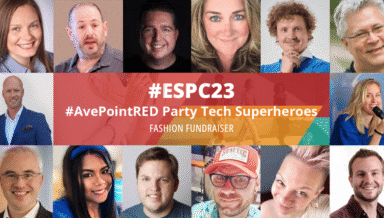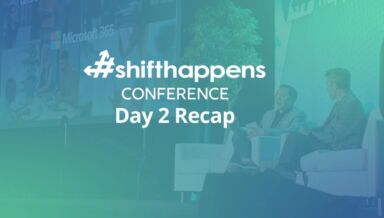Content, Customizations, and Design Changes: How DocAve Online Automates SharePoint Online Management

This year, Microsoft has made some notable strides in its mobile-first, cloud-first strategy, especially in the cloud space. Friendly competitors such as Salesforce and Box have announced various forms of integration with Microsoft's main cloud service, Office 365. This indicates that many large companies are recognizing that Office 365 is continuing to gain popularity as more organizations are shifting their infrastructures to the cloud.
Part of Office 365, SharePoint Online delivers the powerful features of SharePoint without the overhead of managing the infrastructure on premises. While SharePoint Online may be easier to maintain because Microsoft houses and manages the physical servers where your data is hosted, there are also limited options for users to customize their SharePoint experience at the same time.
One of the bigger limitations that has been imposed on SharePoint Online tenants is the ability to install and deploy customizations with farm solutions. For a more controlled experience in SharePoint Online, Microsoft has decided to move away from full trust code farm solutions to ensure that the app model, introduced with SharePoint 2013, is fully embraced. SharePoint 2013 apps are easy-to-use, lightweight web applications that integrate popular web standards and technologies to extend the capabilities of a SharePoint website.
Although the app model is great for extending the SharePoint experience, many questions remain when it comes to managing other customizations throughout your SharePoint Online tenants. For instance, how can you deploy settings you've made from your SharePoint Online staging tenant to production? How can you propagate simple customizations such as site or list settings, SharePoint Designer objects, content types, and custom columns from one location to another? How do you deploy apps from one SharePoint Online tenant to another? How can you easily compare SharePoint sites to see which design elements are different or missing? For these reasons and more, we are pleased to now offer Deployment Manager for DocAve Online – AvePoint’s Office 365 management solution, which available today as part of our Microsoft Azure-based Software-as-a-Service (SaaS) platform AvePoint Online Services.
[caption id="attachment_3720" align="alignnone" width="768"]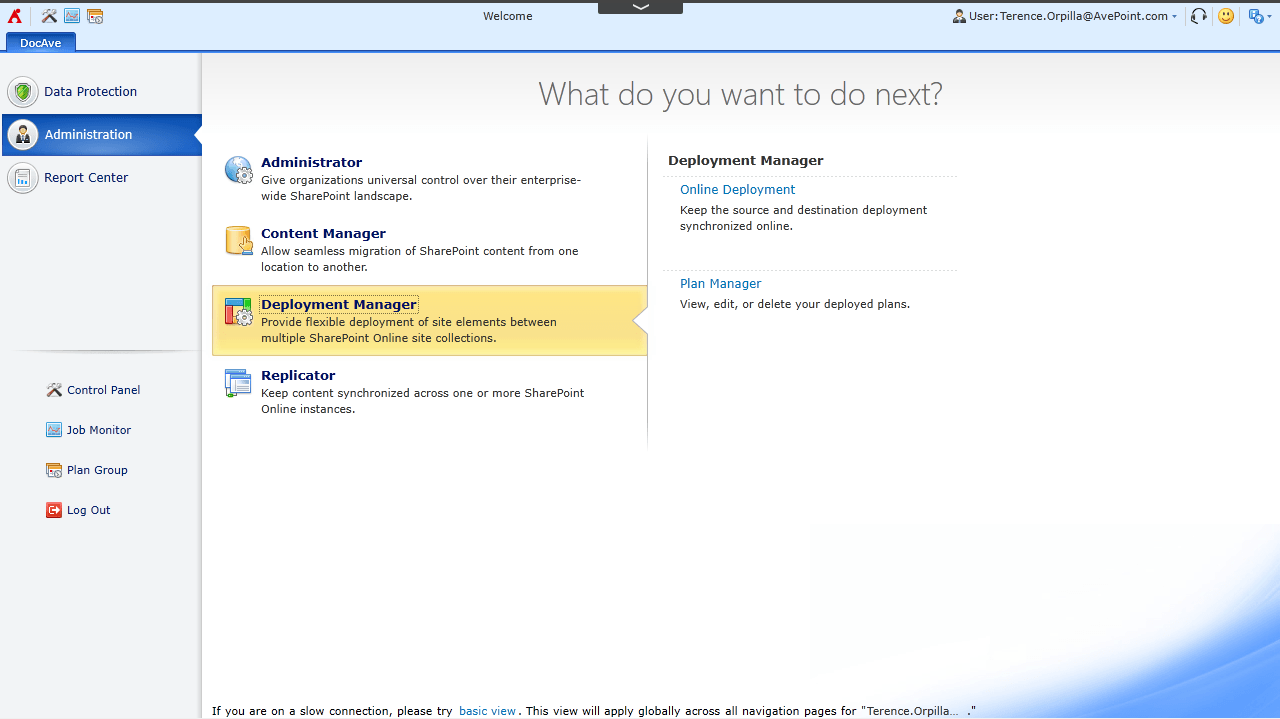 The DocAve Online dashboard, now featuring Deployment Manager.[/caption]
Deployment Manager enables SharePoint Online developers and administrators to effectively manage and promote content, customizations, and design elements within and across SharePoint tenants. Deployment Manager offers a robust solution for automating the management of SharePoint apps and design elements.
[caption id="attachment_3721" align="alignnone" width="768"]
The DocAve Online dashboard, now featuring Deployment Manager.[/caption]
Deployment Manager enables SharePoint Online developers and administrators to effectively manage and promote content, customizations, and design elements within and across SharePoint tenants. Deployment Manager offers a robust solution for automating the management of SharePoint apps and design elements.
[caption id="attachment_3721" align="alignnone" width="768"]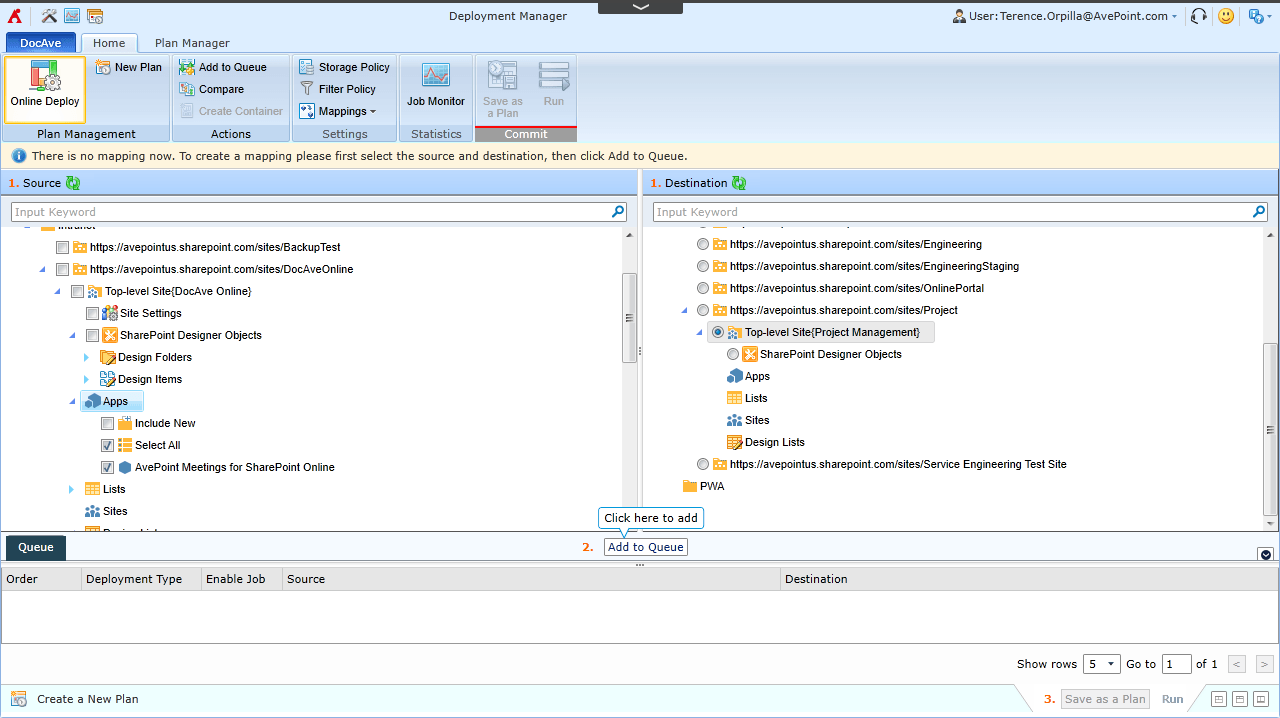 Deployment Manager's "Live Mode" feature allows you to deploy SharePoint design elements such as apps from one SharePoint site to another.[/caption]
Deployment Manager allows you to traverse your SharePoint Online environment with a simple tree interface and granularly select design elements that you can add to your deployment plan. You can add elements such as sites, lists, folders, items, apps, site or lists settings, SharePoint Designer objects, site columns, content types, and user solutions. Creating a plan allows you to have a controlled process and procedure when it comes to SharePoint Online management.
[caption id="attachment_3722" align="alignnone" width="768"]
Deployment Manager's "Live Mode" feature allows you to deploy SharePoint design elements such as apps from one SharePoint site to another.[/caption]
Deployment Manager allows you to traverse your SharePoint Online environment with a simple tree interface and granularly select design elements that you can add to your deployment plan. You can add elements such as sites, lists, folders, items, apps, site or lists settings, SharePoint Designer objects, site columns, content types, and user solutions. Creating a plan allows you to have a controlled process and procedure when it comes to SharePoint Online management.
[caption id="attachment_3722" align="alignnone" width="768"]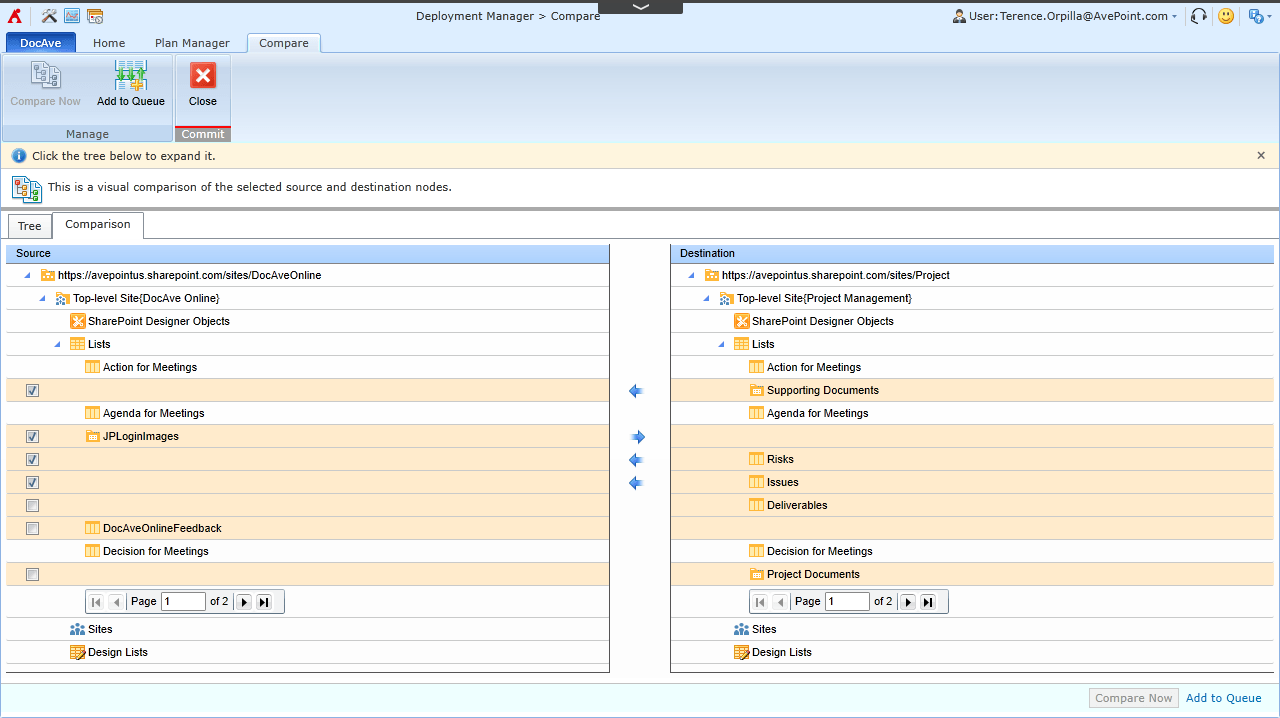 Deployment Manager allows you to compare a source and destination to identify design element differences.[/caption]
Another great feature of Deployment Manager is “live compare”. Live compare allows you to identify the design element differences between a source’s site collection or site and a selected destination. After reviewing the differences, you can select and then queue the items missing from the destination and deploy to address the differences in a deployment plan.
These are only a few highlights of new features and enhancements we’ve introduced in Deployment Manager for DocAve Online. For more information, please visit the DocAve Online product page. Interested in trying DocAve Online yourself? Register for a free, 30-day trial and get started today!
To see how customers have found success simplifying Office 365 management with DocAve Online, check out some of our most recent case studies:
Deployment Manager allows you to compare a source and destination to identify design element differences.[/caption]
Another great feature of Deployment Manager is “live compare”. Live compare allows you to identify the design element differences between a source’s site collection or site and a selected destination. After reviewing the differences, you can select and then queue the items missing from the destination and deploy to address the differences in a deployment plan.
These are only a few highlights of new features and enhancements we’ve introduced in Deployment Manager for DocAve Online. For more information, please visit the DocAve Online product page. Interested in trying DocAve Online yourself? Register for a free, 30-day trial and get started today!
To see how customers have found success simplifying Office 365 management with DocAve Online, check out some of our most recent case studies:
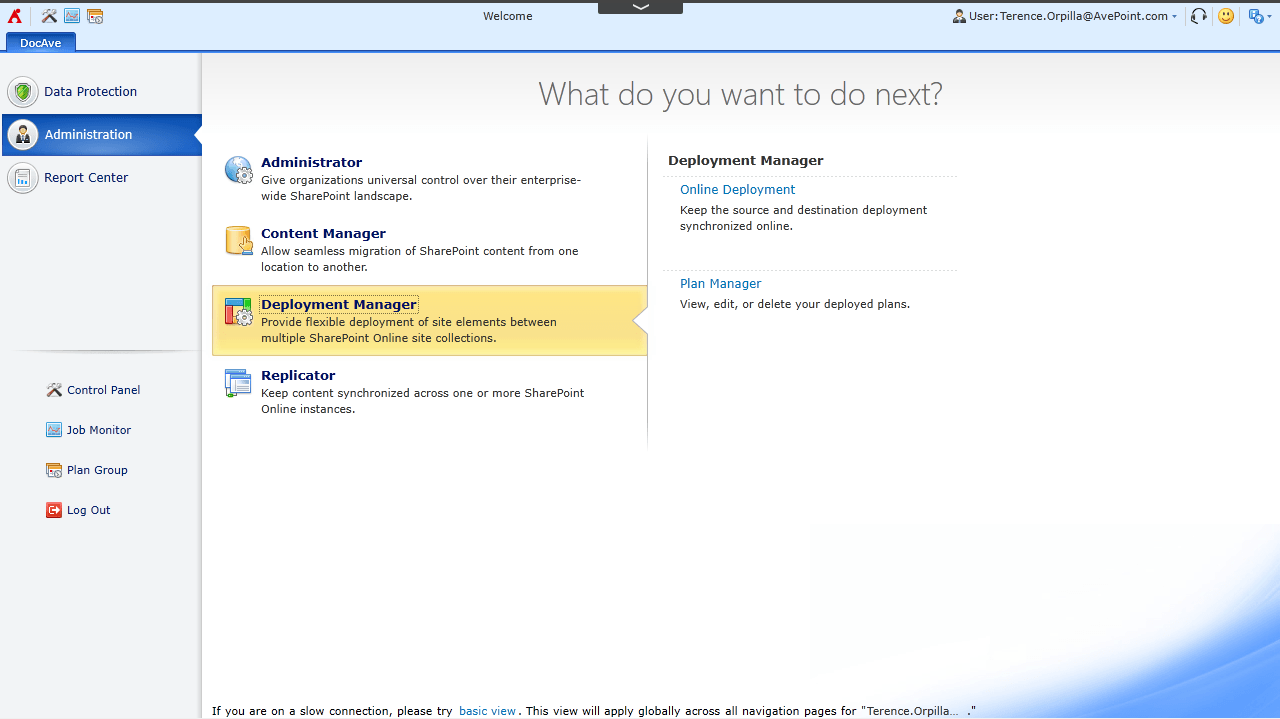 The DocAve Online dashboard, now featuring Deployment Manager.[/caption]
Deployment Manager enables SharePoint Online developers and administrators to effectively manage and promote content, customizations, and design elements within and across SharePoint tenants. Deployment Manager offers a robust solution for automating the management of SharePoint apps and design elements.
[caption id="attachment_3721" align="alignnone" width="768"]
The DocAve Online dashboard, now featuring Deployment Manager.[/caption]
Deployment Manager enables SharePoint Online developers and administrators to effectively manage and promote content, customizations, and design elements within and across SharePoint tenants. Deployment Manager offers a robust solution for automating the management of SharePoint apps and design elements.
[caption id="attachment_3721" align="alignnone" width="768"]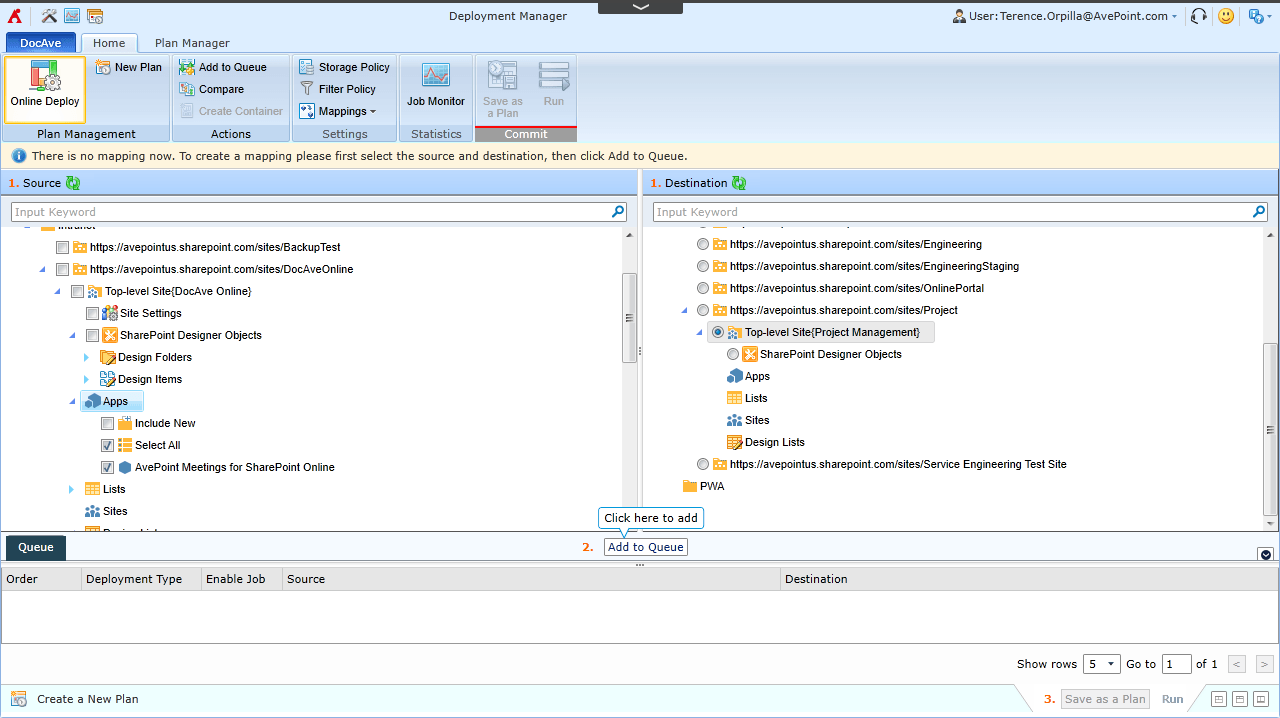 Deployment Manager's "Live Mode" feature allows you to deploy SharePoint design elements such as apps from one SharePoint site to another.[/caption]
Deployment Manager allows you to traverse your SharePoint Online environment with a simple tree interface and granularly select design elements that you can add to your deployment plan. You can add elements such as sites, lists, folders, items, apps, site or lists settings, SharePoint Designer objects, site columns, content types, and user solutions. Creating a plan allows you to have a controlled process and procedure when it comes to SharePoint Online management.
[caption id="attachment_3722" align="alignnone" width="768"]
Deployment Manager's "Live Mode" feature allows you to deploy SharePoint design elements such as apps from one SharePoint site to another.[/caption]
Deployment Manager allows you to traverse your SharePoint Online environment with a simple tree interface and granularly select design elements that you can add to your deployment plan. You can add elements such as sites, lists, folders, items, apps, site or lists settings, SharePoint Designer objects, site columns, content types, and user solutions. Creating a plan allows you to have a controlled process and procedure when it comes to SharePoint Online management.
[caption id="attachment_3722" align="alignnone" width="768"]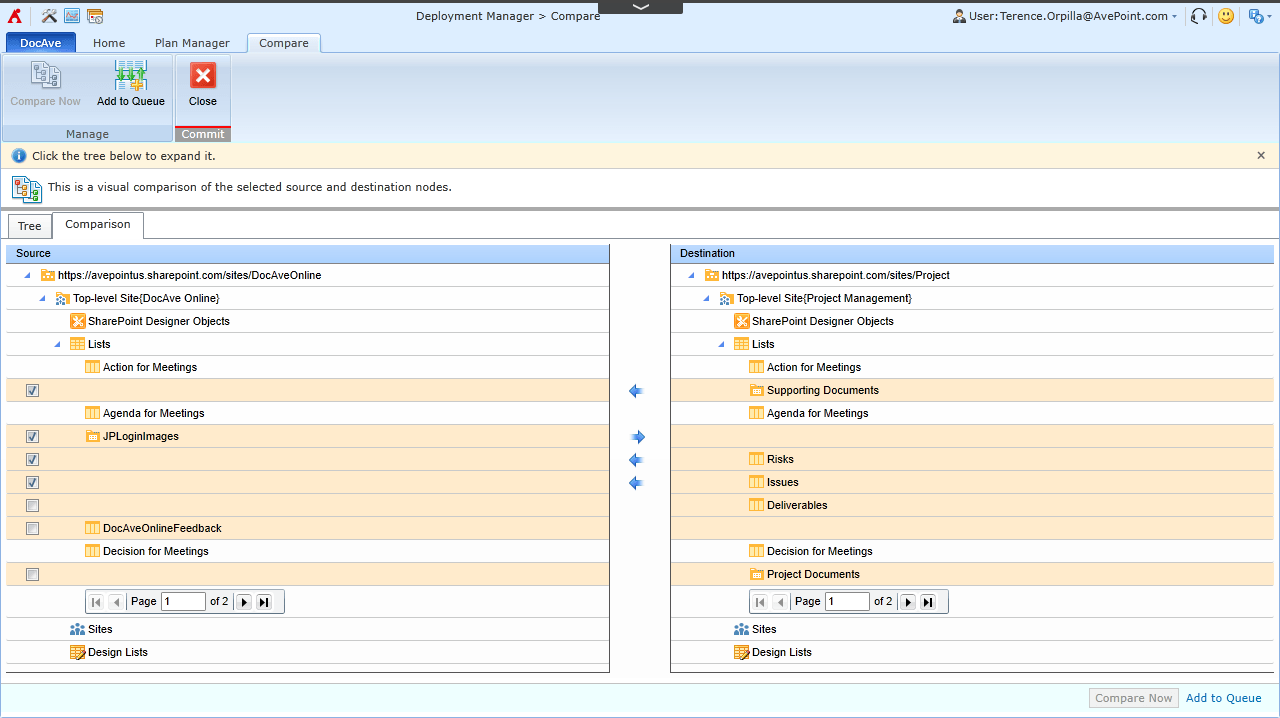 Deployment Manager allows you to compare a source and destination to identify design element differences.[/caption]
Another great feature of Deployment Manager is “live compare”. Live compare allows you to identify the design element differences between a source’s site collection or site and a selected destination. After reviewing the differences, you can select and then queue the items missing from the destination and deploy to address the differences in a deployment plan.
These are only a few highlights of new features and enhancements we’ve introduced in Deployment Manager for DocAve Online. For more information, please visit the DocAve Online product page. Interested in trying DocAve Online yourself? Register for a free, 30-day trial and get started today!
To see how customers have found success simplifying Office 365 management with DocAve Online, check out some of our most recent case studies:
Deployment Manager allows you to compare a source and destination to identify design element differences.[/caption]
Another great feature of Deployment Manager is “live compare”. Live compare allows you to identify the design element differences between a source’s site collection or site and a selected destination. After reviewing the differences, you can select and then queue the items missing from the destination and deploy to address the differences in a deployment plan.
These are only a few highlights of new features and enhancements we’ve introduced in Deployment Manager for DocAve Online. For more information, please visit the DocAve Online product page. Interested in trying DocAve Online yourself? Register for a free, 30-day trial and get started today!
To see how customers have found success simplifying Office 365 management with DocAve Online, check out some of our most recent case studies:
Terence is a former AvePoint product manager.
View all posts by Terence Orpilla