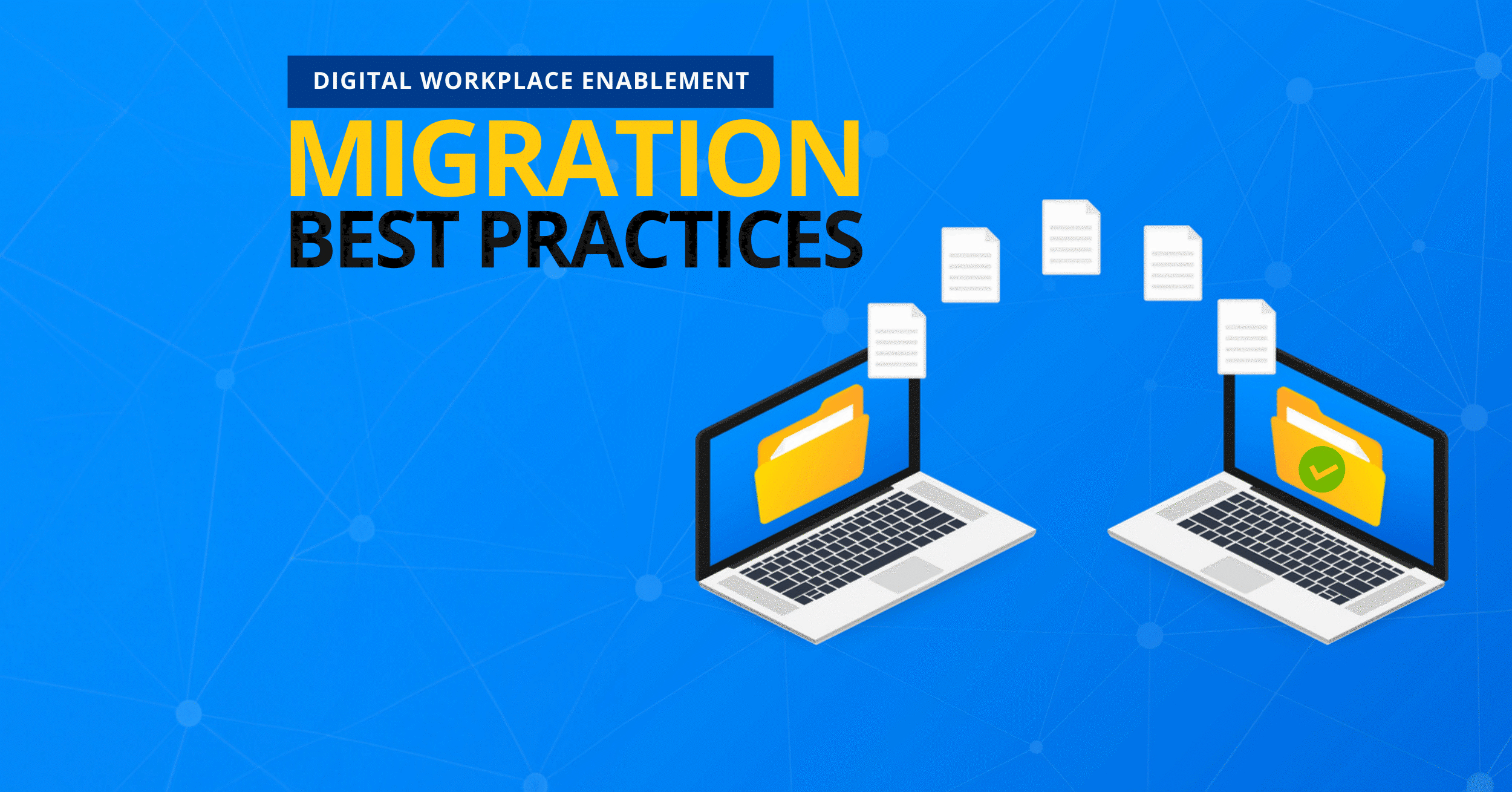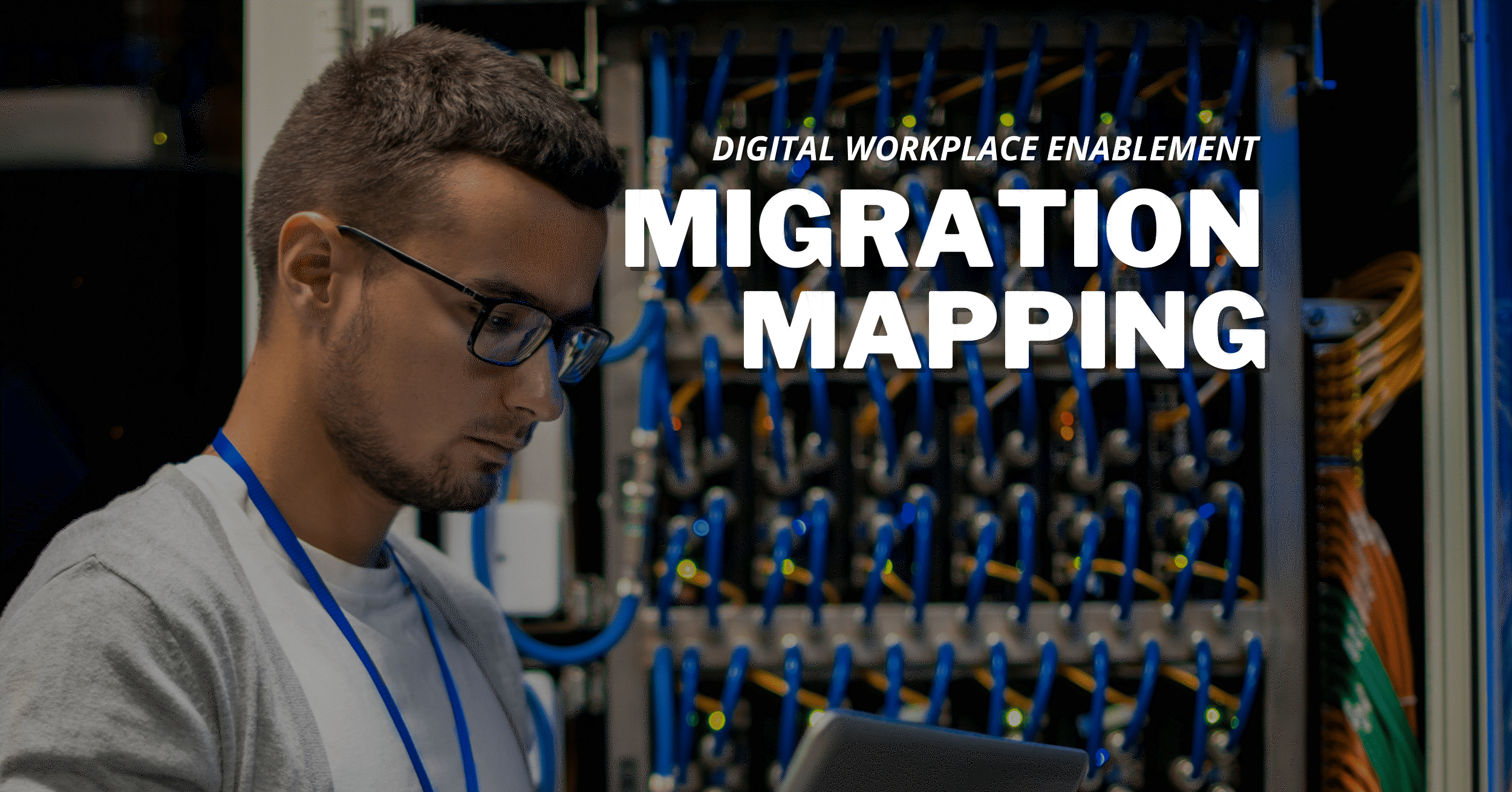5 Steps to Avoid Downtime During Email Migration

Data migrations are exciting – you’re leaving behind old, perhaps clunky systems and taking advantage of new tools that may be more efficient, intuitive, or easy to use. There is one simple way to put a damper on this excitement: unexpected downtime.
This is particularly true for email migration. When undergoing an email migration, you can’t afford for anything to go wrong or risk losing your primary communicator between your team and the outside world.
Whether migrating from on-prem to the cloud or moving from one mail provider to another, these five steps can help you minimize downtime during an email migration.
1. Understand Your Source Environment
If you don’t know what you have, how can you ensure you move it all?
There are obvious things to inventory such as user mailboxes (including emails, contacts, and calendars), but there are also less obvious things like system mailboxes (such as those you use to send automated messages), distribution lists (a pain to recreate if you forget them), and shared mailboxes (essential for project management or lead generation activities).
You also need to know if there are any necessary business processes, workflows, settings, permissions, and so on that need to be moved as part of your migration. For example, if your team uses Outlook rules or alerts, you need to know that upfront so you can export them pre-migration and retrieve them post-migration.

This is particularly important if you are moving from one provider to another, like Gmail to Exchange. Gmail uses labels instead of folders, and if you don’t find a way to apply the same settings in Exchange, your users will be left with their mailboxes in disarray. Fortunately, there are tools like AvePoint Fly that can translate your permissions, labels, or any other Google-centric features to work directly in your new Microsoft 365 environment, making your transition easier and avoiding downtime.
All of these assets are critical to your team’s productivity and it’s important that they’re considered and cataloged to avoid downtime, data loss, and disruptions.
2. Clean Up Your Content
Your users may think they need everything in their mailboxes, but is it really all necessary?
Migration is an ideal time to clear out content that is just gathering dust. If you simply “lift and shift” all your content to the new platform, you could clutter your new platform with outdated content that could cost you in storage fees.
It could also slow down your migration. In fact, Microsoft says “One 4GB mailbox with 400 items, each with 10 megabytes (MB) of attachments, will migrate faster than one 4GB mailbox with 100,000 smaller items.”
Take the time to clear out unnecessary content.
- Review accounts and confirm all users are active
- Delete any shared or system mailboxes that haven’t been used in more than six months
- Encourage users to empty the “Deleted Items” and “Junk Email” folders
- Review attachments and delete ones saved elsewhere
You can shorten your migration time by removing this redundant, obsolete, and trivial data (ROT).
![]()
3. Educate Your End Users
The easiest way to cause business disruptions is if your end users don’t have access to their mailboxes or important emails. To avoid this, you need to prepare them for what’s to come and their role in the migration.
Tell them the dates of the migration well in advance and give them a longer timeline than you anticipate to accommodate any delays. Let them know how it may affect them. For example, if they will have a new login or password, let them know well before the date they will need it (or risk getting flooded with tickets for help).
Also, come up with an education plan on issues that are important to them. Consider creating an FAQ on questions that may come up before or after the migration, like:
- What are my responsibilities during migration?
- Will I lose access to my email during migration?
- How do I get this new email on my phone?
- How do I do key processes in the new system (particularly important if you are transitioning from one provider to another)?
This will save both you and end users time after migration, sorting out issues and configurations.
4. Establish Your Reconfiguration Plan
Any device on your previous email server has been programmed to communicate with the address that holds your emails. To ensure your end users still have access to their own emails once that address has changed, you need a reconfiguration plan.
While there are methods to do this manually – hint: it involves your employees reconfiguring their own devices; I bet you can already see the influx of help tickets – there are migration tools that include configuration as part of their service.
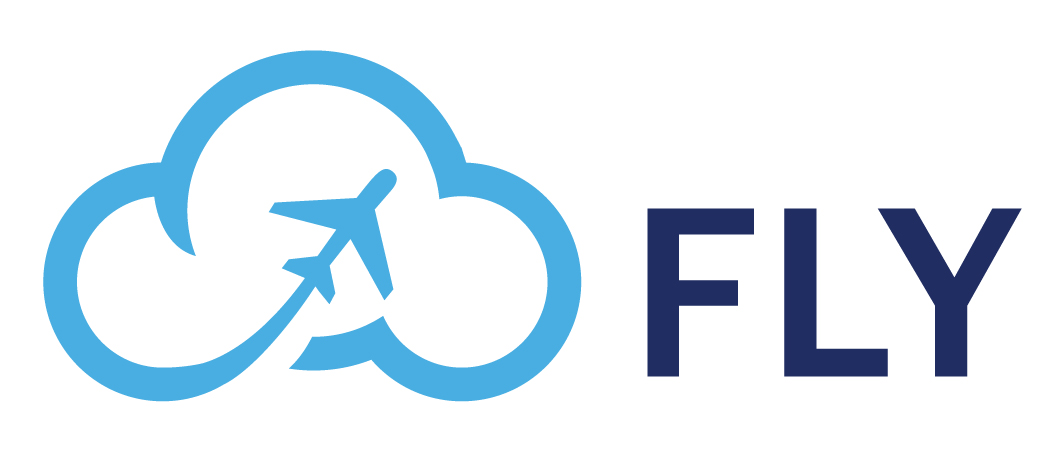
For example, AvePoint Fly has an automatic Outlook configuration, ensuring users’ local Outlook is seamlessly reconfigured to your new mailbox. The solution also guides your end users through the final steps, no admin assistance required.
5. Test Your Migration
While you want a quick job, you also want a good job. You don’t want to make it to the end of a speedy migration only to realize your customizations no longer work or you’re missing key assets. It’s important to take the extra time to test your migration before you dive into the real thing.
While some stalls or re-runs are likely necessary due to factors entirely out of your control (such as throttling or time-outs), testing can help eliminate these errors by identifying sources of the delays, allowing you to reassess how you’re running the job.
During a test, you can also troubleshoot how your systems work in the new platform. This can confirm if your customizations made it through migration while also establishing how to educate your end users about how to do their jobs in the new system.
Even the best testing can result in some unexpected delays. AvePoint Fly helps you track the status and progress of your migration on a built-in dashboard with dynamic reports for throttling, performance, migration progress, and more. Easily gain insights on migration errors, drill down into the error cause, and process it easily.
The Bottom Line
Migrations – even just email migrations – are a huge undertaking. While there are a lot of factors that can impact a timeline for a migration – the size of your organization, the amount of data you are moving, and even the type of data you are moving – you can minimize downtime and business disruptions by following these best practices.

If this is your first time or even your fifth time, it can be worth investing in a partner who has been there before to save yourself time, money, and a headache. AvePoint has been in the migration game since 2003, and Fly is one of the fastest tools on the market to consolidate and migrate on-premises or cloud-hosted mailboxes in Exchange, Gmail, or IMAP/POP3 formats into your Microsoft 365 Cloud.
If you’re looking to clean up or clean out data, are on a tight timeline or an even tighter budget, AvePoint Fly can help. Schedule your demo today and see how easy it is to take advantage of all M365 mailboxes have to offer, faster.
For more email migration tips be sure to subscribe to our blog.
Kayla Haskins is a Content Marketing Manager at AvePoint, writing about all things cloud collaboration – including Power Platform, Microsoft 365, Google Workspace, and Salesforce. An advocate of operational governance and process automation, Kayla creates content that helps businesses manage technology to drive efficiencies in the modern workplace and make work/life balance a reality.