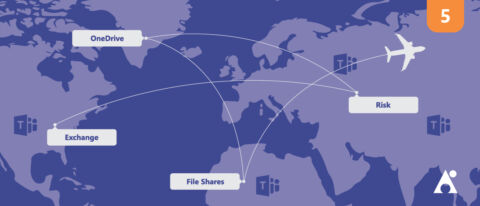Learn how to tailor Teams to your organization’s needs with our upcoming webinar, “Tailoring Microsoft Teams & Delegating Administration in Office 365.” Register today!
This is the fifth in a seven-part blog series about migrating to Microsoft Teams. Find the others below:
- Why Exchange Should be Your First Stop
- Why OneDrive Should be Your Second Stop
- Don’t Forget About File Shares!
- Ring Ring Ring!
- A Glitch in the Matrix
- The Top Office 365 Risks You Can’t Ignore
It comes as no surprise that many organisations use Google’s G-Suite (formerly known as Google Apps). Microsoft and Google have been sparring in the marketing sphere about which of their platforms is better for years. While this public joust has largely gone away, the reality is that organisations still migrate from G-Suite to Office 365 (and the other way, but we’re not dealing with that).
In some of those migration cases, organisations may go straight to Microsoft Teams as the new shiny instead of traditional tools like Skype for Business or Yammer. A lot of this is subjective based on the size of the organisation, their goals, and why they’re migrating in the first place.

I recently worked with an organisation that my former company Paradyne had helped migrate to Office 365 in the early days. In the time since, a CIO had come in who hated Microsoft and insisted on moving the entire organization over to G-Suite. I then was brought in by the most recent CIO to help them migrate back to Office 365. What a frustrating journey it must be for the users; four platform changes (ie. on-prem -> Office 365 -> G-Suite -> Office 365) in under a decade!
And this brings me to my key point. While Office 365 has similar functionalities to G-Suite, the reality is that they’re not the same. The move from G-Suite to Office 365 requires a considerable amount of change management. While email is email and a file is a file, how they work and interact can be vastly different. A worthy comparison would be getting a new car and wondering where the buttons are that did the same things in the previous car.
Planning on migrating from G-Suite to Teams? Check out this post: Click To TweetOrganisations moving to Office 365 today may have things that help them skip using all the “legacy” tools like SharePoint, Outlook, OneDrive, and real legacy tools like Skype for Business, but in reality they can’t. Just like the previous blog posts in this series, the same steps must be taken when migrating from G-Suite, and for the same reasons. Users need to become familiar with how to email (into channels in Microsoft Teams), how to chat about files (in OneDrive), how to co-author a document (in SharePoint), and so on.
One challenge that migrating from G-Suite to Microsoft Teams will bring is the reliance on the desktop applications. Along the Office 365 journey the desktop apps have reigned supreme, with the web experiences being treated as second-class citizens. This is the opposite of the G-Suite world, where it’s web-only with desktop application integration only if really needed (and crude at best).
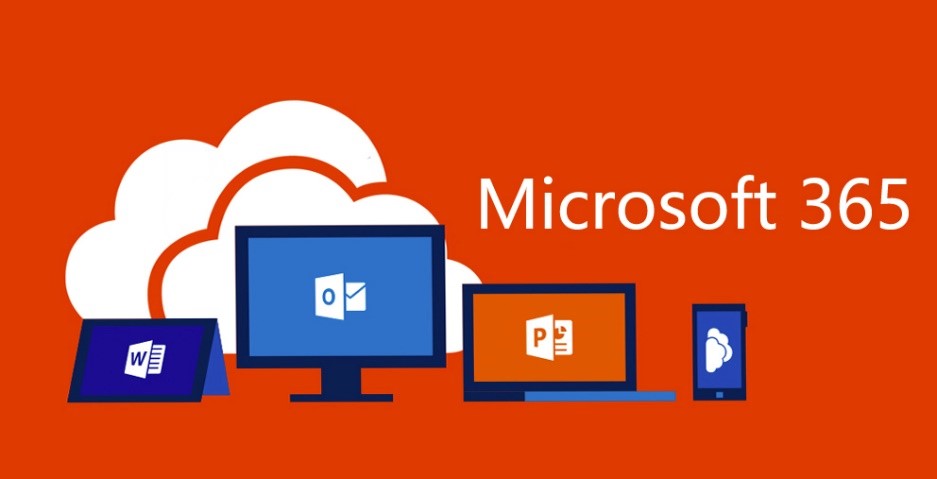
Over the past few years the approach to Office feature development has changed, with quite a few features either appearing in the web first or only in the web version.
Microsoft Teams has forged an equal approach to desktop, web and mobile. If one platform doesn’t offer a particular feature, it’s usually a limitation of the browser as opposed to a deliberate choice. There are very few things that can’t be done in the desktop that also can’t be done in the web (you can count them on one hand). When a new feature is released for Microsoft Teams it’s generally available on both experiences at the same time.
This difference between the web vs. desktop experience is something users need to be aware of when migrating from G-Suite to Microsoft Teams. Understanding the change management required for the rest of the Office 365 platform behind it also can’t be ignored!