Learn how to make the most of your Microsoft Teams environment with Team Templates! Watch our webinar for full details here.
With the current worldwide health concerns, you have likely found yourself working from home. Needless to say, this transition might be challenging if working remotely isn’t part of your routine.
Hopefully, some of these tips can provide guidance for situations you may not have run into at the office.

From past experiences with distributed collaboration both secure and insecure, these are the tools that if they had been integrated earlier, operational costs, operational security, and overall safety would have greatly improved.
Tip 1: Establish a Governance Policy
If you’re an admin, it’s essential to have a strong governance policy in place to ensure employees have secured workspaces to collaborate in when at home. While this is the norm for most on-premises environments, Office 365 can feel like a whole new world in this regard.
Though you could certainly leverage the native governance functionality in Microsoft Teams, an automated governance solution might be a better fit if you need a more proactive approach.
Tip 2: Leverage Video Calls in Microsoft Teams
You’re likely used to meeting face to face, trying to book a room, and maybe even trying to wrangle colleagues from other meetings. With Microsoft Teams, however, this entire process is streamlined.
Now you’ll be able to easily jump on a Teams video call and discuss details of a project to keep things personal while you’re not in the office.

The video functionality comes with some cool features, too; blurred backgrounds are a great way to eliminate distractions during video calls. You can record it as well so those team members that cannot make the meeting can still get the information accurately.
Tip 3: @Mentions Are Your Friend
Have you ever had to get the focus of a colleague for a project but had a hard time getting their attention? @mentions can be used to tag collaborators in relevant discussions. I use @mentions to get the attention and input of colleagues right away. Daily operations often consume our time, so it’s a lot easier to post a quick @mention in the relevant chat. This way they can get to it when their schedule permits.
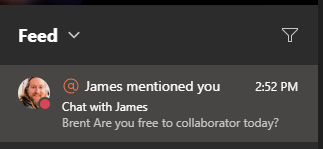
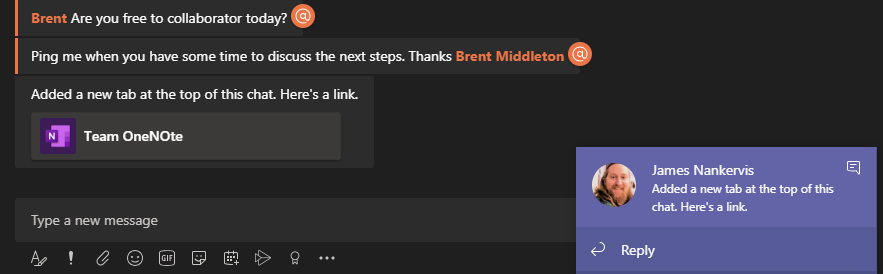
Tip 4: Discover Microsoft Teams Apps
Now that you are working from home you may need some assistance managing your time more effectively. Have no fear; there’s a range of apps that can help in many ways, from setting simple reminders to helping you with improving processes that already exist. Look through the apps available in Teams and try integrating some into your group chats or Teams channels.
My favorite apps are OneNote for collaboration, Power Automate for process improvement, and Ava for restoring any content I need from backups.
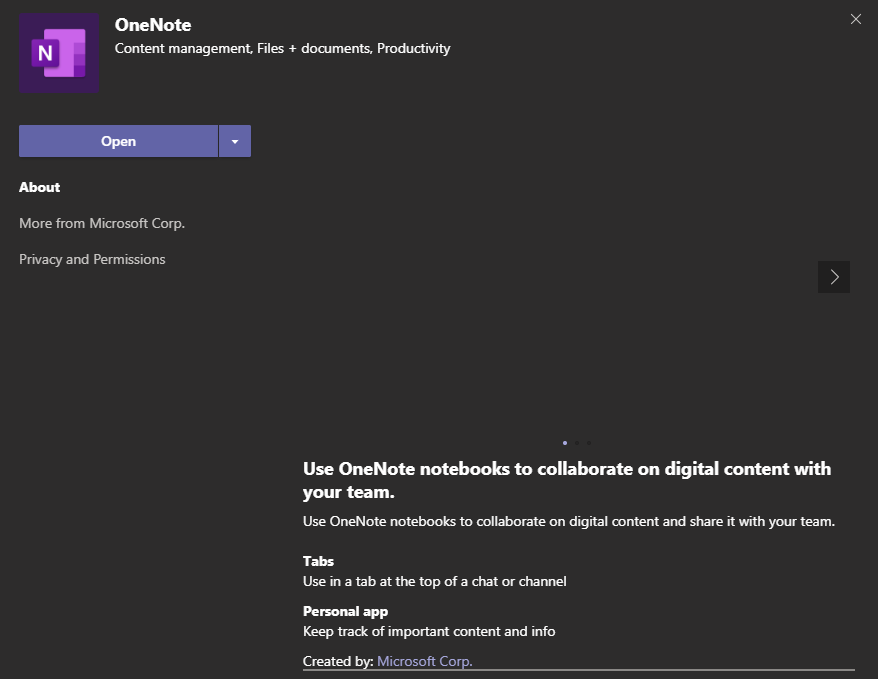
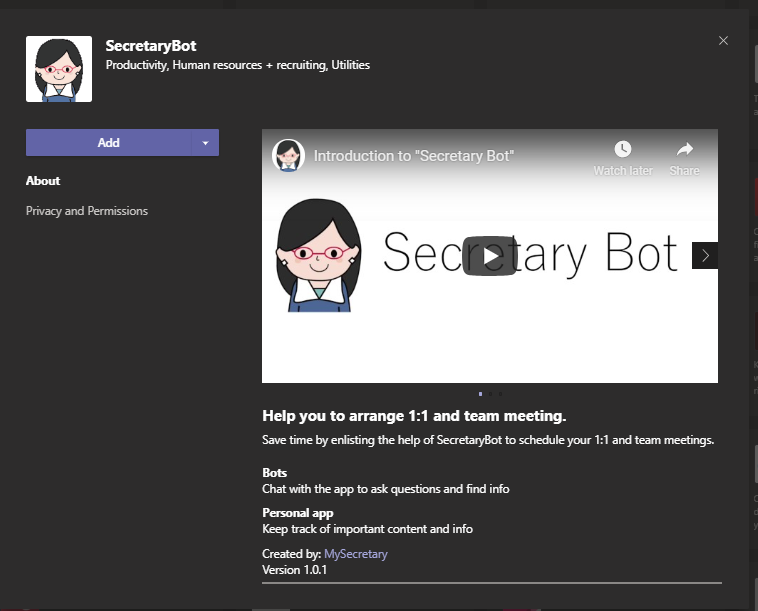
Tip 5: Collaborate in Real-Time!
The ability to create, view and edit Office 365 documents in real-time makes working back in the office seem like the stone age. This feature highlights the flexibility of collaboration by allowing members to perform live reviews of documents and make edits as needed.
There is no need to try and book a room so your team can work on a document together. Simple set a Teams meeting and share the document in the meeting so everyone can work on it right then and there.
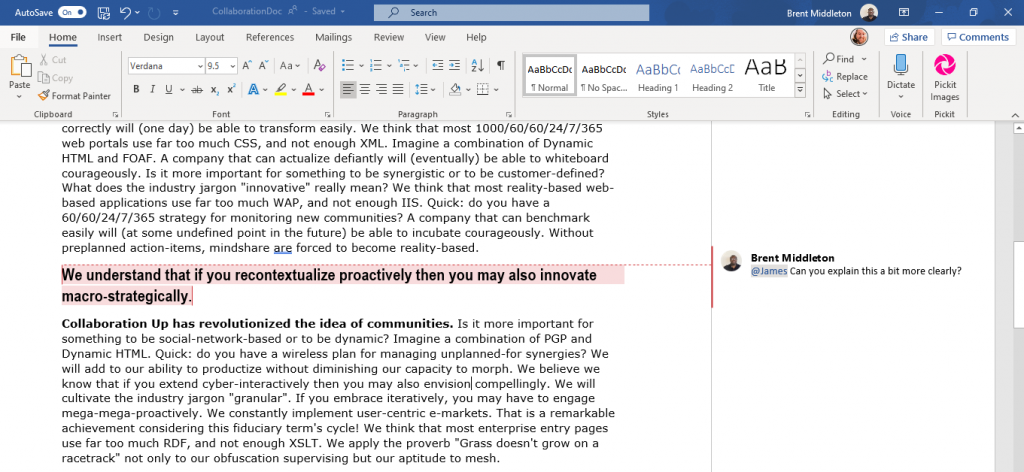
From years of working at many remote locations, I completely understand the struggles some may face working from home for a sustained period of time.
After two years of using Teams, I think back to past situations and remember how difficult it was to communicate with colleagues remotely. If you need to be at home for a period of time, this is your best bet for workplace collaboration.

