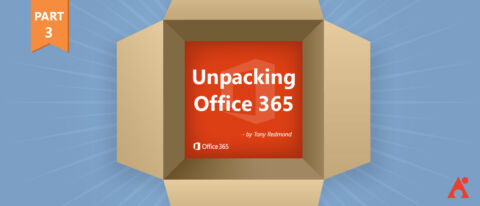The following is an excerpt from Office 365 For IT Pros written by a group of experienced MVPs led by industry expert Tony Redmond. It is a comprehensive (+1,000 page) must have eBook for any Office 365 admin and the only guide constantly refreshed to remain current with Microsoft’s stream of updates. The eBook is available in EPUB, PDF, and Kindle versions.
Office 365 for IT Pros can be bought online for an annual subscription of $49.95. AvePoint is currently raffling off 5 annual subscriptions to new blog subscribers. Winners will be notified in March 2019.
This is the third post in our Unpacking Office 365 series. Check out the others below!
- Exploring Microsoft’s Data Centers and Regions
- How To Navigate Constant Updates Like a Pro
- Which License Model is Right for You?
- Where Microsoft 365 Fits In
Office 365 is a massive machine that moves forward at its own pace. Thanks to the roadmap, we know a lot more about what Microsoft is working on for the future than we did in the first few years, but even so, you cannot get away from the fact that customers cede an enormous amount of control to Microsoft when they use Office 365.
You accept that Office 365 will provide you with a wide range of functionality, but you don’t get to vote on what functionality is exposed to users or when changes show up. It just happens. This is a very different experience to the careful control that most IT departments exercise over the computer systems used in-house.
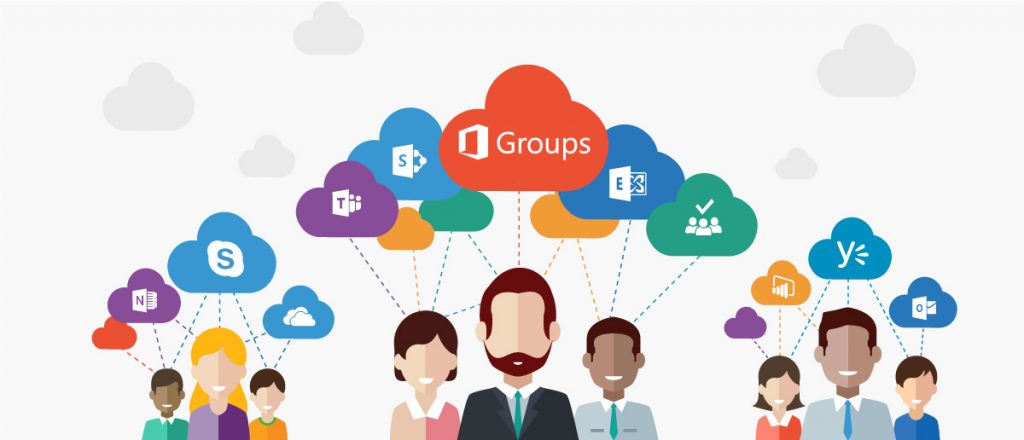
Most of the time this is not a problem, and users like to find that new features continually appear. Google proved the attractiveness of an evolving interface to end users when it kept Gmail in what seemed to be a perpetual beta for many years. New features appear all the time in Gmail and Google Apps even now, so Microsoft is simply keeping pace with its competitors when it seeks to refresh Office 365 on a frequent basis.
However, dealing with a rapid update cadence can be problematic in the following ways:
User support:
Two broad categories of users exist – people who access Office 365 through desktop applications and seldom make use of the web-based applications such as SharePoint and Planner, and those who use a browser. In some cases you don’t have a choice because some applications only have a browser interface.
Many Exchange users prefer Outlook because it allows them to continue working when offline. To some degree, Outlook insulates users from the ongoing changes that occur within the service. New features only appear when a new version of Outlook is installed, and even the “click-to-run” version of Outlook is slow to introduce the user interface necessary to support new functionality.
On the other hand, those who use OWA to interact with Exchange Online might see new features show up on an ongoing basis. Every change in a user interface creates a potential flow of calls to local IT support as users seek information about why the change occurred and what it means to them. This is a very different mode of working to the normal carefully-controlled and planned change management practiced by corporate IT departments.
On the other hand, Outlook is based on an old architecture now and more modern desktop clients, like Teams, have auto-update capabilities which mean that they pick up new functionality as soon as Microsoft releases it.
Administration:
Those who manage an Office 365 tenant work mostly through a browser interface. A lot of the Admin framework has been consistent over time, but the framework must change to accommodate new applications and features.
For example, Microsoft upgraded the Office 365 Admin Center in 2016 and has since updated the new center to include management settings for applications such as Teams. Keeping up to date with the release of these features and learning how to manage them with the available tools (also usually dependent on whatever Microsoft provides) can be a challenge for tenant administrators.
IT Management:
The role of IT management in an on-premises environment is well understood. They accept needs and requirements from the business and work out how best to meet these requests in line with available budget, the current IT infrastructure, and the knowledge and experience available to the company. The business will continue to generate needs and requirements and Office 365 is now one of the ways that the requests can be satisfied.
The big difference is that IT management must accept whatever functionality is available in Office 365. The task of matching need and capability is easy if a good match is available within Office 365. Things become a little trickier when functionality changes, as a decision to invest in an on-premises solution or to buy in software from another provider might be undermined if Microsoft decides to offer equivalent functionality in Office 365.
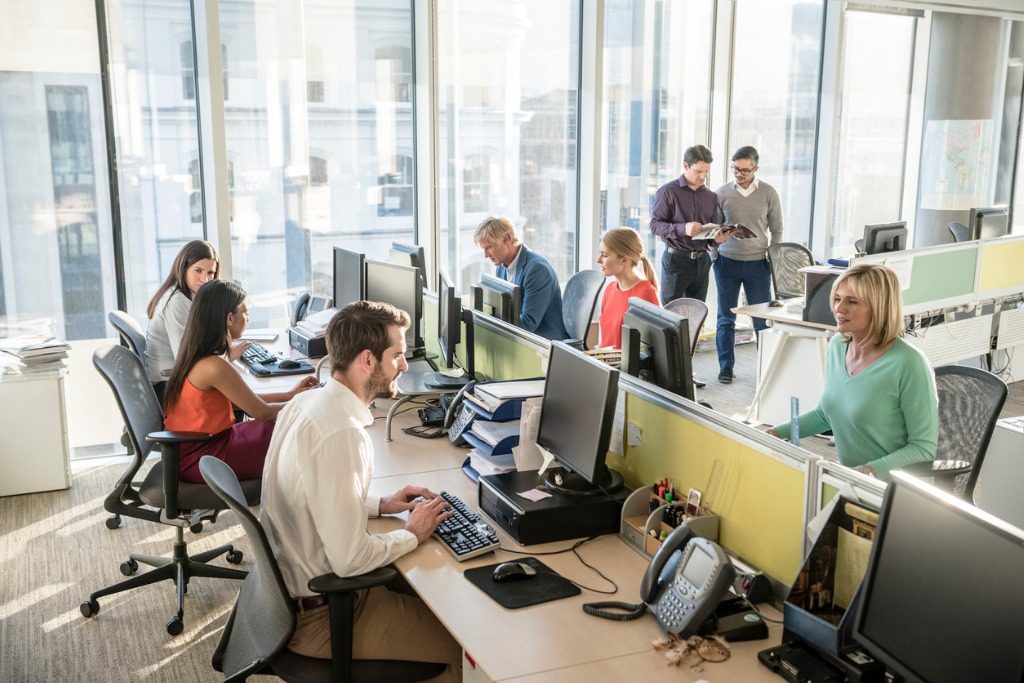
The issues listed above are less important to small companies than they are to large companies who tend to have well-entrenched methods to control the introduction of new technology. In the same way, new companies usually embrace new technology faster than older companies do. A further consideration comes from the employee mix, where younger employees are more accustomed to rapid change than their older peers are.
Apart from preparing IT Support staff with information about new changes so that they can respond to user queries, it’s hard to manage how functionality flexes and changes within the service because of its rapid release cadence. One method that IT departments can use to help manage the interaction between Office 365 and end users is to appoint an Office 365 change coordinator. This role is to monitor changes, collect information about the changes, and make sure that the information about the changes gets to the right people in a form that makes sense to them and can be used (whenever possible) by the business to gain advantage.
Microsoft’s Office 365 Roadmap is a prime source of information for this person but they should not limit their scan for information about Office 365 to Microsoft. A wealth of tips and advice exists across blogs, social networks, and conferences that needs to be mined to form a complete picture of what is going on within Office 365 at any point in time. And that picture has then to be placed into context with the business goals and needs of the company so that the information is best used.