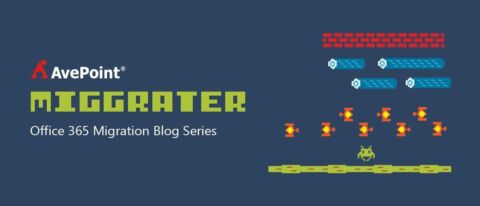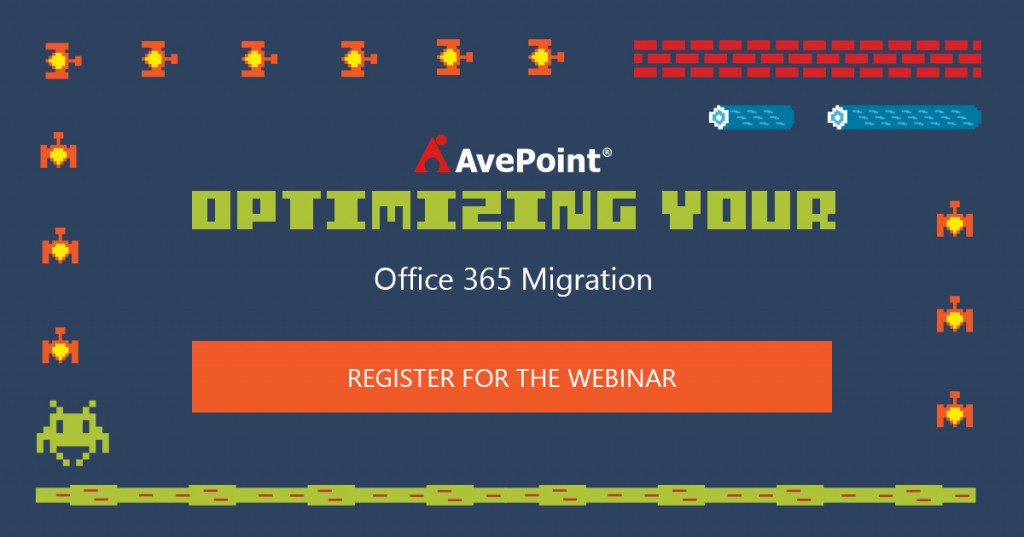So you’ve bought into the Microsoft Cloud. You’re sold on the fact that Office 365 is the low-cost, scalable, available, easy-to-setup, and simple-to-use solution for collaboration. It aligns with your cloud strategy and supports hybrid scenarios, making it adaptable to any stage you are at in your cloud journey. You have analyzed your source systems, designed your destination environment, and planned your Office 365 migration. So that’s it, right? Discover, design, migrate, go live… success?
Based on my experience helping some of the world’s largest businesses transition to the Microsoft Cloud, I can tell you that the post-migration transition is a key phase of an Office 365 migration and rollout. It’s one that is easy to view as an afterthought, but is well worth your time and attention as you plan out your project. In my experience, technology is rarely the cause of an Office 365 migration gone wrong – people and lack of adoption are often a big culprit. And if you don’t have user adoption on the new system, even the fastest and most technically efficient Office 365 migration can fail.
In this post, I’ll share four key strategies that I’ve implemented with customers to ensure a smooth rollout of Office 365 and SharePoint Online.
1. Ditch the old school training techniques
 If you read textbooks on or engage with some experts in the field of change management, you will find that the fundamentals of adoption and training revolve around classroom sessions and directing people to libraries filled with user guides. These are fantastic in theory, but just don’t fit with the way business works anymore. In a world where everyone is pushed to do more with less and organizations are more distributed than ever, many businesses don’t have the resources or capital to support that kind of traditional approach to training users. In fact, the most successful Office 365 implementations I have seen have used a leaner training model. In these scenarios, the focus is placed on ensuring training content is short, available, contextual, and embedded.
If you read textbooks on or engage with some experts in the field of change management, you will find that the fundamentals of adoption and training revolve around classroom sessions and directing people to libraries filled with user guides. These are fantastic in theory, but just don’t fit with the way business works anymore. In a world where everyone is pushed to do more with less and organizations are more distributed than ever, many businesses don’t have the resources or capital to support that kind of traditional approach to training users. In fact, the most successful Office 365 implementations I have seen have used a leaner training model. In these scenarios, the focus is placed on ensuring training content is short, available, contextual, and embedded.
Short: Instead of hour(s)-long class sessions and 40-page manuals, produce 30-second videos showing users how to perform core functions. If you don’t have an internal team, there are many companies that can be hired to help you with this – some of which may be less expensive than the cost of building out an entire training program. Create quick reference guides that are no longer than one page. Users don’t ever sit down to learn how a whole solution works in full – they want the steps necessary to do the one thing they are working on.
Available: Videos and quick reference guides should be placed in a central hub for user access (even in Office 365 – which can be accomplished through the new Office 365 Video feature). This ensures that users can find and consume training when they need it and wherever they are.
Contextual: Training should be designed to explain things in the context of the user and the actions they are going to undertake. Generic use cases often fail to resonate when you’re attempting to engage users. This is especially true now that user expectations and options have changed through the consumerization of IT. If you don’t show them how to do what they need to do, they are going to find another way to do it – and that’s often going to be through a system that’s not sanctioned by the organization.
Embedded: Embedding training content ties the concepts of training being short, available, and contextual together. It ensures material is available exactly when users need to perform the action. A simple example is embedding approval emails with a link to a video and quick reference guide on how to approve, reject, or reroute the approval workflow. As another example, when a user is approved as a site owner, the notification email can come with training material on how to administer permissions and manage the site effectively.
2. Set clear expectations about the more difficult transition areas
 When completing an Office 365 migration, some aspects are extremely easy for end users to deal with. Exchange data, when migrated correctly, is an almost unnoticeable change to end users. Unfortunately, with more complex systems such as SharePoint Online, there are some changes that may be more challenging for users. As an example, linked Excel spreadsheets can pose a challenge when migrated to Office 365. Links that direct to content stored in a legacy environment that is not SharePoint will not be updated, and users should be aware of this ahead of time.
When completing an Office 365 migration, some aspects are extremely easy for end users to deal with. Exchange data, when migrated correctly, is an almost unnoticeable change to end users. Unfortunately, with more complex systems such as SharePoint Online, there are some changes that may be more challenging for users. As an example, linked Excel spreadsheets can pose a challenge when migrated to Office 365. Links that direct to content stored in a legacy environment that is not SharePoint will not be updated, and users should be aware of this ahead of time.
Another example is that the permissions models in SharePoint Online often differ from legacy ECM systems – which don’t use concepts like inheritance, so users will need to understand what this means. In my experience, users have the toughest time transitioning to the new system when its reality differs from their expectations. Setting expectations early about these items and any changes they will have to deal with in the process helps you avoid challenges at later stages of adoption.
3. Release content with a “A Link to the Past”
 No, I’m not referring to The Legend of Zelda video game in this one. When migrating enterprise content to Office 365, data can be moved with full fidelity. However when transitioning from legacy ECM systems, file shares, or even previous versions of SharePoint, like-for-like migrations often don’t exist or don’t align with project goals.
No, I’m not referring to The Legend of Zelda video game in this one. When migrating enterprise content to Office 365, data can be moved with full fidelity. However when transitioning from legacy ECM systems, file shares, or even previous versions of SharePoint, like-for-like migrations often don’t exist or don’t align with project goals.
Many of my clients have found that providing reports to end users inside Office 365 with details such as “file name” and “file source location ” or “SharePoint Online location” can help users find content in the new environment on their own. This can cause a massive reduction in user confusion and service desk calls. It also instills trust in the migration process and reduces workload for the migration and validation team, who no longer have to spend hours double checking content that has actually been migrated correctly.
4. Govern your Office 365 the way you like to be governed as an individual
 For many organizations carrying out an Office 365 migration, the platform is their first large scale cloud implementation. This often leads to organizations implementing controls around user accounts, remote access, and permissions which give administrators comfort, but heavily detract from the user experience. Successful governance in Office 365 is done by creating what I call “the illusion of freedom.” Simply put, you need to create an environment where users believe they are working in the exact manner they want to, but they are actually working the way you want.
For many organizations carrying out an Office 365 migration, the platform is their first large scale cloud implementation. This often leads to organizations implementing controls around user accounts, remote access, and permissions which give administrators comfort, but heavily detract from the user experience. Successful governance in Office 365 is done by creating what I call “the illusion of freedom.” Simply put, you need to create an environment where users believe they are working in the exact manner they want to, but they are actually working the way you want.
The illusion of freedom is achieved not by limiting end user access to features or functionality. Instead, you need to offer users the features they need, while maintaining simplistic approval, monitoring, and tracking. The fundamental question to ask is: How do I create an environment where users can easily create a new workspace, invite people into their workspace, collaborate on content, and archive when finished? If you build a governance plan for Office 365, SharePoint Server, or a hybrid environment that achieves this balance, you are much more likely to have a successful implementation.
What’s next?
Need more advice to ensure your Office 365 migration is a success and that your users make a smooth transition to the cloud? For our strategy guide to unlocking the full potential of Office 365, be sure to check out AvePoint’s Cloud Arcade. You can also learn more about the phases of an Office 365 migration by viewing our recent webinar, AvePoint’s Cloud Arcade Presents: Optimizing Your Office 365 Migration.