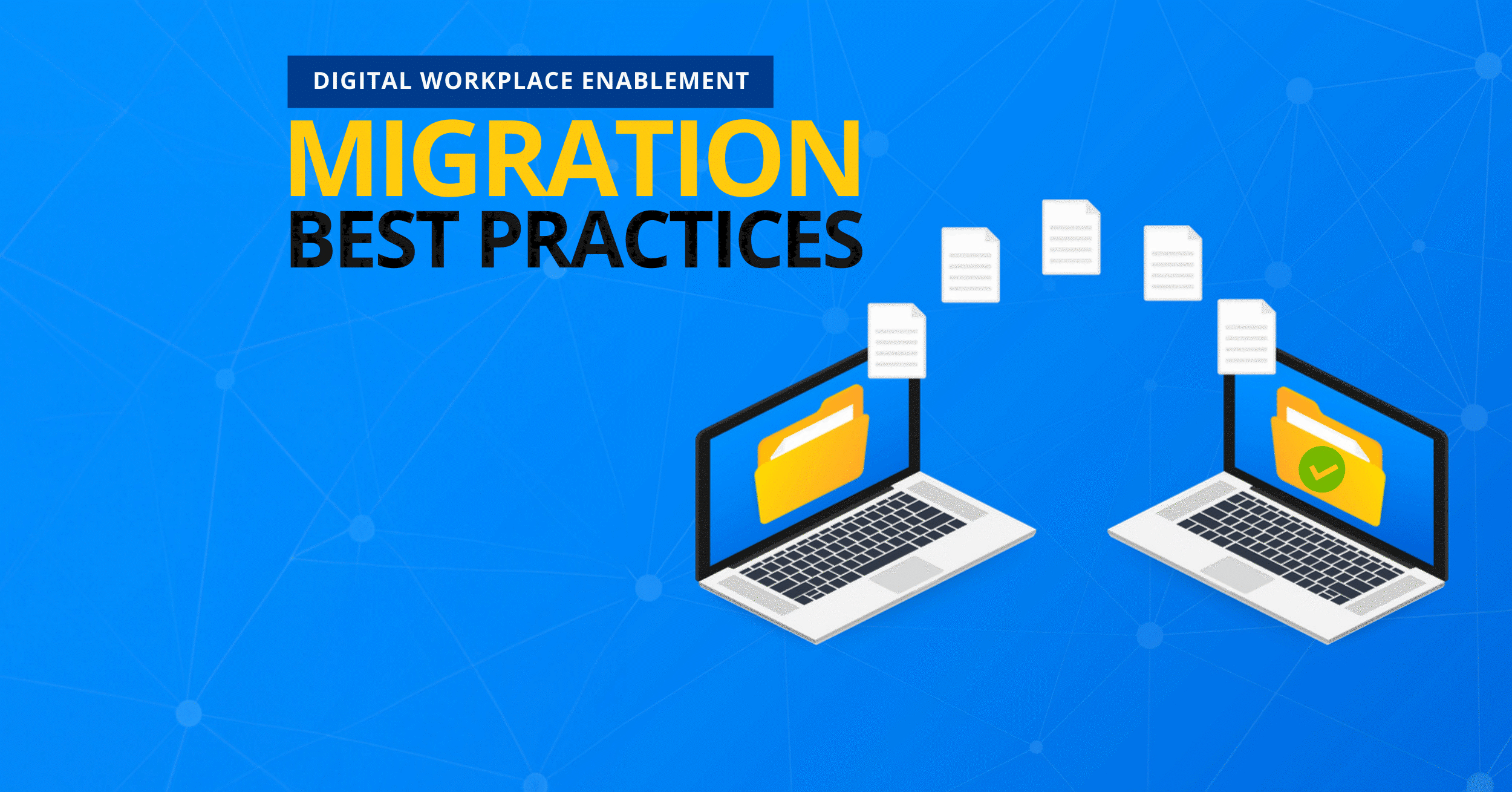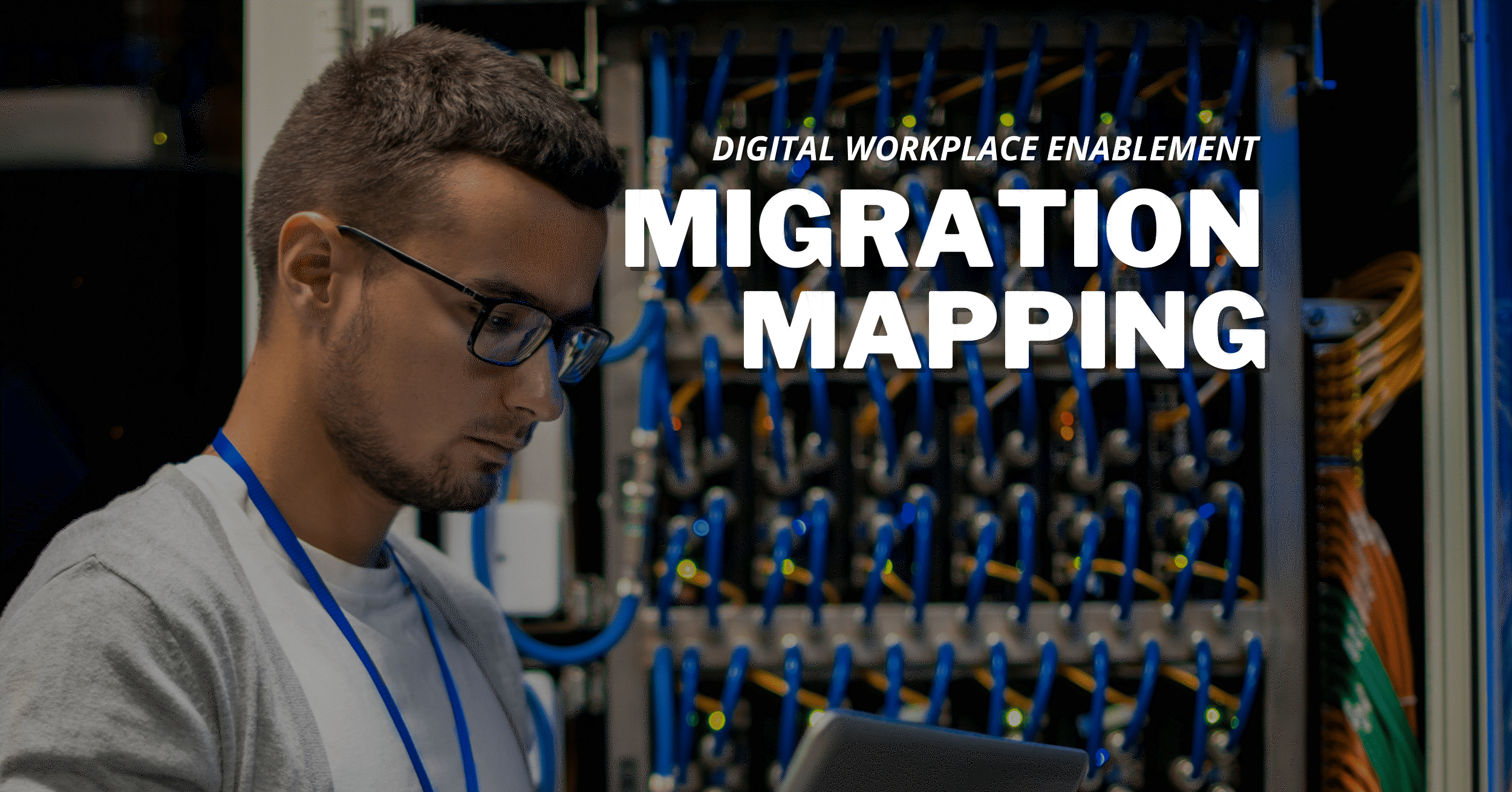Exploring Your Microsoft SharePoint Environment Before Migration with the Discovery Tool

By Zac B.

At AvePoint, we view a Microsoft SharePoint migration as a multi-step process. An important step that some organizations tend to overlook is one of the first: discovery. Researching what your current environment has deployed within it before a migration takes place is not always simple, but it has a major impact on your migration once you actually begin to move data. For example, you will want to know what customizations are deployed on your environment, what the state of your current workflows are (migrating active workflows violates Microsoft's terms of service), as well as have some type of idea of your information architecture/structure and even see details like the size of all your different objects to ensure that your migration project goals are achievable.
In light of the importance of this step, we offer the Discovery Tool to help organizations better explore their Microsoft Office SharePoint Server (MOSS) 2007 and SharePoint 2010 environments to help plan the move to SharePoint 2013. This tool does not require the installation of DocAve and is free to download. Take a look at the list below of all the information that can be pulled from your SharePoint farm using the tool.
As a best practice when using the tool, we suggest you select a site in your SharePoint farm and run a few of these reports to get an idea of what the information tells you. The tool access the SharePoint web front end (WFE), so you should avoid running the tool during production hours if your reporting source contains a large amount of data. Taking the time to run the tool on smaller sources and analyzing the reports will make it easier to stay organized and make sense of the information that you are pulling.
When you review these reports on your source farm provided by the Discovery Tool, ask yourself if this migration still aligns with the original scope of your project. You may begin to see that you have a large number of custom web parts that need to be replicated and deployed to the destination farm for the migration to run smoothly. You may also see that you have a large number of custom templates that need to be mapped to supported templates in the destination farm. This should start to open more options for how your organization is planning on handling this migration. You can also contact us for our opinions and advice on your findings. As your project gets underway, our team of experts can be there to help you with any issues you encounter to make sure your migration goes as smoothly and quickly as possible.
Migrations can often seem like daunting projects – especially when organizations do not properly scope, plan, and execute. Through our free Discovery Tool, we can help you lighten the load of the initial discovery phase and ensure that you are more knowledgeable about what your source environment contains. Using the knowledge you’ve gained from our Discovery Tool and the powerful SharePoint migration solution DocAve Migrator, no migration should be feared.
To obtain the Discovery Tool, please contact our sales team today.
| Checkbox | Function |
| Global Information | Display the version of the SharePoint Server, the information of the SharePoint Server’s Language Packs, the information of the SQL Server, and the information of the Web applications, site collections, sites, and lists in the farm. |
| Farm Topology | Display the server name, the services on server, and the status of the services. |
| Solution Information | Display the information of all of the solutions in the SharePoint farm. |
| IIS Information | Display the information of the used ports for the web applications. |
| Web Application Information | Display the information of the Web applications, such as the database count, the total size, the site collection count, etc. |
| User/Group Count | Display the number of the users and groups of the site collection that the selected nodes belong to. |
| Document Count | Display the number of the documents within the selected nodes. |
| Site Collection Information | Display the information of the site collections, such as the ID, the template, the theme, etc. |
| Size Information | Display the size of the documents and items of each site within the selected nodes. |
| Site Information | Display the information of the sites, such as the ID, the template, the theme, etc. |
| Structure Details | Display the URL and the size of the site collections, the sites, the lists, the folders, and the items. |
| List Information | Display the information of the lists, including the list URL, the ID, the base template, and the template feature ID. |
| Lookup Column | Display the information of the Lookup columns, such as the name and column information. |
| Checked Out Document | Display the information of the documents which are checked out, including the file URL, the user who checks out this file and the UI version. |
| Workflow Information | Display the information of the workflow, such as the name, the template, etc. |
| Unghosted File | Display the information of all of the unghosted files within the selected nodes. |
| Ghosted File | Display the information of all of the ghosted files within the selected nodes. |
| Alert Information | Display the information of the alerts, such as the URL, the type, etc. |
| Master Page | Only the page controls in the Master Pages are collected in the report. |
| Page Layout | Only the page controls in the Page Layouts are collected in the report. |
| Pages and Site Pages Libraries | The page controls in the Pages and Site Pages libraries are collected in the report. |
| All Libraries and Lists | The page controls in all of the libraries and lists are collected in the report. |
| Form Page | Only the page controls in the Form Pages are collected in the report. |
| View | Only the page controls in the Views are collected in the report. |
| Feature Information | Display the information of the customized and active features, such as the scope, the ID, etc. |
| Web Part Information | Display the information of the customized web parts, such as the URL, the type, etc. |
| Column Type | Display the information of the customized fields, such as the scope, the ID, etc. |
| Master Page | Display the URL of the customized master page. |
| Custom Template Site | Display the information of the customized site templates, such as the Site URL, the template ID, etc. |
| Custom Template List | Display the information of the customized list templates, such as the List URL, the template ID, etc. |
| Content Type | Display the information of the customized content types, such as the name, the content type ID, etc. |
| Event Receiver | Display the information of the customized event receivers, such as the type, the ID, etc. |
| List View | Display the information of the customized list views, such as the title, the view URL, etc. |
| Site Template | Display the information of the site, and the customized site template, such as the site URL, the template title, etc. |