AvePoint Pipeline – Unleashing Microsoft Dynamics CRM Opportunity Forecasting On the Go

AvePoint Pipeline for Dynamics CRM overview
AvePoint Pipeline is an innovative, proactive, and easy-to-use app that unleashes the full potential of opportunity forecast functionality in Microsoft Dynamics CRM. The app’s ultimate goal is helping the sales representatives to sell more effectively and assist sales managers and executives to manage more intelligently on the go. It seamlessly unifies data, action, and technology together in the form of a Windows 8 app.
Opportunity represents a potential sale to new or established customers in Microsoft Dynamics CRM 2011 and Microsoft Dynamics CRM Online. It helps salespeople forecast future business demands and sales revenues. By utilizing the rich and powerful capabilities of a dynamic and interactive medium, Pipeline serves as a data visualizer that allows salespeople to track the estimated revenue, estimated close date of opportunity, probability percentage, as well as weighted revenue and actual revenue of selected opportunities over a specified time period. More importantly, it assists salespeople to make expedited sales decisions about strategic efforts as well as enables and engages them to manage the estimated revenue, adjusting opportunities’ estimated close dates and probability percentages. Last but not least, Pipeline also provides sales managers and executives an optimize management way to conveniently track the sales engagements that the teams are currently working on in a holistic and graphical display.
Our Challenge
We put the user's need at the heart of the entire process – from planning to design to execution. Our design challenges included but were not limited to:
· Define and focus on what Pipeline is best at, the scenarios where it will be used, and the right set of features that best leverage the forecast capability of Dynamics CRM.
· Utilize the rich visual, interactive, and tactile language consistently throughout the app. Effectively map various types of opportunity values using visual elements in order to support the features to their fullest potential while taking the user through a pleasant journey to help them achieve their intended goals.
· “Good design is obvious. Great design is transparent” – Joe Sparano. We unify, simplify, symbolize, and eliminate superfluities, in order to achieve clarity and inspire users’ confidence by making the app easy to learn and use.
· By leveraging the goal of merely taking user from “point A” to “point B” easily and quickly, we aim at tapping into the user’s existing motivations and use their natural inclinations for proactive interaction with the app. How? By designing for a highly immersive user experience to fully engage the user by introducing playfulness in a subtle and natural way, such as in the design execution for viewing and adjusting the opportunity entity.
Our Solution
Pipeline has two view modes: Default Mode and Preview Mode (Or “What If” Mode). In Default mode, all the changes of opportunity entity the user makes are synchronized with the Dynamics CRM server. In Preview Mode, changes are only saved locally.
Hub pages are the user’s entry point to the app and are designed in a rich, horizontally panning view. It allows user to get a glimpse of the available view options, such as “My Open Opportunities” and “My Teams’ Open Opportunities”. Users can also customize the view by creating a new view. In the “Create a New View” screen, we display all available filters of the view user selected categorized by filters such as by business unit, by territory, by (direct) manager, etc., with all options selected by default. The user can easily and quickly create his or her own view by deselecting the unwanted options. The user is directed to the main content page after selecting a view.
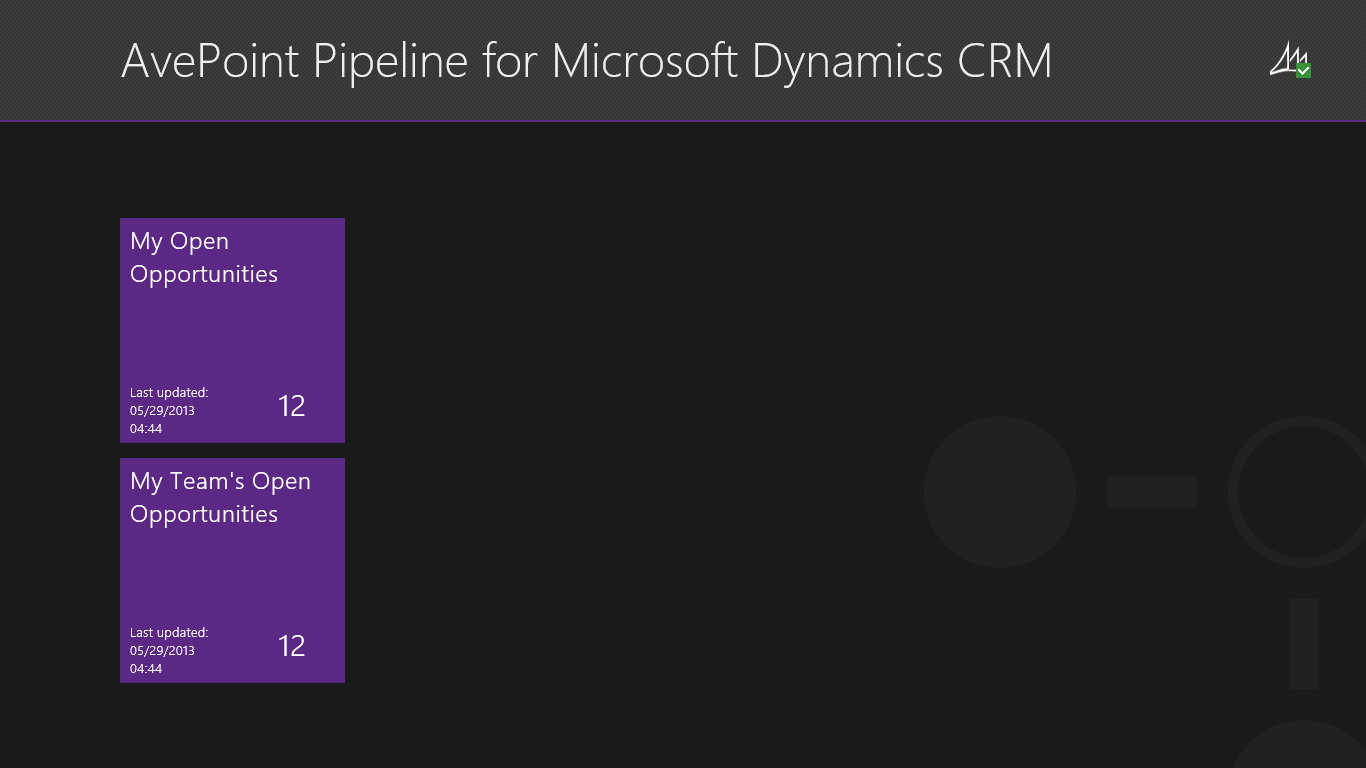 Figure 1: Hub page
Figure 1: Hub page
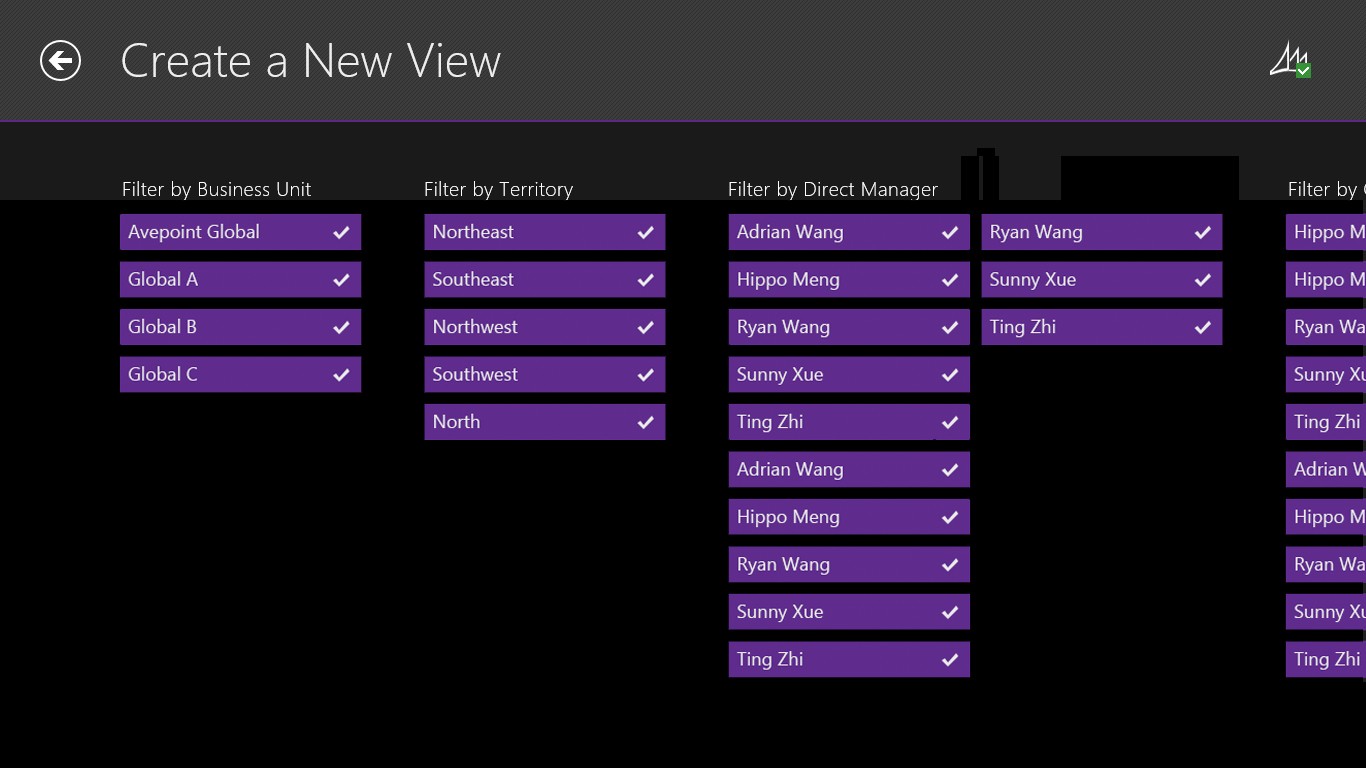 Figure 2: Create a New View page
The Content page features a navigable opportunity section on top and interactive diagram with opportunity adjustment functionality on the bottom. Users can view the opportunity name, probability, as well as estimated revenue and close date in the opportunity tiles. In the diagram, the X-axis features a navigable timeline with today’s date highlighted. The Y-axis represents the probability. In the main area of the graph, opportunity entities are represented by circle graphics. The size of the circle represents the opportunity’s estimated revenue, the X-axis location represents the estimated close date, and the Y-axis represents the probability. The yellow box contains the “weighted amount” and “actual amount” of the opportunities located in the box. The user can adjust the size and position of the box by using the slider.
We support the selection of single and multiple opportunities in two ways: swiping the opportunity tiles as well as clicking/tapping the screen selects all of the opportunity circles located in the affected touch area. The user deselects the opportunity easily by activating the action command that says “Clear Selection” in the app bar or by clicking/tapping the empty border around the diagram. We use color to map the selection stage and the “in the box” state. For example, a purple circle and tile with a white border is in the selected state while a yellow border is for the “in the box” state. The user adjust the estimated close date of the selected opportunity by dragging the slider on the timeline and adjusts the probability via a slider in fly out pane when activating the “Adjust Opportunity” action command in the app bar.
Figure 2: Create a New View page
The Content page features a navigable opportunity section on top and interactive diagram with opportunity adjustment functionality on the bottom. Users can view the opportunity name, probability, as well as estimated revenue and close date in the opportunity tiles. In the diagram, the X-axis features a navigable timeline with today’s date highlighted. The Y-axis represents the probability. In the main area of the graph, opportunity entities are represented by circle graphics. The size of the circle represents the opportunity’s estimated revenue, the X-axis location represents the estimated close date, and the Y-axis represents the probability. The yellow box contains the “weighted amount” and “actual amount” of the opportunities located in the box. The user can adjust the size and position of the box by using the slider.
We support the selection of single and multiple opportunities in two ways: swiping the opportunity tiles as well as clicking/tapping the screen selects all of the opportunity circles located in the affected touch area. The user deselects the opportunity easily by activating the action command that says “Clear Selection” in the app bar or by clicking/tapping the empty border around the diagram. We use color to map the selection stage and the “in the box” state. For example, a purple circle and tile with a white border is in the selected state while a yellow border is for the “in the box” state. The user adjust the estimated close date of the selected opportunity by dragging the slider on the timeline and adjusts the probability via a slider in fly out pane when activating the “Adjust Opportunity” action command in the app bar.
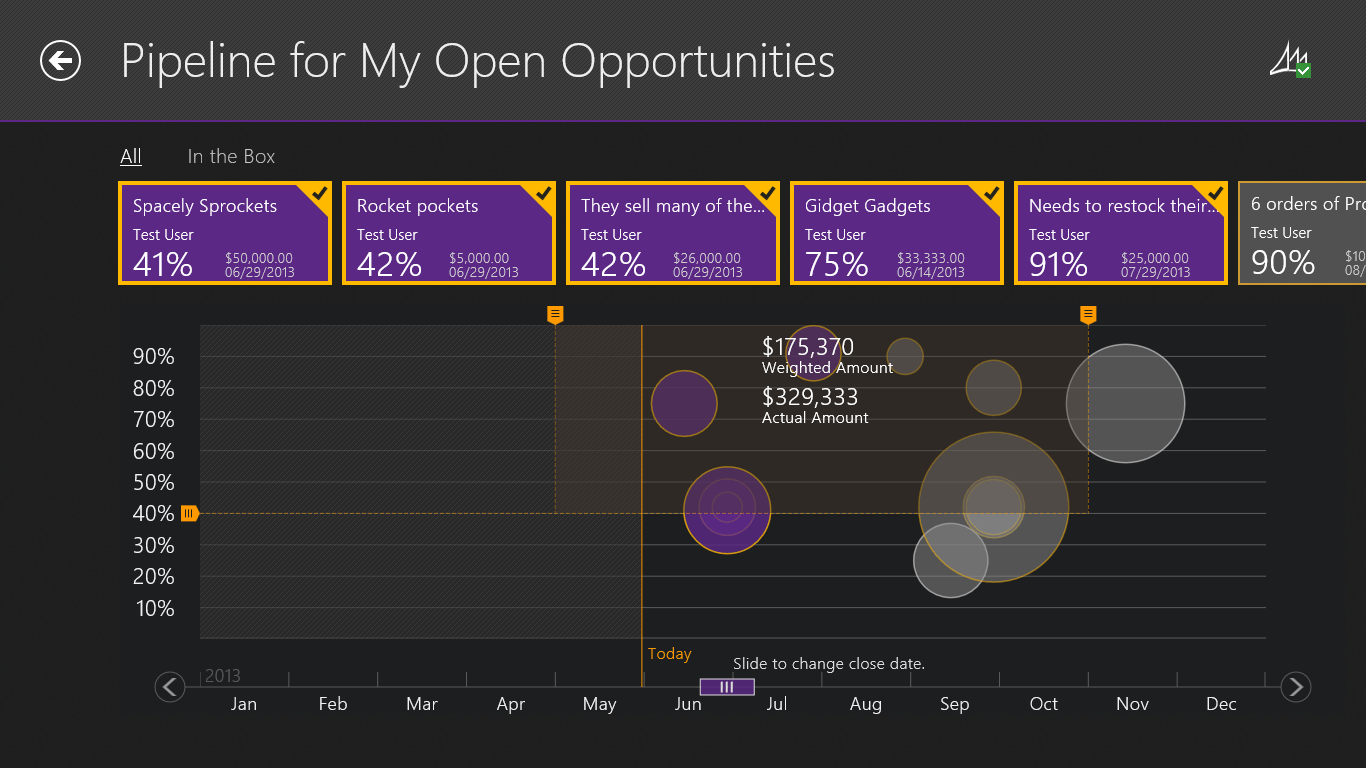 Figure 3: Content page
The user can drill down for more detail on the opportunity by clicking or tapping the opportunity tile. Detailed information includes:
· Opportunity name
· Probability
· Estimated revenue
· Estimated close date
· Weighted revenue
· Total tax
· Line items including product name, quantity, unit price, and total price
The user can go directly to Dynamics CRM by clicking or tapping the Dynamics logo in the bottom right corner.
Figure 3: Content page
The user can drill down for more detail on the opportunity by clicking or tapping the opportunity tile. Detailed information includes:
· Opportunity name
· Probability
· Estimated revenue
· Estimated close date
· Weighted revenue
· Total tax
· Line items including product name, quantity, unit price, and total price
The user can go directly to Dynamics CRM by clicking or tapping the Dynamics logo in the bottom right corner.
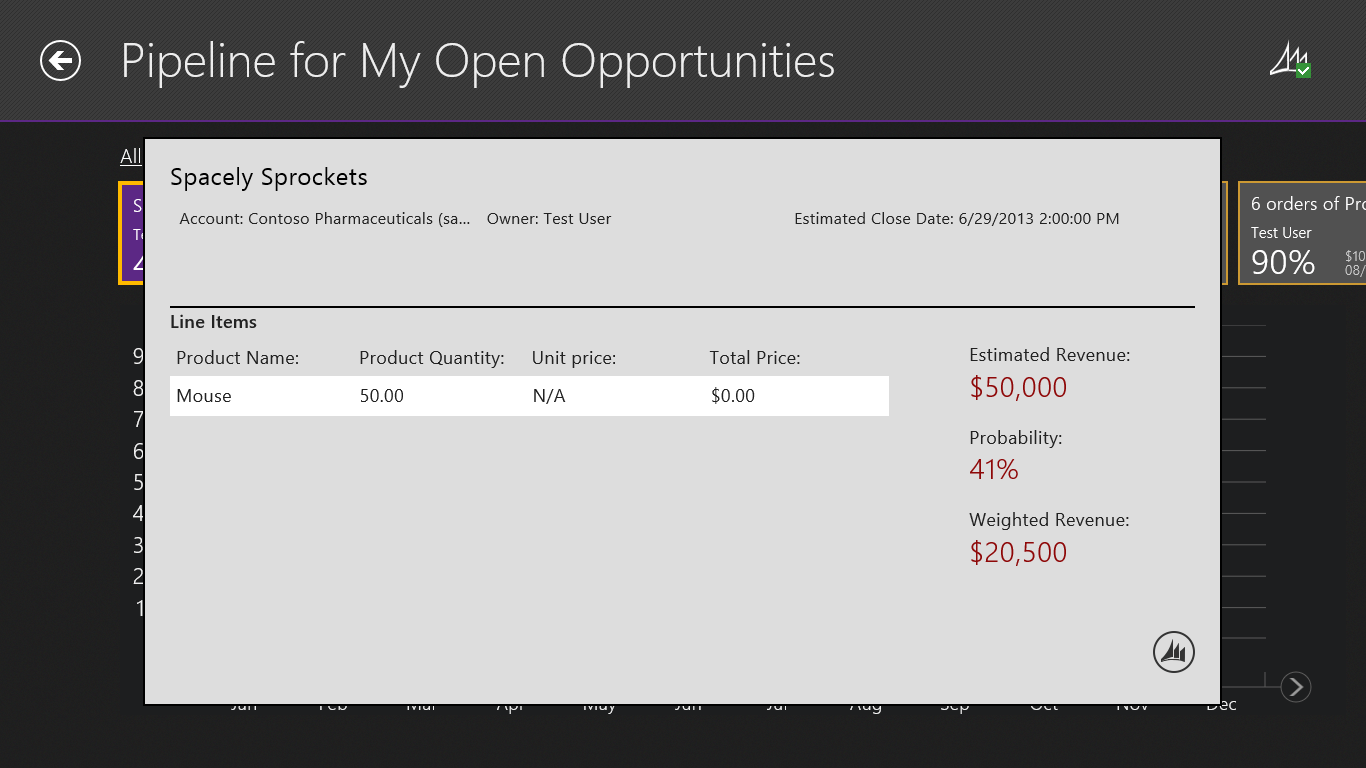 Figure 4: Opportunity detail pop up page
The App bar is used to present commands and tools. They are hidden by default and appear when people swipe a finger from the bottom or top edge of the screen. The commands we included in the app bar include:
· Undo previous action
· Adjust opportunity
· Clear selection
· Switch between Pipeline and Preview Modes
· Sort opportunity by name, amount, date, and owner
· Change time range
Users can also view summary information such as a comparison between total amount and weighted amount by months.
Figure 4: Opportunity detail pop up page
The App bar is used to present commands and tools. They are hidden by default and appear when people swipe a finger from the bottom or top edge of the screen. The commands we included in the app bar include:
· Undo previous action
· Adjust opportunity
· Clear selection
· Switch between Pipeline and Preview Modes
· Sort opportunity by name, amount, date, and owner
· Change time range
Users can also view summary information such as a comparison between total amount and weighted amount by months.
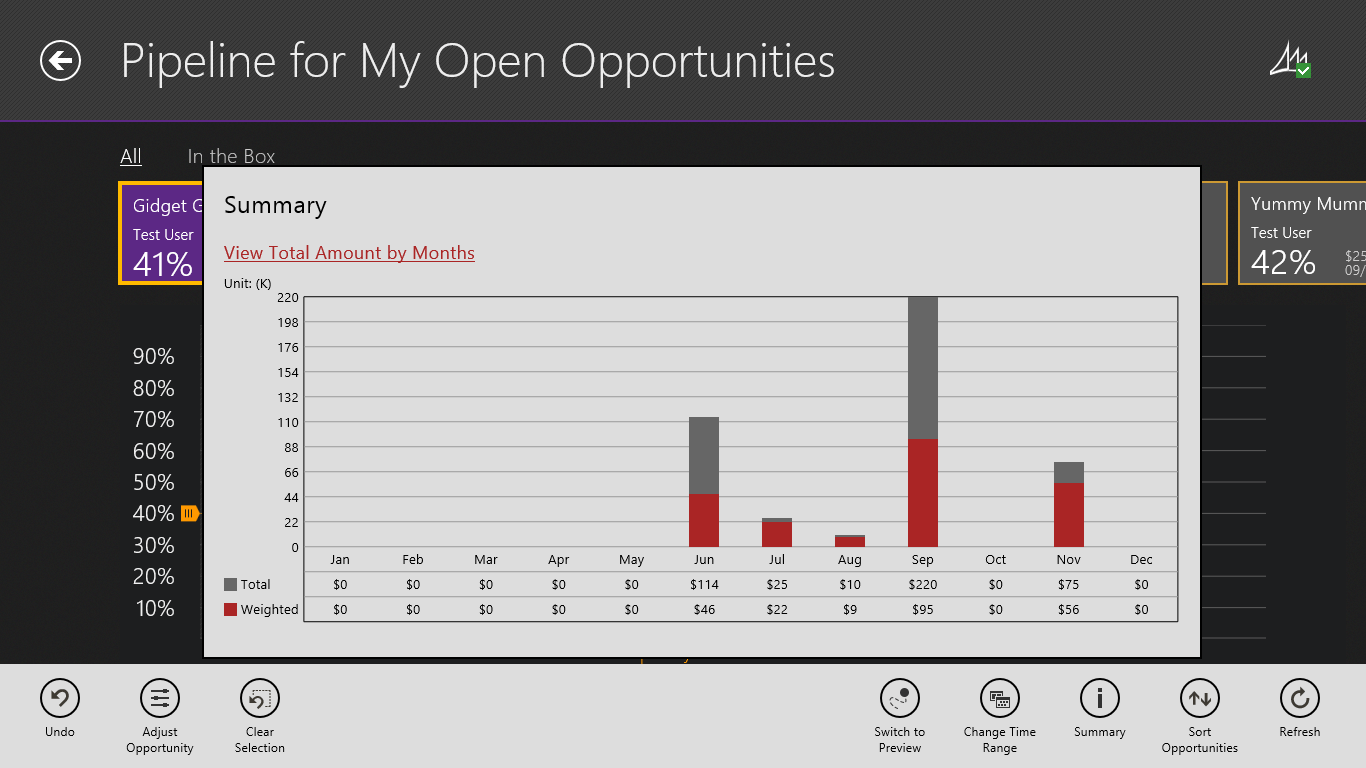 Figure 5: Summary fly out panel with app bar
Summary
As a powerful, elegant, and easy-to-use solution, Pipeline incorporates top notch features and functionality with advanced technology into a simple, intuitive form to assist the user in achieving his or her goals while improving productivity. Instead of a discrete one-time activity, design is an ongoing effort and process of continually studying users, examining the established features and functionality, and observing the user’s interactions and behaviors, as well as collecting feedback through usability testing.
Want to try Pipeline yourself? Download the app for free in the Windows Store today!
Interested in more solutions for Dynamic CRM? Read my previous blog post on AvePoint Timeline.
Figure 5: Summary fly out panel with app bar
Summary
As a powerful, elegant, and easy-to-use solution, Pipeline incorporates top notch features and functionality with advanced technology into a simple, intuitive form to assist the user in achieving his or her goals while improving productivity. Instead of a discrete one-time activity, design is an ongoing effort and process of continually studying users, examining the established features and functionality, and observing the user’s interactions and behaviors, as well as collecting feedback through usability testing.
Want to try Pipeline yourself? Download the app for free in the Windows Store today!
Interested in more solutions for Dynamic CRM? Read my previous blog post on AvePoint Timeline.
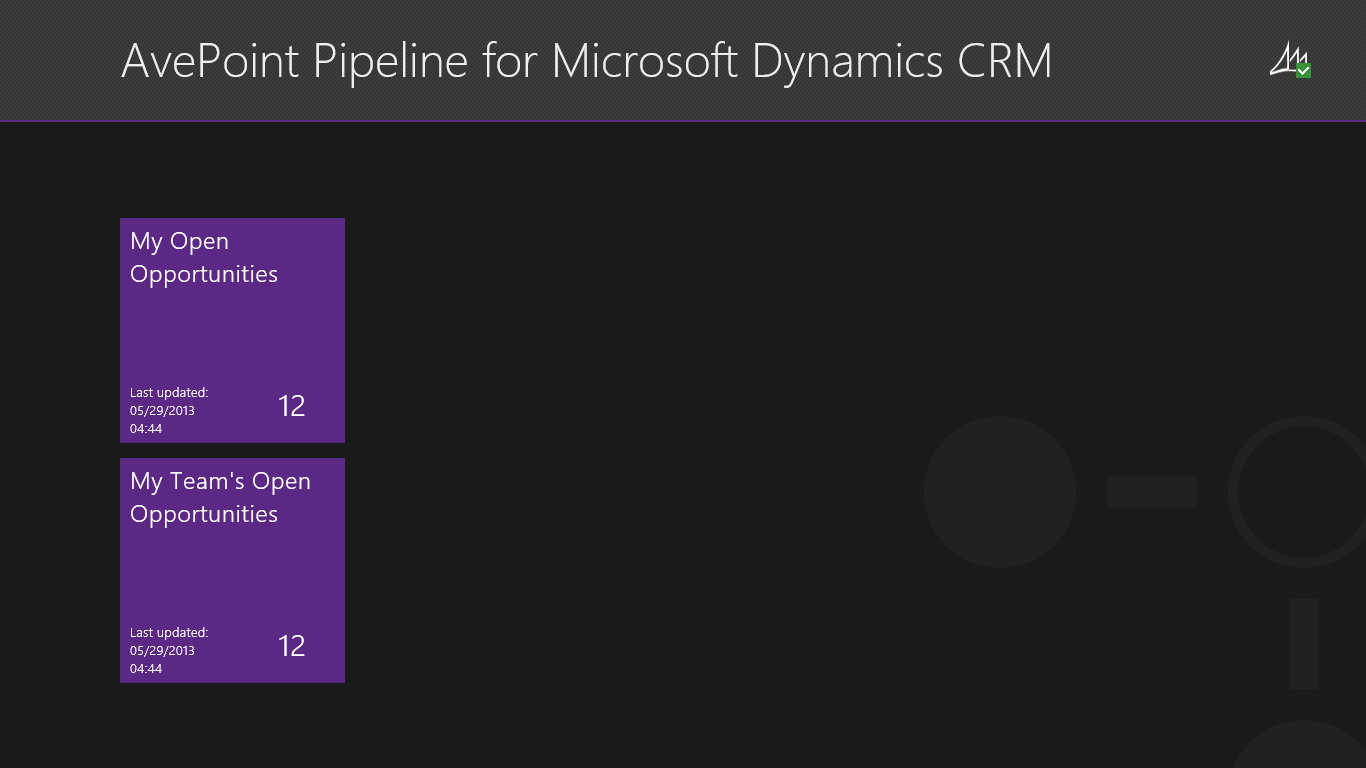 Figure 1: Hub page
Figure 1: Hub page
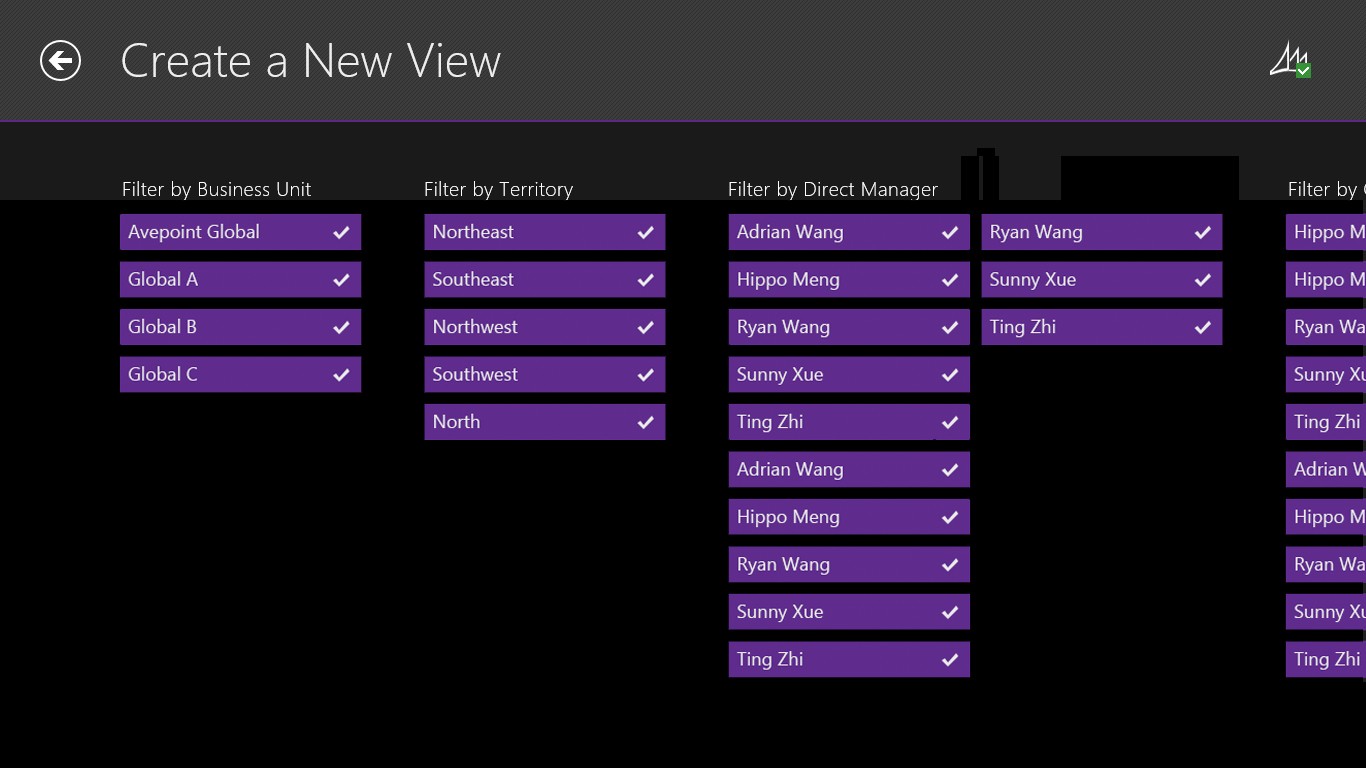 Figure 2: Create a New View page
The Content page features a navigable opportunity section on top and interactive diagram with opportunity adjustment functionality on the bottom. Users can view the opportunity name, probability, as well as estimated revenue and close date in the opportunity tiles. In the diagram, the X-axis features a navigable timeline with today’s date highlighted. The Y-axis represents the probability. In the main area of the graph, opportunity entities are represented by circle graphics. The size of the circle represents the opportunity’s estimated revenue, the X-axis location represents the estimated close date, and the Y-axis represents the probability. The yellow box contains the “weighted amount” and “actual amount” of the opportunities located in the box. The user can adjust the size and position of the box by using the slider.
We support the selection of single and multiple opportunities in two ways: swiping the opportunity tiles as well as clicking/tapping the screen selects all of the opportunity circles located in the affected touch area. The user deselects the opportunity easily by activating the action command that says “Clear Selection” in the app bar or by clicking/tapping the empty border around the diagram. We use color to map the selection stage and the “in the box” state. For example, a purple circle and tile with a white border is in the selected state while a yellow border is for the “in the box” state. The user adjust the estimated close date of the selected opportunity by dragging the slider on the timeline and adjusts the probability via a slider in fly out pane when activating the “Adjust Opportunity” action command in the app bar.
Figure 2: Create a New View page
The Content page features a navigable opportunity section on top and interactive diagram with opportunity adjustment functionality on the bottom. Users can view the opportunity name, probability, as well as estimated revenue and close date in the opportunity tiles. In the diagram, the X-axis features a navigable timeline with today’s date highlighted. The Y-axis represents the probability. In the main area of the graph, opportunity entities are represented by circle graphics. The size of the circle represents the opportunity’s estimated revenue, the X-axis location represents the estimated close date, and the Y-axis represents the probability. The yellow box contains the “weighted amount” and “actual amount” of the opportunities located in the box. The user can adjust the size and position of the box by using the slider.
We support the selection of single and multiple opportunities in two ways: swiping the opportunity tiles as well as clicking/tapping the screen selects all of the opportunity circles located in the affected touch area. The user deselects the opportunity easily by activating the action command that says “Clear Selection” in the app bar or by clicking/tapping the empty border around the diagram. We use color to map the selection stage and the “in the box” state. For example, a purple circle and tile with a white border is in the selected state while a yellow border is for the “in the box” state. The user adjust the estimated close date of the selected opportunity by dragging the slider on the timeline and adjusts the probability via a slider in fly out pane when activating the “Adjust Opportunity” action command in the app bar.
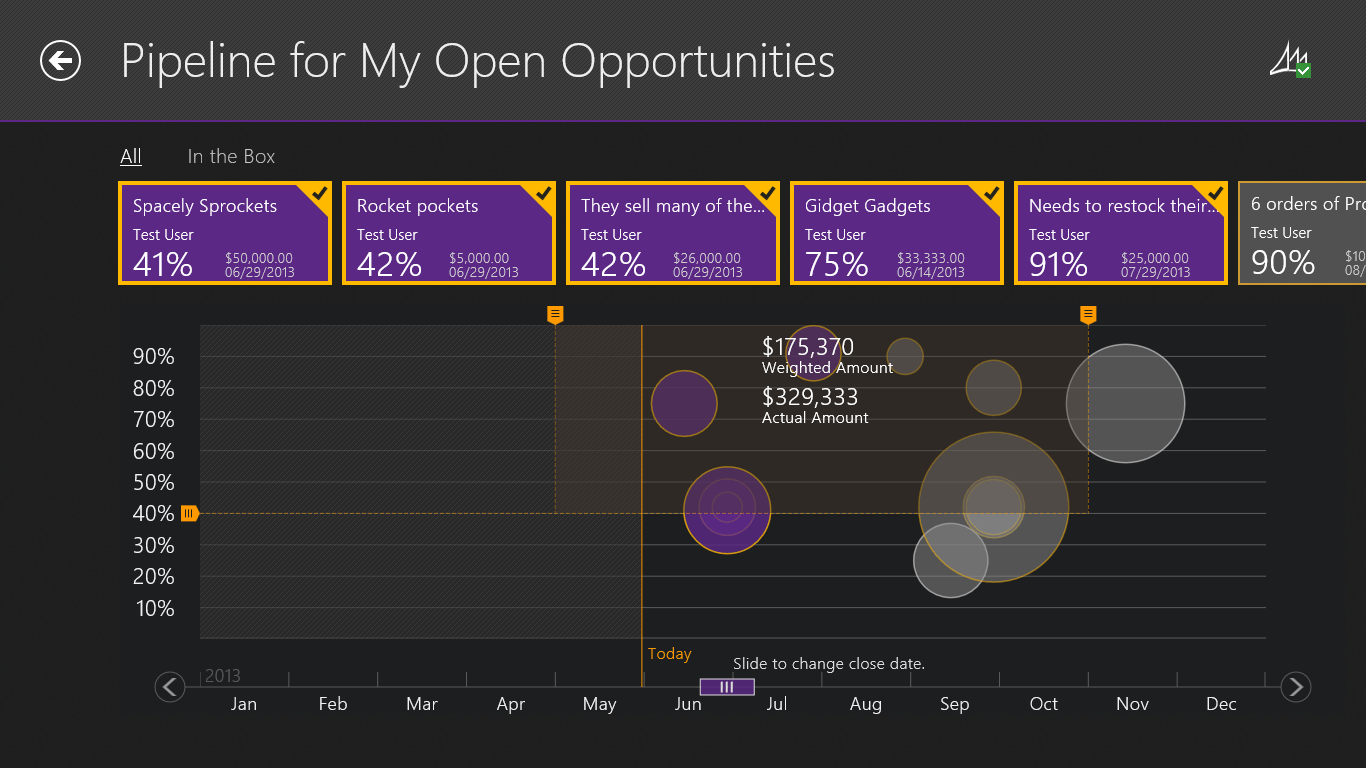 Figure 3: Content page
The user can drill down for more detail on the opportunity by clicking or tapping the opportunity tile. Detailed information includes:
· Opportunity name
· Probability
· Estimated revenue
· Estimated close date
· Weighted revenue
· Total tax
· Line items including product name, quantity, unit price, and total price
The user can go directly to Dynamics CRM by clicking or tapping the Dynamics logo in the bottom right corner.
Figure 3: Content page
The user can drill down for more detail on the opportunity by clicking or tapping the opportunity tile. Detailed information includes:
· Opportunity name
· Probability
· Estimated revenue
· Estimated close date
· Weighted revenue
· Total tax
· Line items including product name, quantity, unit price, and total price
The user can go directly to Dynamics CRM by clicking or tapping the Dynamics logo in the bottom right corner.
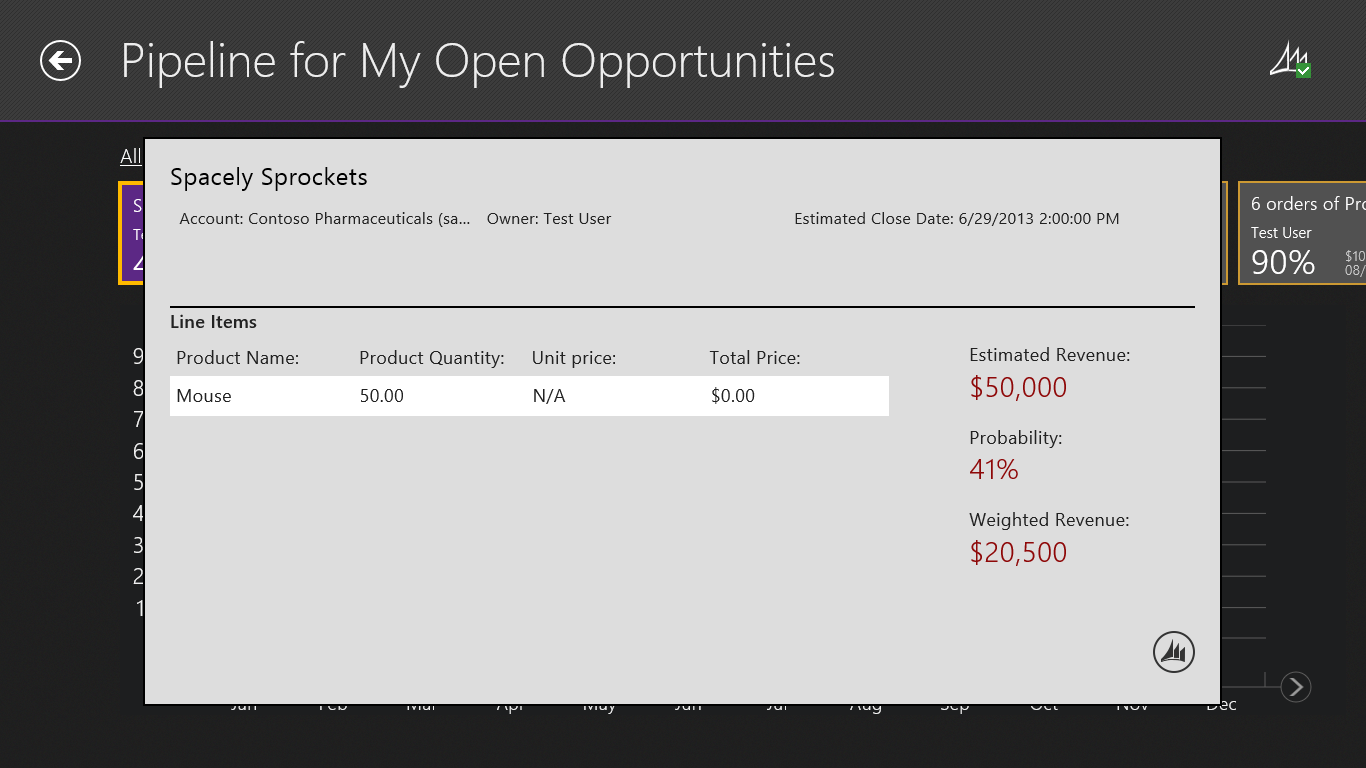 Figure 4: Opportunity detail pop up page
The App bar is used to present commands and tools. They are hidden by default and appear when people swipe a finger from the bottom or top edge of the screen. The commands we included in the app bar include:
· Undo previous action
· Adjust opportunity
· Clear selection
· Switch between Pipeline and Preview Modes
· Sort opportunity by name, amount, date, and owner
· Change time range
Users can also view summary information such as a comparison between total amount and weighted amount by months.
Figure 4: Opportunity detail pop up page
The App bar is used to present commands and tools. They are hidden by default and appear when people swipe a finger from the bottom or top edge of the screen. The commands we included in the app bar include:
· Undo previous action
· Adjust opportunity
· Clear selection
· Switch between Pipeline and Preview Modes
· Sort opportunity by name, amount, date, and owner
· Change time range
Users can also view summary information such as a comparison between total amount and weighted amount by months.
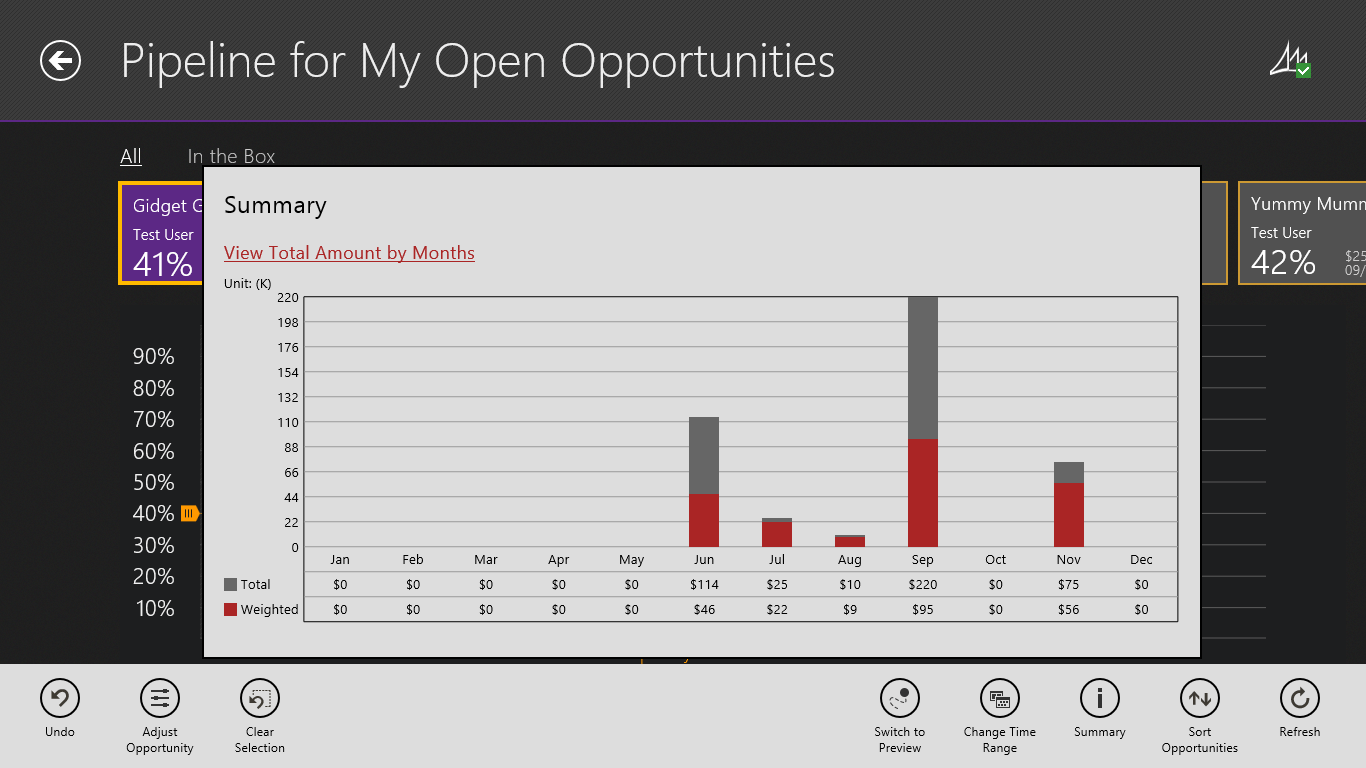 Figure 5: Summary fly out panel with app bar
Summary
As a powerful, elegant, and easy-to-use solution, Pipeline incorporates top notch features and functionality with advanced technology into a simple, intuitive form to assist the user in achieving his or her goals while improving productivity. Instead of a discrete one-time activity, design is an ongoing effort and process of continually studying users, examining the established features and functionality, and observing the user’s interactions and behaviors, as well as collecting feedback through usability testing.
Want to try Pipeline yourself? Download the app for free in the Windows Store today!
Interested in more solutions for Dynamic CRM? Read my previous blog post on AvePoint Timeline.
Figure 5: Summary fly out panel with app bar
Summary
As a powerful, elegant, and easy-to-use solution, Pipeline incorporates top notch features and functionality with advanced technology into a simple, intuitive form to assist the user in achieving his or her goals while improving productivity. Instead of a discrete one-time activity, design is an ongoing effort and process of continually studying users, examining the established features and functionality, and observing the user’s interactions and behaviors, as well as collecting feedback through usability testing.
Want to try Pipeline yourself? Download the app for free in the Windows Store today!
Interested in more solutions for Dynamic CRM? Read my previous blog post on AvePoint Timeline.
Share this blog
