How You Can Overcome Salesforce Backup Limitations in the Cloud

Organizations that utilize Software-as-a-Service (SaaS) platforms are often under the assumption that all of their high availability and disaster recovery concerns are addressed by their provider. All SaaS providers offer different levels of high availability, but most don’t offer ways to easily recover from one of the most common causes of data loss: human error. These types of errors may include deletion (accidental or malicious), data being overwritten with incorrect information, data corruption, data migration issues, and third-party application errors. For these reasons alone, according to a Gartner study, organizations may find it necessary to adopt a third-party backup tool to gain more flexibility for their data recovery efforts.
This post will focus on Salesforce as a SaaS platform. I’ll explore Salesforce backup options that are native to the platform, and ways to fill the gaps with our latest addition to AvePoint Online Services – DocAve Backup for Salesforce.
Editors note: For information on our latest Salesforce backup solution please visit Cloud Backup for Salesforce.
What native Salesforce backup options are available?
Salesforce offers infrastructure high availability for all of its customers to ensure business continuity just in case a segment of their service goes down. This type of data protection isn’t visible to end users but it still does not cover all data loss scenarios. Administrators, power users, and end users have the following options available for Salesforce backup:
- Recycle Bin – Salesforces stores user-deleted data into the recycle bin for 15 days. After 15 days, data in the recycle bin is permanently deleted.
- Manual Export/Restore – Administrators and power users can initiate a manual or scheduled export of all of their CRM data to CSV files that can be saved to a local machine. Data from these exports can be imported back into Salesforce through tools such as the Salesforce Data Loader.
- Restore Request from Salesforce – Salesforce offers a paid service to recover data from their own backups within 90 days.
Although it’s great that these options are available to all customers, relying totally on native Salesforce backup features is often not enough.
The recycle bin offers a user-friendly approach to recover deleted records. However, users can only recover data that’s been deleted within the last 15 days. This option also doesn’t account for restoring records to a previous state when the data was overwritten accidentally or maliciously.
The export feature gives users the chance to generate a report of all of the data for every record. However, this export is executed manually or scheduled on a monthly basis, with no other scheduling options available. This prevents administrators from getting a daily or even weekly export of their data, which may be necessary depending on their organization’s Salesforce backup service level agreements (SLAs).
As far as the restore process is concerned, the Salesforce data loader tool can be used. However, this tool involves numerous manual steps in order to recovery your data. I’ve personally gone through instances where I had to manually match and rename record IDs for Accounts and Contacts to ensure that the records maintain their relationships once they’re restored.
As a last resort, administrators have the option to contact Salesforce and put in a request to have their data recovered. This process is manual and requires Salesforce to go through their backups, collect and package the data together as a set of CSV files, and setup a secure delivery to the administrator. This is a paid service that costs $10,000 USD for each incident and takes a minimum of 20 days to complete. Salesforce can only recover from up to three months of their backup history and the data has to be manually imported by using the Salesforce Data Loader tool.
Introducing DocAve Backup for Salesforce
So where does that leave you and how can AvePoint help? If these out-of-the-box options don’t satisfy your requirements, then a third-party solution is right for you. The ideal solution should easily back up Salesforce data at a single click of the button. Restore jobs should be possible through a few simple steps in a wizard. Since all Salesforce data is hosted in the cloud, the solution should also reside in the cloud to avoid infrastructure costs. The solution should ensure measures are in place so that data is backed up and restored in the most secure fashion. That ideal solution is AvePoint’s DocAve Backup for Salesforce.
AvePoint DocAve Backup for Salesforce is your cloud-hosted solution for protecting your Salesforce data by providing automated daily as well as on-demand backups. When restoring data due to data loss, human error, or disaster recovery, DocAve offers full fidelity restores at the organization, object, and record level so that information can be restored to your desired state. Here’s a list of the some of the main features that are included with our initial release:
One-click Salesforce backup
We’ve made Salesforce backup as simple as can be. There are two options available:
- Automatic Backup – Automatic, daily, and comprehensive backups start for your Salesforce data as soon as you successfully register your organization for AvePoint Online Services.
- On-Demand Backup – In conjunction with automatic backups, you can perform ad hoc backups with the click of a button.
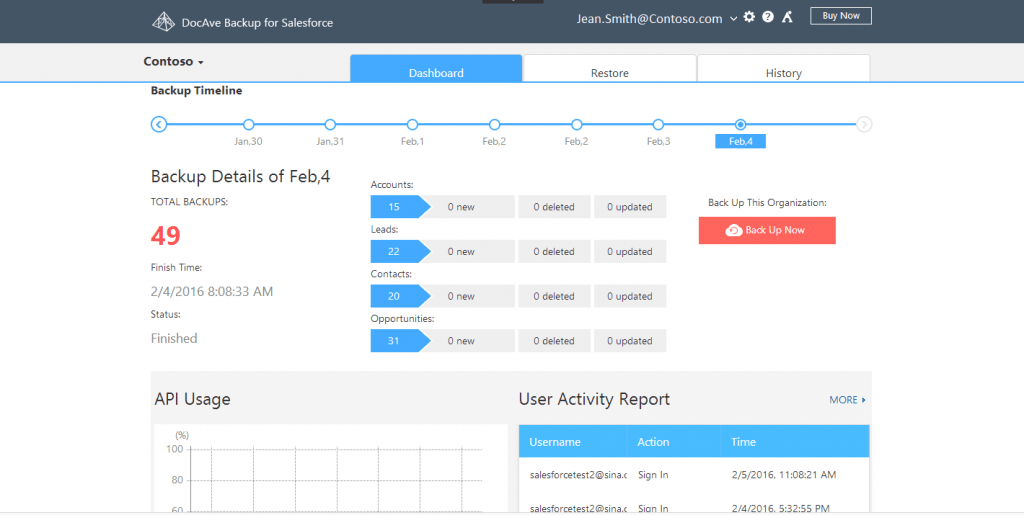
After initial backups are completed, in order to ensure that data is backed up as quickly and efficiently as possible, we perform incremental backups (backing up only the changes) daily while keeping a full history of data from the first backup.
Comprehensive recovery from Salesforce backups
Once Salesforce backups are complete, we provide granular options and tools to make sure you can easily identify and restore exactly what they need (no more, no less). Some of those options include:
- Three levels of restore – Support for restoration of Salesforce data at record, object, and entire organization levels.
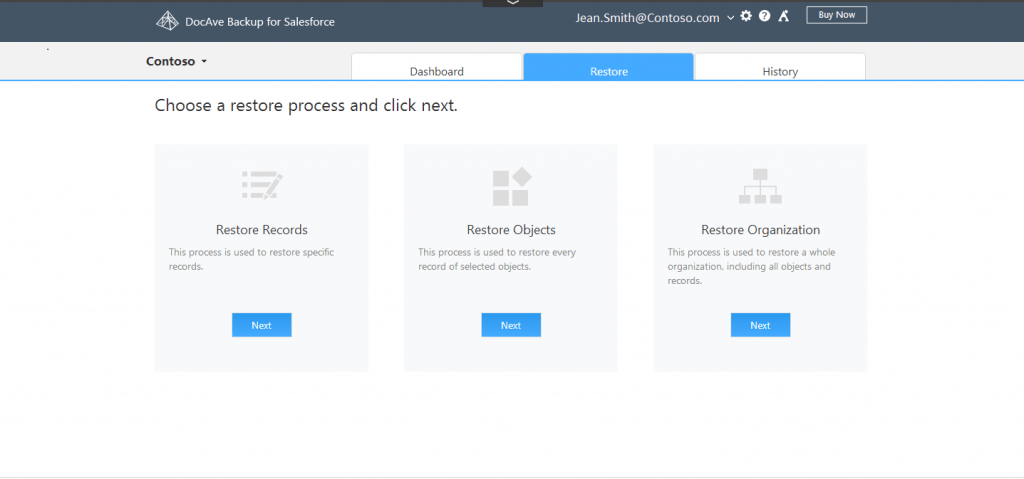
- Timeline-based restore – Restore Salesforce data to a specific point in time by choosing which backup to restore from.
- Preview – Preview and double check the number of records for each selected object type before performing an object restore to ensure accuracy.
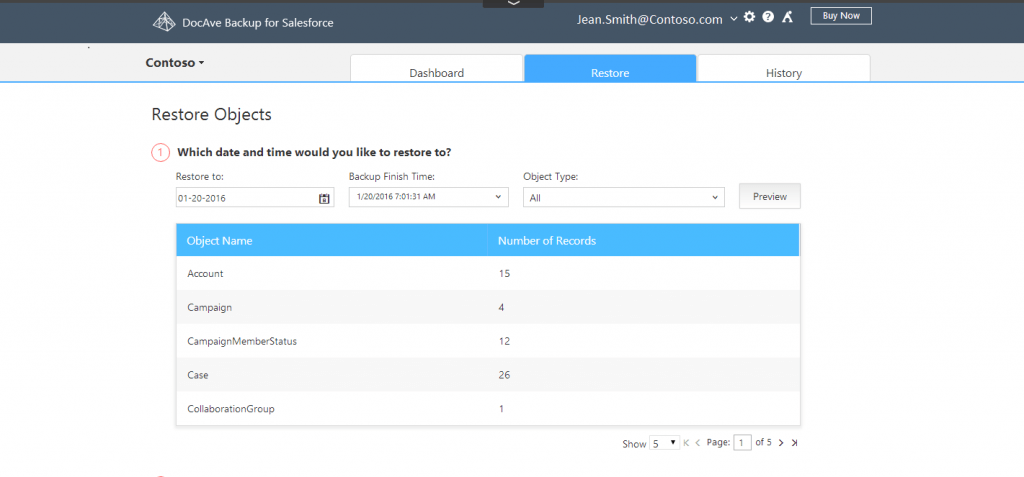
- Restore relationship items – Supports restoration of parent and child relationship records so the data in Salesforce maintains integrity.
- Conflict resolution – Choose to overwrite the data of existing records to ensure that records are restored back to the original state.
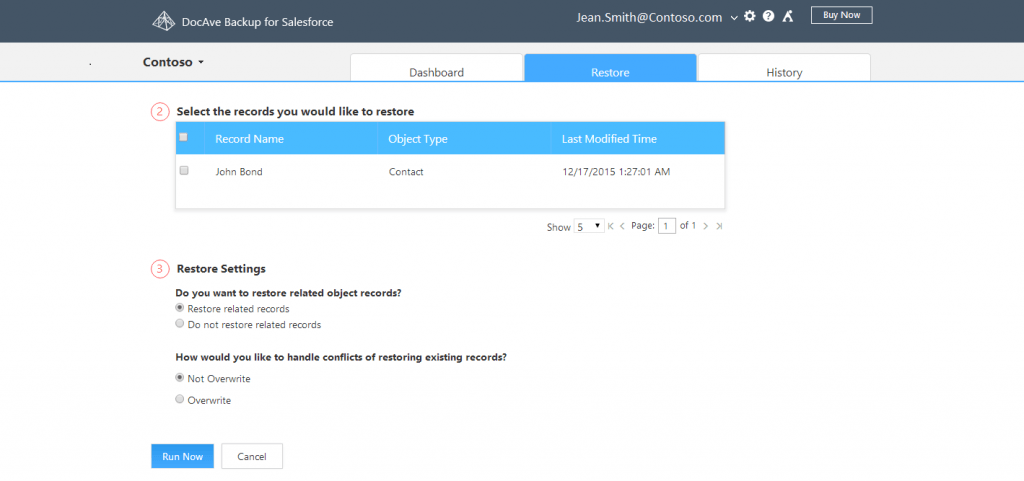
- Keyword searching – Quickly locate the specific Salesforce backup records you need to restore through keyword search.
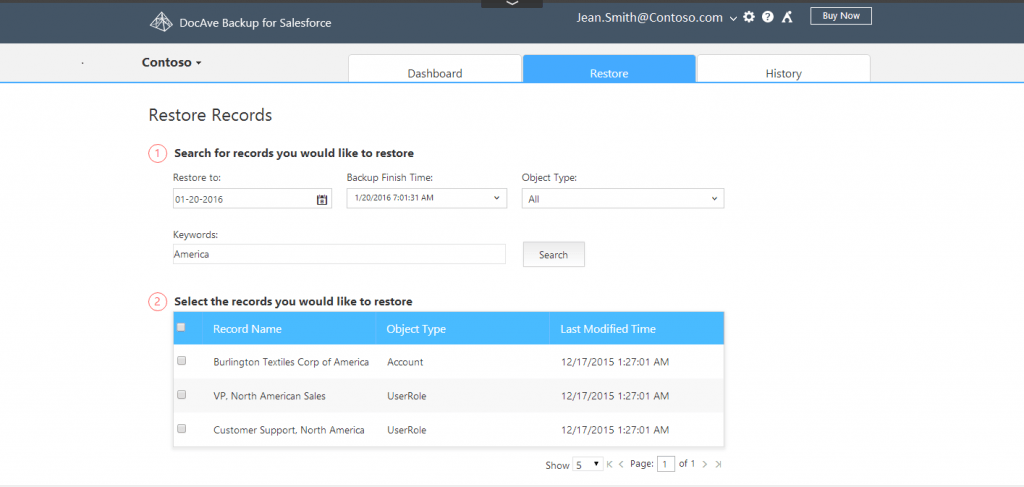
Access a central command dashboard for Salesforce backup
For ease of use, all of the information surrounding Salesforce backup and recovery is accessible through a central command dashboard, including:
- Backup details – Review comprehensive details about Salesforce backups, including records, time, job status, as well as backup details of frequently-used objects including accounts, leads, contacts, and opportunities.
- User activity auditing – Gain full visibility of how the Salesforce backup and restore service is being used by auditing user actions, including login, backup, and restore activity.
- Reporting – Download a report or export data to CSV at any point of time through a detailed user activity report.
- API usage – Directly view and control Salesforce API usage within its threshold through a central control dashboard to ensure data is continuously available while performing a backup or restore.
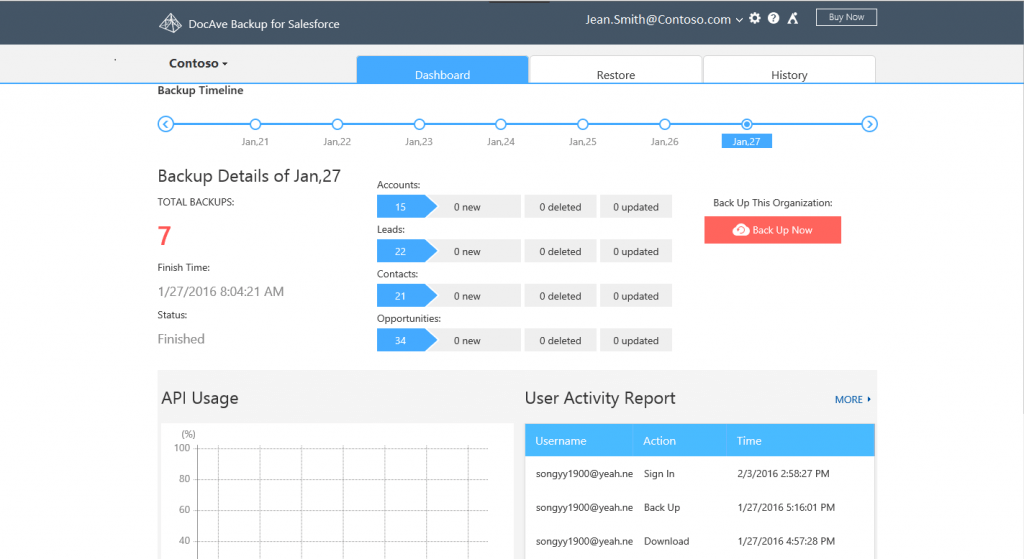
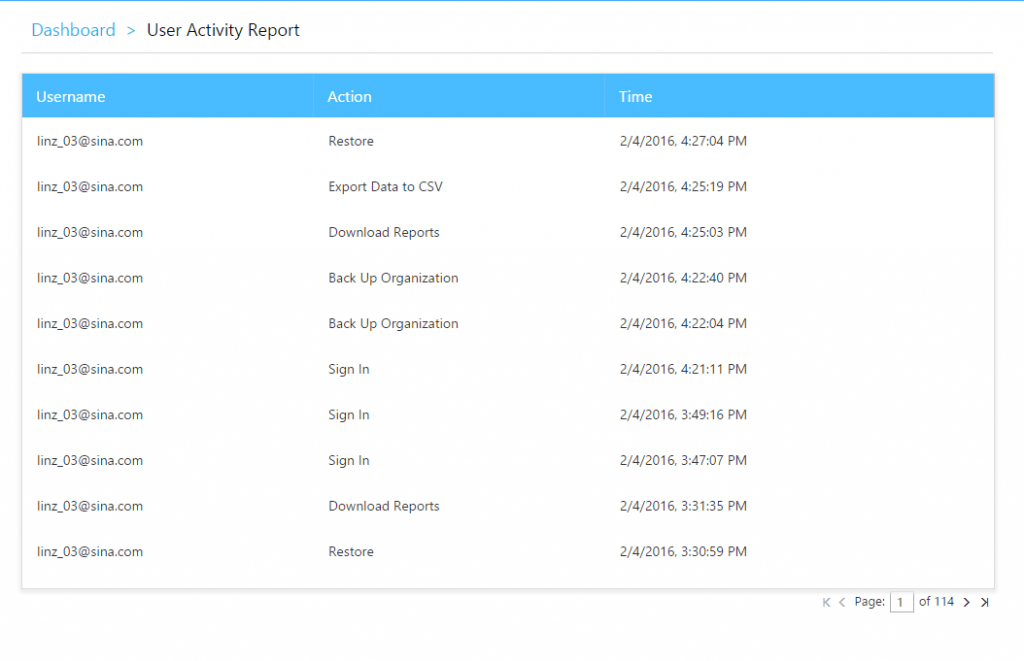
- Job Status Overview – Obtain a comprehensive overview of a backup or restore job status and completion time.
- Backup Data Download – Keep a local copy of Salesforce backup data by to CSV files.
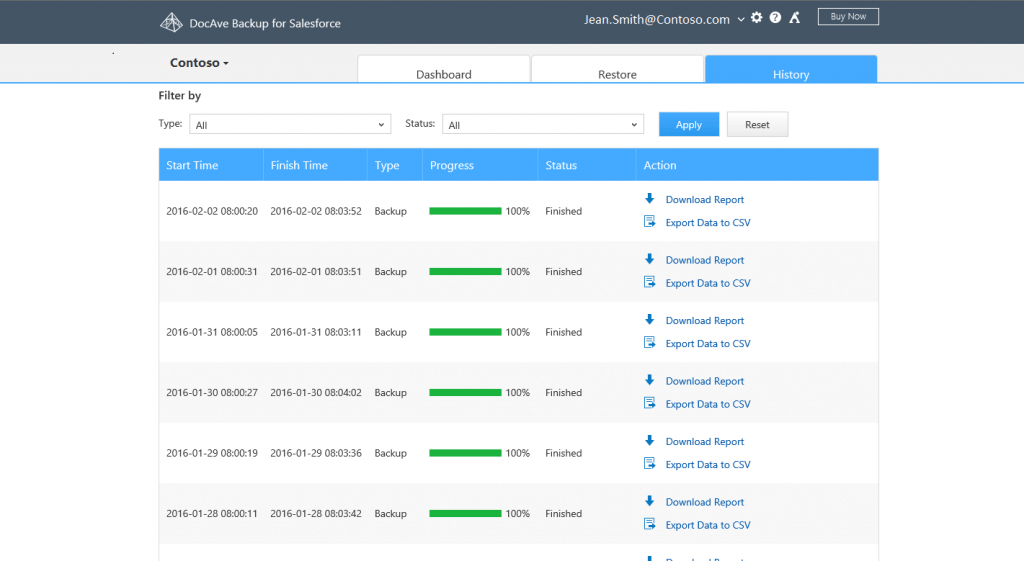
Data security
The security of Salesforce backup data is obviously of paramount importance. DocAve Backup for Salesforce includes the data security features necessary to ensure that customer data won’t be compromised.
- Data encryption – DocAve Backup for Salesforce is hosted in Microsoft Azure and protected by AES 256-bit Azure transparent data encryption in conjunction with user account security to ensure compliance for highly sensitive data.
- Security trimming – Granularly trim permissions by user, either granting or limiting the features available to them according to their role.
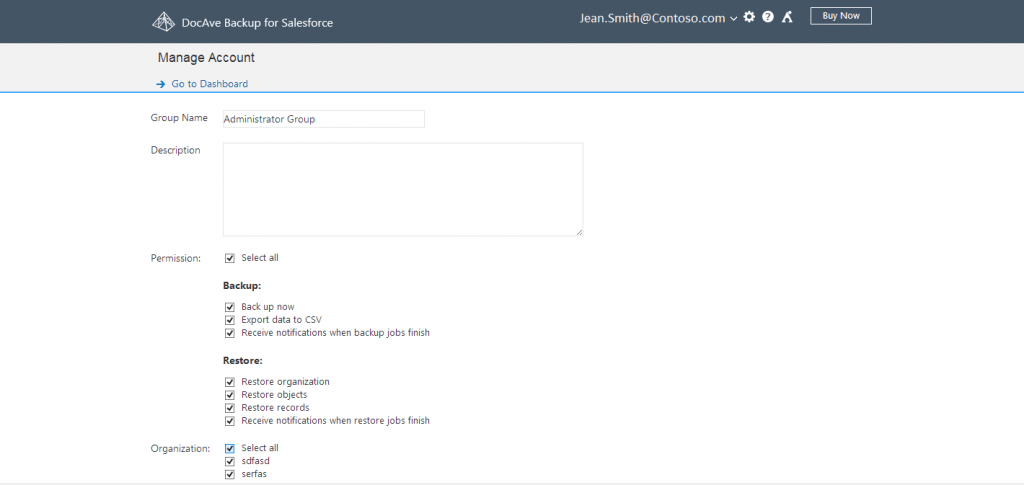
What’s next?
DocAve Backup for Salesforce is available today through AvePoint Online Services. To learn more about the product, please visit our product page. To start your free, 30-day trial of the product today, please visit the AvePoint Online Services site.
Terence is a former AvePoint product manager.



