6 New & Upcoming Sharing Features in Microsoft 365

Microsoft 365 is a giant world of collaboration in many ways that’s now become more crucial than ever with the industry-wide shift to virtual and hybrid work. You can chat and call in Microsoft Teams, cascade announcements and create discussions in Yammer, exchange emails in Outlook, and create your team hub in SharePoint. Aside from chatting, discussions, and email exchanges, another major collaboration practice in Microsoft 365 is sharing data. In this post we’ll go over the various features and improvements on the way and how can they make the sharing experience more convenient.
Sharing in Microsoft 365 can be done in two ways: internally and externally. Users can share files, documents, media, and other types of data.
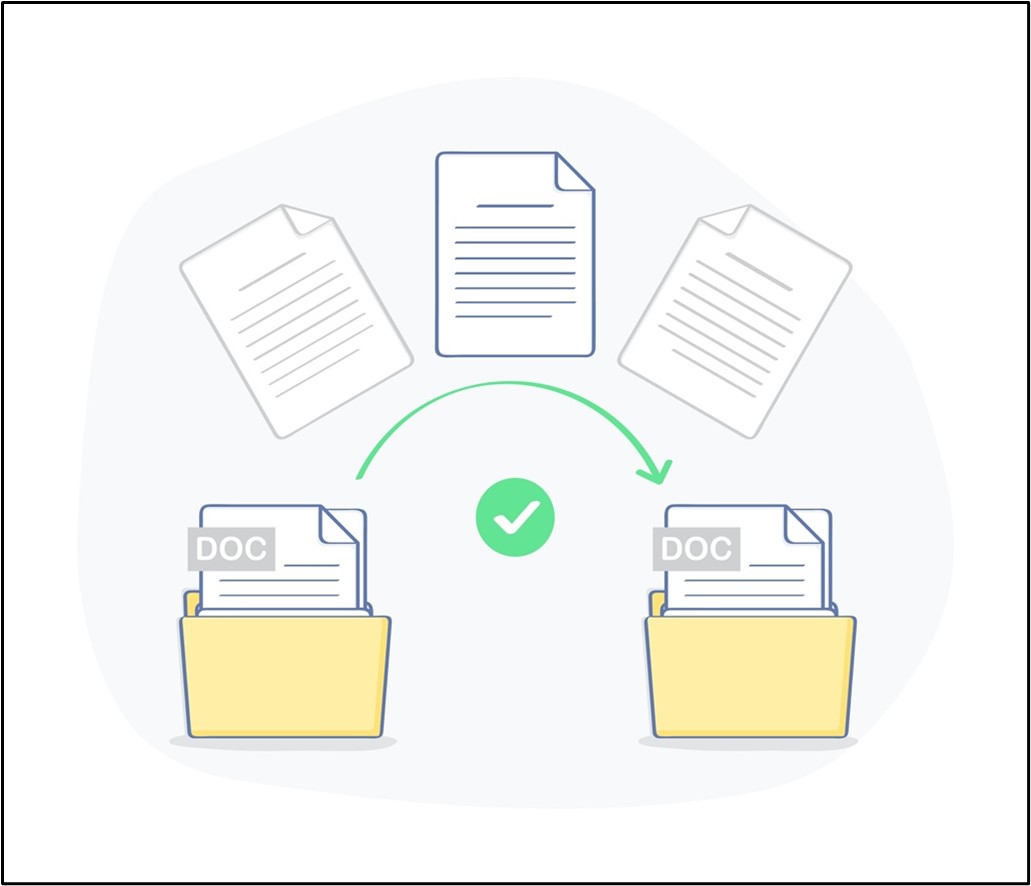
Although current sharing settings are already great, Microsoft keeps on updating this feature based on user feedback and suggestions. The goal of the enhancements is to meet specific user needs in having a more efficient and easier way to collaborate within organizations.
What Are the Areas to Address?
From feedback, research, and data study, Microsoft seeks to address these key areas where sharing features need updating or improving:
- An easier way of changing link permissions for viewing, commenting, and editing
- Seamless external sharing
- A quick view of provided shared access
From there, Microsoft will release incremental updates on its road map to make sure that needs are met in every version release, providing a more comprehensive and effective collaboration through sharing. Here are some of the updates that have either been recently released or are coming later this year.
1. Quick Permissions
Providing access to a file within or outside of your network should be easy. Previously, it required multiple clicks in order to set permissions. With this new update, sharing becomes easier. When you click on the Share icon, you no longer need to go to link settings to select the appropriate permission level. Instead, a new feature was placed just beside the name of the recipient. In the drop-down list, you can either choose “Can edit” to give full access or “Can view” to give read-only access. This feature is now available as of writing.
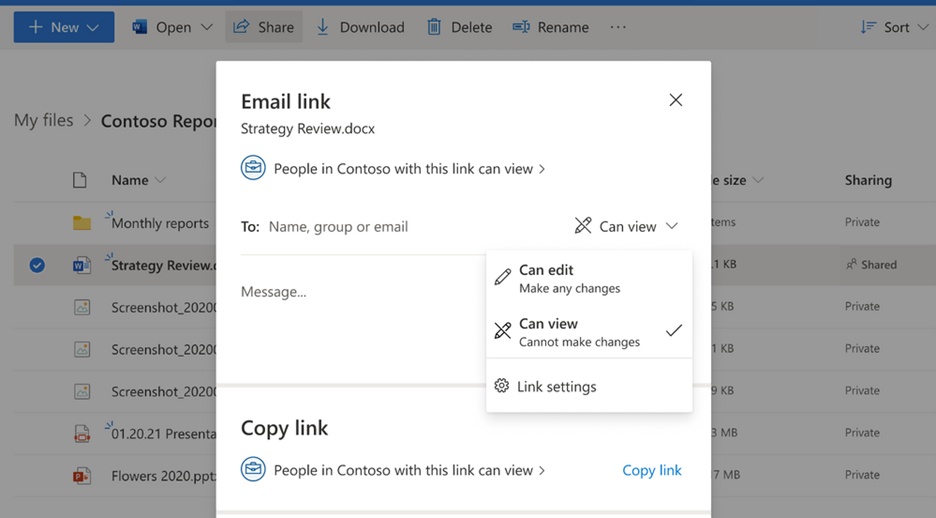
2. Link Settings
Link settings now have a new entry point and are easier to locate. They’re also included in a drop-down menu and can be used to further customize link types and sharing permissions.
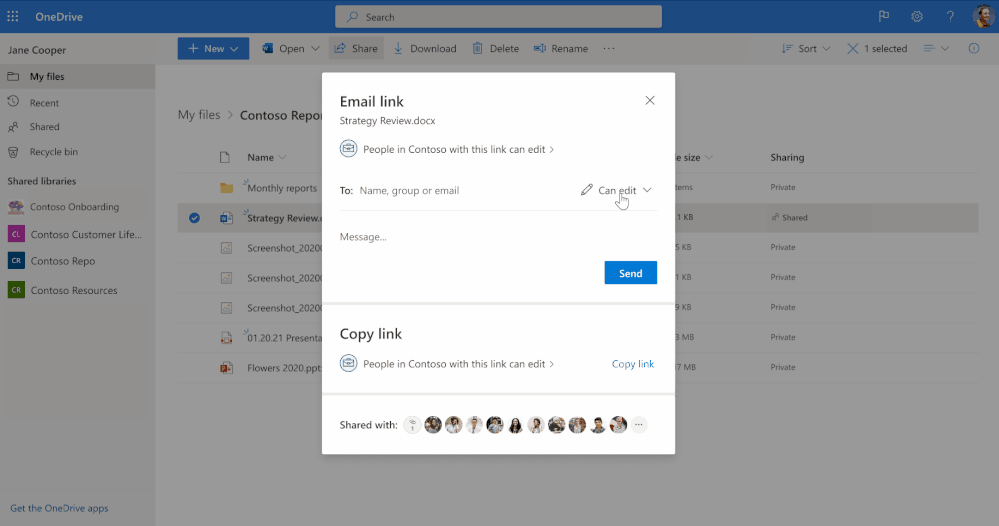
3. Copy Link
From the link settings page you will be provided with an auto-generated sharable link. The challenge comes in when you need to change the link permissions. Instead of having users create a new link (a process that’d be cumbersome and isn’t user-friendly), Microsoft has revamped the workflow.
Instead of a “Copy link” button alone, you will now have another option to set the permissions. If you need to update the link permissions, you can do so directly from the link created without the need to generate a new one. This new feature will be available and rolled out in November 2021.
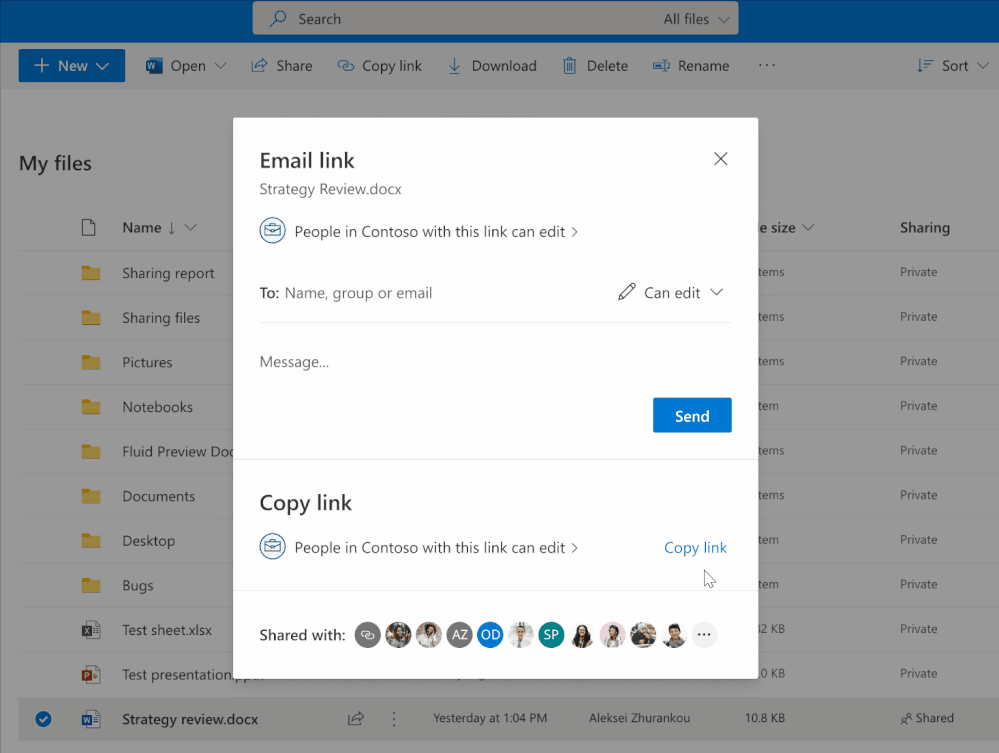
4. See Who Something Was Shared With
This feature is now generally available and has been rolled out. The new “Shared with” section gives you a quick view of users who got access to your files by way of user icons. You can now quickly see who has accessed your file without going to another page. Once the “Shared with” section has been clicked you will be directed to a different page called Manage Access.
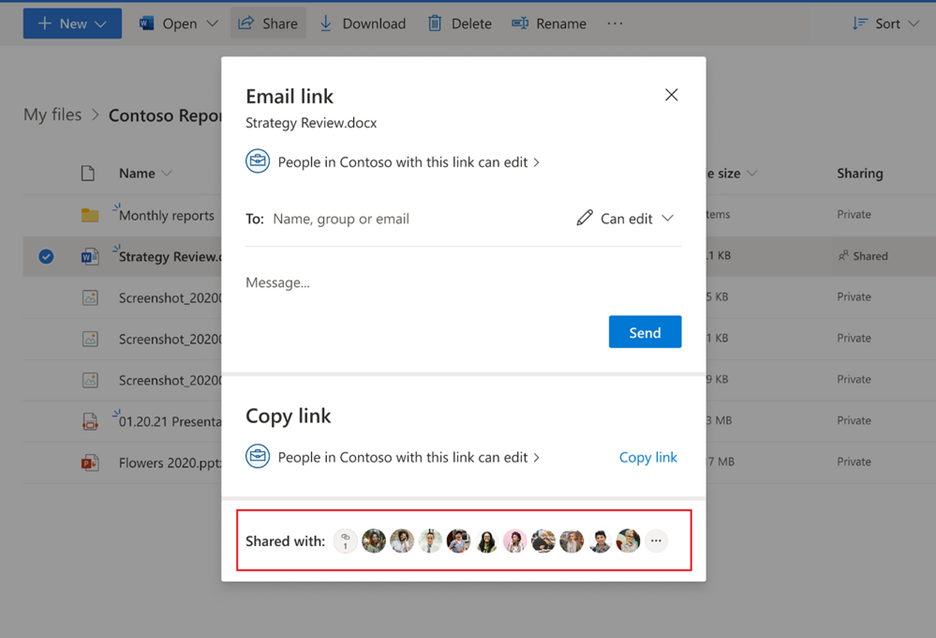
5. Manage Access Page
As mentioned above, upon selecting the list of people with access, you will see the Manage Access page. Here, you will see more options and configurations that you can set regarding permissions such as:
- People – A list of all users who have access
- Groups – A list of all groups that have access
- Links – A look at how permission has been shared with other applications like Microsoft Teams, SharePoint, and OneDrive
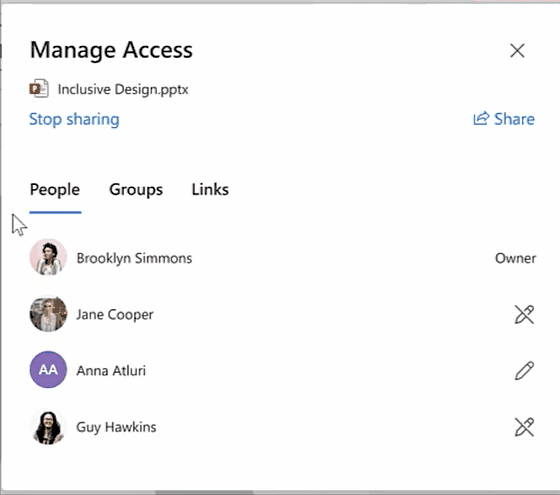
Moreover, individual permissions can be seen and updated from the page seen in the gif below. The manage Access page will be available and rolled out in November 2021.
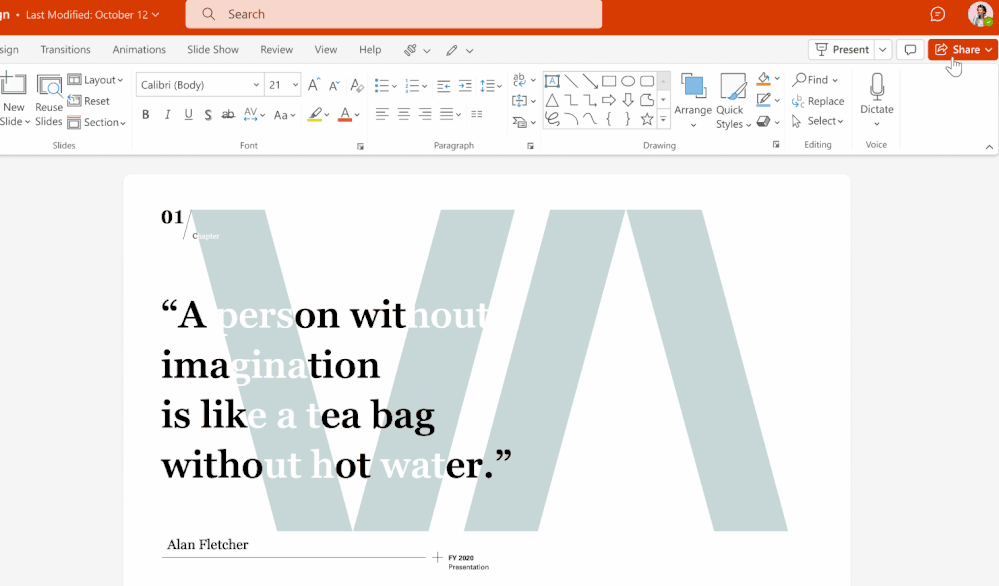
6. Share Menu Drop-down
Last and definitely not least is the new Share menu. Currently, this Share button is a clickable button directing you to the sharing page. Moving forward, there will be a drop-down list that will give quick access to sharing options such as an email link, copy link, Teams sharing, and the manage access page. This update will be available and rolled out in November 2021.
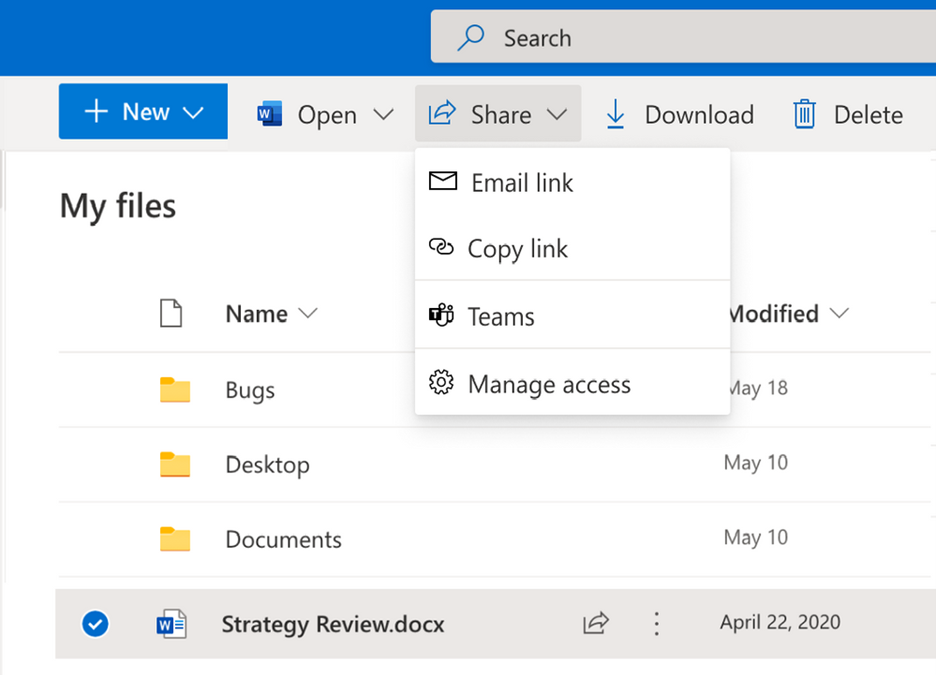
Sharing files and documents has been made easier than ever with these updates. Some of them are already available and some are coming in the latter part of this year. Nevertheless, this will all be beneficial in having more dynamic and efficient collaboration through sharing. Let us know in the comments which updates you are most excited about!
Note: All mentioned roll-out dates are based on the official roadmap from Microsoft.
Want to stay updated on the latest Microsoft 365 releases and updates? Subscribe to our blog!
Adrian is currently a member of AvePoint's project management team. In his previous role as a Content Marketing specialist at AvePoint, Adrian covered the latest trends and topics on what’s new in technology, SaaS Management & Governance, SaaS Backup and Data Management.



