Learn to manage the information in your Microsoft Team tenant with our webinar “Microsoft Teams and Information Management: What You Should Know!“
“With great power comes great responsibility.” It’s a quote we’ve all heard before, but it’s nonetheless a perfect fit when it comes to managing Microsoft Teams. It has the power to connect users around the world regardless of organization or device. However, that same power can have severe consequences if it isn’t handled with the proper level of governance.
And when we say “governance” we’re talking about it from a couple of different angles, including:
- Container-level governance, which is for everything that goes into a Team and all of its different aspects, and
- Content-level governance, which is for the actual documents, folders, and chats themselves.
Looking at governance from these two perspectives gives us the full picture of how to create a strong Microsoft Teams management strategy. Read on for six handy tips to help you create your own.

Container-Level Governance
Get Your Naming Conventions Down
When a Team is provisioned, the first thing an admin should consider is naming rules. This could be everything from adding a certain appendage to the beginning or end of a name to creating Team name whitelists and blacklists for users to abide by.
Depending on the level of granularity you want to have within those parameters, out of the box Microsoft Teams might not be able to get you everything you need. Luckily, there are various third-party solutions available.
How Long Will the Team Be Alive For? (Lifecycle)
The next step is determining how long a Team should live based on its contents. Is this going to be a department-type Team that’s going to be alive for perpetuity, or is it a project-type Team that’s only functional for the duration of the project?
If possible, it’s always good to have the end in mind when rolling out a Team. That’s not to say that you need to shut it down automatically once a project is over, but it’s a good temperature check to say, “In 12 months, we think these types of Teams should be removed. Let’s go ahead and reach out to the owners of that Team just to check in and make them aware.” And if necessary, you can always extend that lease until they say they no longer need the Team.
Having that boundary set before you allow those Teams to get provisioned out prevents the “Team graveyard effect” where you have a bunch of dead Teams that are just taking up space. Abandoned Teams will only make things such as searching and indexing through an environment take longer because of all the dead space going through there.
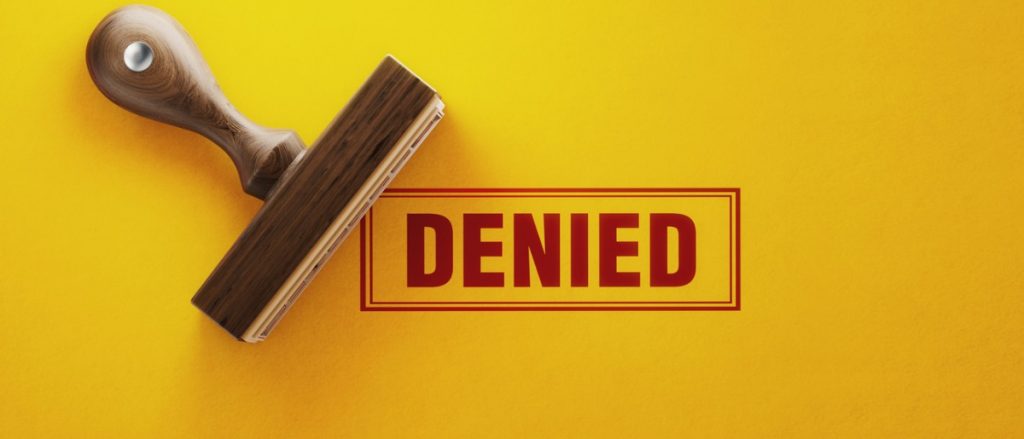
What Type of Content Should be Allowed?
This is something to consider if you’re dealing with any type of sensitive information. If you have a special type of Team that contains certain information, it might be best to tag it with a certain appendage. It could also be wise to make a superuser on the admin side an owner of those types of Teams so they have as much visibility as possible. Another solution is having certain metadata tags applied across that Team by default.
By knowing that information upfront before that space is provisioned, it’ll make applying those policies a much simpler process. It’ll also avoid any negative effects caused by provisioning after the fact.
Permissions Management
One thing that I always do when I look at the Teams that I administer at AvePoint is set a reminder for myself (about once a quarter or so) to note the users inside those Teams. I do this because once a Team is up and running, people get added to Teams for a number of reasons. If you have a fairly liberal owners list, people can get added to Teams left and right. If you’re gone for a week and come back, a few people might be added for spot projects without you even knowing!
Because of the bounds that Microsoft Team operates within (allowing you to have things like file storage, OneNote, Planner storage, and more), it’s extremely easy for someone in a Team to share something out, give permissions, and add someone to said Team without actually knowing that they’re doing so.
This is why I recommend regularly reviewing your list of members and ensuring everyone actually needs to be there. Then, depending on your culture, you can take whichever action you think necessary in terms of purging those individuals.
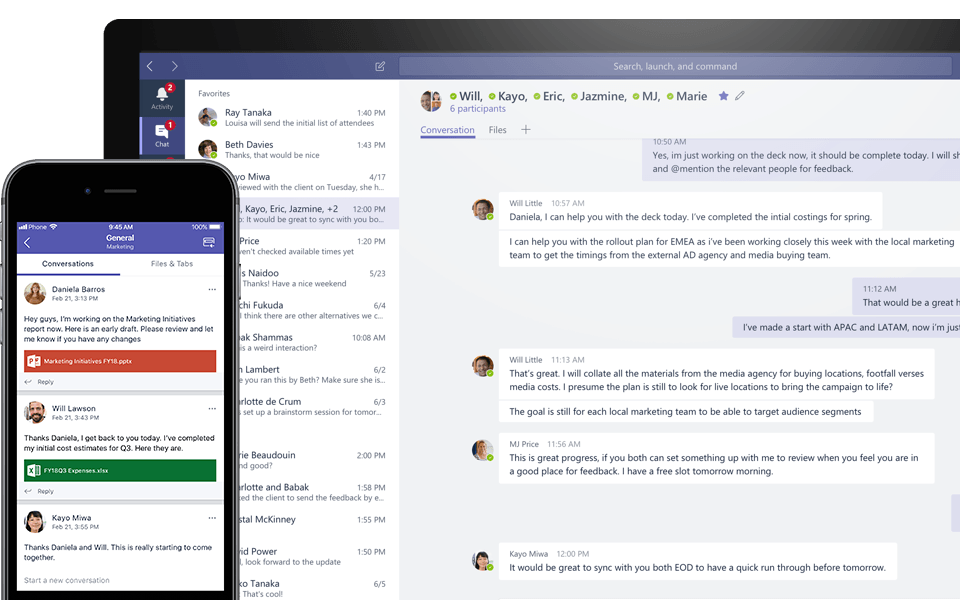
Content-level Governance
Making Sure You Know How Your Chat is Being Handled (Moderation)
When governing the contents of conversations in Microsoft Teams, language moderation should be top-of-mind. Be it to monitor highly-sensitive information or excessive profanity, you can use the Microsoft Teams Admin Center to set up alerts for any keywords you want. Taking advantage of these logging features should be something every organization should leverage.
Being Able to Automatically Scan, Redact, and Modify Content if Necessary
You’re going to want some sort of mechanism that allows you to understand what kind of content is being put into your environment. Thankfully, Office 365 has auto-classification and auto-tagging capabilities available out of the box since the backend of Microsoft Teams is SharePoint.
Looking for Teams governance advice? Check out this post: Click To TweetHowever, Office 365’s solution only applies labels per individual action. If you need to get more prescriptive than a one-to-one ratio of label-to-action or label-to-retention, there are third-party tools out there that can help administrate based on the content that’s been uploaded. This includes more complex actions such as:
- Identifying if content isn’t appropriate for a file location
- Having a notification sent out to an end-user
- Having a notification sent out to an admin team,
- Being able to do things like quarantine, redact, or move content to a known safe location
Have any Microsoft Teams governance tips of your own? Feel free to share them below! And if you’re having trouble getting your boss to adopt Teams in the first place, be sure to read my recent post “9 Tips to Get Your Boss On Board with Microsoft Teams!”

