Are you a Microsoft Teams admin and need help managing your organization? Do you need to have features available for some users and restricted for others? As Microsoft Teams becomes one of the main collaboration tools in an organization, managing from an admin perspective becomes crucial. There are many features and actions you can do inside Teams and admins need to ensure that users are allowed to perform the actions they need to accomplish daily tasks.
However, in line with security and compliance, not all features should be available for all users, and it can be cumbersome to configure these one by one–especially when there are multiple users and Teams. That’s why policies are made to help resolve this situation. In this post, let’s see how these policies in Teams work, how are they beneficial to administrators, and how to properly manage and implement them.
GET OUR NEWSLETTER: Subscribe here for weekly content from AvePoint
What are Microsoft Teams Policies?
Policies are used to accomplish tasks in different areas of Teams such as meetings, messaging, applications, and more. You can use them to make features available to users and allow them to do certain tasks. Can this user or group schedule meetings? Can they edit sent chats? Should these features be available to users? These configurations can all be managed through Microsoft Teams policies.
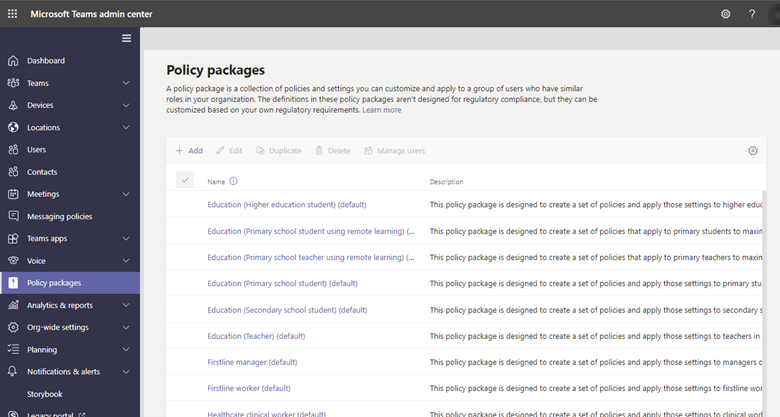
As shown in the above image, these policies can be set in the Microsoft Teams admin center along with custom policies specifically tailored to your organization (note: it’s not yet available for GCC). The outline below shows how can these package policies be used and implemented in your organization.

5 Types of Policies in Teams and How to Manage Them
There are five policy types that can be utilized to manage Microsoft Teams effectively. As mentioned above, the following policies were templated with and supported by policy packages.
1. Meeting Policies
Admins can use these policies to set what features are available to participants for meetings scheduled by users in the organization. There are predefined global or org-wide policies that can be used, though admins can still create custom meeting policies according to user needs. Meeting policies cover general meeting settings, audio and video settings, content sharing feature, the participant and guest experience, and more.
There are three ways to implement the meeting policies in Microsoft Teams; per organizer, per user, and per both user and organizer. All of these affect the meeting experience before, during, and after the meeting. Please refer to the image below to look at the differences.
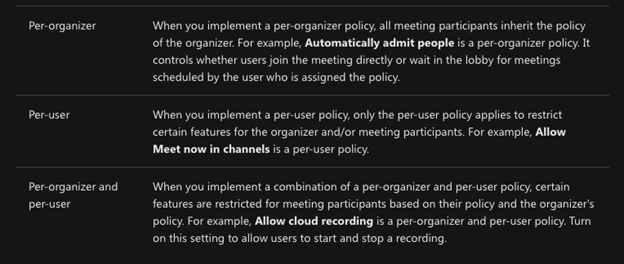
2. Voice and Calling Policies
These policies control the calling features in Microsoft Teams such as emergency calling, caller ID, routing, and more. Moreover, voice policies are for organizations that have phone systems deployed while calling policies control whether users are allowed to do calls actions like making private calls, routing calls to voicemails, sending calls to call groups, and more. Voice and calling policies can be easily managed in the Microsoft Teams admin center or via PowerShell commands.
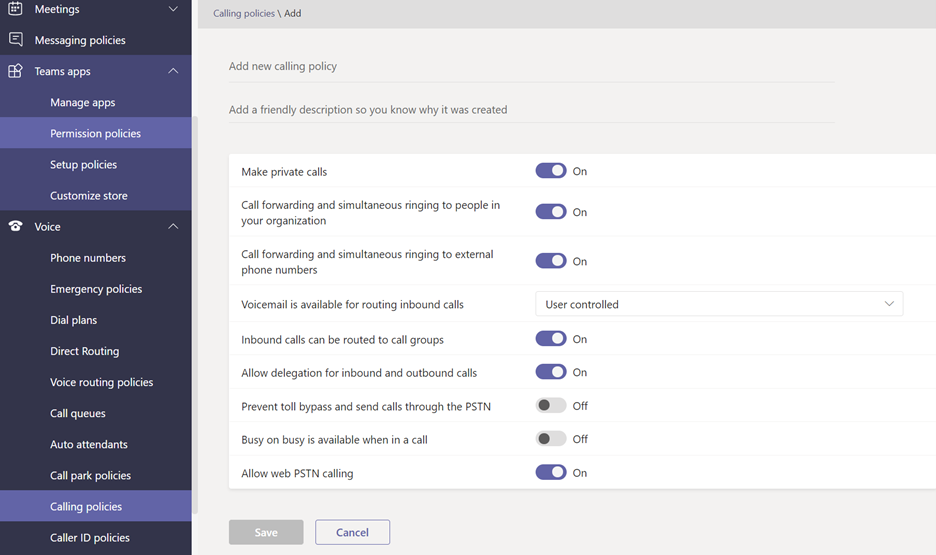
3. App Policies
These are used to control the Microsoft Teams applications in your organization. There are three sub-policies to manage these apps:
- Custom app policies – Admins can control who can upload custom-developed apps to their Teams.
- Permission policies – Admins can use these policies to allow or block applications from the Teams store.
- App setup policies – Allow admins to install and pin applications on behalf of users and control the settings organization-wide.
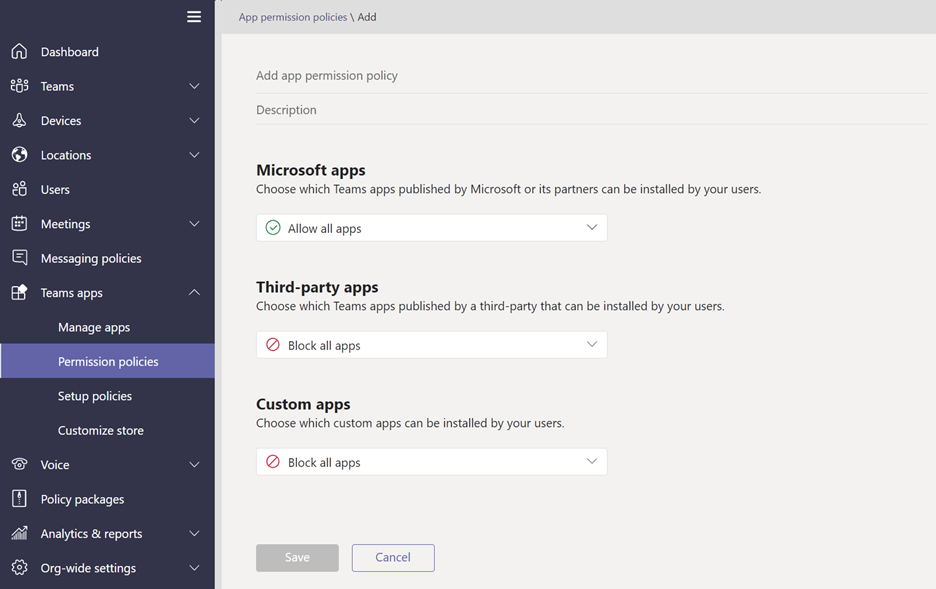
4. Messaging Policies
Administrators can use these Microsoft Teams policies to control which messaging features in chat and channels will be available for users, both owners and members of the channel. Global policy or org-wide default policy will automatically be assigned to all users unless a custom messaging policy will be assigned to them. Here are some of the messaging policy settings you can configure. See the full list here.
- Owners can delete sent messages
- Users can delete sent messages
- Read receipts
- Chat feature
- Using GIF in conversations
- Send urgent messages with priority notifications
5. Live Events Policies
Essentially, these policies are used to control who can create live events in the organization and leverage the features that will be available to the participants. In the default org-wide policy, Teams users in your organization can create live events. The default features are:
- Live captions and transcriptions are turned off
- Recording settings are set to “always record”
- All users in the organization can join live events
These settings can be customized according to organization’s preference and the needs of your users.
Microsoft Teams policies make it easier for admins to manage and control their environments. Let us know in the comments which policies are most helpful for your organization!

