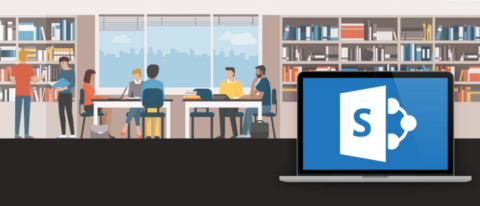Some of the most effective and utilized collaboration tools are on the cloud to support the continuity of business amidst the challenge of distance. SharePoint is one of the more efficient tools by Microsoft that’s ideal for creating sites, acting as a document library, and many more functions that are helpful for communication inside and outside of an organization. It’s also integrated with other Microsoft 365 solutions such as Teams, OneDrive, and Yammer, and all of these tools work together to provide a great collaboration experience.
However, the challenge from an admin perspective comes into place because users can just create sites on their own, share documents externally, and add users without proper permissions. It will be a nightmare moving forward if not handled properly. On the other hand, IT and security admins can’t always watch over every request and action made by users. That’s why it’s essential for there to be governance to make sure everything is compliant and secure while still allowing users to submit the requests they need to complete their tasks.
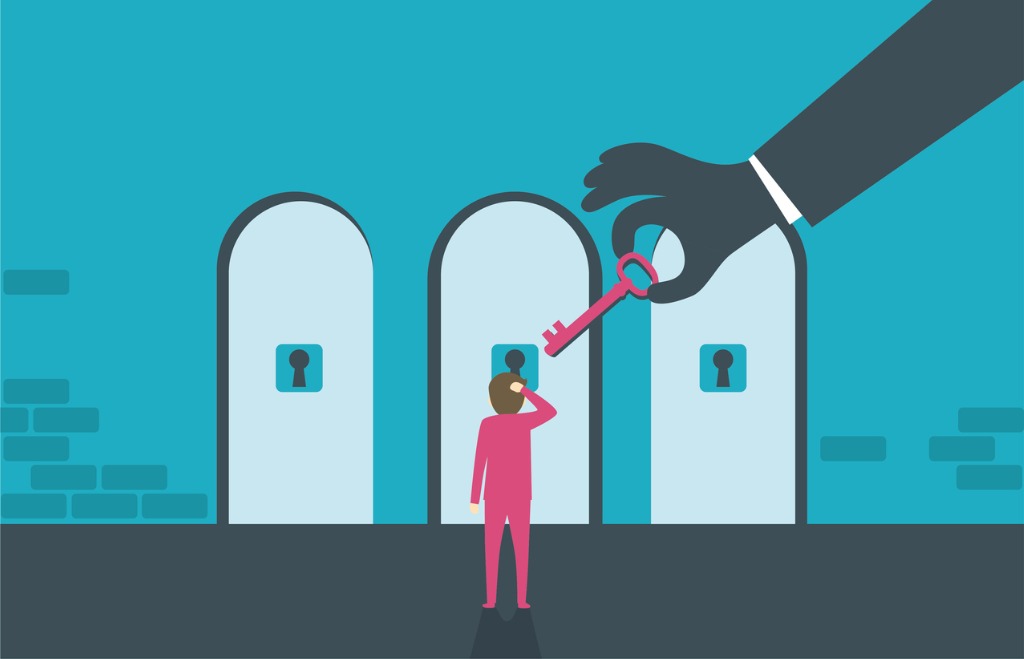
In this post, let’s see how governance in SharePoint is beneficial and how it’s related to the settings of other Microsoft 365 solutions and services.
What is SharePoint Governance?
Governance is one of the first things anyone should consider before working with SharePoint both on-premises and online. Microsoft simply defines governance as “a set of policies, roles, responsibilities, and processes that control how your organization’s business divisions and IT teams work together to achieve its goals. As mentioned above, SharePoint is integrated with other Microsoft 365 apps, so when we talk about governance in SharePoint we’re also talking about collaboration governance in Microsoft 365.
GET OUR NEWSLETTER: Subscribe here for weekly content from AvePoint
Settings Interactions Between Microsoft 365 Groups and SharePoint
Microsoft offers many options to enable your governance policies across SharePoint and related apps such as Microsoft Teams, Outlook, Yammer, and Microsoft 365 Groups. There are some settings for Microsoft 365 Groups that overlap with SharePoint in Microsoft 365 settings, specifically related to sharing and Group or Team site creation. The diagram below shows how the settings in Groups in Microsoft 365 overlaps with the settings in SharePoint.
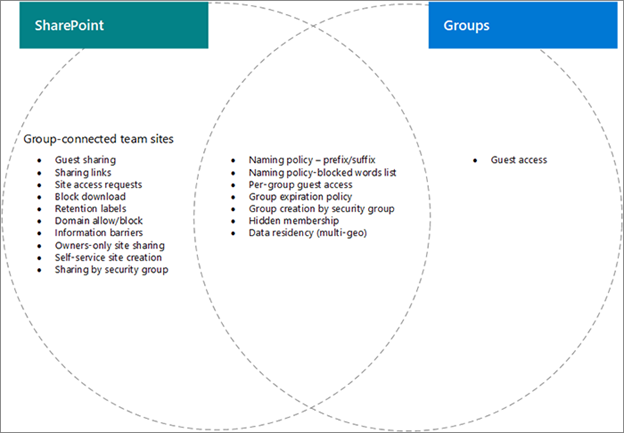
So how do these affect each other? Here are some of the scenarios that show the relationship between these settings. Find more in this Microsoft documentation.
- Eternal sharing for an organization and site: This is a SharePoint setting that allows users to share files and folders outside the organization. When the settings in SharePoint don’t match with the Groups setting, guests in the groups will be blocked from accessing the site, and external access will only be available on the site and within the Group. To resolve this, both Groups and SharePoint settings should be checked for Group-connected Team sites.
- Let users create sites from the SharePoint start page and OneDrive: This setting determines whether users can create new SharePoint sites. If this setting is disabled, users can still create Group-connected Team sites in the process of creating a Group.
Settings Interactions with Microsoft 365 Groups and Microsoft Teams
While the above diagram shows the relationship between Microsoft 365 Groups and SharePoint settings, the below image adds Team settings into the mix.
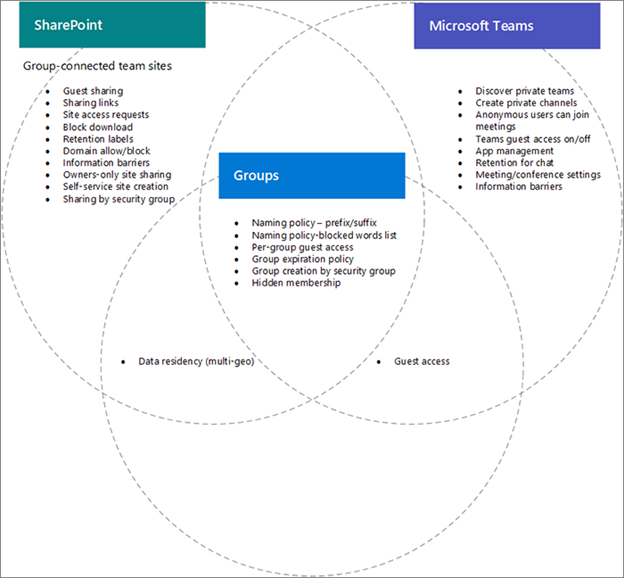
Here are some sample scenarios of the relationship between these three Microsoft services. However, some SharePoint settings don’t directly affect a user’s experience in Teams.
- Allow only users in specific security groups to share externally: This SharePoint setting allows members of certain security groups to share files and folders externally. This doesn’t prevent Team owners from sharing Teams externally, and Team guests can access the associated SharePoint site.
- SharePoint site sharing settings: This determines who can share the site outside of the Team and is configured by the Team or site owner. This will allow users to be added to a site and not have access to the Team itself or contents inside the Team.
Managing SharePoint alone could be cumbersome–especially for larger organizations with active user bases–and it becomes more complicated when integrated with other Microsoft solutions. However, all these could be managed well if proper collaboration governance is in place. Third-party solutions can also be adapted to maximize the benefits of governance in SharePoint and other services. Check how can AvePoint’s Cloud Governance can ease your governance woes.