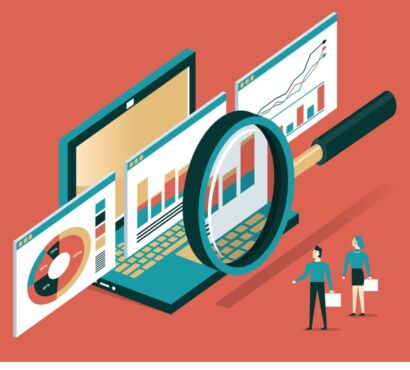Keeping your Microsoft 365 environment in line is key to mitigating sprawl and other issues. While Microsoft Teams continued to be the most heavily searched platform in terms of governance articles, there was also quite a bit of interest in Outlook management this year. Here are our top five most-viewed Microsoft 365 management posts for 2021.
5. The Ultimate Guide to Microsoft Teams and Groups Management by Adrian Valencia

Preview:
More than at any other time, Microsoft 365 has been incredibly helpful for team collaboration, online meetings, file sharing, video conferencing, and much more. That said, it’s been tough for some administrators to monitor and govern collaboration in Microsoft Teams and the Groups that support them since more are being created each day. In this blog post, let’s see how you can effectively govern your Teams without hassle and provide a more secure workspace for users.
To better understand the importance of efficiently managing Teams and Groups, it’s a must to know what this management can do. Two terms that you will likely see in this post are governance and operational governance, so it’s essential that we clearly define what these mean from the outset. Operational governance can be defined as “the process of developing, implementing, and enforcing policies for how IT applications are enabling business success, particularly in guiding user behavior and mitigating risk.” It is having a set of policies with corresponding services ready for your users to use.
Read the rest here!
4. Microsoft Teams Governance vs. Management: What’s the Difference? by Sherian Batalliones
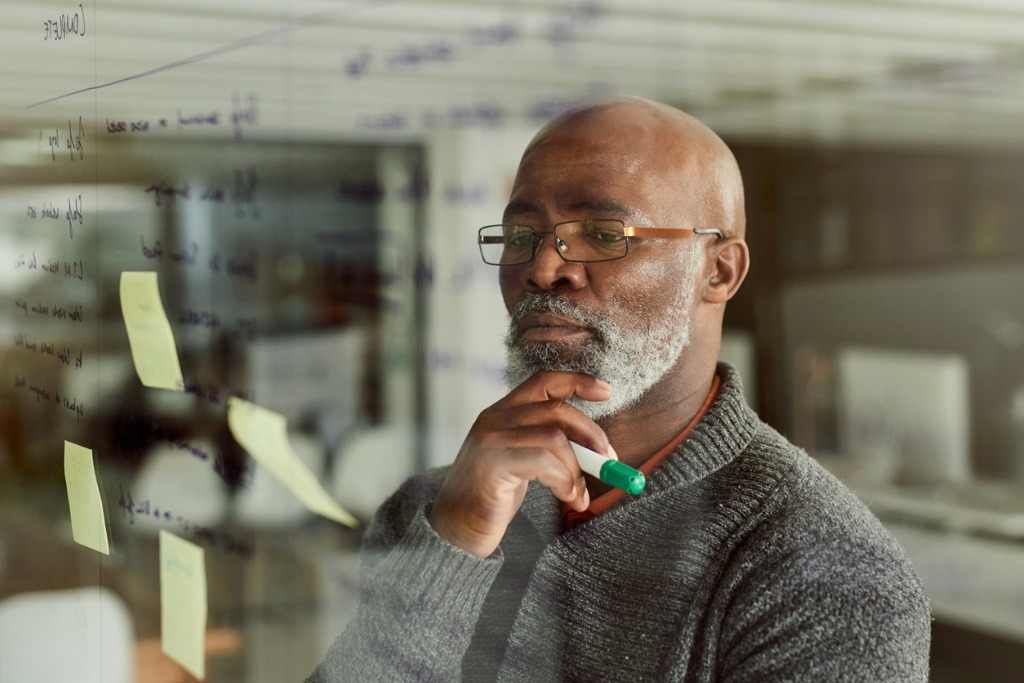
Preview:
As a hub of collaboration, Microsoft Teams is home to critical organizational data that must be managed properly at all times. In order to utilize Microsoft Teams in a way that helps bolster your business, the implementation should always adhere to your organization’s goals and policies—which brings up the concept of Teams governance.
But before you determine how to conduct proper management of your Teams and Groups, do you know what true Microsoft Teams governance is? In this blog post, we’ll tackle exactly what it involves and how it relates to Teams management.
Read the rest here!
3. Microsoft Teams Tags: How They Work & How to Manage Them by Adrian Valencia

Preview:
Microsoft Teams has been one of the leading collaboration tools in the market for good reason. It’s useful for both large and small groups of users who need to collaborate both internally and externally across chat, voice, and more. However, one helpful feature that is somehow not being used by many are tags. So, in this post, we’ll go over what these tags are, how they work, and how to manage and deploy them from an admin perspective.
Read the rest here!
2. 4 Must-Know Features of Project Moca (a.k.a. Outlook Spaces) by Adrian Valencia

Preview:
In today’s era of remote work, juggling the management of tasks and meetings can get overwhelming quite quickly. There are various planning and management tools available that can help mend messy timetables, but let’s face it: some of these are hard to use and far from beginner-friendly.
Microsoft introduced Outlook Spaces (originally Project Moca) to help users plan frictionless and efficient workdays. In this post, we’ll take a look at what sets this new tool apart and how it can help you get through your day, week, or even month with increased productivity.
Read the rest here!
1. How to Create Shared Calendars for Large Teams in Microsoft 365 by Sherian Batalliones
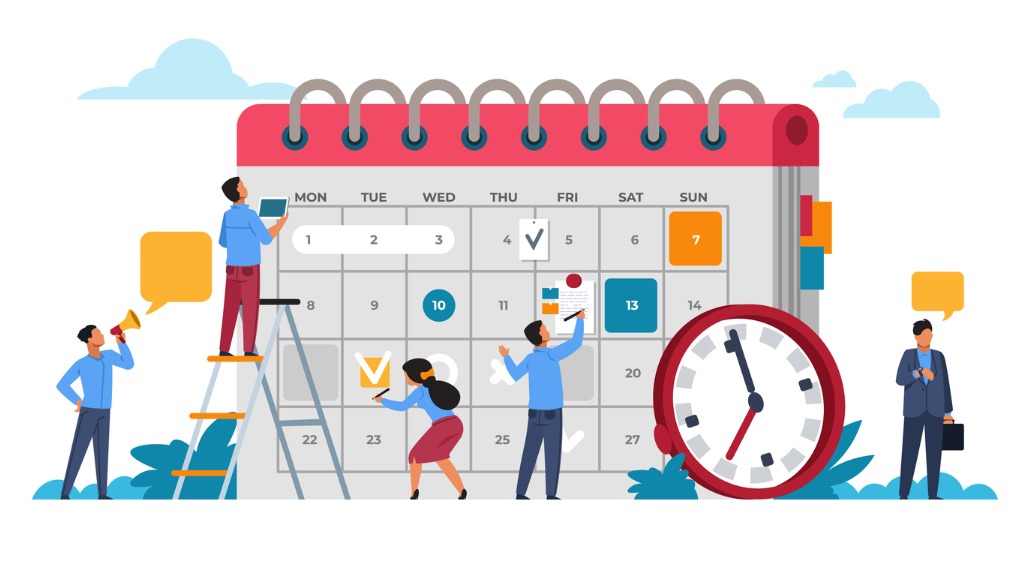
Preview:
Shared calendars help provide visibility and overview over your team’s tasks, schedules, meetings, and other important details which help in sustaining collaboration between teams and departments.
Creating shared calendars is actually pretty easy when you’re dealing with a small group. You can manually type in five user email addresses and you’re set. But how do you deal with large groups boasting a hundred users?
Read the rest here!