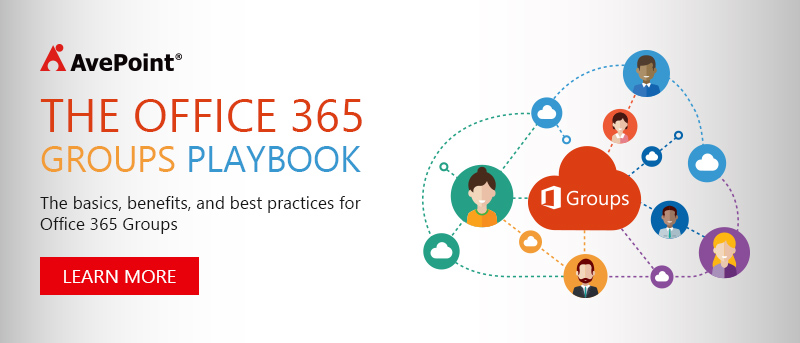How To Use Office 365 Groups In 3 Steps [Infographic]


How To Use Office 365 Groups: Tips, Advice, and Use Cases from Our Team
In this post, I’m going to tackle how to use Office 365 Groups and show you a simple, three-step approach so you can figure out when to use what in Groups. The post will be divided int; two parts:
- Our graphic and hypothetical, 3-step approach
- Real-world scenarios and examples to help you understand how to use Office 365 Groups
Warning: It’s a long one, so stick with me!
Adoption is Hard and Figuring Out When To Use What is Frustrating.
With Microsoft’s introduction of Groups, there’s been a lot of confusion about how to use Office 365 Groups and around when to use what. To start, let’s take that complex topic and simplify it – adoption is hard. From SharePoint Server to the latest Microsoft Office 365 offerings, adoption is hard! That conversation and sentiment hasn’t changed in more than 15 years.
Office 365 Groups connects your business with six different communication tools: SharePoint, Yammer, Teams, OneDrive for Business, Skype for Business, and Outlook. With all these tools at your disposal, it can be pretty tricky to know which tool to use when. We’ve put together a quick three-step mental exercise you can walk through every time you need to deliver a message a work, whether it’s to a teammate or the entire company.
How To Use Office 365 Groups In 3 Steps [Free Graphic]
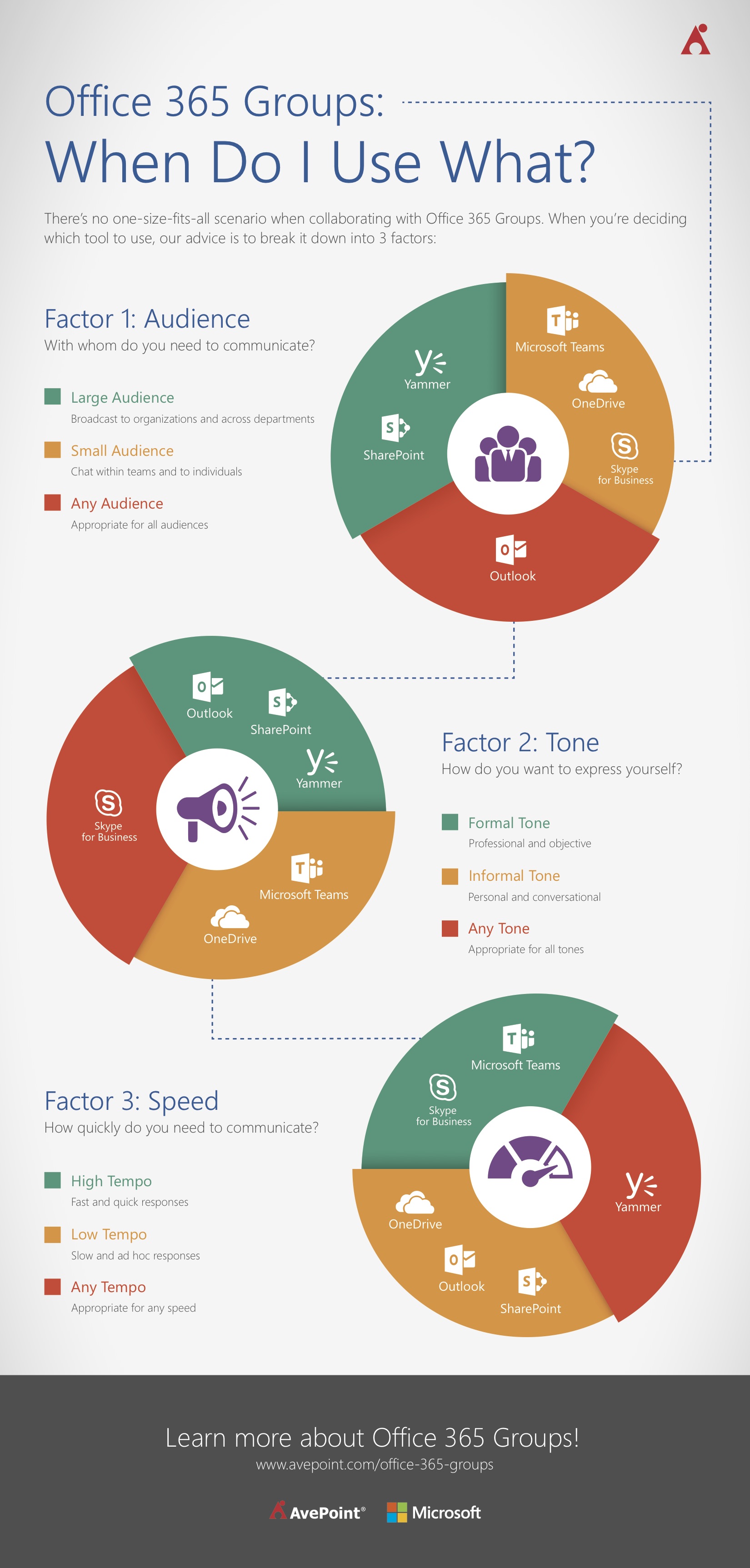
Step 1: Audience—Size does Matter…
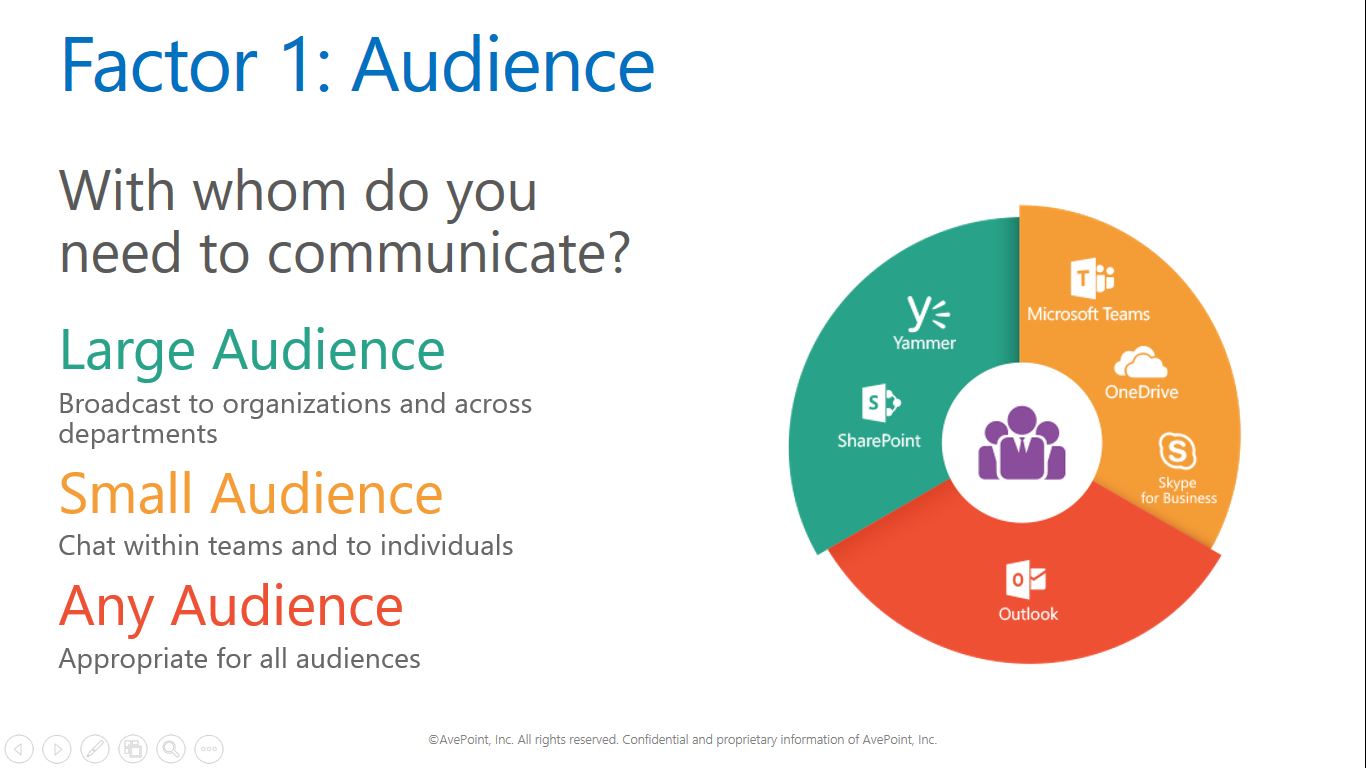
When deciding which Office 365 tool to use the first factor to consider is the size of your audience. Think about how many people you want to send your message to.
Large Audience
The following tools are intended for communicating with and across large audiences.
SharePoint
SharePoint is designed to help you share information. SharePoint houses your documents and files, and lets you communicate and collaborate on them with everyone in your organization. You can use SharePoint to collaborate on a document or file with anyone or to share an organizational chart with your company.
Yammer
Yammer is designed to broadcast messages to your entire organization and start a company-wide conversation. You can ask a whole department for feedback on a pressing issue or send out a company poll.
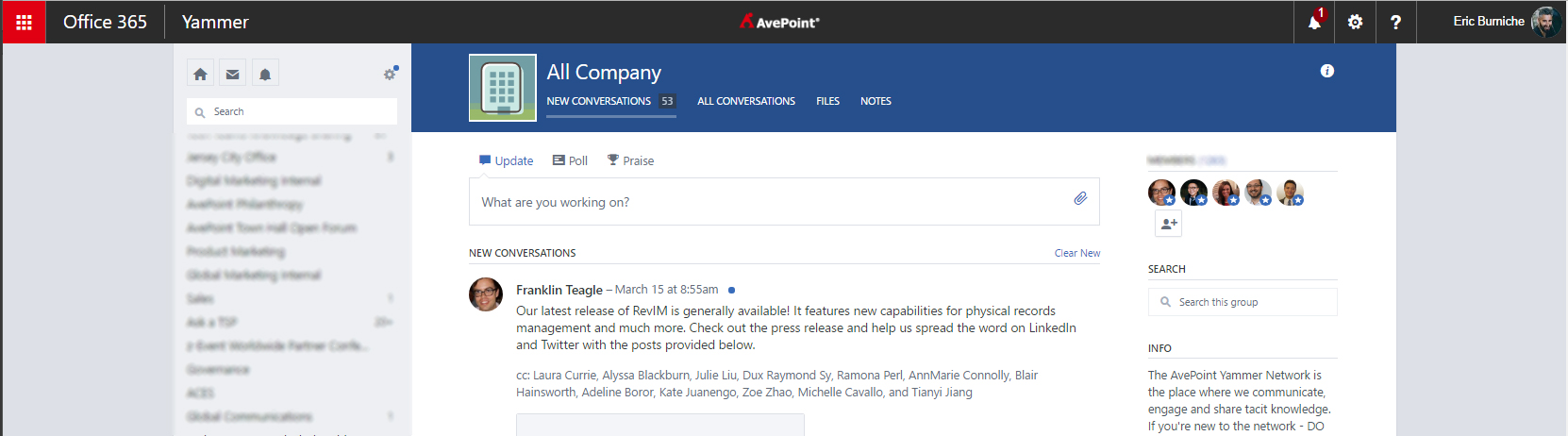
Small Audience
The following tools are intended for communication with a small group of peers and colleagues at work or on the go.
Teams
Teams is designed to help you communicate within a group on a focused channel and topic. Teams is excellent for a small audience because you can directly communicate and share information while maintaining a conversation history, which will let your team build on its collaboration.
OneDrive for Business
OneDrive for Business is a personal content repository that allows you to share information such as documents and files with people you invite. OneDrive for Business is designed to act like SharePoint, but on a more personal level.
Skype for Business
Skype for Business is designed for live chat sessions among small groups to facilitate collaboration. Talk one on one or in a small group to get your message across.
Any Audience
When you’re looking for a tool that can deliver your message, no matter what size your audience is, good old fashion e-mail will work.
Outlook
Outlook is designed for sending discrete messages to one person or to the entire company. Send a individual follow-up e-mail or evangelize a new initiative company wide.
Step 2: Tone—Express Yourself…
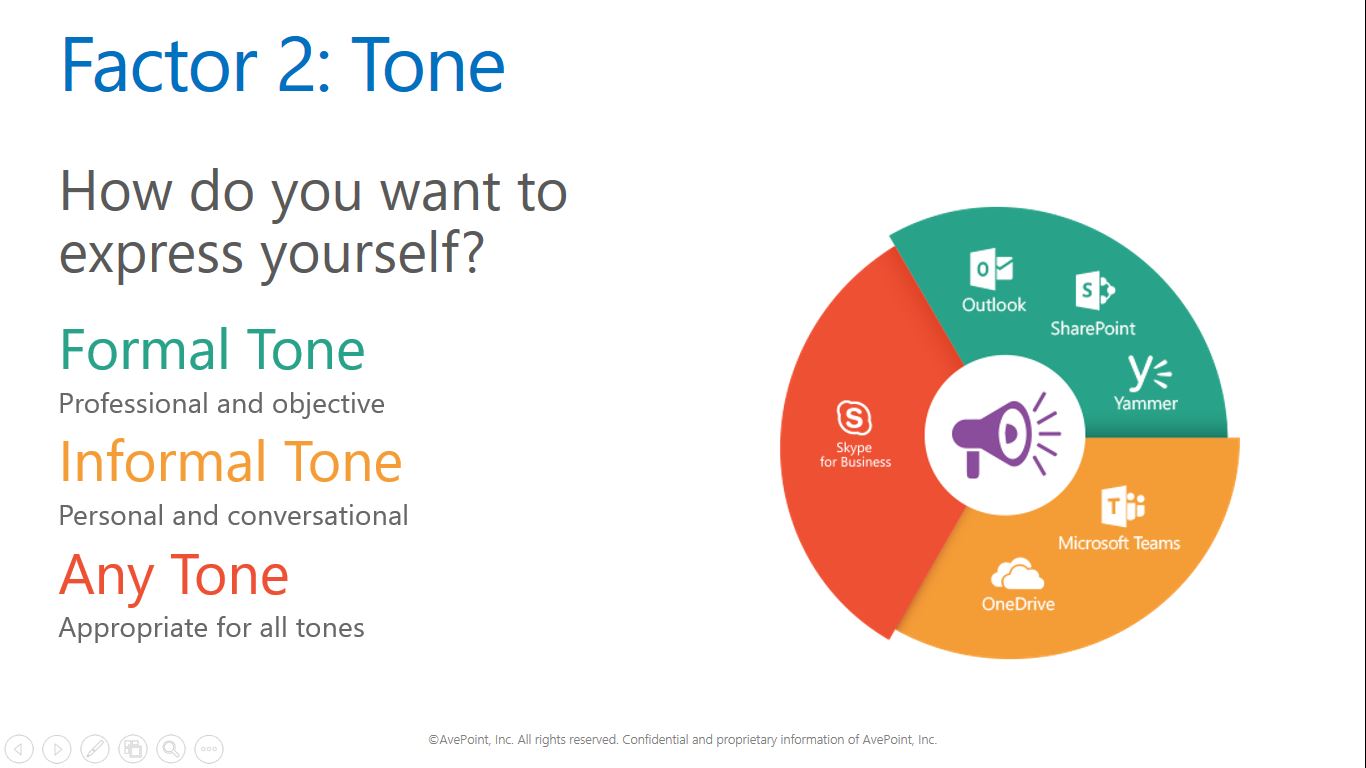
When deciding which Office 365 tool to use the second factor to consider is the tone of your message, which is determined by who is going to receive your message and what the subject of that message is. Do you want to create a formal record or start a free-and-open dialog?
Formal Tone
A formal tone is best used when you want to convey an authoritative and reliable message. The following tools are intended for delivering your message with a professional and objective voice. By choosing one of the following tools, your communications will be treated more formally.
Outlook
Outlook is designed to send discrete e-mails. By using Outlook you create a formal record of your communications. Send quarterly reports to your boss or reply to an e-mail regarding a project you’re working on.
SharePoint
SharePoint is designed to help you share information widely and thus has built-in controls and management functions that lend your information credibility as the single-source-of-truth. Upload a new company policy or create a reference list.
Yammer
Yammer is intended for sending messages across your organization. When you use Yammer, everyone can see your posts and the threads you create, making this a good tool for formal company broadcasts.
Informal Tone
An informal tone is best used when you want to convey a more casual and personal message. The following tools are intended for ad hoc communications with peers.
Teams
Teams is designed to facilitate open dialog among members. Communication is instant and direct, so you can use a colloquial or more casual tone to express yourself to others.
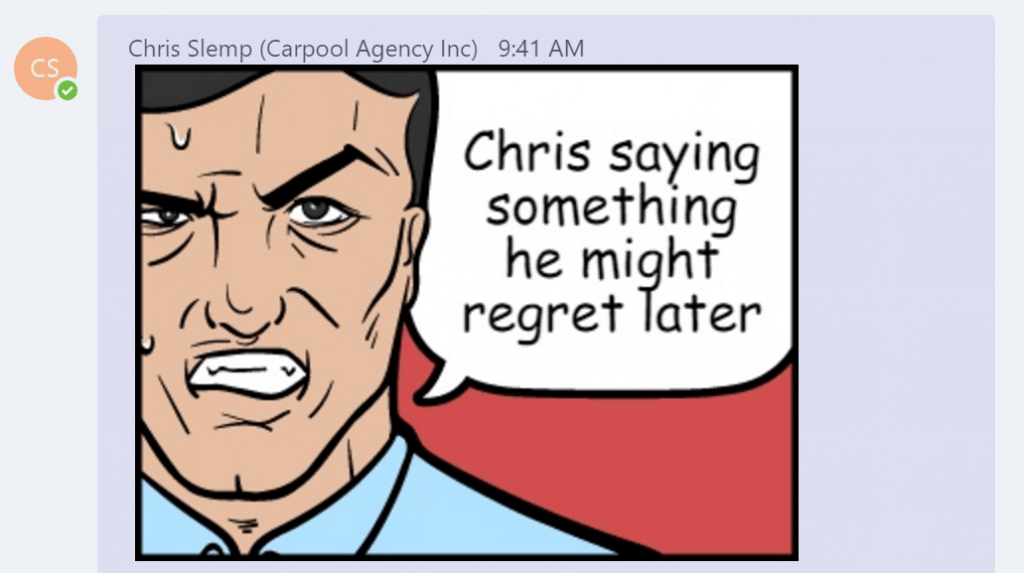
OneDrive for Business
OneDrive for Business is intended to store and manage your business content. You set the tone of the documents and files you own, and communications about them can be more personal and conversational.
Any Tone
There are times when the tone of your message needs to be flexible. A chat tool may be appropriate when having conversations that can be either formal or informal.
Skype for Business
Skype for Business is designed for live chat sessions where the tone can be formal or informal, or can even shift within a conversation. Ping colleagues to discuss pressing business issues and then talk about lunch plans.
Step 3: Speed—Feel the Need for Speed…
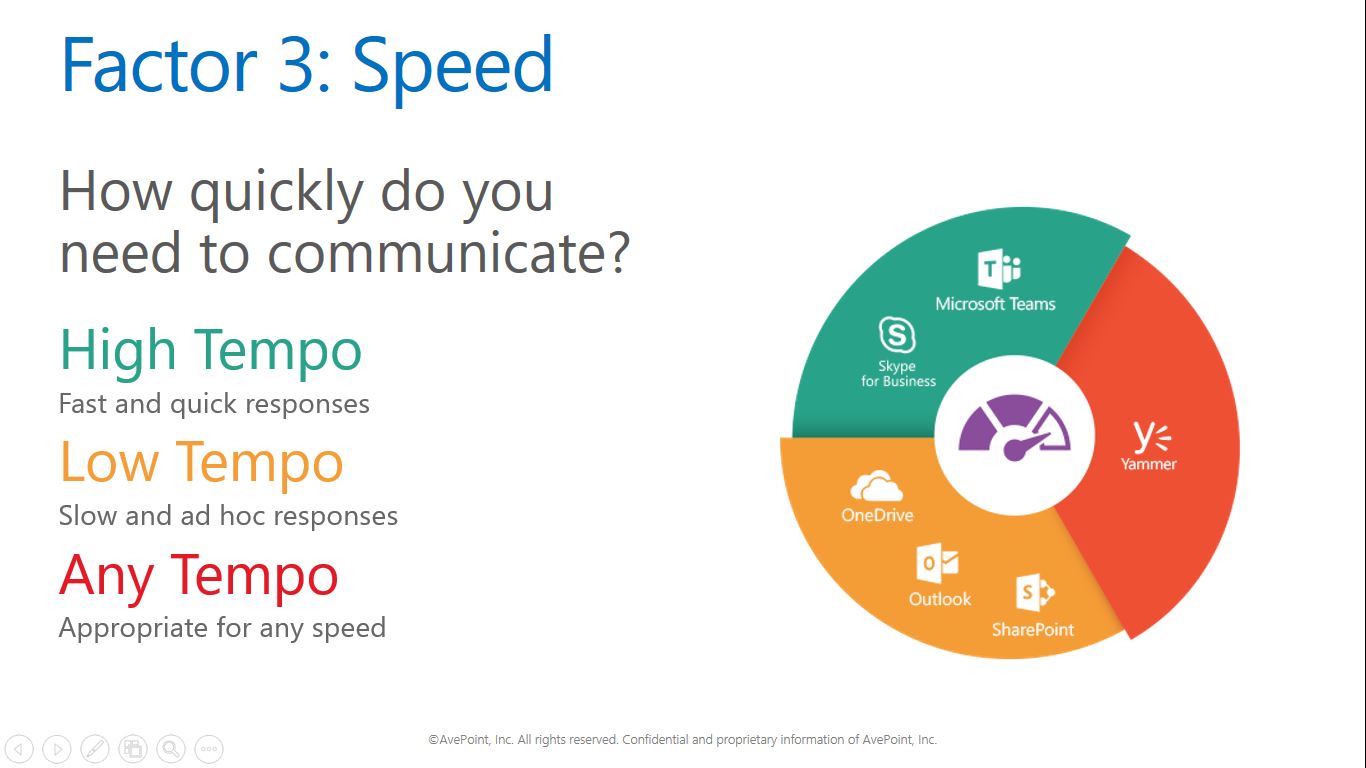
When deciding which Office 365 tool to use the third and final factor to consider is how quickly you want to communicate. Do you want an instant back and forth or will a slow response do?
High Tempo
A fast tempo of communications is best used when you want rapid communication with a specific person or group. The following tools are intended for delivering and receiving messages when you want a prompt response. By choosing one of the following tools, you send the message that you are available for quick conversations.
Teams
Teams is designed for rapid communications among team members. If you don’t know who exactly to address, but you need information right away, you can broadcast to a group and get instant replies from anyone. Find out if anyone written a business justification document before or who updated the business proposal last.
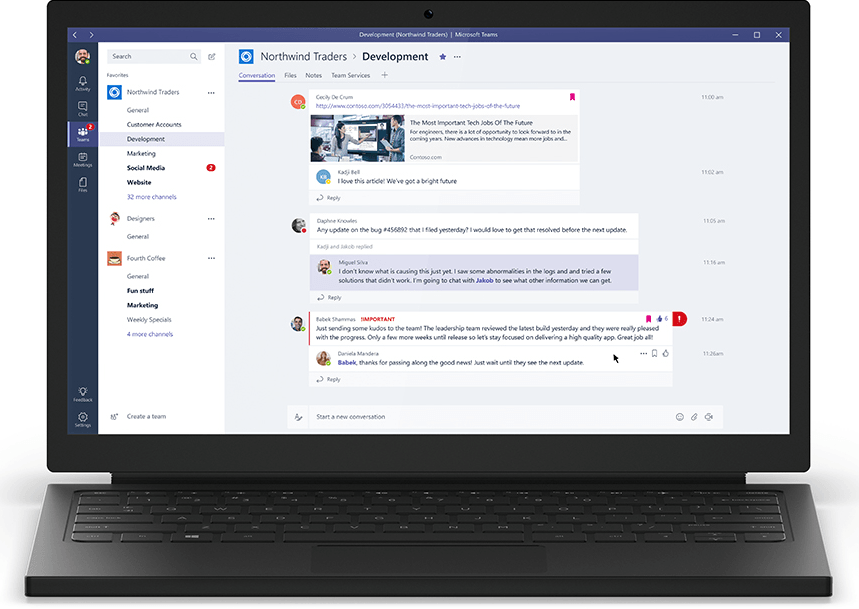
Skype for Business
Skype for Business is designed for instant communication among individuals or small groups. If you need information right away and you know who to talk to, Skype for Business is your tool. Find out who owns the product you are working on right now or ask someone where they stored a document.
Low Tempo
A low tempo of communications is best used when you want to convey a message and you are less concerned about when people will see it. The following tools are intended for delivering information for which permanence is more important than immediacy. By choosing one of the following tools, the recipient of your message can respond will understand that it is okay to respond at their own pace.
Outlook
Outlook is designed to send e-mail, which inherently implies a low tempo of communication because the recipient may not see your message right away or may not respond immediately. Send a report or respond to a request
SharePoint and OneDrive for Business
SharePoint, as well as OneDrive for Business, is used to relay information within a structure that conveys permanence. When you send a message or deliver content through SharePoint or OneDrive for Business, you can anticipate that information may be received at a slower pace with slower response times. Communication through SharePoint and OneDrive for Business is dependent on individual access, permissions, hierarchy, and notifications, which are typically e-mailed.
Any Tempo
Yammer
Yammer is intended for broadcasting information to your organization. Depending on when you post to Yammer, you may get an instant response or hear nothing until the next day. Communication through Yammer is dependent on time zones, people’s free time, and how attentive they are to notifications and alerts. Announce an upcoming company event or congratulate a team publicly on their hard work.

Now let’s get to the real-world scenarios and use cases!
How To Use Office 365 Groups in Real-World, Business Scenarios
For you seasoned SharePoint or Office 365 users, this framework might be all you need to get to work. We’re going to look at two common real world scenarios that happen right here at AvePoint and see how the framework helps us make decisions on when to use what.
Example 1: Marketing and Product Announcement
Working with your Product Marketing, Product Management, and Corporate Communications teams at your company, you are responsible for informing the organization about an upcoming marketing campaign to promote a new product release.
Here’s an example of how to apply the above exercise in this situation:
Factor 1: Audience
The first question is, “With whom do you need to communicate?” In this use case, you should broadcast a product announcement and marketing campaign to the entire company. That narrows your choices down to the “Large Audience” tools like Yammer, SharePoint, and Outlook.
You can eliminate SharePoint as a contender since your primary goal is an announcement and not collaboration on documents. One choice down. Two more to go.
Factor 2: Tone
The second question then becomes, “How do you want to express yourself?” Depending upon your position, your company culture, and the content you’d like to announce, you have the option of making this announcement formal or informal.
In this example, you can choose Yammer to broadcast your marketing campaign, making the tone less formal and more conversational. You can also choose to use Outlook to broadcast content that is more formal – dates, release notes, owners, pricing, resource locations, etc. – and keep your communication direct and to the point.
Factor 3: Speed
As you can tell from the last step, there are still two viable choices for you to pick from. This third factor – how quickly you need to communicate – is very important.
In this scenario, Yammer provides the best choice if your goal is to start a conversation about the marketing campaign and announcement. Yammer provides you with a fast way to get feedback, share updates, and talk through the announcement.
Outlook however, with the power of the mighty BCC line, provides you with the ability to cut the conversation off entirely and only make your communication a one-way announcement.
The choice is yours!
Our Preference:
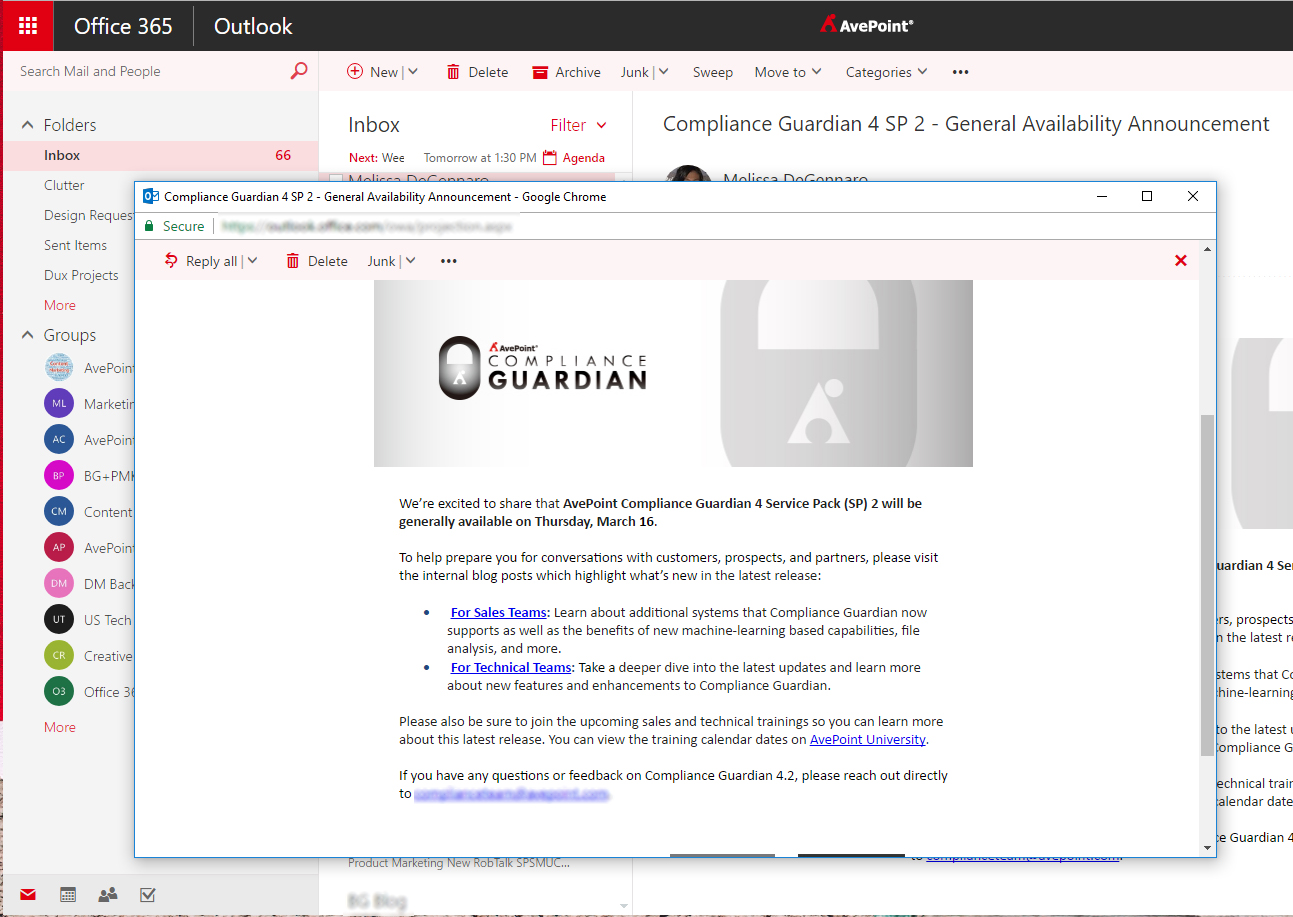
At AvePoint, we use both tools for product and marketing campaign announcements. We prefer to use Outlook for all formal pieces of information like dates, plans, and notes, limited to a few bullet points. We then point to a Yammer post to continue the conversation and utilize the different benefits for Office 365 Groups vs SharePoint team sites by pointing to more uploaded content like collateral, pitch decks, etc. Yammer then becomes our primary source of feedback collection and collaboration. Combining Outlook and Yammer is a “better together” story, rather than one is better than the other!
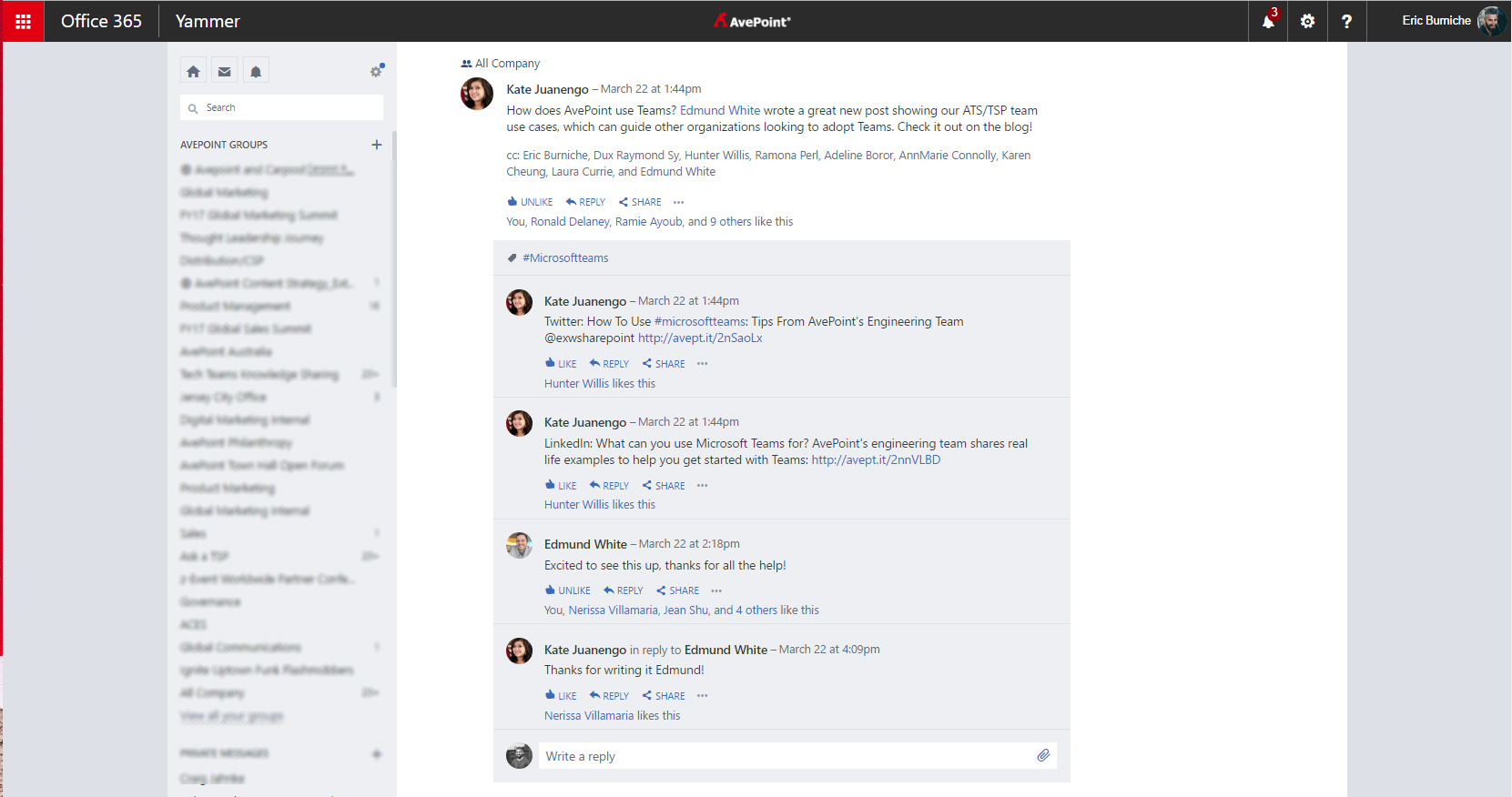
Example 2: Request for Proposal (RFP) Response
Working with your Project, Sales, and Field teams at your company, you are responsible for pulling together all cross-departmental stakeholders and resources to deliver a proposal.
Here’s how to apply our “when to use what” approach in this scenario:
Factor 1: Audience
In this use case, you are working with a smaller audience of primary stakeholders from project, sales, engineering, finance, legal, and more. There are a handful of people you will be communicating with. This narrows your choice of primary communication method down to Teams, OneDrive, Skype for Business, and Outlook.
Oftentimes when a tender is first being considered, it is hosted on the account representative’s OneDrive or email. Once the organization has decided to greenlight the process, it is moved to a team site and the appropriate team members are notified. An RFP can contain sensitive information, so we aim to minimize the size of the audience at all times.
Factor 2: Tone
This example highlights the strengths of Office 365 and some of the frustrations people have when determining when to use what in Office 365 Groups. There are many tools that still work for this situation! More than in the last example, tone plays a major factor in determining the right tool in Groups.
Depending upon your role and position, when collaborating and communicating directly with sales and project leads, you are more likely to use an informal tone than when collaborating with your legal team. Tools like Skype for Business, OneDrive for Business, and Microsoft Teams are all viable options for interacting, informally with peer groups in this example.
Tools like Outlook will always be preferred when communicating upward or even to a more formal department like legal and finance. For example, when filling out the response, most of the conversations happen in Teams among subject matter experts and the account team. Once the document is ready for a final approval, we use email, which our legal team still adores (and that’s OK!) to make them aware of a pending review. The document is still stored in our Request For Information (RFI)/RFP response center, which is a SharePoint team site dedicated to tracking the status, facilitating new requests, and storing the historical record of all tenders we’ve responded to.
Factor 3: Speed
Your account team is always going to want the fastest possible response time, but we really must look at how an RFI is answered successfully. During the initial drafting process, there is going to be a LOT of back and forth between field and internal stakeholders. Teams is great for this constant back and forth, particularly because everyone’s schedules don’t line up to allow for a group huddle. Though once the response is filled out, it’s time for a much more formal and thorough review by legal. It’s then in the capable hands of our legal counsel, who might want to review the document while sipping a fine Sherry (more importantly, they are ensuring we’ve covered all our bases).
Our Preference:
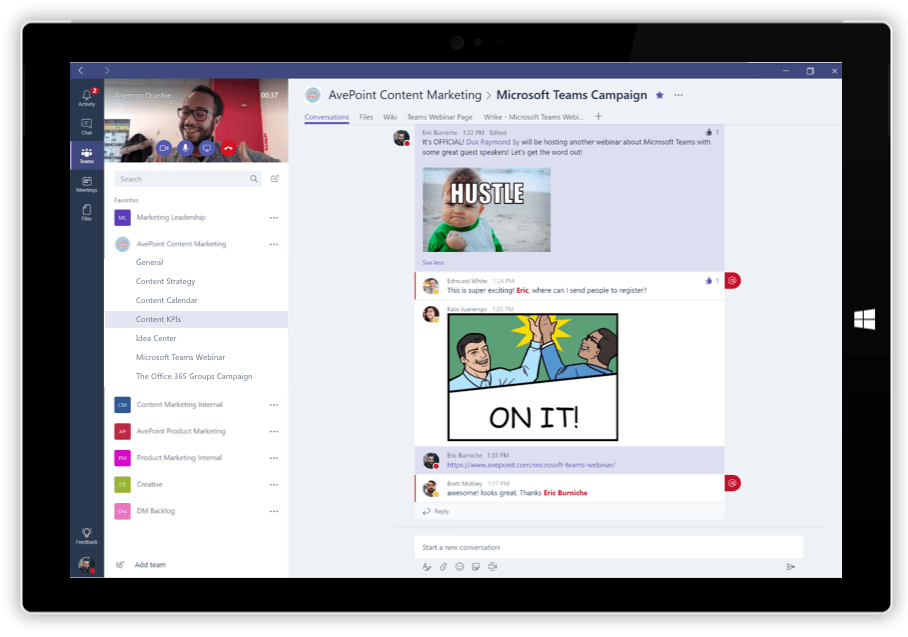
At AvePoint, persistent chat within Microsoft Teams is a great solution for peer groups in this project. Offering the same capabilities as Skype for Business, Teams also allows for conversations between sales and engineering to be saved and preserved as historic business assets to other stakeholders, like project, that may have missed a Skype for Business chat. With add-ons like Planner, Trello, and other task management solutions, Teams can serve as a temporary project home for the key stakeholders requiring immediate access to information.
When the proposal project is nearing completion, Outlook and OneDrive for Business serve as great choices to collaborate and communicate with legal and finance. In most cases, the outside departments have specific documents they need to review and approve, and won’t require immediate access to the entire project.
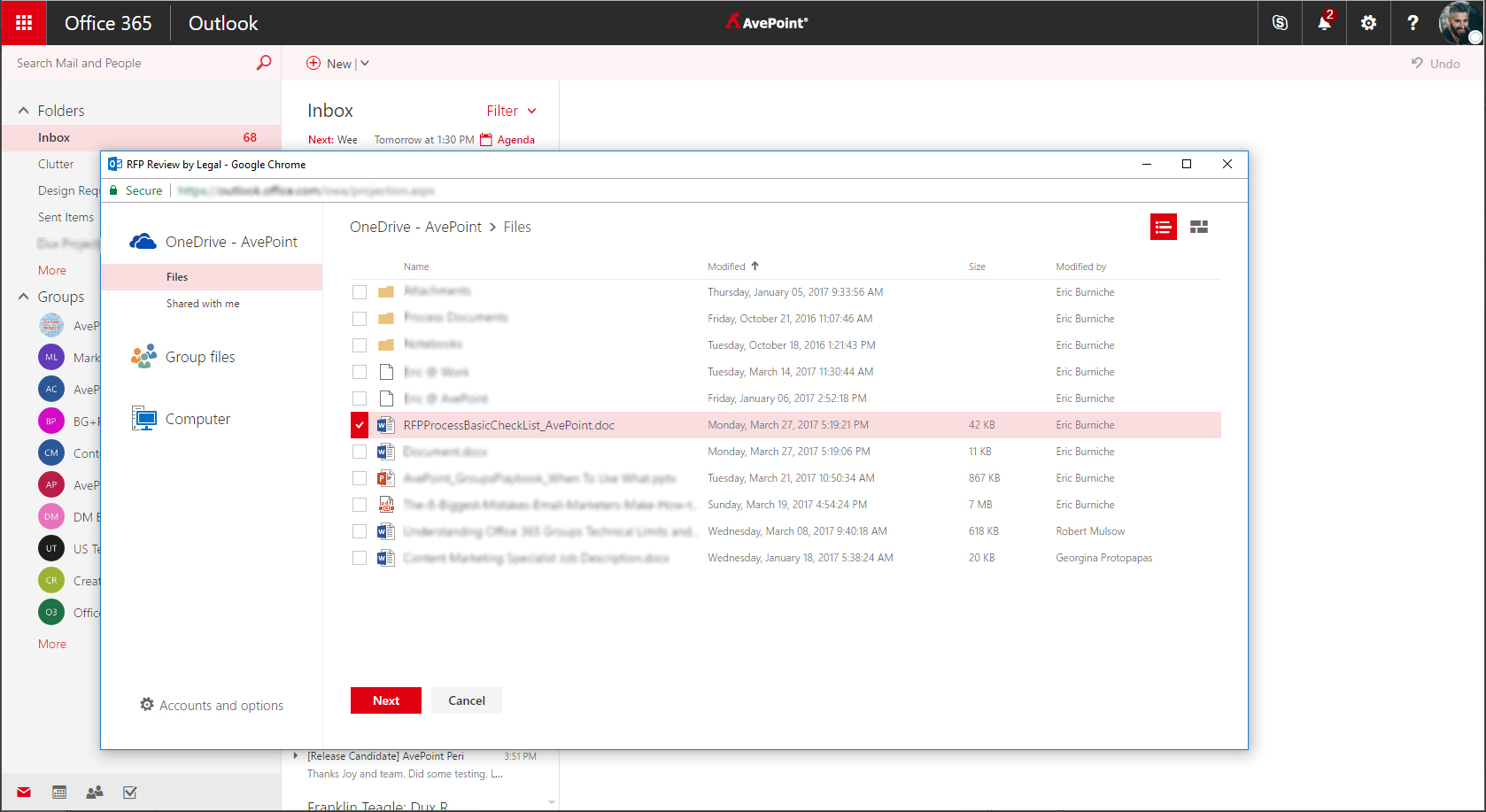
Summary:
As you can see, even after applying our framework to some of the business problems above, we settled on a combination of solutions that were perfect for our objectives and considered our company’s processes and culture. This proves that when using Office 365 Groups, there is no “one size fits all” for projects like the ones above. BUT there is a method to finding the sweet spot for your own organization. We hope this framework will serve you well too.
Quick tip: Check out how to use Microsoft Teams by our engineering department’s use cases below!
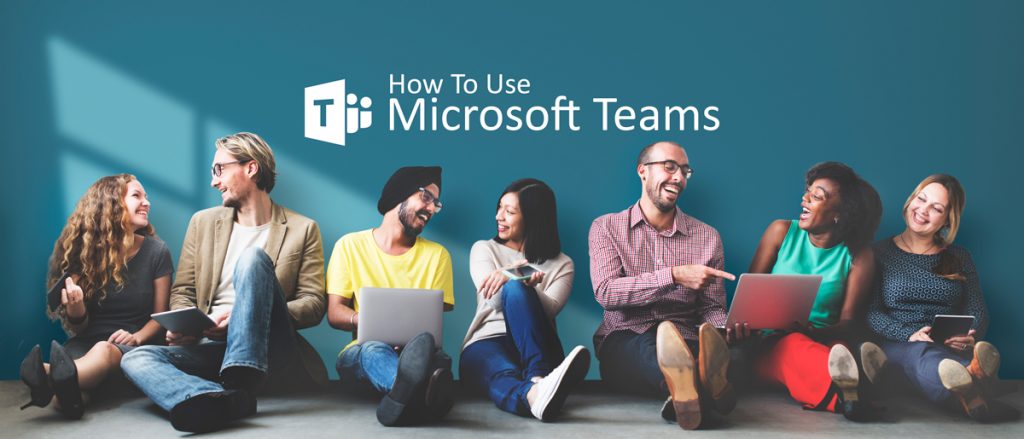
More From The Office 365 Groups Playbook
If you’re interested and looking for more information about the purpose of Groups and why you should care, check out this great video post by Dux Raymond Sy, where he interviews Microsoft’s Program Manager for Groups, Christophe Fiessinger.
Blogs about Groups |
On Demand Videos |

Shyam brings over 15 years of expertise in product management, marketing, delivery, and support, with a strong emphasis on data resilience, security, and business continuity. Throughout his career, Shyam has undertaken diverse roles, from teaching video game design to modernizing legacy enterprise software and business models by fully leveraging SaaS technology and Agile methodologies. He holds a B.A. in Information Systems from the New Jersey Institute of Technology.