Office 365 Groups Cookbook: Planner Mobile App Poppers
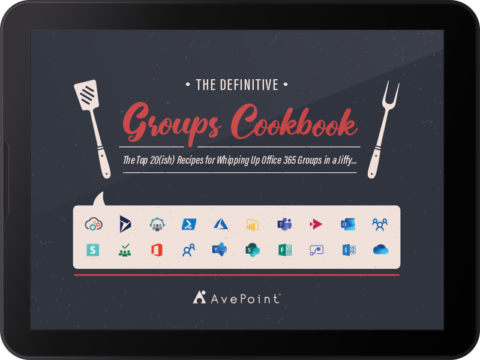
Do you need help whipping up the perfect Office 365 Groups recipe for your team’s needs? If so, our new Office 365 Groups Cookbook should have you covered.
We consulted with some of the top Groups gourmands in the Microsoft ecosystem to put together an expansive (and accessible) Groups creation guide full of best practices and handy tips. Whether you’re new to the Office 365 Groups creation process or simply want to learn some new tricks, we hope this will be a helpful resource anyone can learn from.
For more on how this cookbook came about, check out our introductory post here. Continue on for a sneak peek at just one of the recipes you can look forward to in the full ebook!
Chef Profile
Chef: Melissa Hubbard (Technical Specialist, Microsoft)
Favorite Food: Mashed Potatoes
Groups/Office 365 Tip: Utilize the labels, filter, and group by bucket features in Planner to save time and stay organized. To quickly mark tasks as completed, you can group by Progress and then drag and drop items that are done into the Completed bucket. This changes the Progress status to Completed and saves you from having to individually mark the Progress on each task.
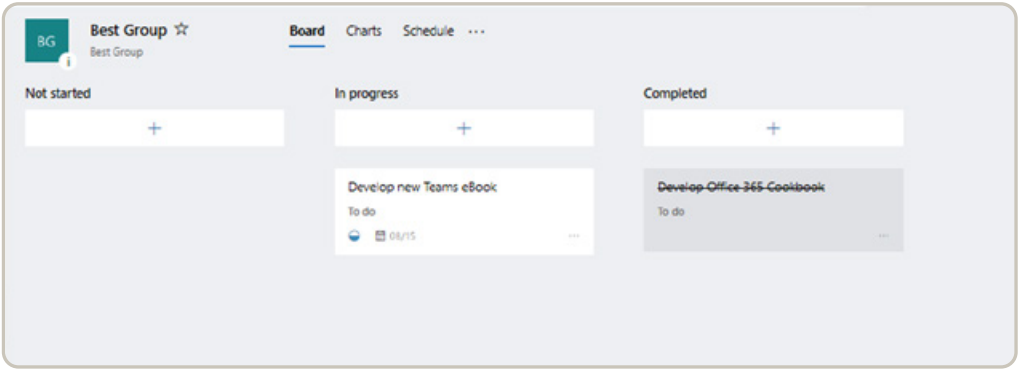
Recipe: Planner Mobile App Poppers
Preparation Time: Approx. 2 minutes
Ingredients: Modern SharePoint Team Site, Exchange Mailbox, Planner Plan
Description: The Planner Mobile App is an excellent tool for creating and assigning tasks, tracking progress against projects, and sharing files no matter where you are. It also has tight integration with Office 365 Groups. With each new Plan that is created, a new Group is also created simultaneously.
The files you attach to your tasks and the comments you leave about them need to be stored somewhere, and Exchange and SharePoint are the perfect places for them. This can be a little tricky for governance, but the convenience for users will keep them coming back for more.
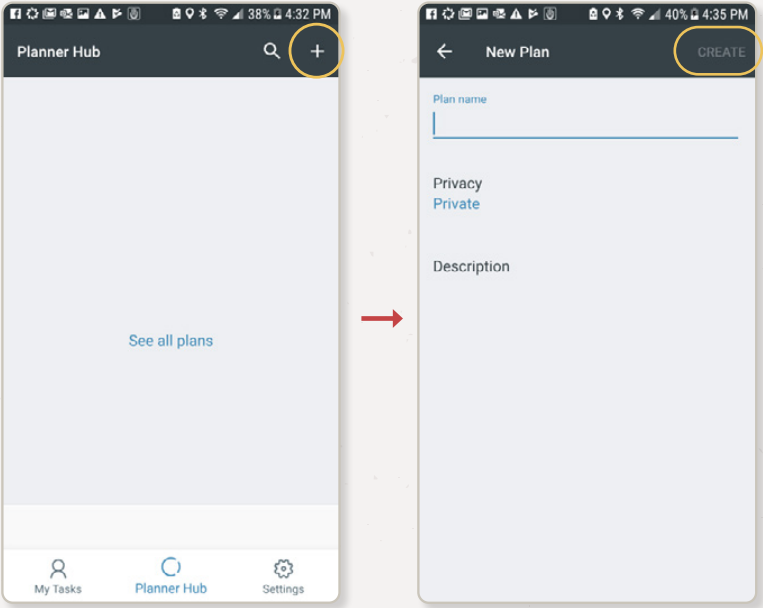
Instructions
1. Open the Planner mobile app.
2. Tap “+” to create a new plan.
3. Enter a plan name, select the appropriate privacy setting, and add a description.
4. Tap Create in the header, and voila! Your Group has been created.
Want more than 20 other Office 365 Groups-related recipes? Download the full cookbook here!
Want to keep up with the latest Office 365 resources? Be sure to subscribe to our blog!
As the former Content Marketing Specialist for AvePoint, Brent led the strategy and direction of all AvePoint's blog properties.




