Why you NEED GroupHub to Optimize your Office 365 Groups Experience

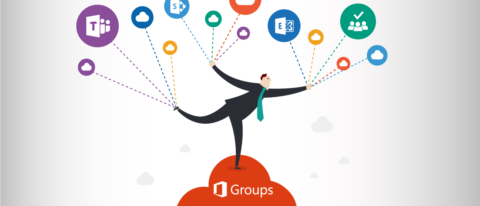
Office 365 Groups Enable Collaboration
For those of you who are unfamiliar, as John Peluso explains in his earlier post, Office 365 Groups are essentially collaborative spaces that allow organizations to group employees together, and connect that group of users to many features in Office 365. The end user adoption of Groups has been rapid due to the intuitive manner of this new enablement between existing applications.
As with any solution however, this rapid adoption can lead to SharePoint and Global Address List sprawl that creates major concerns around structure and security. For this reason, Office 365 Groups were a hot topic at Ignite this year.
Managing Office 365 Groups
Office 365 allows admins to restrict the ability to provision Office 365 Groups to individual users via PowerShell, so in order to maintain control of provisioning, many have adopted the practice of turning off provisioning for all users save one or more security groups who would then manage the provisioning of new groups for the organization. From the admin center you can see and manage members and owners of Groups, but few other features exist.
In order to make changes to Office 365 Groups or get access to their functionality, the end user must navigate directly to one of the Group enabled applications and can then gain access to the services connected by the Office 365 Group. (This could be Outlook, One Drive For Business, Planner, OneNote and SharePoint, and potentially PowerBI, Yammer and Teams as well).
For end users to get an idea of what groups may already exist, they can see and sort through Groups in search results from within the Group-connected applications. This is commonly done through the Office 365 “People” feature or the “Discover” interface within Outlook. Without an Azure AD Premium subscription, there is no way for an end user to classify a group or for IT to force naming conventions — and even then, PowerShell is required to take advantage of these features. Because of this, when the features are enabled, the process usually requires an IT employee to manage it.
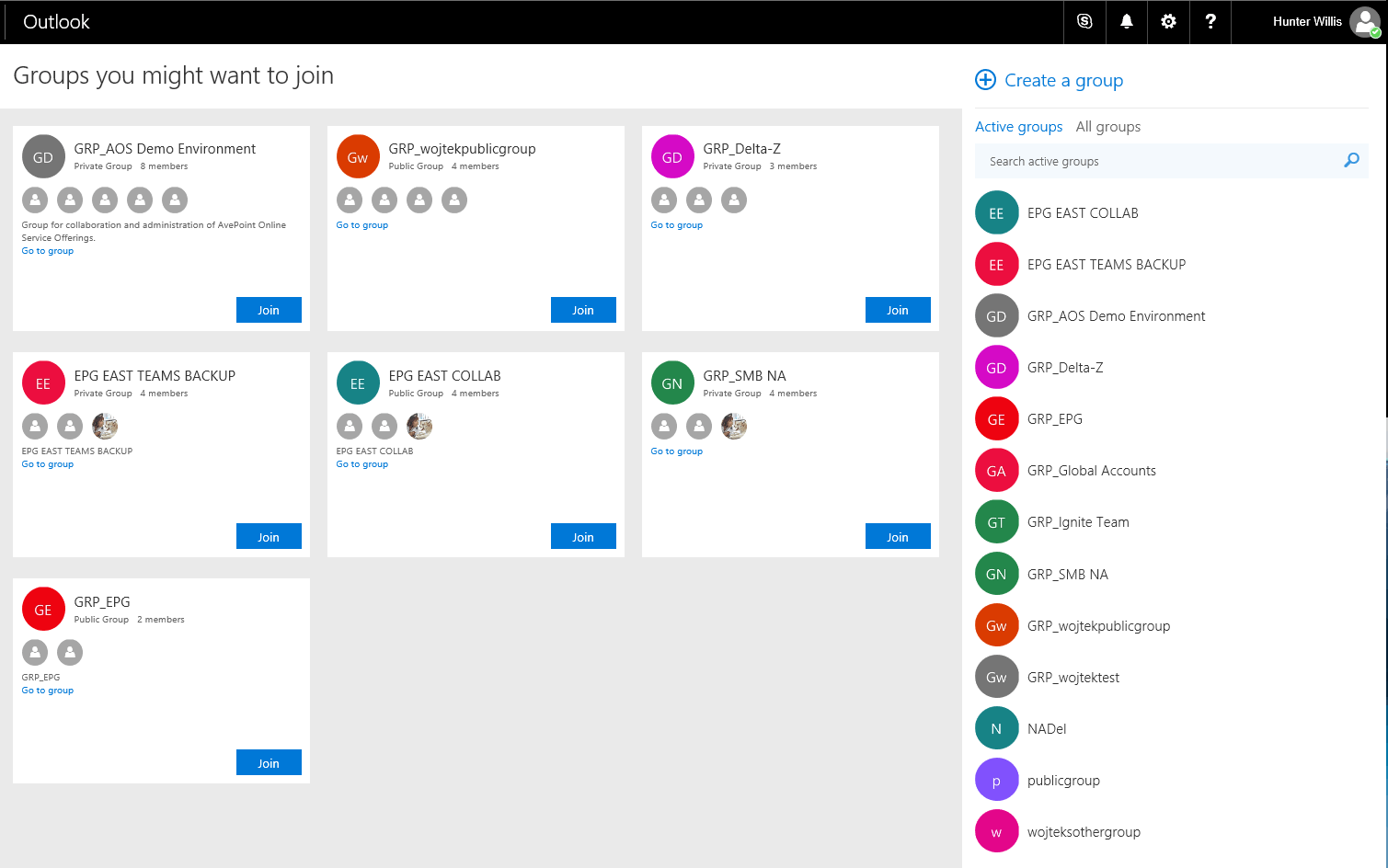
If you’re familiar with PowerShell, you can gain access to additional features like the ability to control who can provision Groups, turn on or turn off external sharing for specific Groups and you can even block specific users from existing groups (this may at some point require an Azure AD Premium subscription.
How GroupHub Enables Everyone
Though these features do provide some level of management to Office 365 Groups, there are not quite as many management features for Groups as for SharePoint sites. . . If provisioning is enabled for all of your end users, you can quickly find yourself in a situation where there are too many groups that are provisioned too quickly. This can lead to your IT staff becoming overwhelmed when attempting to control what kind of information is where, and who has access to what features or secure content.
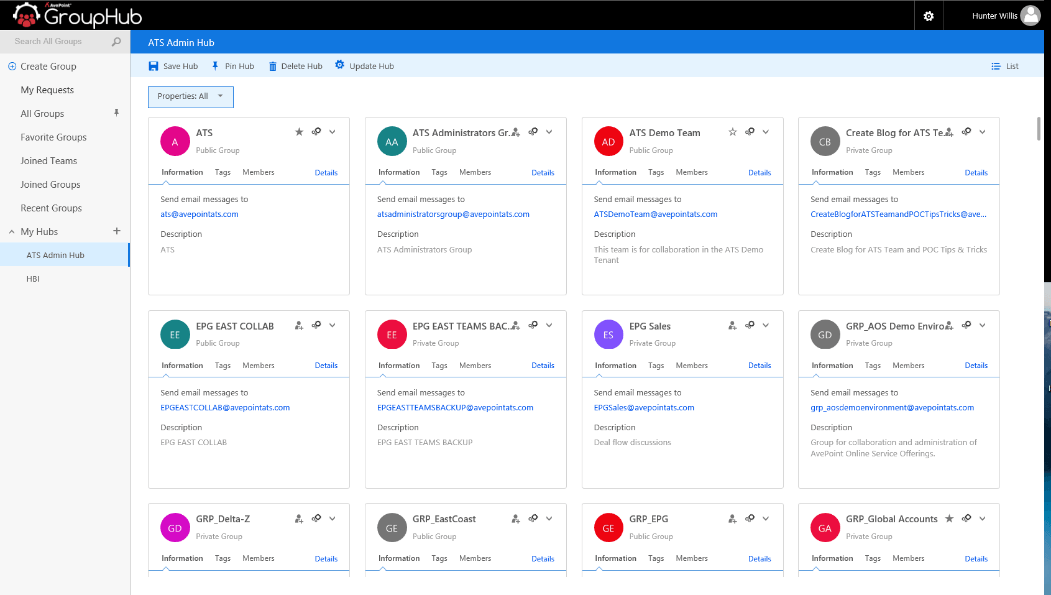
GroupHub solves this problem and adds many more capabilities. The solution provides simple methods both for end user and IT management, organization, and, most importantly, easier utilization of Office 365 Groups and all the Office 365 features that they connect.
As my colleague Barry posted at Ignite, AvePoint’s GroupHub tool enables many functionalities that exploit the previously mentioned PowerShell capabilities in combination with many other APIs in addition to an interface that allows sorting and managing groups.
The interface is intuitive, easy to use, and very powerful, offering dynamic and static search filters with ranges of options to create sorted “Hubs” of Groups (because Groups of Groups… well, need I say more?)
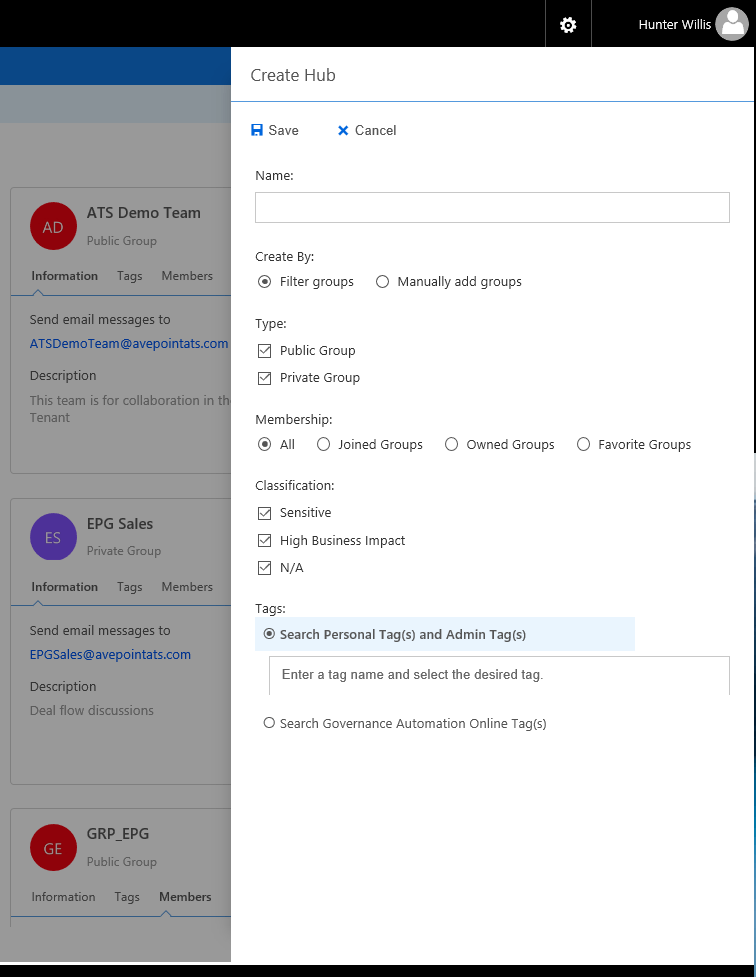
From the cards, without having to enter the Groups interface, you can add or remove members, “favorite” Groups, and enter any of the services (OneNote, Planner, SharePoint etc.) of each individual group.
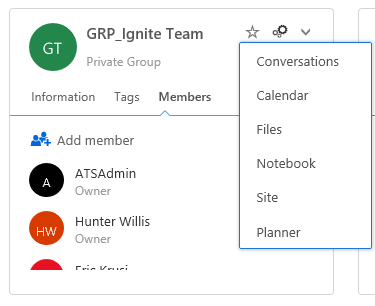
Settling the Groups Wild, Wild West
GroupHub can be used in tandem with our Governance Automation solution to create a seamless and secure Office 365 experience across your enterprise. Governance Automation applies policies to the provisioning, security, classification, and settings in Groups and SharePoint. It truly enables an Office 365 as a service environment, where IT no longer needs to interact with the solution to maintain a completely secure and easy-to-use SharePoint and Office 365 Groups experience for users at every level.
All the Governance Automation Online features available for Office 365 Groups can be viewed directly via the tiles in GroupHub along with all the other features of Groups!
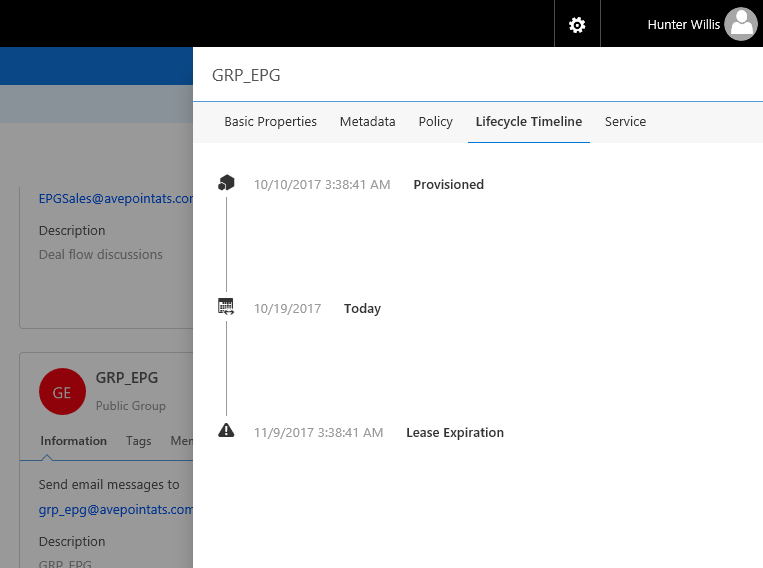
We have created a short, meat-and-potatoes demo video which clearly explains how all of this comes together to reduce IT burden and increase user adoption in a drastic way.
Contact us today for a trial of GroupHub and learn more about how your organization can get the most out of its Office 365 Groups experience.

Hunter Willis has been in web development, SEO and Social Media marketing for over a decade, and entered the SharePoint space in 2016. Throughout his career he has developed internal collaboration sites, provided technical and strategic advice, and managed solutions for small to large organizations. In addition, Hunter has served as a strategy consultant for many companies and non-profits in the Richmond area.


