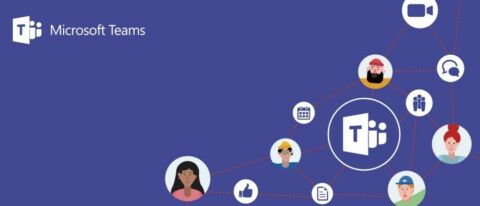Read my new follow-up to this post “Is Your Microsoft Teams Pilot Ready for Production?“
Is your organization already using Exchange Online and OneDrive for Business but hasn’t taken the plunge into Microsoft Teams yet? In this blog, I will guide you through functional requirements and technical settings necessary to kickstart your first Microsoft Teams pilot.
First, however, have you considered which sponsors and business units you’d like to have involved in your pilot?
Typically, there are three types of organizations:
- Those that are already using Microsoft Teams and lost control and lack service,
- Those that are currently piloting Microsoft Teams,
- Those that aren’t using Microsoft Teams at all because of different arguments.
If your organization is already using Microsoft Teams and you want to know what the current usage is, my friend and a former colleague wrote an excellent blog that goes into more detail. For everyone else, though, let’s look at the steps you’ll need to take for a successful Microsoft Teams pilot.
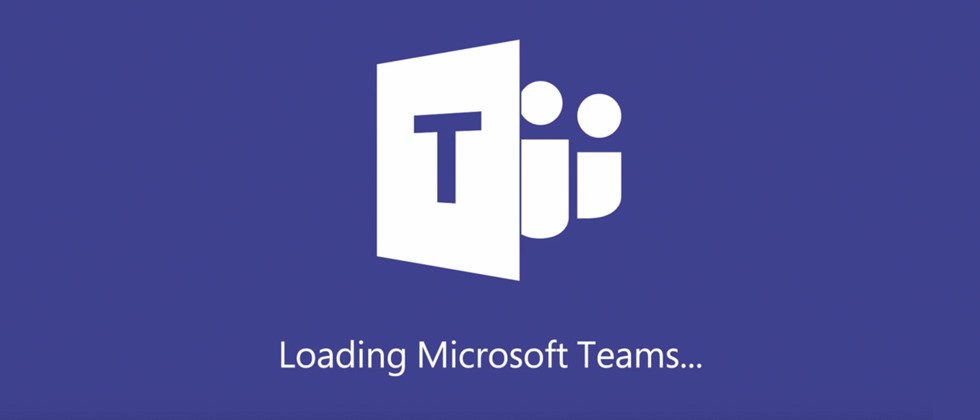
Step 1: Examine Office 365 Licensing
Are you using Microsoft 365 or Office 365 licenses? These have some differences and additional features you may want to use, such as dynamic groups, default classification, and an Office 365 Group naming policy. To do some of these out of the box, you’ll need an Azure P1 or P2 subscription. Find additional resources here.
Step 2: Decide on Self-Service Provisioning Implementation
Do you want your users to create Microsoft Teams by themselves, or would you like to have more granular control and empower your users to get their jobs done? To ensure only specific people can create new Teams, a synchronized security group needs to be created to manage these permissions.
Get the latest on when, why and how to deploy private channels across your organization by reading Getting Ready for Private Channels in Microsoft Teams: Part 1.
Step 3: Examine Settings for the Different Workloads
A. Microsoft Teams
Examine settings specific to Microsoft Teams and document these so you have knowledge about how the design was configured. Log into https://admin.teams.microsoft.com -> Org-wide settings.
Consider these questions:
- Is it allowed to communicate with external domains? Can guest users access channels?
- Do you allow file storage other than OneDrive for Business?
- Is your organization still using Skype for Business? If so, is the coexistence mode set according to your situation?
For a bit of inspiration, learn how Microsoft launched Microsoft Teams for all of their employees and switched Skype for Business off.
Planning on starting your first Microsoft Teams pilot? This post should help: Click To TweetB. Groups settings
It’s important to check these settings. Keep in mind that, as an Office 365 Groups administrator, you’re able to appoint one security group. Only people inside this group are able to create Teams/Groups and manage the owners of this group (I specifiy “owners” because you need to think about what happens when the owner is leaving the company).
C. SharePoint site creation
Examine SharePoint site creation settings. You need to change some of the settings in SharePoint Online so end users can’t create sites themselves. Since the modern SharePoint architecture is flat, I advise you to turn off subsite creation.
D. OneDrive for Business settings
How would you want your users to share items from their OneDrive and how many days would you want the link to exist?
Don’t forget to enable the e-mail notifications which OneDrive owners receive when, for example, others are inviting additional external users.
![]()
E. External sharing settings for OD4B and SharePoint
It’s recommended that you enable the setting where external users must accept sharing invitations using the same account that the invitations were sent to.
F. Device settings
Do you want to allow synchronization for OneDrive and only allow it for domain-joined computers? Did you already think about deploying MAM (Mobile Application Management)?
G. Specific settings with PowerShell
Do you want to make use of subdomains when the e-mail address is listed in GAL? With this method, end users will be able to directly see where this e-mail address belongs.
You can either connect Microsoft Teams to one or more subdomains or hide the provided e-mail address in the Global Address List (GAL).
Step 4: Involve Stakeholders and Business Units
Now that you’ve done all these configuration settings, it’s time to get others involved. Organizations typically tend to pilot with their IT team first so they can handle direct questions, but involving the Human Resources and corporate communications teams is also a viable option. Both of these departments can eventually work as strong ambassadors during your Go-Live (especially communications).

Step 5: Determine How to Operationally Govern Your Office 365 Tenant
Ask yourself the following questions: Do I want to build and maintain scripts for different kinds of services? Or do I want to make use of a toolbox which has continued updates and full integration with Office 365?
Whether you decide to build and maintain scripts for your Microsoft Teams pilot yourself or opt for automating governance, be sure to note all settings in a design document (as mentioned in Step 3) so the intent of the configuration is clear.
And that’s the core of what you should know before launching your Microsoft Teams pilot. Have any other tips to share? Feel free to drop them in the comments below!