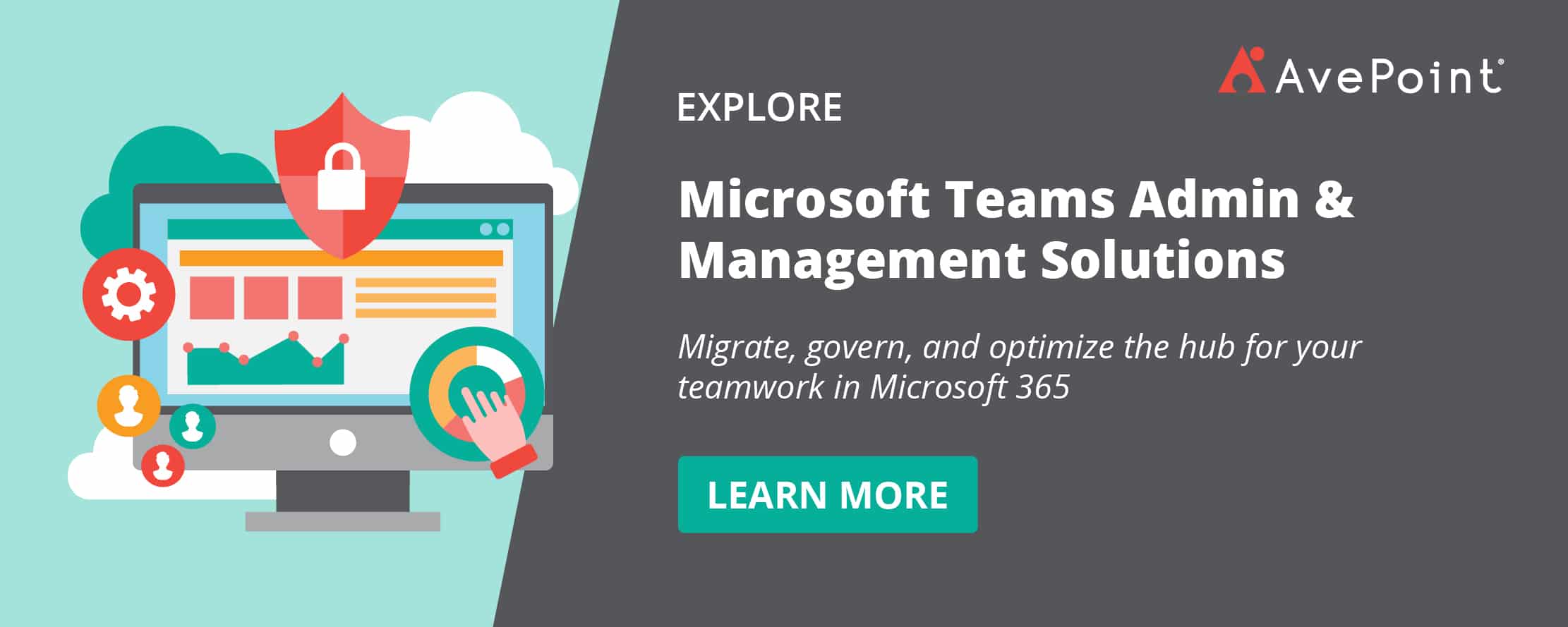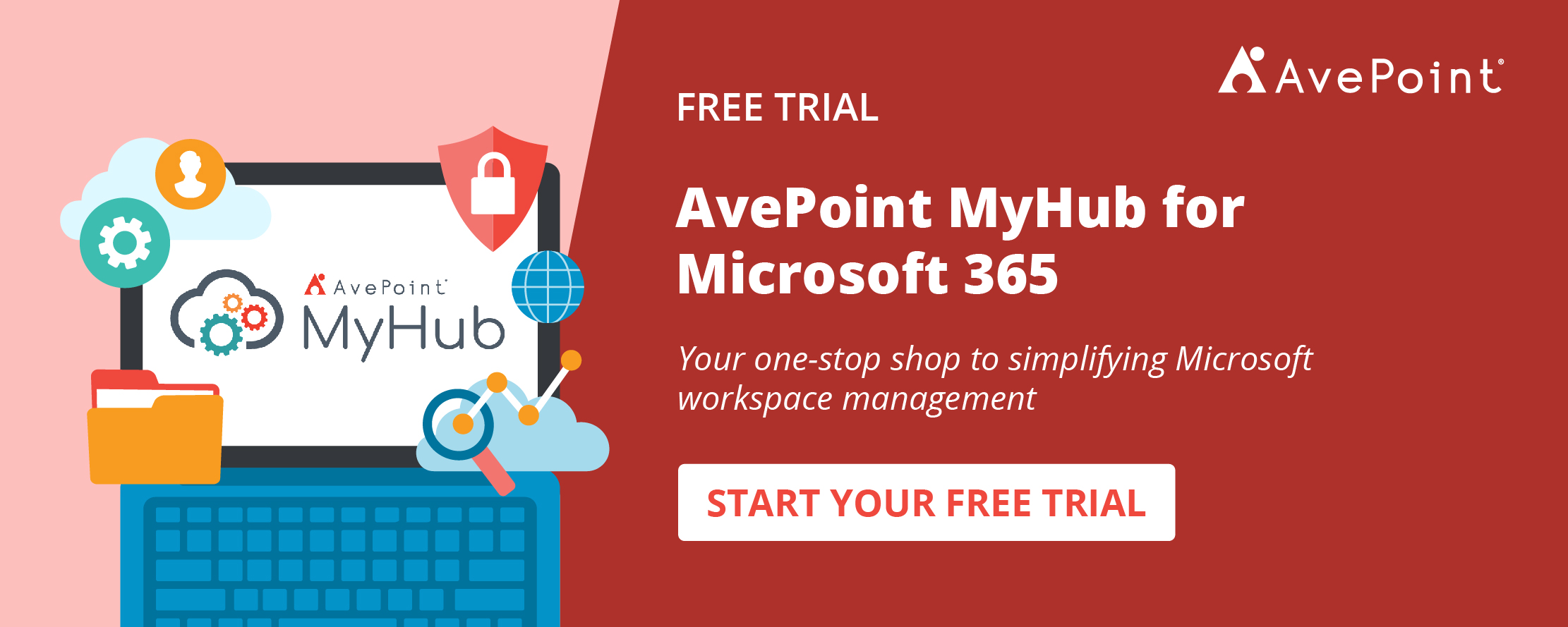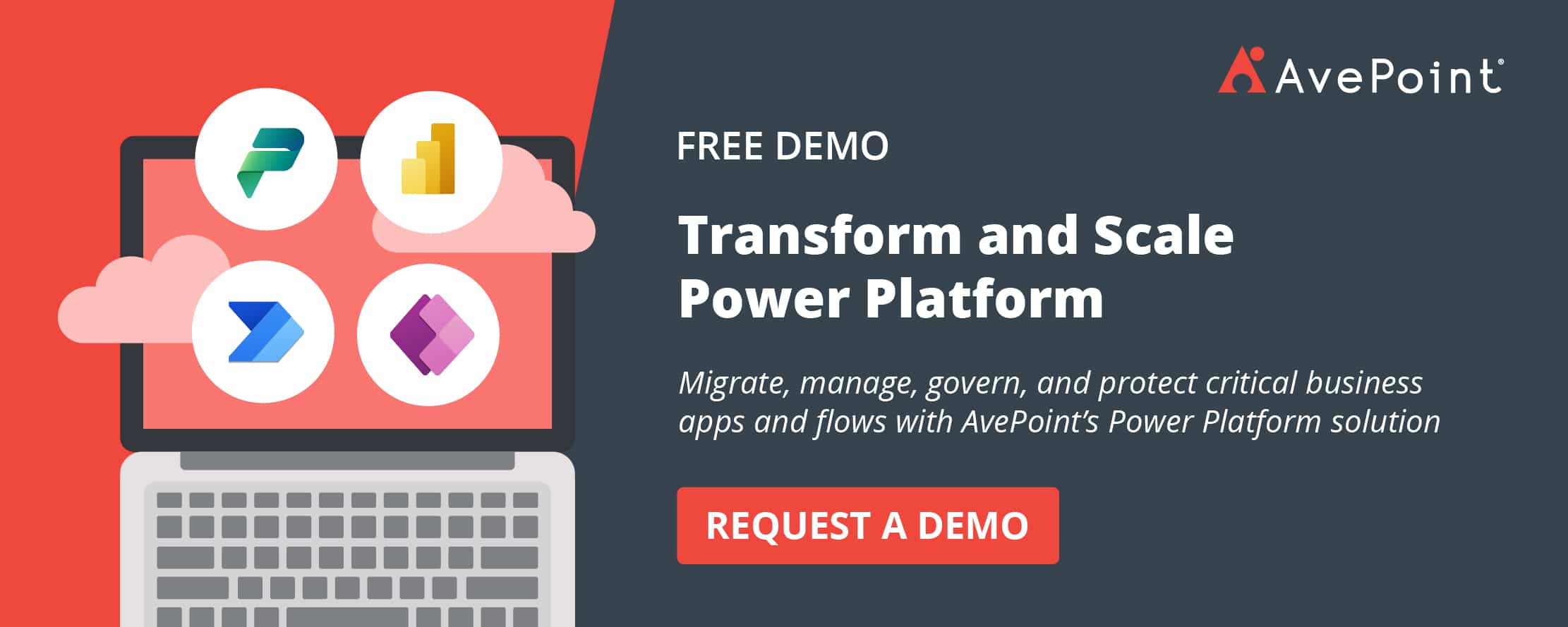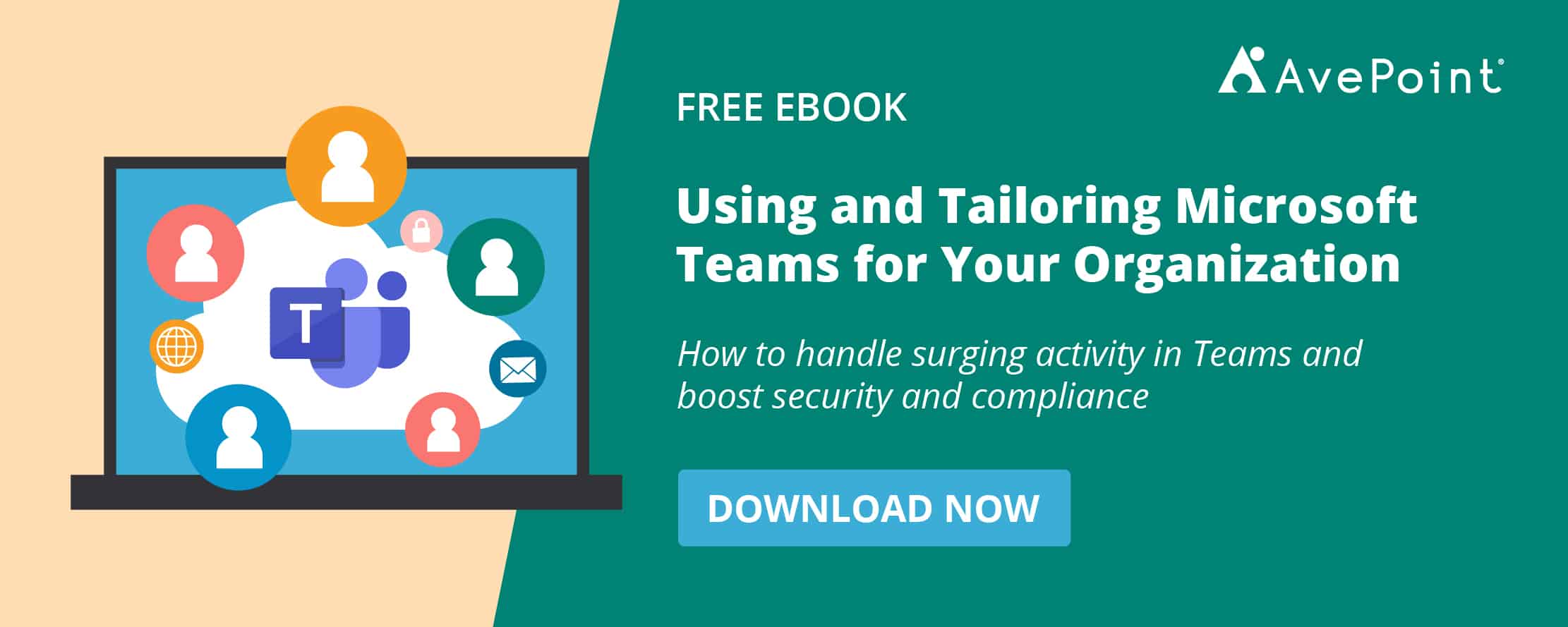Microsoft Teams applications are the secret sauce that Microsoft uses to enhance the user experience and bring all the different aspects of the Office 365 toolset. Apps make it easier to not have to leave Teams to get the work you need to get done, done. But which are the most essential Teams apps overall? In this post, I’m going to break down five useful Teams apps everyone should use (and I’ll even throw in a bonus here and there)!
App #1: Video Apps (Stream and YouTube)
Microsoft Stream is an app that allows you to view and share pre-recorded videos from members of your organization. It’s a great way to facilitate town halls, training, and other company events. At AvePoint, for instance, we recap all the wins and losses from our weekly lunch and learns in Stream so those who couldn’t make the meeting will be able to access that content later on.
Another option that you might want to consider is YouTube. You might ask, “Why would I want to enable YouTube in my internal portal where business is supposed to be done?” Well, say you need video training for something your organization doesn’t cover. Content on YouTube can be a viable option and integrating the YouTube app is a way for you to quickly reference that information as opposed to going out of your way to look up a video or playlist. Having reference material at your fingertips right in Teams will keep you focused and make sharing with internal teams that much easier.
App #2: Polly
This one’s a frequent favorite. Polly allows you to put polls inside your Teams channels via a simple-to-use interface. This is another one we use internally at AvePoint when we have those lunch and learns I mentioned earlier. If I can’t figure out which topics would the team be interested in for the following week, I’ll take the top 3 hit items and put a “Polly” around it so we can poll the team and figure out our next steps.
Polly has plenty of different use cases in Teams. Just a few examples include:
- Deciding between different kinds of documentation to send to clients
- Voting on speakers to present at events
- Putting together options for lunch meetings
- And so on!
App #3: Karma
Karma is an app that allows you to give “kudos” to your fellow employees. We used this at the beginning of our journey into Microsoft Teams to help promote good behavior and habits. Think of it as an internal scoreboard where people can give each other points and move up the leaderboards.
From replying to the correct thread in a channel to applauding a successful presentation, the important thing is making people feel recognized in the workplace. Receiving positive feedback via Karma can also lead to increased Microsoft Teams adoption overall. This is probably the second most worthwhile app you should start implementing (right after Polly).
App #4: Project Management Apps (Planner, Trello, Wrike, Asana)
This fourth category is more so a bucket of project management apps for Microsoft Teams. Microsoft Planner is going to be the simplest one to add; it’s very Trello-esque. Trello also has an app of its own, and is joined by other strong Microsoft Teams apps for project managers like Wrike and Asana.
All of these project management apps that you might be using externally can be brought directly into the Teams management experience. Just like with YouTube, the value here is in making it that much easier to fully engage with those tools without having to leave the Teams interface.
App #5: Wiki
The last app that I’d like to mention is one of the default apps included when you create a channel. I feel like this app doesn’t get enough love and, full disclosure, I didn’t understand what the point of it was when I first got introduced to Teams, so I deleted it. After I began using Teams more and more, however, I came to understand the distinct benefits of the Wiki app.
If you already have a dedicated place to keep notes for teams and best practices, that’s perfectly fine. However, Teams are often created for one-off projects with two disparate groups coming together that might need a full OneNote to really collaborate efficiently.
To that effect, the Wiki app is a lightweight way to do a couple things. It’s a quick way for us to have what’s essentially an easy how-to guide. If two teams need to work on a particular process but have to follow basic rules of engagement, the Wiki app is a great place to iron out the rules everyone needs to follow in one central, easily accessible location.
The Wiki app also comes in handy for Team FAQs. This is especially good if you have a team that needs to stay up to date. Perhaps you’re working through a certification process want to be sure everyone understands the correct messaging. Instead of simply highlighting it in a channel message, the Wiki app can be used as a central knowledge repository.
Lastly, though it’s fairly obvious, you can also use it as what the name implies: a very simple, stripped-down Wiki. Having more of your traditional Wikipedia-type content there can turn it into a great lightweight resource if you don’t need a full-on OneNote page or SharePoint Wiki app. So before automatically deleting it, consider if you need a light reference point in any of the Teams you manage.
For apps #6-10, let’s turn it over to Hunter Willis for his picks!
6) Planner
Planner is an amazing way to keep track of tasks for you and your team. One of the greatest things about Planner is that it’s already integrated with Microsoft Teams. Each Planner board is associated with a Team. You can navigate across your existing plans or create new ones in the app, and it’s super easy to add Planner for any given Team via the channel tabs.
7) MyHub
There’s no better way to keep track of and organize all your Teams than MyHub. MyHub gives users an easy interface through which to sort and organize their Teams, Groups, SharePoint sites, and Yammer Communities while making it much easier to access the content associated with each workspace. Workspaces can be created right from within the app, and Team owners can manage membership, handle requests, and much more.
8) ScrumGenius
ScrumGenius is an amazing way to keep track of recurring meetings and the progress associated with meeting goals. You can use ScrumGenius to automate the invites and tasks associated with recurring meetings while also taking notes for each meeting and project. The app makes it easy to manage projects as well as organize the information that invariably accumulates with recurring appointments.
10) AtBot + Power Automate
The AtBot is a powerful no-code chatbot solution that makes it super easy to create a logic-based chatbot! When you incorporate this ability with Power Automate, AtBot can be empowered to automate a wide variety of tasks while adding a productivity boost to your teams! You can help simplify productivity for your users with your own process chatbot in no time!
Finally, we also reached out to our esteemed Community Champions to see what their Microsoft Teams apps of choice are. Here’s what they said.
Gokan Ozcifci’s Picks
SharePoint Home Site App: It’ll bring your web-based experiences and data into Microsoft Teams (note: it hasn’t been released yet).
Whiteboard: Whiteboard integration in Microsoft Teams meetings is powered by the Whiteboard web app, which lets Teams meeting participants draw, sketch, and write together on a shared digital canvas.
Trello: The Trello connector notifies your Office 365 Group when activity occurs on Trello cards, lists, and boards.
Simon Denton’s Picks
Shifts: It’s not only a simple app for first-line workers, but it’s enabled us to get staff back into offices safely as part of our desk booking service.
Vesa Nopanen’s Picks
Power Virtual Agents in Teams (Project Oakdale): Power Virtual Agents bring conversational bots to the hands of many users.
Approvals: There are always things that need approvals, and taking care of them in Teams via Approvals is much better than going to some other place to approve something.
Norm Young’s Picks
Microsoft Lists: Lists is great for helping to track information and organize work for both user and team processes. Plus, Lists gets even better when combined with Column Formatting and Power Automate for process automation.
Have any Microsoft Teams app recommendations of your own? Feel free to drop them in the comments below!