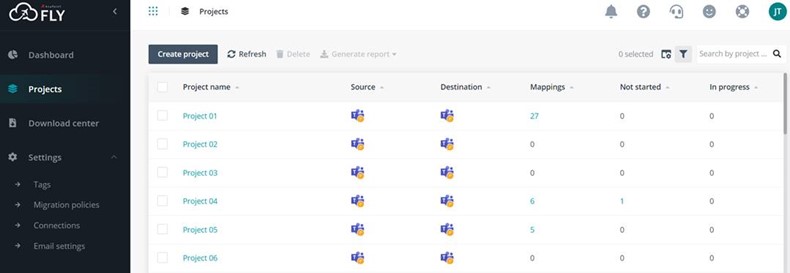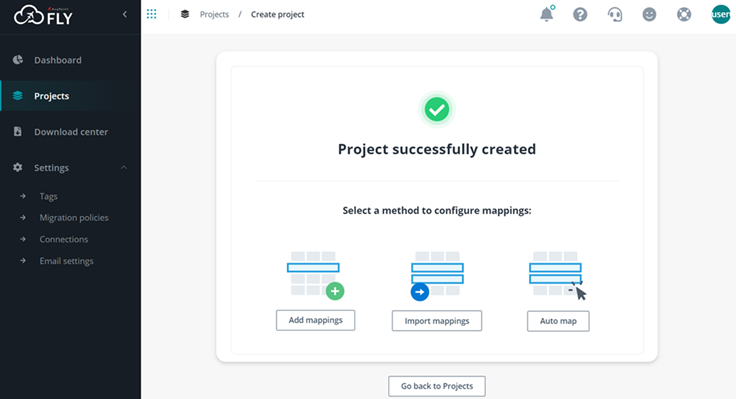A Microsoft Teams migration is among one of the most challenging projects in any Microsoft 365 migration.
This is not only because of the number of factors—the size of your associated files as well as the number of your channels, users, tasks, and more—that will impact your migration, but also because there are items that Microsoft’s native migrator tool (and other third-party migrators) still cannot handle.
Leaving something behind, however, cannot be an option, especially for organizations that leverage a lot of their business processes in the data assets they store in their Teams.
Unfortunately, the options to migrate your full chat history for private or 1:1 chat are very limited, and the migration of shared channels is still not supported.
So, what are your other options?
Migrate one-on-one chats, group chats and meeting chats across Teams with AvePoint Fly.
Learn More
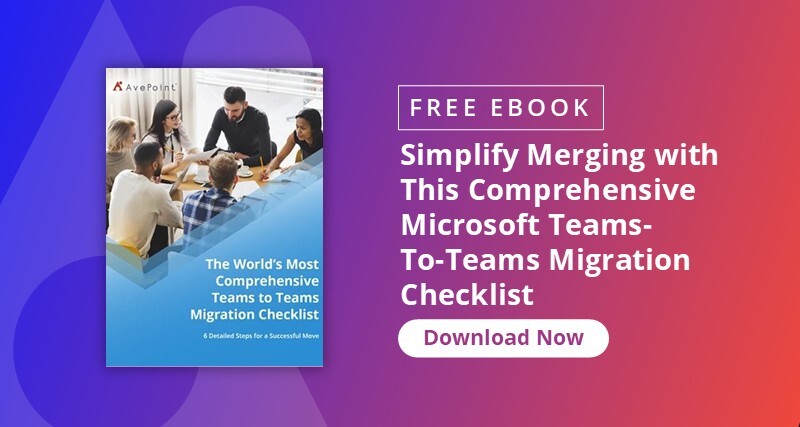
How to Migrate 1:1 Private Chats
There are various challenges with migrating private chats, the most important being that the Microsoft Teams APIs are not designed for migration and import of private chats, making it extremely difficult to simply transfer your full private chat history directly from one tenant to another.
Generally, IT admins try to do one of these two things:
1. Migrate Full Chat History With Direct Teams-To-Teams Migration
This capability was introduced fairly recently, and while it allows you to transfer your source Teams data and surface it into your Teams destination, there are major challenges you need to be aware of:
- Your private chat migration can take longer (we’re talking about months!), which means your users’ use of Teams will be significantly affected by this type of migration
- With the enormous amount of data involved in migrating your private chats, the project will create unhealthy throttling, not only affecting the time of your migration but also the number of potential migration failures
With the risks outweighing the benefits, this option is really not ideal, especially for large organizations and those that need to access their Teams instantly.
2. Migrate Microsoft Teams Data via Mailbox Migration
Another option is to take your Teams data from your source to your destination via Outlook migration.
What this entails is that instead of migrating your Teams private chats from your source Microsoft Teams tenant to your destination Teams tenant, you’re actually transferring your Teams data from your source tenant to your destination Outlook.
This creates a problem and doesn’t provide continuity, because:
- Your Microsoft Teams private chats are only stored in a newly created Migrated Chat folder in Outlook but cannot be rehydrated back into your destination Teams tenant.
- Because of the native search limitations, you won’t also have the capability to search and access particular Teams content.
The Best Option: A Mix of Tenant-to-Tenant Direct Migration and HTML Files in Outlook
AvePoint has been a migration expert for more than 20 years, and as such, we strive to find solutions that address the challenges concerning Microsoft 365 migration even before the native capabilities offer them.
With our new capabilities in AvePoint Fly, you can now achieve the best experience both in your migration project and in your new Teams tenant even with the current Microsoft Teams migration API.
In detail, this can be done by:
- Migrating the last two months of Teams chats via the chat migration function so you can directly access your Teams data to your new tenant, and then;
- Migrate the full history of your Teams 1:1 and group chats via HTML in OneDrive so you can search and access your older Teams content in your OneDrive.
This benefits your company as your users will have continuity in how they access their Teams messages with the recent chats (and therefore usually most relevant Teams data) while still being able to engage with the rest of your Teams history, still making it possible to utilize them in your business operations in your new tenant.
How to Migrate Shared Channels
Much like the case of private chats, there are very limited options to transfer shared channels. In fact, Microsoft cannot support this capability.
But AvePoint Fly can! With AvePoint Fly:
- Migrate all channels, including shared channels, while also supporting the conversions from standard to private and vice versa.
- Migrate shared channels for the same tenant or tenant-to-tenant migrations
Ace your Microsoft Teams migration with AvePoint Fly.
Learn More