Learn how to enable external sharing where you need it and disable it where you don’t with our free webinar “How to Secure External Sharing & Guest Users in Microsoft Teams.“
As organizations begin adopting Microsoft Teams, something that users and external collaborators consistently run into is how to take advantage of guest access AND external access. You might think, “Why would you emphasize the ‘and?’ Aren’t they the same?” The short answer: no, they are not. The goal of this post is to explain the differences between guest access and external access and then break down the layers of external sharing in Microsoft Teams. Let’s get into it!
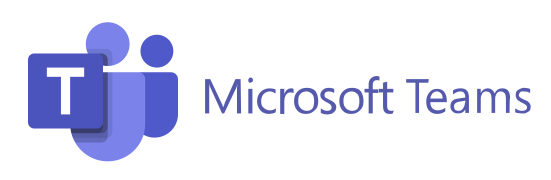
Microsoft Teams Guest Access vs. External Access
Before we can explain what the differences are, let’s first define exactly what each means. We’ll then break down the nuances of what separates the two.
Defining Who a “Guest” Is
Microsoft defines guest access as allowing users to “add individual users from outside your organization to your Teams and channels in Microsoft Teams.” In other words, people outside your organization can get access to existing teams and Channels in Teams.
GET OUR NEWSLETTER: Subscribe here for weekly content from AvePoint
Guest Accessibility
Luckily, anyone with an email address can be granted guest access and have access to Team chats, meetings, and files they have been invited to. If you’re an admin, you may want to make sure guests don’t have full access to your organization’s Teams tenant; thankfully, and you can configure the settings as needed (see below).
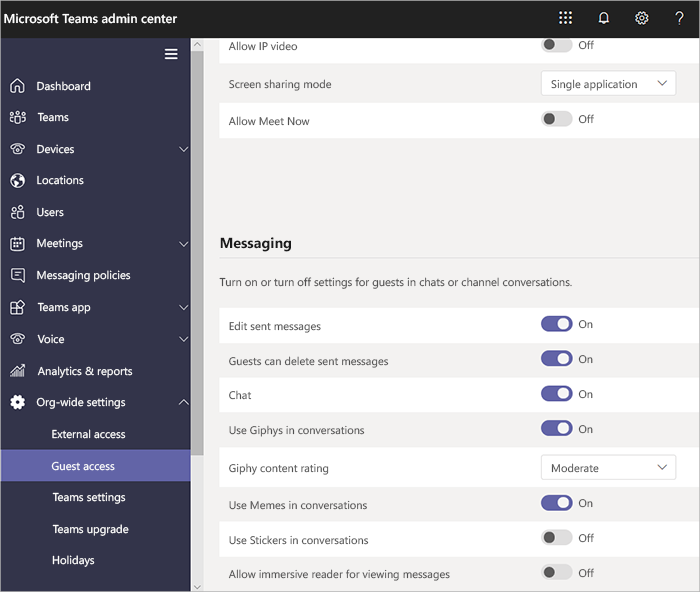
It’s also important to note that guest access limitations are tethered to an org’s Azure AD, Office 365, or Microsoft 365 service limit.
Teams External Access Overview
Defining External Access
External access is defined as “a way for Teams users from an entire external domain to find, call, chat, and set up meetings with you in Teams.” This means that if you work for Company A who uses Teams, and a colleague from Company B grants you external access to their Teams tenant, you can switch seamlessly between the two within the Teams app to communicate with that colleague.
Setup & Common External Access Scenarios
When it comes to setting up external access, there are three settings you can choose from: open federation, allowing specific domains, and blocking specific domains. Open federation is the default setting in Teams and enables users to find, call, chat, and set up meetings with any person external to the organization.
Confused about external access vs. guest access in Teams? Check out this post: Click To Tweet
With the ability to “allow” and “block” specific domains, organizations can dictate which outside groups can have access. If only a couple of key partners need it, using the “allow specific domains” route would be the best option.
Some of the following scenarios are the ideal times to set up external access in your organization’s tenant:
- People in your organization need to contact specific businesses outside the organization
- Let Team users in your organization communication with S4B Online users with external organizations
- Enable Team users to communicate with Skype users
Key Feature Comparisons: Guest Access vs. External Access
Now let’s break down what some of the key feature similarities and differences are between the two:
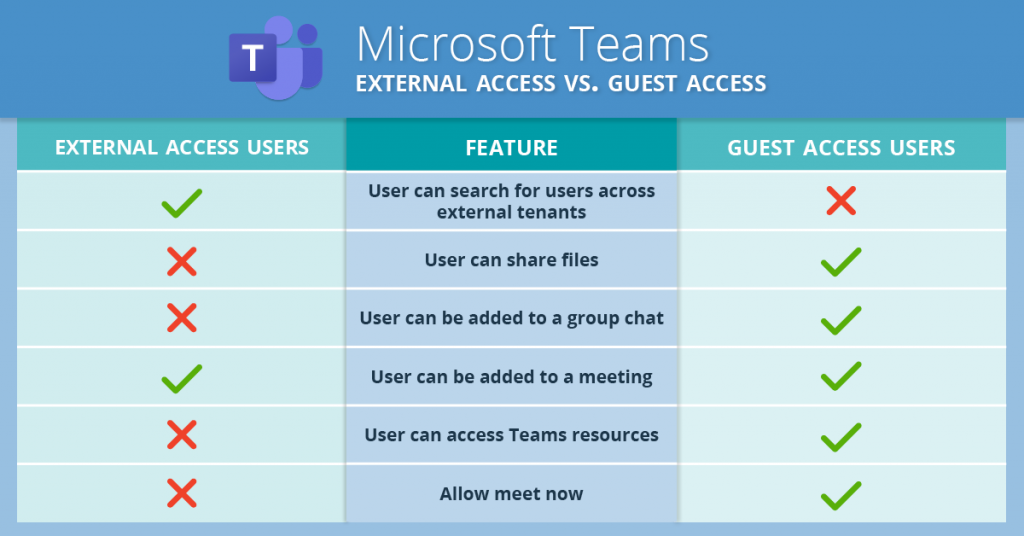
To get a full list of comparing the two, then check out the documentation here.
Which Access Suits Which Scenario?
Before we address which scenario suits which access, it’s important to mention that you can take advantage of both options! They aren’t mutually exclusive.
Whether or not you want to use Microsoft Teams guest access or external access plays a role in determining the scope of your collaboration. If you want a way for external user domains to find, call, chat, and set up meetings with you, external access would be the way to go.
If you want an individual user to get access to a Team where they can chat, call, meet, AND collaborate on company files that are stored in the Teams SharePoint or OneDrive, guest access is the better option. The key thing to note for guest access is that a guest user can be given nearly all of the same Teams capabilities as a native Team member unless otherwise set by the admin.
And there you have it! A feature comparison breakdown between guest and external access and scenarios where you can and should use either for external collaboration. If you want to get a more in-depth comparison, check out our comprehensive guide on external sharing!


