NFL + Microsoft Teams: 10 Quick Tips for NFL Front Offices
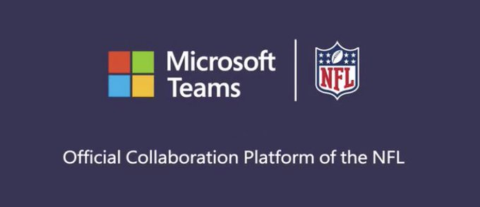
New to Teams? Learn how to keep your data safe with our upcoming webinar “Back Up & Restore with Microsoft Teams: Even While Remote!” on Wednesday, May 27th. Register here.
Like most of the world, the NFL faces unprecedented adversity in their 85th annual season, as the event always held in person will be conducted in a remote fashion for the first time. Luckily for the NFL, they have partnered with Microsoft Teams–the best possible collaboration platform—to host this event.
Even though my name only appeared on NFL draft boards in my dreams, my current position at AvePoint has afforded me the opportunity to become rather proficient as an end user in Microsoft Teams. I would love to share some quick tips for NFL teams (or other Teams users) on how to make the most of Microsoft Teams and ease any stress for users so they don’t feel like they’re getting…beat by the blitz.
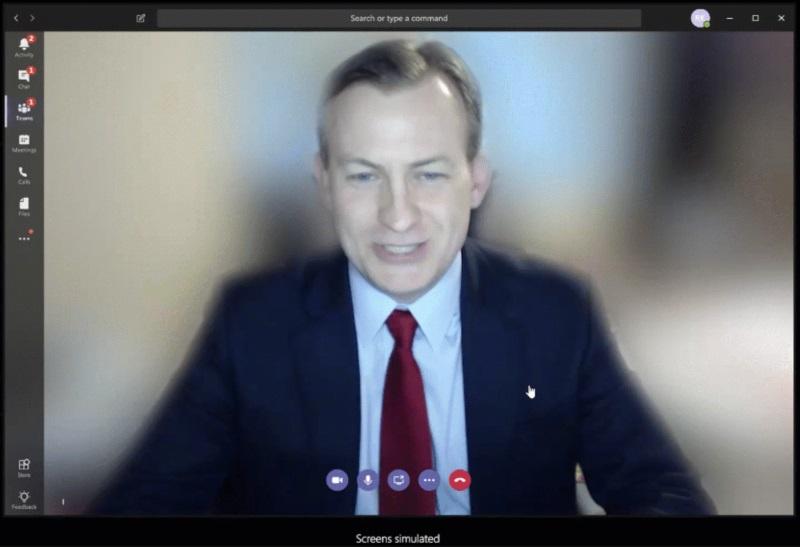
1) Background Blur
Let’s…kickoff…these tips with a background tip. The last thing you want when you’re in a remote meeting is to accidently share what’s going on behind you. Whether it’s a living room that is less-than-tidy or your list of favorite wide receivers on the board behind you, it’s best to play it safe by obscuring your background. You can use a blurred background, one provided by Microsoft, or upload a custom one of your own (maybe with your favorite NFL team’s logo).
2) How to Quickly Mute/Un-mute
There’s no shame in an unexpected shout from your child or bark from your dog, but you wouldn’t want to be in the middle of a trade conversation and unintentionally broadcast that out to everyone else in the meeting. Ctrl+M can toggle mute on and off right when you need it.
3) Dark Mode
Like the 44+ million daily active Teams users, the NFL teams will be spending a lot of their time in Teams over the next few days. Give your eyes a break and switch to dark mode for a cool new look! You can select alternate themes by tapping your picture and clicking the “Settings” option.
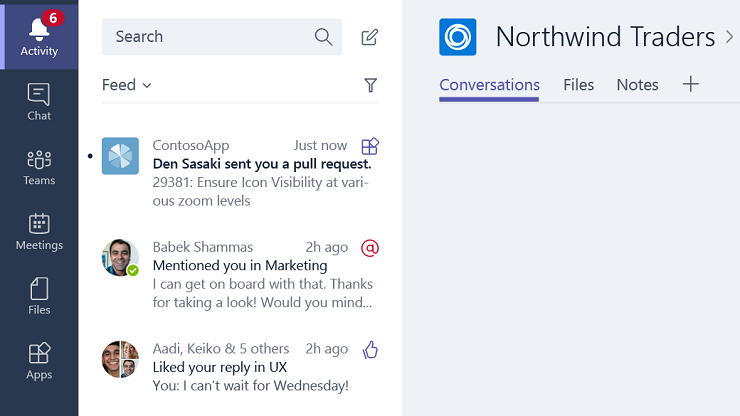
4) @ Mentions
If you need to get someone’s attention (co-worker or head coach), simply hit shift+2 and start typing the person’s name. They’ll receive a notification and will be able to respond directly!
5) Search for Content
Here’s a lesser-known—but very valuable—shortcut: try pressing ctrl+e within Teams to bring yourself right to the search bar. If you know someone mentioned “Rob Gronkowski is back” somewhere, just ctrl+e, search “gronk,” and find out who said it!
6) Edit Your Posts
If you’re like me, you may need to change a message after sending it. If you accidentally asked about Justin Herbert when you meant to ask about Justin Jefferson, just hover over your post, click the ellipsis, and hit “edit.” Note that this capability can be toggled on/off by your IT team.
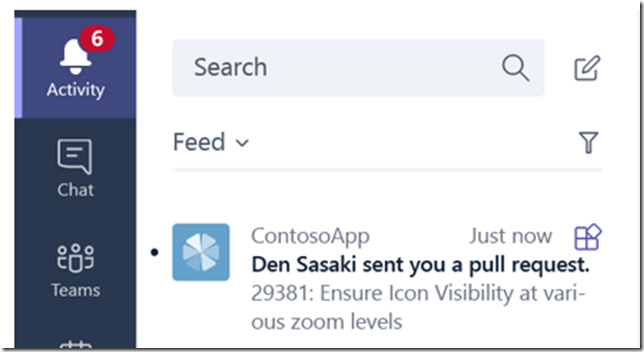
7) Check Your Activity
A flurry of people already read Tip 4 and @mentioned you. Click on the “activity bell” at the top left of the screen to manage your conversations and notifications.
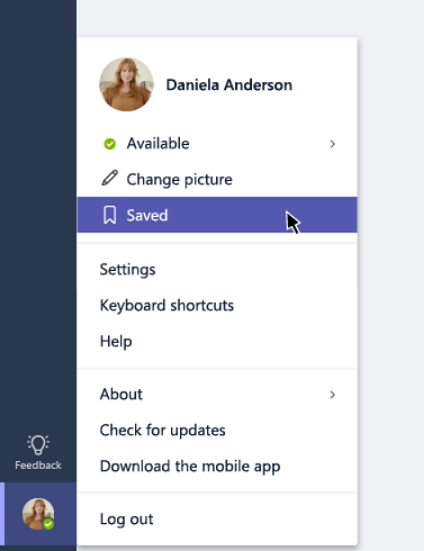
8) Bookmark Content
Did someone send an especially inspirational quote that you want to be able to find and reference again quickly? You can bookmark messages to revisit whenever you want!
9) Hide Teams
Did someone add you to a Team that you don’t need to closely monitor? Click on the “Teams” icon, click on the ellipses next to the Team in question, and hit “Hide.” Don’t worry—if someone @mentions you, you’ll still get a notification!
10) GIPHY
Think about it: You’re the GM and you just selected a player you’ve been coveting; you’re going to want to celebrate! Chest bumps and high fives are tough over Teams—send a GIF instead! Note that this capability is controlled by the global administrator of your tenant.
I hope you find these tips useful, whether they’re used in your everyday collaboration or in the NFL draft! For those non-NFL GMs, try using Teams for your own fantasy football draft.



