How to use Microsoft Teams to Optimize your Business
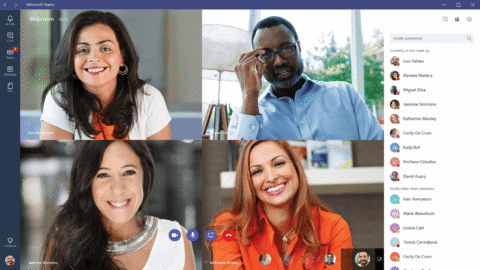
Maximize your business with Microsoft Teams
Learn how to deploy, manage, name, and adopt Microsoft Teams with our full length series
- What are Office 365 Groups? One Question with Tons of Answers
- Office 365 Groups Vs. Teams: How to Successfully Deploy Both
- Learn How Microsoft Teams & Groups Work Together
- Learn How To Use Microsoft Teams: Expert Tips and Tricks
- Best Practices for Naming & Categorizing Microsoft Teams
- When To Use Microsoft Teams vs. Other Collaboration Tools
Microsoft Teams is one of Microsoft’s newest technologies for O365. It combines many different services streams which used to work on their own.
For example, persistent chat is provided by Skype, which will be incorporated into Teams in due time.
The underpinning of Teams relies on Office 365 Groups.
Groups are founded in SharePoint Sites, Planner, and Exchange. Therefore, Teams is an extension of those things in a new client. Teams also has an easy-to-use mobile app for iOS and Android.
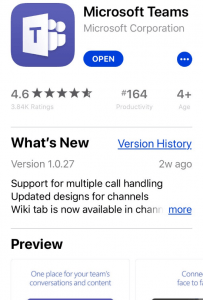
Since applications and services are converging in Office 365, this leads to the enabling of different parts of the organization to collaborate in different ways.
A good example of this is on my own team. I work as a Solutions Engineer, based in Seattle. I support several salespeople across the country in California, Colorado, and Illinois.
Depending on the situation, we create teams to focus on those opportunities.
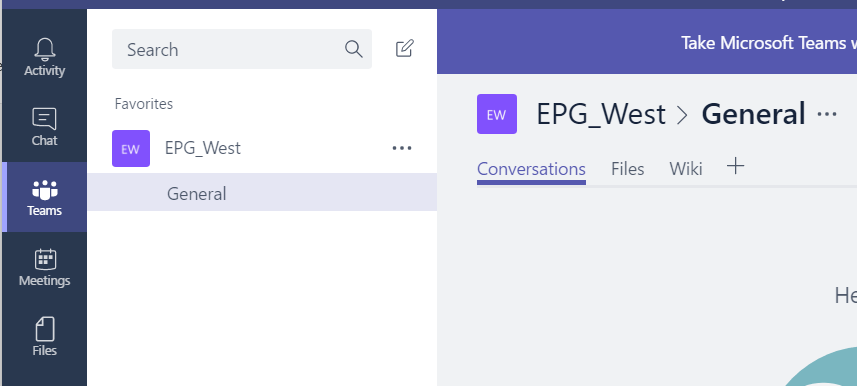
For smaller interactions, we have general team channels dedicated as the sole source of content and information about opportunities, follow up actions, next steps, feedback, and escalation points.
Chat and Centralization
Chat ties together with files, activity, and opportunities. I can share and chat with my Senior Solutions Engineer quickly and add files to the conversation without leaving the interface.
Centralizing this in Teams makes a lot of sense. It allows us to have an area of persistent chat and easy access to historical chat logs. It gets us out of email silos because documents, messages, and other information are directly available to myself and others.
Rather than attach files in an email, or go to SharePoint or OneDrive to share content, it’s all listed and accessible via the team channel or the files tab.
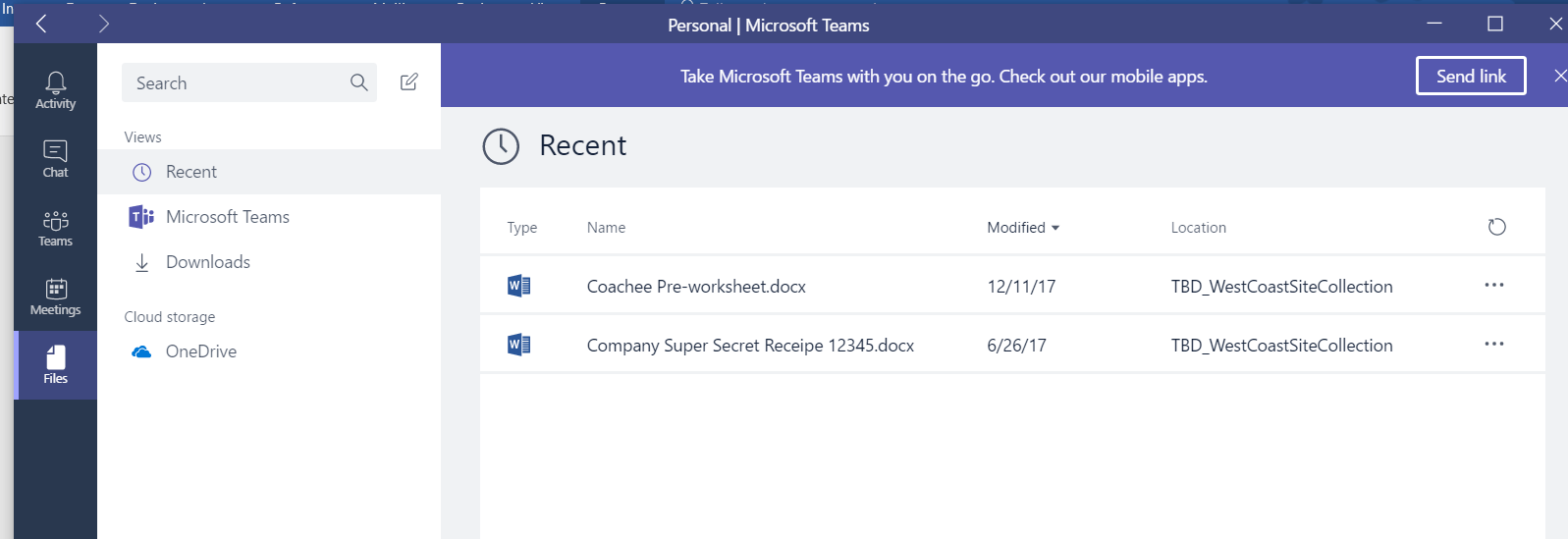
For me, one of the easiest things Teams enables is link creation and link sharing. For example, for my Colorado Opps, I can send a direct link to someone for easy access.
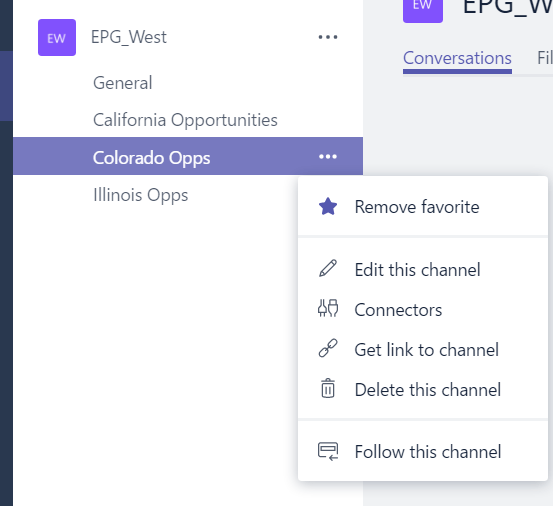
Permissions management is simpler in Teams. We can easily add managers, other team members, and support teams for information on a customer. If a customer rolls over from one sales person to another, then transferring all work history inside Teams is simple. This merging of many different services into the Teams client interface has empowered my team to work better together in a more transparent manner.
The add-ons and connections really empower Teams to be the central collaboration point for my team. For example, we can add new tabs to each Team, allowing us to leverage many different applications in one central interface. This also allows me to work with multiple teammates simultaneously, regardless of their application preference.
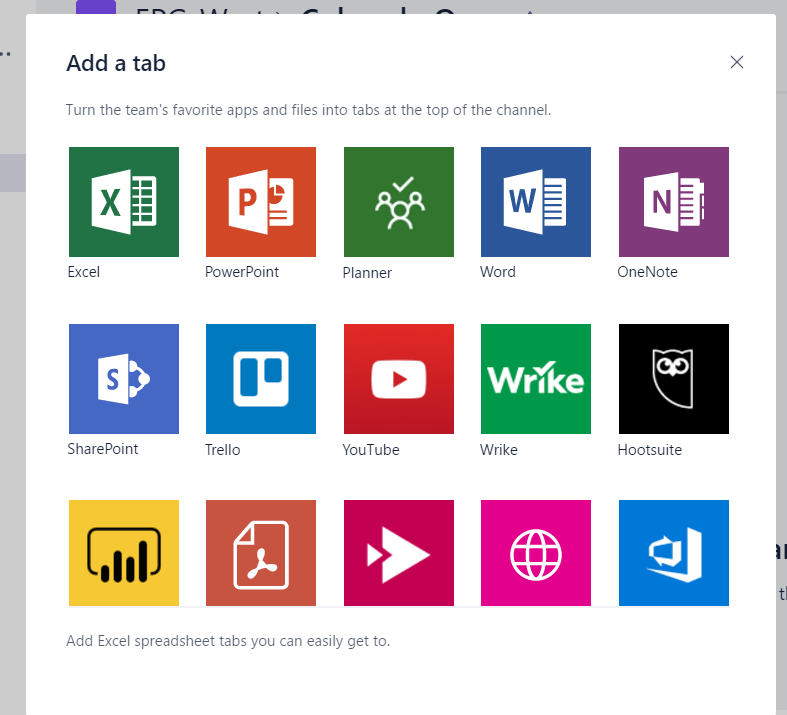
Teams is evolving rapidly. As Microsoft makes other components available via the Teams interface, it will continue grow as my central workplace for collaborating with my sales team members.
Interested in knowing more about the vast world of Microsoft Teams as well as Office 365 Groups? Check out our new Ebook!
Formerly a Solutions Engineer at AvePoint, Bryan worked with enterprises to implement effective business-focused governance, GDPR and regulatory compliance, proactive training and solution deployments for enterprises of all sizes, balancing customizations and available technology to meet business needs.



