‘Mastering Microsoft Teams’ Exclusive Excerpt #2: What’s Included in a Team?
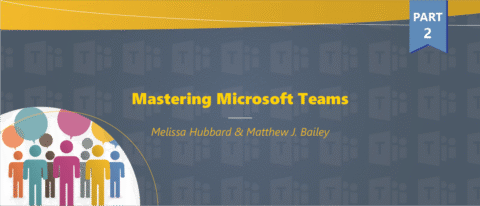
Learn how to fully leverage Teams with our free ebook “When to Use and How to Manage Microsoft Teams and Office 365 Groups.” Click here to download.
The following is an excerpt from the latest book by Microsoft MVPs Melissa Hubbard and Matthew J. Bailey. You can find the full book here and read the first post here and the third post here.
As you can see in Figure 1-3, Microsoft Teams is accessible via three different methods. Each format that you access a Team in places slightly different parameters around what you can do with it. As an example, you currently have the option to access a Team through the following ways:
- Your Internet browser by accessing your Office 365 tenant
- The Teams client application installed on a Windows-based computer
- The app installed on either an iOS-based (Apple) or an Android-based smartphone
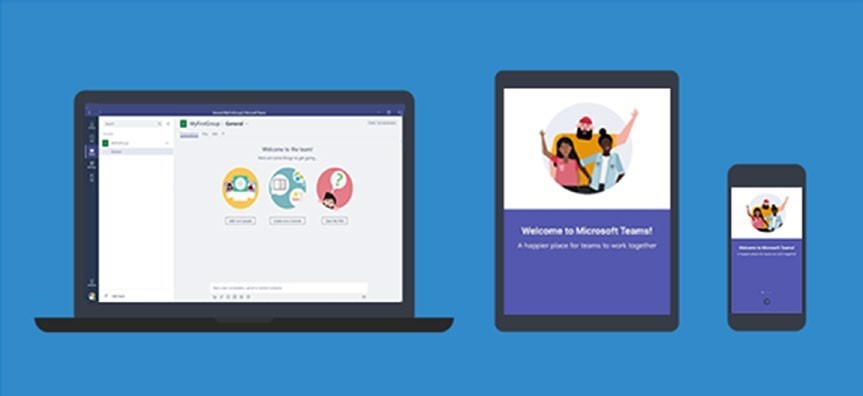
What you’ll probably notice first is that based on the type of client you’re accessing, you will have different features available to you. This is pretty much an industry standard in the case of the internet site or Windows client vs. the smartphone app.
Most phone apps are not quite able to provide as much functionality as the other ways an application might be created. For the most part, enough features exist on all platforms to use the product successfully. Just be aware that the product has variances, and because it is new to the market, will continue to have many features being added, changed, or updated on its different clients.
Ever wonder what's included when creating a Team in Microsoft Teams? Check out this post:Click To Tweet
What’s Included When Creating a Team?
Microsoft Teams is a combination of different applications rolled into one. However, there are some key ingredients that allow Teams to function. Each time you create a new Team, the following items are created in the background on Microsoft’s servers outside of Teams:
- Office 365 Groups (Modern Groups)—unless you choose an existing group when you add a Team
- SharePoint site collection (with a document library)
- Exchange Online group mailbox
When you are using Microsoft Teams, it might not be immediately apparent that you are using these other pieces of software because they are “masked” behind the Microsoft Teams interface. One example of this is the Files tab in your team. In Figure 1-4, you can see that your documents all appear to be in Teams. However, they are really stored in SharePoint behind the scenes. We have elaborated this in Figure 1-4, which is similar to the meetings that are stored in Outlook.
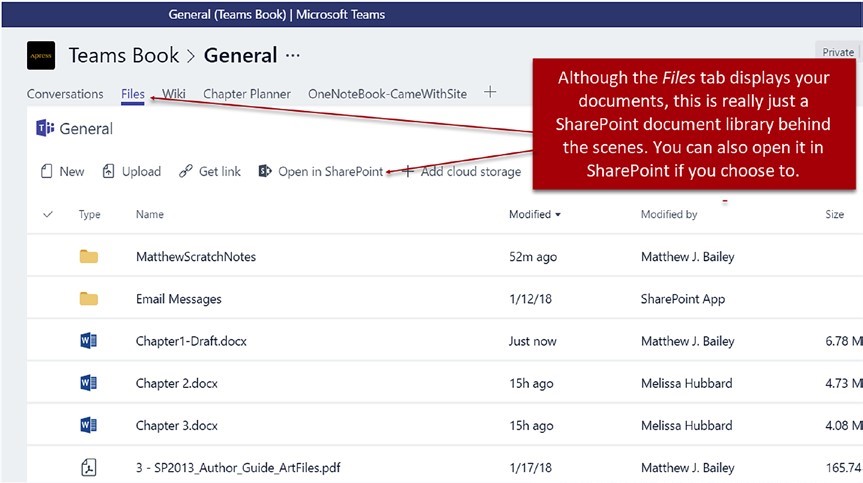
As a regular user, this isn’t extremely important to know; however, if you’re the administrator of a Microsoft Teams environment, these are key notes you want to be aware of because some of the maintenance and repairs that you perform might be done directly in that software, and not via Microsoft Teams.
This excerpt from Mastering Microsoft Teams (2018) is reprinted with permission from Apress, a Springer imprint.
Want to be notified when a new post in the series goes live? Subscribe to our blog!
Melissa is an AvePoint blog contributor and currently serves as a Project Manager with Withum Digital.



