This post is an excerpt from our latest ebook “Using and Tailoring Microsoft Teams for Your Organization.” Download for free today!
Read the other posts in our series below:
- Configuring Microsoft Teams: What You Need to Know
- Microsoft Teams Cloning: The Copy and Paste of Teams
- How to Optimize and Delegate Administrator Access in Microsoft Teams
The basic shape of a workspace in Microsoft Teams has three components: the Team workspace (including the SharePoint file hosting), which acts as a permissions boundary; channels, which focus and divide attention areas; and tabs, which surface the key artifacts, data, and apps used by team members. Think of channels as your attention boundary and the Team as your membership (who has access) boundary. More on private channels and how that comes into play later.
Microsoft Teams Workspace Basics
A Team (uppercase) workspace is the basic unit of team (lowercase) and group (lowercase) work, and everyone allowed into the workspace gets access to everything inside the workspace, with the exception of private channels.
Security over access to a workspace is controlled by a Microsoft 365 Group (formerly Office 365 Group)—if you are in the Group (uppercase) you have access and if not, you don’t—unless the Group is open to all within the Microsoft 365 tenant.
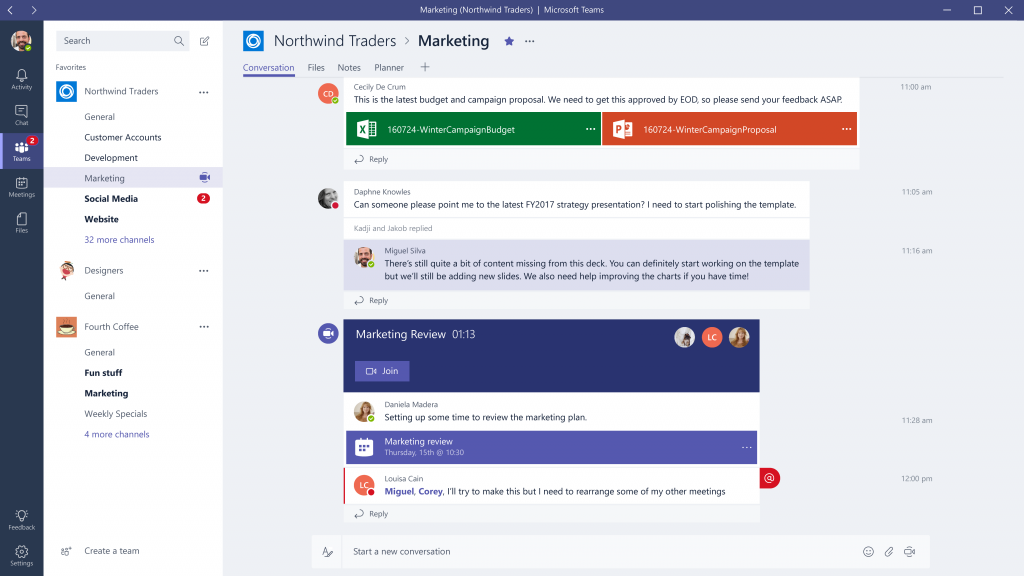
Within every Team workspace, channels are used to divide attention areas—such as by topic, by project, by client, by geography, by type, and so on.
And within each channel there are tabs, for enabling conversation within the channel and surfacing relevant resources, systems, information, and documents.
The minimum viable Team workspace has one channel (called General) and two tabs—one for conversations and one for file sharing. The file-sharing tab is actually a SharePoint surfaced within Teams, and the user can navigate to the full SharePoint site interface from that Team.
For Team workspaces with multiple channels, each team member can choose which of the channels (attention areas) they want to be notified about.
Learn more about AvePoint’s Microsoft Teams management solutions.
Private Channels
For the first three years of its existence, access to a Team workspace in Microsoft Teams gave access to all channels and all tabs. But as Teams gained wider adoption across many industries and organizations, private channels became the most requested feature on Microsoft User Voice.

Organizations needed more than merely the soft attention boundaries of a channel within a given team workspace. Channels themselves should also have the ability to enforce a security boundary.
While a separate team workspace could be created for a subset of users, that approach doesn’t always fit the work dynamics of a Team, and over time can lead to fracturing participation across too
many Teams.
Microsoft used its annual Ignite conference in November 2019 to release private channels onto the scene, where membership can be defined at both the workspace level and the channel level. Membership for private channels is enabled for a subset of the overall team workspace membership list.
Tabs
While channels segregate attention, as the communication boundary, within a team workspace, the real work is done on the tabs.
Tabs host the conversation, provide access to a list of relevant files, display a Word document or Excel spreadsheet for co-authoring, show a Kanban board from Microsoft Planner or Trello for coordinating current work, and much more.
By design, every channel requires two core tabs for conversation and file access, but beyond those two, there are possibilities galore.
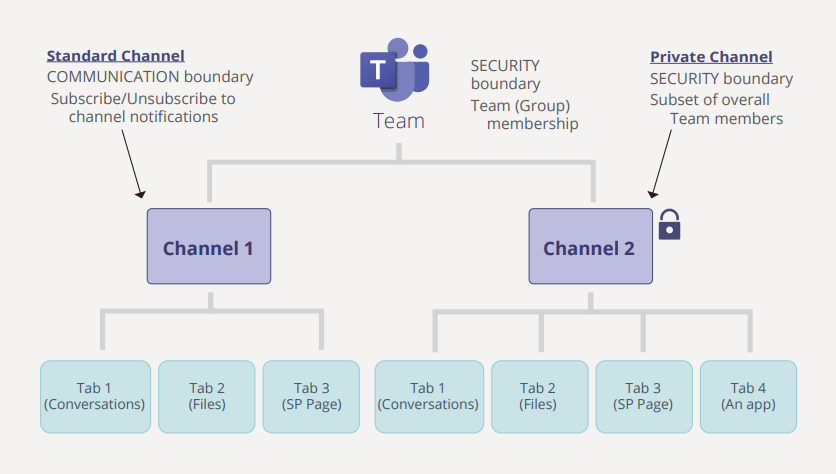
The Conversation tab separates conversations into different streams, automatically structuring the conversational dynamics into topics, responses, and replies, and removing forever the mess of Reply All in email.
The Files tab stores all of the documents, presentations, spreadsheets and other file types associated with the channel, offering an integrated experience for file sharing (again with SharePoint as the backend).
The ability to display a Word document in a tab provides integrated co-authoring within the team workspace, removing the burden and inefficiency of co-authoring through email attachments.
Access the full ebook here to discover even more about the Microsoft Teams workspace.

