Hungry for more info on private channels in Microsoft Teams? Get the inside scoop in our full-length webinar.
Private channels have reigned as the most-requested feature of Microsoft Teams since its inception. At long last, we received the anticipated update during Microsoft Ignite 2019.
But now that we have private channels, a few of us may be left wondering: How do we use them?
AvePoint’s Hunter Willis sat down with Microsoft MVP Matt Wade and pco GmbH & Co. KG’s Sven Seidenberg to discuss a variety of real-world applications for private channels. If you want the full discussion, click here to watch the webinar on-demand. Otherwise, read on for a handy summary!

There are a lot of different scenarios that private channels can be used for, but for each one, it’s important to keep in mind the permissions in the background. That way, you know how to prepare your users and can use private channels without oversharing data.
What Are Private Channels?
Firstly, if you’re not familiar with private channels, they’re essentially a permission-protected safe space within a Team. The conversation area can store files that the rest of the team cannot see.
Private channels serve as a “sub-Team” of a Team. With that said, a member of a private channel must first be a member of the parent Team.
Why Would an Organization Want Private Channels?
The sky’s the limit when it comes to ways to use private channels. They open the door for various new communication options within your organization.
If you don’t already have an established practice for private channels, here are a few common use cases to shed light on how you can deploy them in your organization.

Case 1: Management and Strategy Channels in Department Teams
Organizations often create individual Teams for each department. Sometimes, however, there’s a subgroup within the Team–say a management team, for example–that involves content that only a select few individuals within a team need to see.
Before the advent of private channels, you had to create a new team for each of these specific groups. This would result in clutter as you create an excess of teams that had to be individually managed.
Now, you can easily create communication spaces for these specific groups without worrying about the end user’s experience.
Trying to deploy private channels in Microsoft Teams? This article can help: Click To TweetCase 2: Internal Project Teams with External Guests
A similar scenario can occur when working with bigger projects. Employees often need a communication space to discuss larger projects with customers.
Making a Team for each individual project, again, creates clutter and makes Team management difficult. This method also contributes to more user error as this setup makes it easier to send files to the wrong place.
This is all preventable by adding guest users to the private channel designated for a project. However, keep in mind that guest users need to first be added to the parent Team to do this, and even when added cannot create private channels.

Case 3: General Content Management
A more unique–but potentially useful–scenario for private channels usage is for managing content in the general channel. For example, you can invite all the relevant members of a project to a Team and then communicate with clients individually within private channels.
Any information addressed privately that could be relevant to the Team can then be pushed out to the general channel. This can be a great way to manage the flow of information in your channels.
The Permission Structure of Private Channels
Once we have an established practice, how do we enable it? To address that, we need to delve into the permissions and architecture of private channels.
Once you understand how private channels work from a team member’s perspective you can better understand how to administrate them.
First and foremost, private channels are automatically turned on in Microsoft Teams, which means that any team owner or member can create one within a Team unless you turn this setting off.
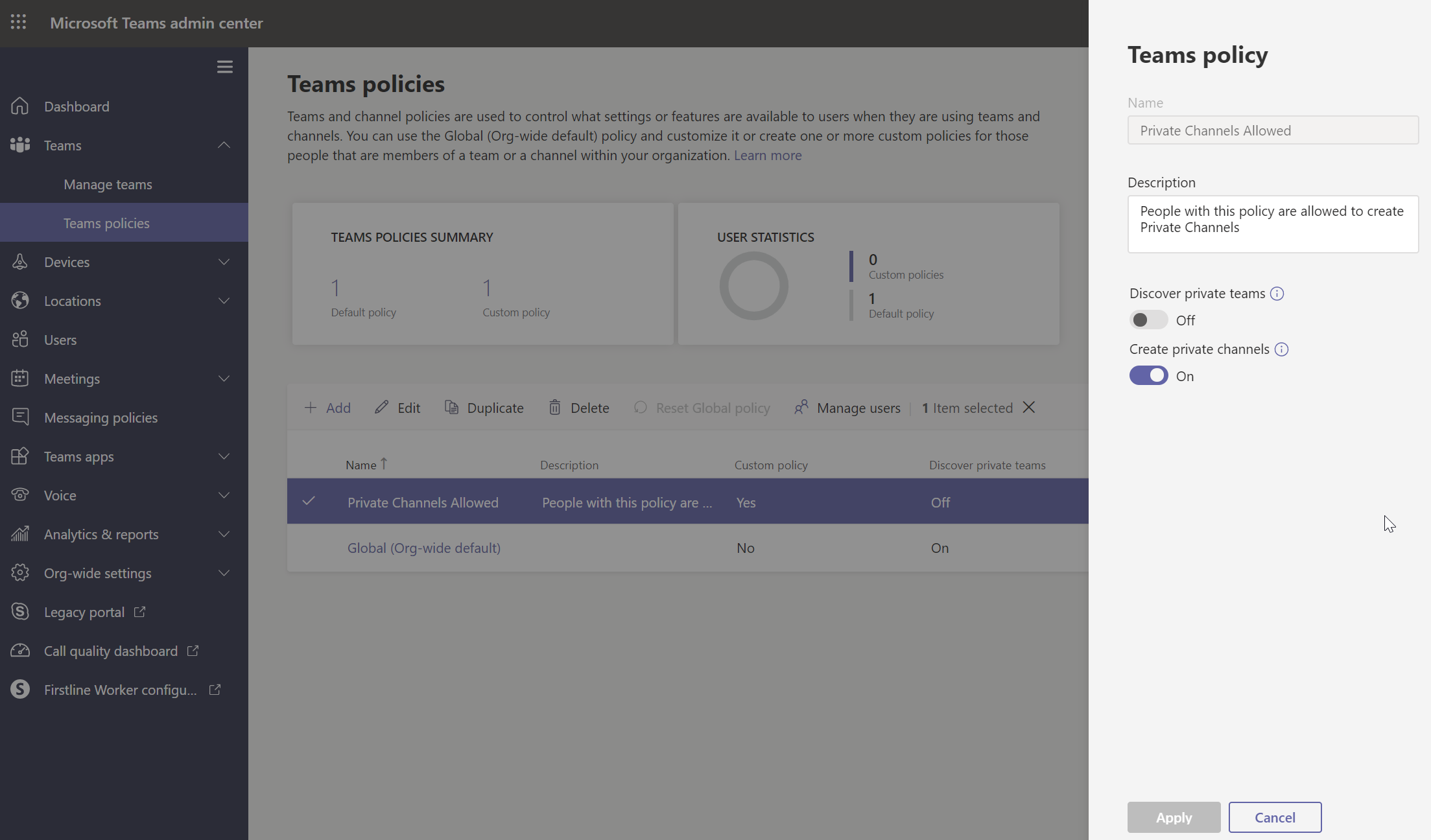
Private Channel Owners
When a member creates a private channel they become its owner. You don’t need to be a Team owner to be a private channel owner.
Unlike Teams, there can only be one private channel owner. Private channel owners can change channel settings to be separate from that of the parent Team.
If you don’t want Team members creating private channels, turn off the global setting in Teams.
Team Owners
Team owners do not necessarily have access to private channels. They can see that they exist and see their owners, but they cannot access its content unless added into the channel as a member. That said, Team owners can limit who can create a private channel within their Team.
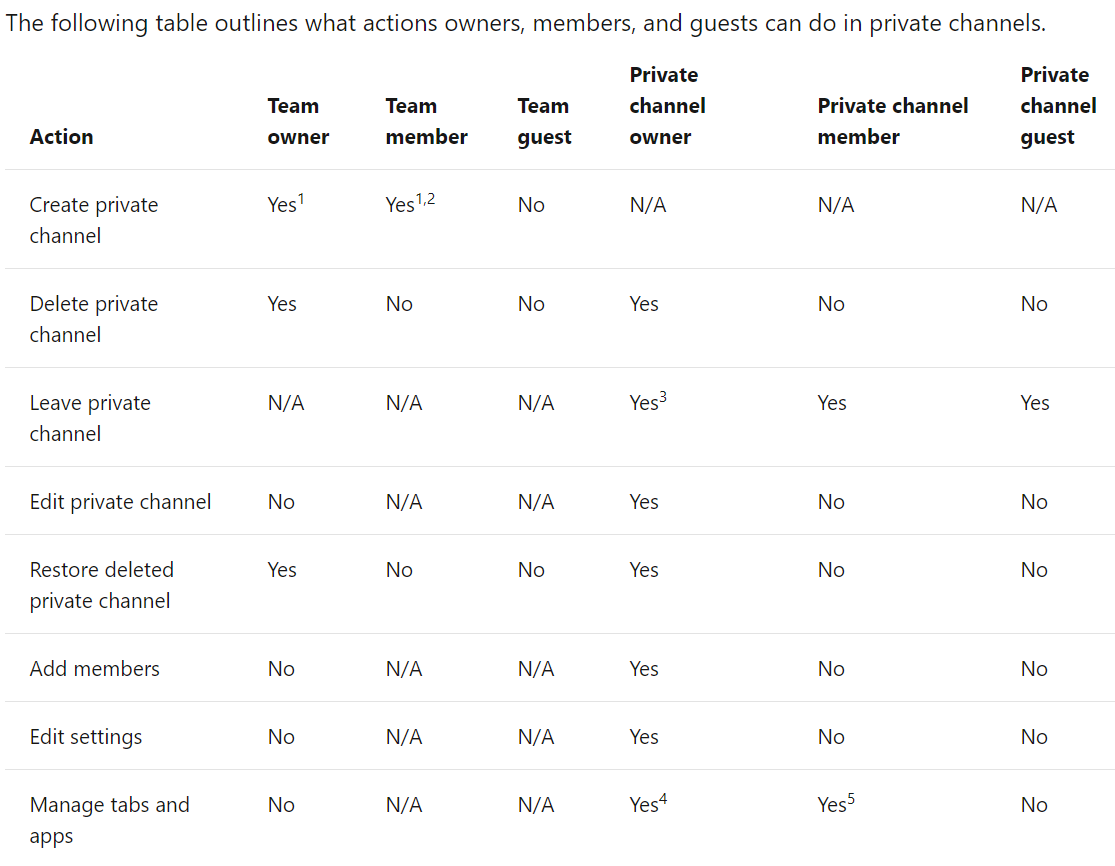
SharePoint
Before private channels, only teams had individual SharePoint site collections. So it came as a huge surprise for most to learn that each time you create a private channel it creates a separate SharePoint site collection. This new site is not related whatsoever to the original team’s site.
While this may sound complicated, the reason for this is actually quite simple.
This setup allows for the files stored in the private channel to remain private from the rest of the Team. It’s the only way to ensure that there are no permission loopholes through the parent Team site.
A potential drawback of this, however, is that private channels do not display in the SharePoint Admin Center. Also, membership is synchronized from Teams down to SharePoint every four hours. So, if you attempt to change the membership of private channels via SharePoint, it will be overwritten.
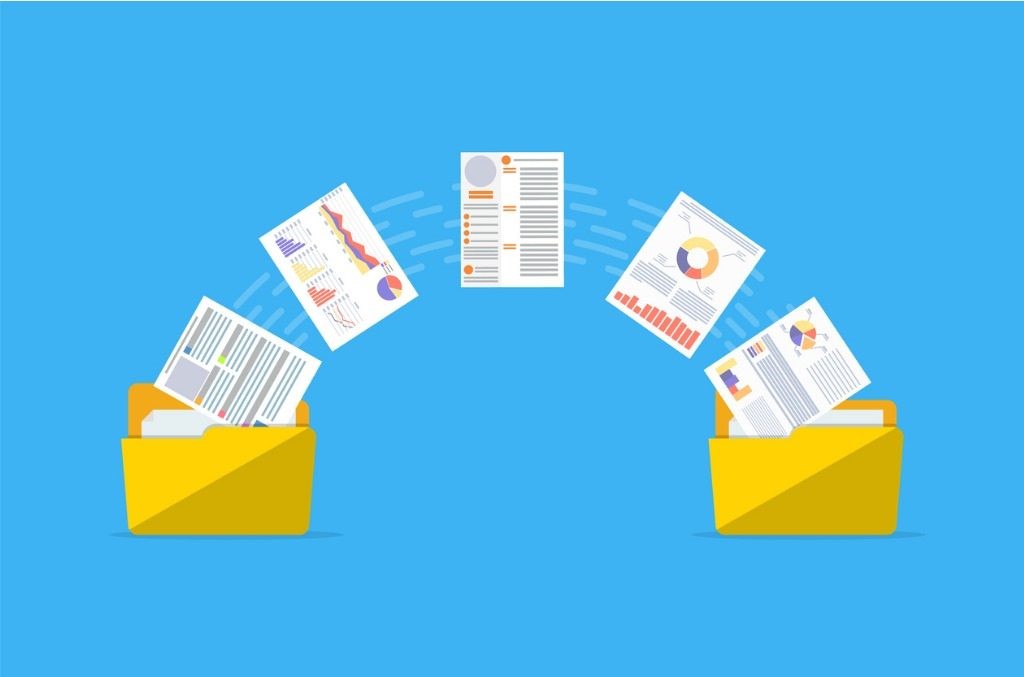
Administration Considerations
As you can see, private channels add a lot of complexity to Microsoft Teams. But this is a small price to pay when weighed against the improved usability, navigation, and security you can get if you implement them correctly.
It’s highly recommended that administrators disable the default setting of allowing members to create private channels until best practices and user training are established. Private channels are not a “just do it” kind of feature; users need to be prepared for these gradual changes.
Hopefully, this information is helpful to you in applying these changes in your tenant. For an even more comprehensive overview, check out our full-length webinar. Good luck!

