How to Maximize Data Retention in Office 365

Work in the public sector and want to ensure your Office 365 data is protected? Download our free ebook here!
Read other #ShiftHappens Conference session recaps below:
- 3 Must-Know Remote Work Tips From Microsoft
- How to Establish Data Governance Strategies in Times of Change
- Boosting Office 365 Adoption: What You NEED to Know
- A Glimpse at the Microsoft 365 Collaboration Roadmap
Data retention in Office 365 can be a bit tricky if you’re new to the platform. That’s why Tony Redmond, John Peluso, and Kevin Ryan held a #ShiftHappens Conference session all about “How to Maximize Data Retention Capabilities in Office 365.” Though a ton of ground was covered over their hour-long session, below are just a few of the helpful highlights you should be aware of.
Understanding Native Office 365 Retention Capabilities
First, if you want to get the most out of Office 365 retention capabilities, it helps to understand the roles that Exchange Online and SharePoint Online play. An easy way of thinking about it is that Exchange covers the retention of other applications like Microsoft Teams and Yammer, while SharePoint covers itself and OneDrive for Business.
 Why Do We Have Retention, and Why’s it in Office 365?
Why Do We Have Retention, and Why’s it in Office 365?
Though it started with Exchange 2010 for eDiscovery cases (and is still used for that), today people often use Office 365’s retention capabilities for things like GDPR and content searches when someone leaves the company. Exchange also exists to enable retention processing for Microsoft Teams and Yammer.
Note: Though the copies of documents taken by Exchange are good enough for eDiscovery, they’re imperfect copies; and wouldn’t hold up in court.
When thinking of retention of data in Microsoft Teams specifically, you can think of the data as being split into two groups: the messaging and chat conversations, and the files. The tricky part is how all the applications integrated into any given Team relate to one another. This is just one of the reasons why proper planning is so essential.

Retention Planning
When figuring out how retention will work in your organization, an important discussion needs to be had internally to determine what data you have, what needs to be kept, and for how long it needs to be kept.
The next step is to establish a retention policy framework. It’s best to keep it simple at first, take baby steps, and gradually evolve it over time; this will help keep things manageable and on track. The nature of Office 365 is that it never stops changing, so your policy framework shouldn’t either.
Retention Processing
Retention processing is policy-driven, and policies can do two things: they can either make a set of labels available to end users so they can label messages and documents, or they just set a general policy for the entire organization.
The general policy could be anything from “We’re keeping everything that’s ever been put in a SharePoint site for five years” to a more granular “For documents containing this amount of information, we’re going to keep it for 20 years.”
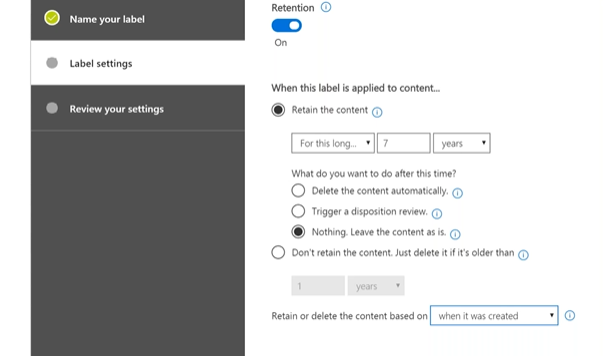
Retention Labelling
Labels are a way to give users control over the retention process. They’re specific instructions about how to deal with a document or message and include a retention period (how long) and an action (what to do with the data).
To make label applications easier, they’re integrated into both desktop and online apps in Office 365 (including SharePoint and OneDrive for Business). Different people in an organization are likely to need different labels (e.g. the accounting team will have different needs than the sales team). Thankfully, label policies make it easy to automatically deliver different labels to different people without doubling the time needed to do so.
Though these were just a few highlights from the session, we hope they were helpful. You can find all about AvePoint’s #ShiftHappens Conference here.
Want to keep up with the rest of our #ShiftHappens coverage? Be sure to subscribe to our blog!
As the former Content Marketing Specialist for AvePoint, Brent led the strategy and direction of all AvePoint's blog properties.



