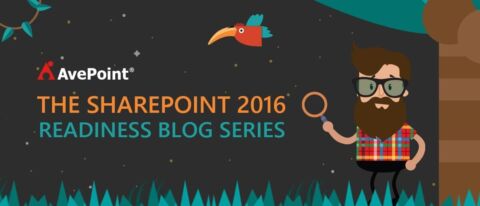While we await the general availability of SharePoint 2016, it’s a great time to understand what’s new in the platform, plan the right time for your organization to migrate if the update is right for you, and test out the beta release. At AvePoint, we’ve spent a lot of time with the SharePoint 2016 beta releases, and I’m excited to share some of what we’ve learned.
Editor’s Note: Interested in Activating Office 365 Groups for Your End Users?
Don’t forget – we are hosting an interactive webinar with Microsoft’s Christophe Fiessinger, Program Manager for Office 365 Groups and Jeremy Thake, VP of Product Technology at Hyperfish. Join us at 11:00 a.m. ET on Tuesday, January 24, for an interactive, question-and-answer session about how Office 365 Groups can help your business.
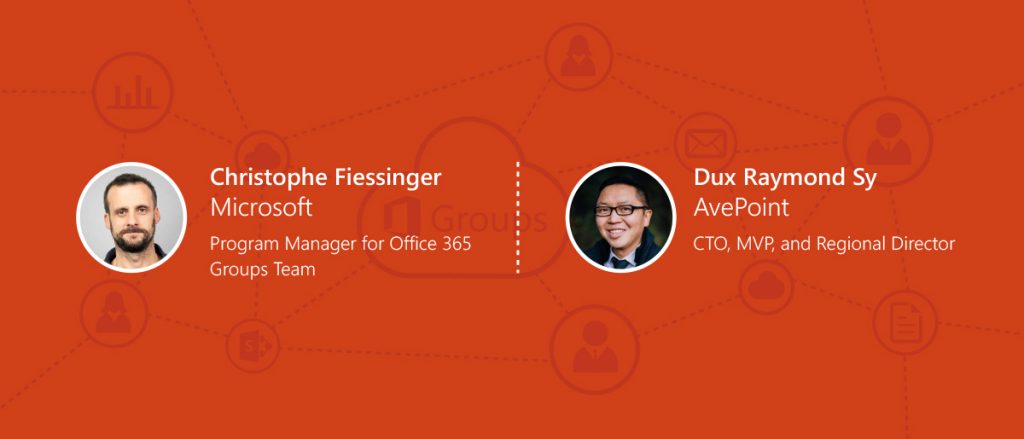
What’s the Deal with Hybrid?
All the hybrid and data loss prevention (DLP) features were not available for installation and configuration in the Technical Preview released in August 2015, but they were mentioned at the Ignite Conference in May 2015. Later in the year, Beta 2 was released and allowed us to finally try the following features:
- Hybrid search, site features, and OneDrive
- Data loss prevention
- Durable Links
- Minroles
- Central Administration and Infrastructure Improvements
- Zero Downtime Patching
- 5,000 Item List View Threshold Removal
The hybrid features, which AvePoint Sr. Vice President of Product Strategy John Peluso explored in his previous blog post, were front and center in Beta 2. Why the big emphasis on hybrid? Many customers are not quite cloud-ready, perhaps because of industry regulations or dependency on features only available for on-premises SharePoint. So Microsoft created SharePoint 2016 as a solution that allows organizations to access content from both Office 365 and on-premises SharePoint.
Not many people have actually installed and configured all the hybrid features, but we’ve had the opportunity to dive deep and help customers get them up and running. In this article I will provide links and insights on how to install and prepare your environment for all the hybrid features available in SharePoint 2016 Beta 2 as well as share some notes on what I hope to see from Microsoft as they refine and update these features in the future.
3 Prerequisites for Setting up SharePoint 2016 Hybrid Features
The following are required before setting up hybrid features in SharePoint 2016 Beta 2. You’ll want to make sure they’re all in place before you get started.
1. Azure Active Directory Synchronization
Azure Active Directory Synchronization needs to be set up so that on-premises accounts can sync with Office 365 accounts. The SharePoint farm cannot communicate with Office 365 without some type of authentication synchronization.
At the very least, directory synchronization is needed between Azure Active Directory and Active Directory on-premises as well as a license in Office 365 for each account and service account intended for use. For more information on how to set up directory synchronization with Azure Active Directory, check out this great article from Microsoft.
Note: Active Directory Federation Services (ADFS) must be set up if single sign on or pass through authentication is needed for the environment.
2. User Profile Service Application, Managed Metadata Service Application, and My Sites
The User Profile Service Application, Managed Metadata Service Application, and My Sites need to be fully configured and synchronized so that profile redirects can use the My Site Profile Pages on premises to redirect to the Office 365 Delve profiles.
For a list on what exactly needs to be configured to make this happen, check out this article from Microsoft.
3. Office 365 Tenant
Lastly, you will need to have an Office 365 tenant with at least one site collection created and at least one license so that search can be tested and synchronized.
With these prerequisites in place, your SharePoint 2016 environment is ready to advance to the next level for hybrid search setup.
5 Steps to Configure SharePoint 2016 Hybrid Search
SharePoint 2016 has a new Search Service Application called a Cloud Search Service Application that sets up a synchronization service to push data into the Office 365 Search Indexer. All the content sits in the Office 365 Indexer, including crawled properties and managed properties. This new service application has all the configuration settings available, but the farm only needs result sources and content sources configured.
Below are the steps required to create a working Cloud Search Service Application:
Step 1: Add a managed service account in Central Administration for Search Service Administration and check in Office 365 that you have assigned a license to this account after directory synchronization.
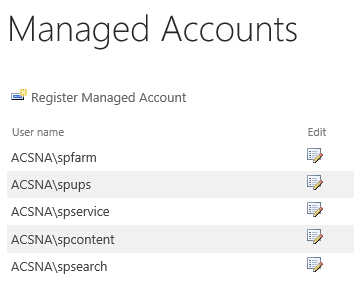
Step 2: Follow the steps outlined in this article from Microsoft on how to create a Cloud Search Service Application using the Search Service Administration Account that you created above.
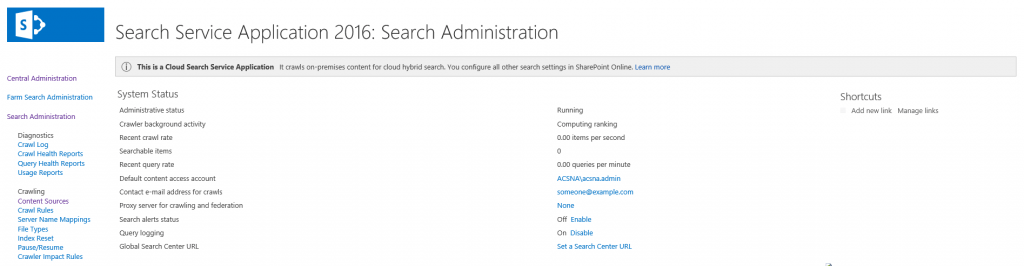
Step 3: Create a site collection or sub-site using the Enterprise Search Center template and set the Global Search Center to that site URL.
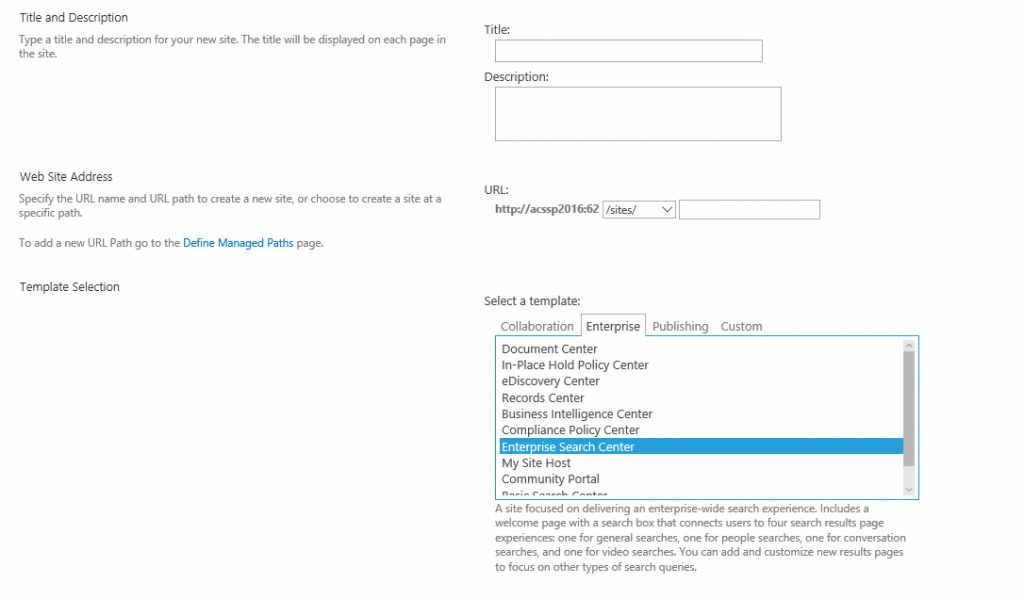
The standard keyword search does not default to the “Everything” scope, so not all results will be available from Office 365 without the Enterprise Search Center template set as default.
Step 4: Fix the JSON Error bug in SharePoint 2016 by reading this TechNet Post and running the script shared within it.
Step 5: Set Conversations, People, Videos, and OneDrive Search Result Sources to point to Office 365 by following the instructions in this article from Microsoft.
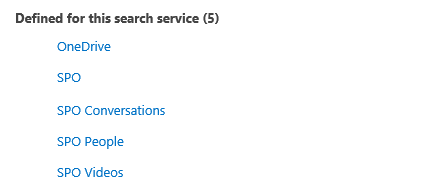
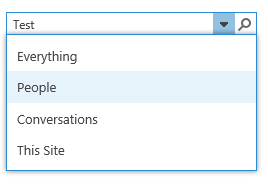
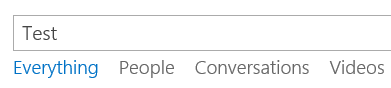
Setting up these search result sources to point to Office 365 will show the content directly from Office 365 from People in Delve, OneDrive, Videos, and Conversations. These result sources will prepare the environment for a full redirect in the next section for OneDrive and Delve.
At this point, the environment needs a full search crawl kicked off, so that a test can be run in Office 365 and SharePoint 2016 results.
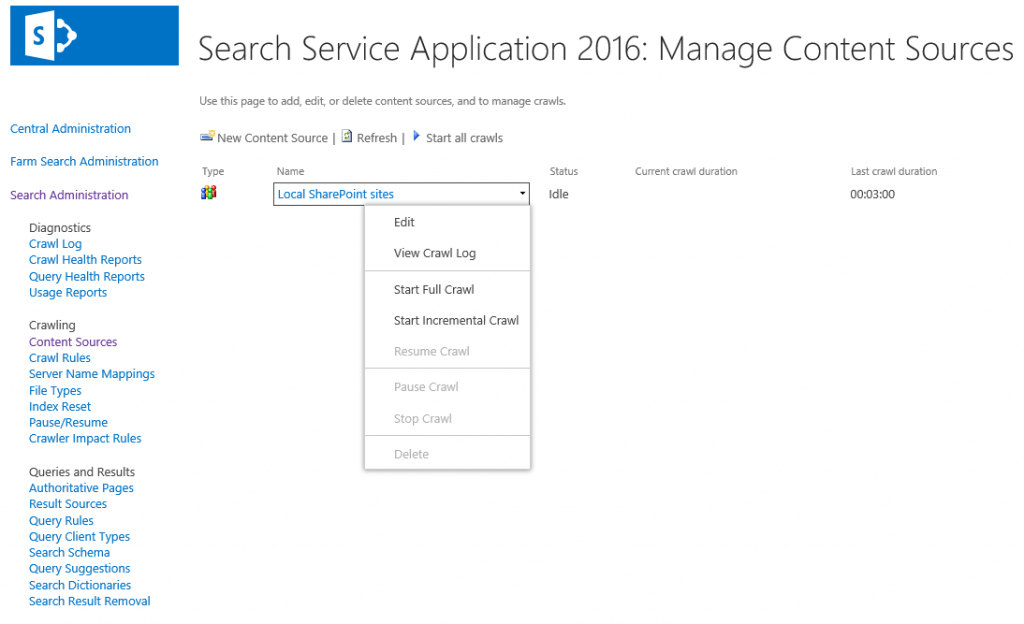
Configuring Hybrid OneDrive, Site Features, and App Launcher
The hybrid OneDrive feature will redirect the on-premises OneDrive link to Office 365 so that only one site exists for each user without duplication in both on-premises SharePoint 2016 and Office 365. The Site Feature will allow the user to follow any site within the hybrid environment and store the list in Office 365. The Extensible App Launcher will create links to Sites, Newsfeeds, and OneDrive once all of these hybrid features are set up. This app launcher enables space saving in the SharePoint interface – ensuring links do not clutter the screen, but instead sit within a waffle menu that pops out of the interface. This new app launcher does not allow for custom creation of tiles on premises, but if you add a custom tile in Office 365, it should show up within a few days in the on-premises environment to which it’s linked.
For a better understanding of how to set up the hybrid OneDrive and Site Features that will add the app launcher features, check out this article on TechNet.
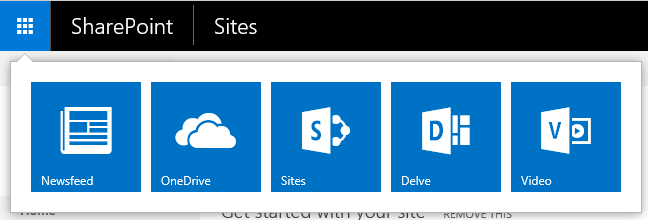
Note: When setting up the hybrid feature, choose “OneDrive and Sites” so that Site Features are activated. “OneDrive only” will only set up OneDrive redirection and will not allow the hybrid share of followed sites.
What’s Next?
After following these instructions, the SharePoint 2016 farm should now be fully configured with hybrid features available in your Beta 2 environment. In the future, my hope is that there will be even more hybrid features available, such as hybrid synchronization with Microsoft Identity Management Server and more links on the app launcher.
Ideally, I would also like some way to synchronize Managed Metadata Services and Content Types to a shared hub. For now, it is possible to create a combined Managed Property in Office 365 using a default refiner from a crawled property in Office 365 and a crawled property in SharePoint 2016. Unfortunately, content currently in Office 365 is much slower to show up in the indexer due to the fact that a crawl cannot be kicked off manually in Central Administration. Currently, there is a discrepancy between data pushed from the Cloud Search Service Application in on-premises SharePoint 2016 and Office 365 data. You can immediately run a full crawl on premises to the indexer in the cloud, but Office 365 has no way to kick off a crawl. There is no clear answer yet on how much time Office 365 will take to synchronize with the indexer, and sometimes it may take up to two days. This proves problematic when mapping search properties, because the property needs a full crawl to run for the indexer to pick up the crawled property that maps to a managed property.
This issue makes it harder to create a managed property using Office 365 crawled properties and on-premises crawled properties. This issue could potentially be resolved in upcoming Office 365 updates as SharePoint 2016 is released. We shall see what the future holds as the product hits full release later this year. For now, enjoy exploring what’s new in SharePoint 2016 Beta 2!
SharePoint 2016 is Coming. Are You Ready?
If you’re looking to learn more about SharePoint 2016 hybrid functionality other features not covered in this article, sign up for our Readiness Guide!
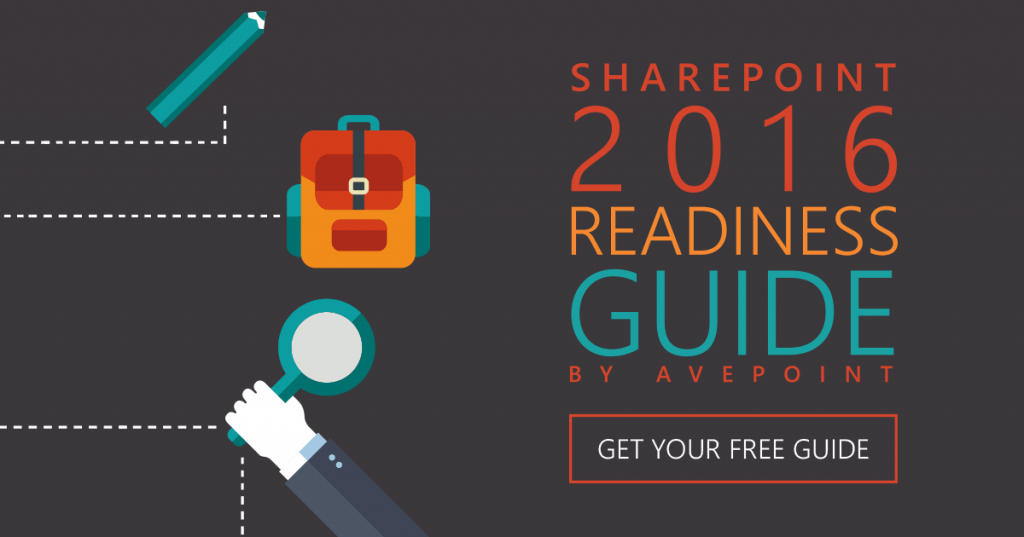
More from AvePoint about Office 365 Groups:
- The Office 365 Groups Playbook – your one stop for all resources about Office 365 Groups
- [Webinar] Office 365 Groups: Ask The Experts – Presented by Microsoft, Hyperfish, and AvePoint
- [Webinar] Office 365 Groups: Best Practices & Solutions – Presented byAvePoint
- [Blog] Ask an Admin: Day-to-Day Office 365 Groups Administration
- [Blog] Managing Office 365 Groups with Governance Automation Online
- [Blog] Backup and Restore Office 365 Groups with DocAve Online
- [Blog] Microsoft Office Blogs – Office 365 Groups