A Quick Guide to Business Process Automation with SharePoint and Microsoft Flow
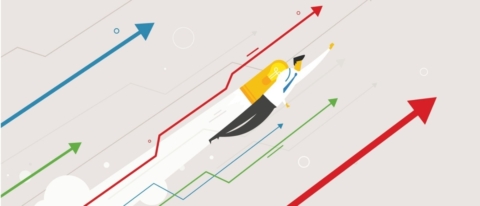
Learn how to set up different policies for departments sharing the same Office 365 tenant with our free webinar “Tailoring Microsoft Teams & Delegating Administration in Office 365!” on August 7th at 11:00 AM EST.
The integration between modern SharePoint and Flow has continued to grow and develop rapidly. There are now several built-in approval flows (as well as a reminder flow) in the SharePoint modern experience that require very little configuration. These flows take just minutes to set up, but the automation of these simple business processes can save hours and hours of time and effort for members of your organization.
For IT Pros that have experience in building SharePoint Designer workflows, it’s surprising that creating business process automation solutions that would have previously taken hours now can be done in minutes. Let’s take a look at them!
Request Sign-Off and Content Approval Flows
In modern SharePoint lists and document libraries, there are two built-in approval flows available to choose from: Request Sign-off and Content Approval. The correct functionality allows you to set only one of these flows to be configured at once. When the Request sign-off flow was first rolled out, there was no way to actually turn it off in a list or library. Luckily, the approvals can now be turned off and on by a person with list management permissions.
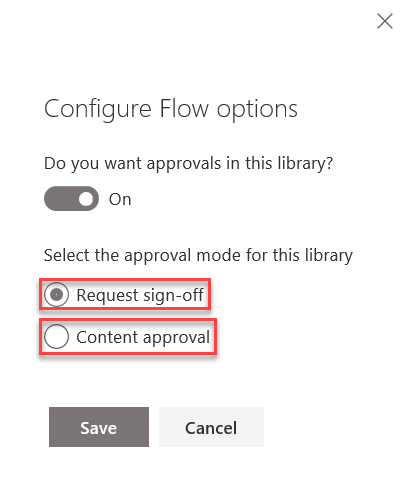
Request Sign-off
The Request sign-off flow gives users a way to quickly send a list item or document to an approver of their choice along with a personalized message. SharePoint lists and libraries with the Request sign-off flow configured will have a status column automatically added to the view called Sign-off Status. The status shows as Pending when an item is sent for approval, and then Approved or Rejected based on the decision of the approver.
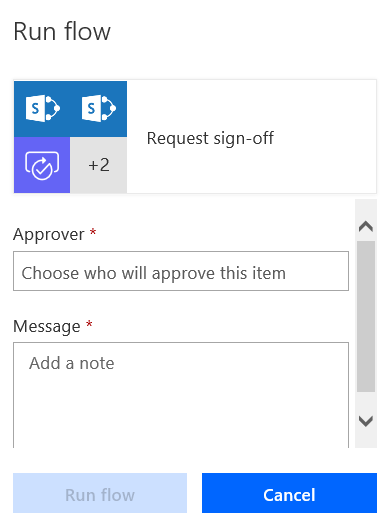
In order to request sign-off of an item or document, the user will select it from the list or library and then click Request sign-off from the Flow dropdown. This user experience is a lot different than traditional SharePoint Designer approval workflows that were only triggered when an item was added or updated.
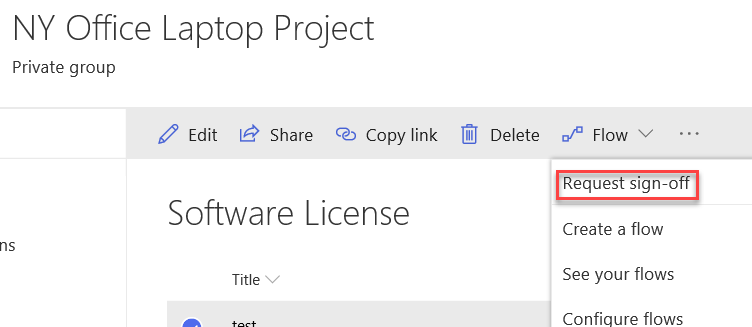
Content Approval
The Content Approval flow prevents documents pending approval from being visible to users until it is approved. This is similar to how content approval worked in previous versions of SharePoint. Similar to the Request Sign-off flow, SharePoint lists and libraries with Content Approval configured will have a status column automatically added to the view called Approval Status. The status shows as Pending, and then Approved or Rejected based on the decision of the approver.
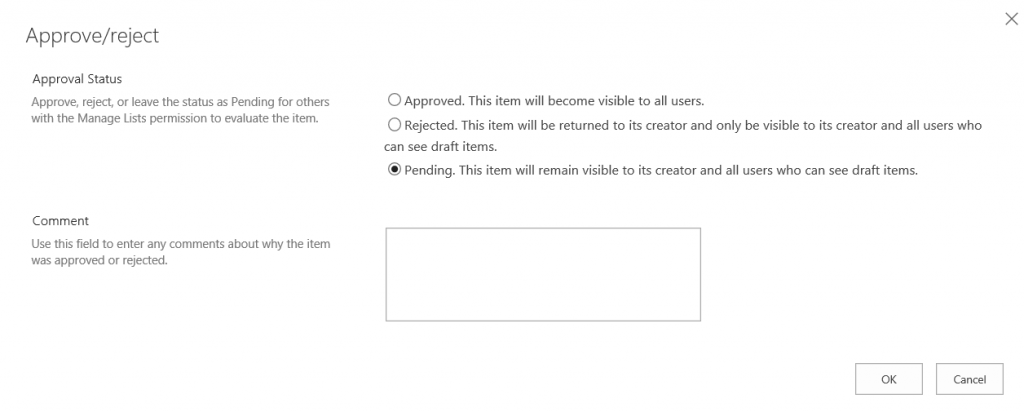
These flows are still very new and have a few quirks that you should test out in your tenant before using them for a large enterprise solution. If you need to turn off the Request Sign-off flow you’ll need to turn off approvals in the list or library. If you still want to use the Content Approval flow, you’ll have to turn approvals back on and configure Content Approval.
Need help leveraging the automation capabilities of SharePoint and Flow? Check out this article: Click To Tweet
Page Approval Flow
The modern Site Pages library in SharePoint has a built-in page approval flow that can be optionally configured. Once configured, the flow adds a button to pages that will submit them for approval when clicked. One or multiple people can be entered as approvers, but only one will need to approve the page. The page will not publish until it has been approved. The flow also adds a status column to the Pages Library so you can see which pages are approved or rejected.
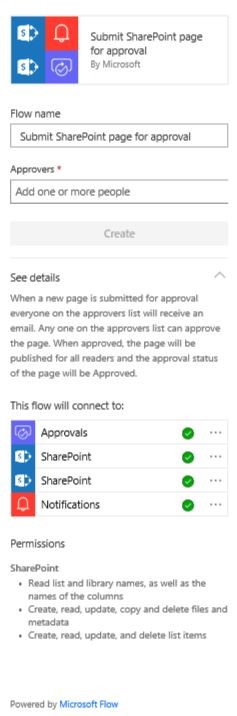
Set a Reminder
In modern SharePoint, there is also a built-in flow that allows you to set reminders based on any date field you have in the list or library. When you select Set a reminder from the Flow dropdown menu, you then choose which date field you want to set a reminder on. You have the ability to set how many days in advance of that date that you want the reminder to be sent out. This is a simple yet useful feature and was something that used to require much more development effort in classic SharePoint.
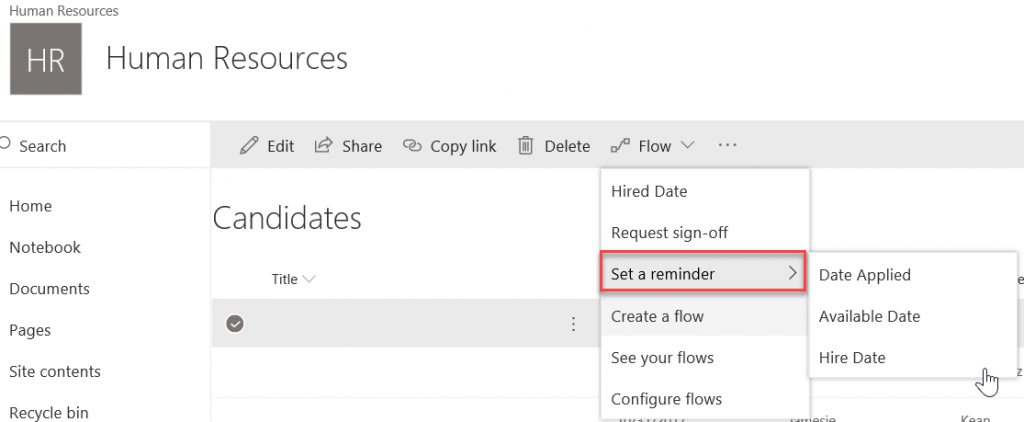
The Microsoft Flow integration with SharePoint continues to add valuable ways to save time and automate processes without investing much time or effort into configuration. These features are still quite new, so be on the lookout for changes and updates. As the modern SharePoint experience becomes the norm, more and more organizations will benefit from these built-in flows.
Want more great SharePoint content from industry experts? Subscribe to our blog!
Melissa is an AvePoint blog contributor and currently serves as a Project Manager with Withum Digital.



