Increase O365 user adoption with our webinar “Go With the Flow! Easy Automation for Office 365 and SharePoint!” Download here.
New to the Office 365 ecosystem? If so, you might not know just how feature-packed apps like SharePoint and OneDrive are when it comes to restoring and recovering data their data. Here are a few key points to keep in mind before we dive into what they have to offer out of the box:
- OneDrive is essentially a site collection for SharePoint. Most technology that was developed for OneDrive in terms of restore processes was derived from SharePoint and its site collection architecture.
- Next is the difference between two frequently interchanged terms: “recover” vs. “restore.” When data is being restored, it’s taken from its current state and brought back to how it was previously. Recovering data, meanwhile, simply involves finding and reinstating lost data as-is. up. Though similar, it’s helpful to know the difference between these two.
Now we’re set to figure out how restoring and recovering items within SharePoint and OneDrive works. Let’s dive into SharePoint first!
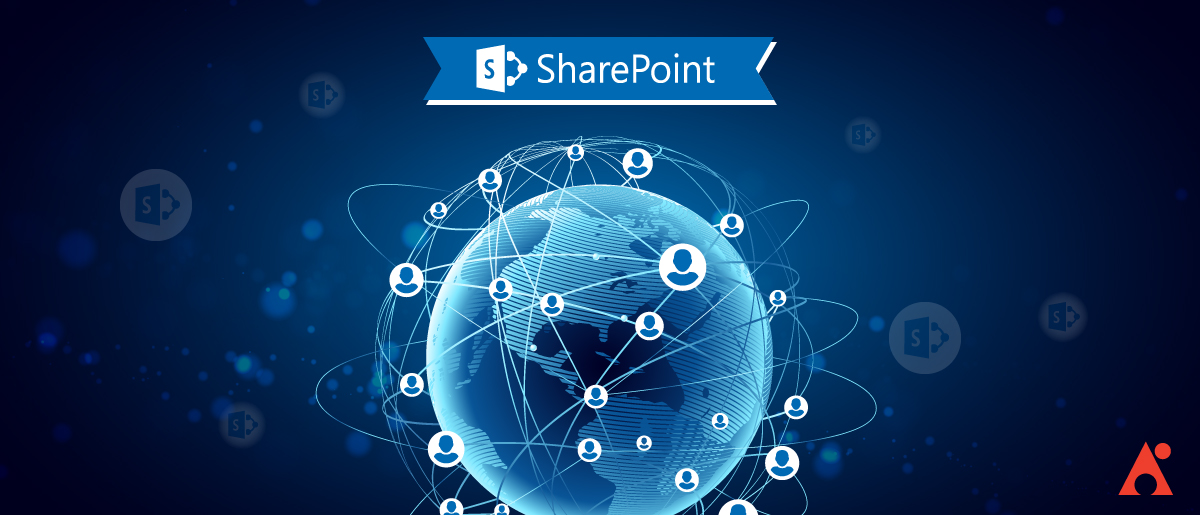
Recovering Items in SharePoint
Recovering items in SharePoint involves going back and plucking an individual item from a document list or library. If something is deleted from the interface in either of these, it goes into a Recycle Bin. This bin has two different stages, and the data can be directly recovered during either.
When you delete an item out of SharePoint, it goes into the Stage 1 Recycle Bin. In the event that the item is no longer there, check the Stage 2 Recycle Bin. The overall default retention for deleted items is 93 days, after which the item(s) is deleted. Because time is limited, anyone who has access to the content within a site collection should start processing that recovery as soon as possible.
Need help restoring data in SharePoint or ODFB? Check out this post: Click To TweetRestoring a List or Library in SharePoint
If you don’t want to recover the individual items back and forth, site owners can restore entire lists and libraries in SharePoint that were deleted within the last 30 days. The catch is that anything added to a list or library within the last 30 days that has been added since that recovery point won’t be included. Likewise, if something was deleted, it can’t be restored after being removed from the site collection recycling bin. Once it passes that 93-day mark, that’s it.
Restoring Items in OneDrive
OneDrive boasts both a recycling bin and a restore capability. Your OneDrive site collection is similar to a SharePoint library but with one key difference: while a SharePoint site might have static content over a couple of weeks, your OneDrive might change daily. Thus, before undergoing a full restore, it’s vital that you double-check that whatever content you’re looking for can’t simply be recovered from the recycling bin; if not, you can potentially lose weeks and weeks of data.

If Out of the Box Good Enough for You?
So now that you know the out-of-the-box options available, the questions remain: What if you want to restore or recover an item from a document library past that 93-day mark? What if you want to restore an entire list and library to a different list and library? What if you wanted to retain information and ensure that it would still be available even if it was accidentally deleted?
While some functionality is available out-of-the-box, Microsoft recommends having a third-party backup solution in the event that you have to do any type of complex restores or recoveries. These could be anything from restoring a site with all its site permissions to restoring a plan with a planner board.
If you’re unsure that you’ll need more than what’s included with SharePoint and OneDrive, it’s important to keep RPO (Recovery Point Objective) and RTO (Recovery Time Objective) in mind:
Recovery Point Objective: The maximum targeted timeframe in which data can be restored from a backup. Whether it’s an internal user expectation or external regulation, this needs to be established. After all, 93 days might not be good enough in some instances.
Recovery Time Objective: The amount of time in which content must be restored defined by a service-level agreement. In other words, if something were to be lost, how fast does it need to be available again?

Once you understand what the RTO and RPO expectations are for your organization, then you have to factor in any external regulations of data. Anything in a regulated industry is going to have some type of regulation on the type of content you keep and when it needs to be recovered by. If you find that you need a bit more granularity to your restorations, or if a bulk restoration might be necessary, a reliable third-party solution should be able to help.
SharePoint and OneDrive both have handy tools admins can use to restore and recover content, but only you can determine if it meets your organization’s needs. Try a free demo of AvePoint’s Backup and Restore service to learn how it can help you keep things secure.

