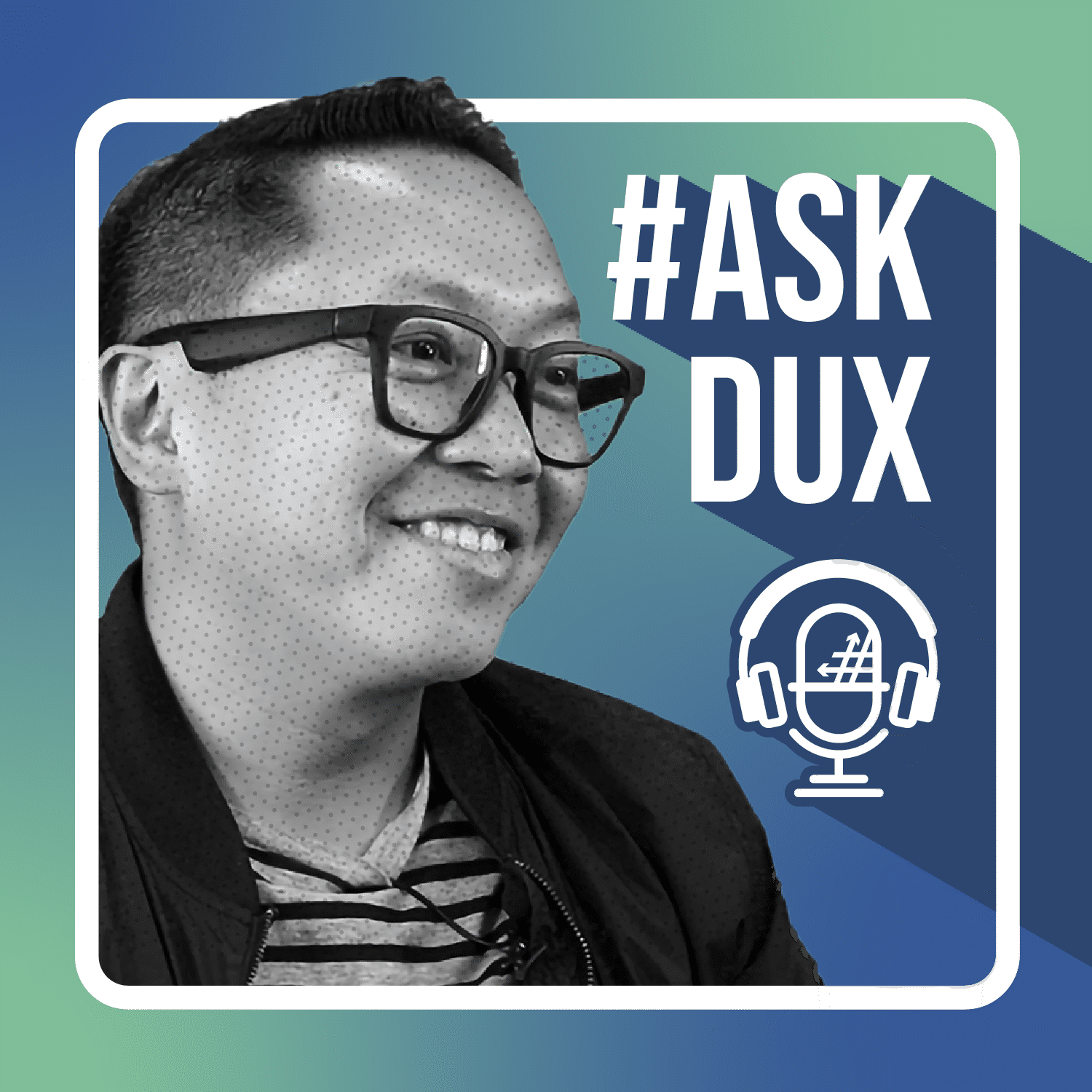Ask Dux: Productivity Hacks for Microsoft Teams

Did you know more than 300 new features have been added to Microsoft Teams in the past year? (Yes, you read that right!)
Tune in to hear about some of Dux’s and Kevin’s favorite tools in the ever-expanding world of Microsoft Teams and learn how they can make Teams use easier and more productive.
Let’s go and Ask Dux (and Kevin)!
In this episode:
Dux’s favorite Teams tools and features
- Redirecting email conversations to channel
In case you don’t know, every channel that’s created in Teams has a corresponding email address. All you have to do is right-click on the channel, grab the email address, and anytime you get an email, you can forward it to that email, and it will show up in your channels.
The use case for this is simple. Let’s say you get an email and you want to loop in other people. You can just forward it to a channel so everybody else will have visibility into it. With this feature, you don’t have to keep ‘reply all’ and ‘copy’ a bunch of people.
2. Cross-channel posting
Oftentimes, when you’re posting something and you realize, “There’s a group of other people that need to hear this or learn about this, but they’re not in this team”, what you usually do is just copy and paste that post, which is sometimes cumbersome.
But you can actually do cross channel posting where when you post a message in a channel, you’ll have the option to post it in another channel in another Team. So that saves a lot of time to be able to share that message across different groups and different people in the organization, or even external folks that’s part of the team, in a much more easier way.
3. The ability to transfer (or run) a meeting to another device.
It sounds so simple, but especially now that we’re going back to the office, sometimes I’m in a call and I need to head out—I just transfer to my phone, and I continue the call in the car. It’s so seamless how it works. And I just love that feature.
In case you haven’t done transferring your meeting to another device, all you have to do is get your phone or your other device, join the meeting again, and it will know if you’re already attending the meeting from the other device. And it’ll ask you, “Do you want to transfer here or join here as well?” So, that’s a wonderful feature.
4. App integrations
The last thing I love around productivity hack is how there’s tons of apps out there that you can take advantage of. One app I want to highlight is an app we built called AVA—which is free, by the way. You can go to the Teams store and download AVA.
AVA is a chatbot. And the cool thing with what AVA does is how it can bring back anything you’ve deleted in Microsoft 365—an email, a word document, your SharePoint site, or a Teams conversation—without you having to call IT.
In case you don’t know, once you deleted stuff in Microsoft 365 and it’s not in the recycle bin anymore, Microsoft can only keep it between two weeks to 30 days until it’s purged. Today, the only way to get it back is to call IT. But what if it’s a weekend and you need to get your email or your word document back?
With AVA, it knows who you are, it respects security, and it knows you own that data. If at some point you deleted it, you can just chat with AVA like a regular person and AVA will bring it back for you.
Again, be sure to take advantage of some of the apps. Go check out AVA.
Kevin’s favorite Teams tools and features
- Recorder + Live Transcript feature
I write content for AvePoint. I do a lot of interviews, so I like having recorded copies of what we talk about. Certainly, you can record a meeting—that’s great—but the cool thing is that there is also the live transcript feature.
So, while we’re having a meeting and talking, handy dandy AI can record in real time and transcribe for me. Not only do I see what we’re talking about, I can have a copy of that. Boom! Ready to go for what I need to start doing. Having that verbatim word for word copy is a huge time saver. And it’s right there. So, I love that feature.
2. Teams polls
I’m more of a user than a delegator here, but I like the fact that you can gather feedback in Teams using polls. Dux, I know you’re a big proponent of this in our AvePoint town halls.
It’s super interactive and it’s nice to not have to go to a separate survey site to do these things. It’s a great way to gather feedback and a cool way to make our virtual meetings a little more personal.
3. Teams mobile app
I just love the fact that the Teams mobile app is great. I work on western hours, so when it’s two or three o’clock, my little dog is saying, “Take me out.” I can go to the dog park while checking my messages and sitting on the bench for 20 minutes before I come back home. Just having that untethered access is fantastic.
I also like, to my earlier point, the meeting recap function. This is a newer one, but it’s fantastic how it’s able to provide you a one-stop-shop for all the things that happened in a meeting. The transcript, the chat, the files—all in one place, so I can get the greatest hits of the meeting and not have to toggle around for the key points and key documents.
Episode resources
AVA: AvePoint’s Virtual Assistant (AVA) – Microsoft Adoption
AvePoint’s new ebook: Top 20 Microsoft Teams Productivity Hacks
What’s more?
Forrester has just published the New Wave SaaS Application Data Protection Q4 2021 where only AvePoint received the highest possible score for multi-cloud SaaS backup criteria. We’re providing free access to the Forrester report—no forms submission required! Check it out at: avepoint.com/report.
Get involved!
Don’t forget to send us your questions on Twitter with a hashtag #AskDux or send us an email at askdux@avepoint.com.
Subscribe where you get your podcasts! Search for “#ShiftHappens” in your favorite podcast app.
With over 20 years of business and technology experience, Dux has driven organizational transformations worldwide with his ability to simplify complex ideas and deliver relevant solutions. He serves as the Chief Brand Officer of AvePoint who has authored the LinkedIn Learning course How to Build Your Personal Brand, the book SharePoint for Project Management, as well as numerous whitepapers and articles. As a public speaker, Dux has delivered engaging, interactive presentations to more than 25,000 people at leading industry events around the world. He also hosts the modern workplace podcast #shifthappens that focuses on how leading organizations navigated their business transformation journey. Dux advocates tirelessly for inclusion, using technology for good, and philanthropic initiatives. Connect with him: http://dux.sy