DocAve Report Center Updates in DocAve 6 Service Pack 4

By Rebecca W.

DocAve 6 Service Pack (SP) 4 features numerous useful improvements to the DocAve Report Center user experience and report formats, largely centered on the Usage Reports and Configuration Reports. Users will find it more convenient than ever to access the specific data they need for their SharePoint scopes of interest, while spending less time dealing with various buttons and prerequisites.
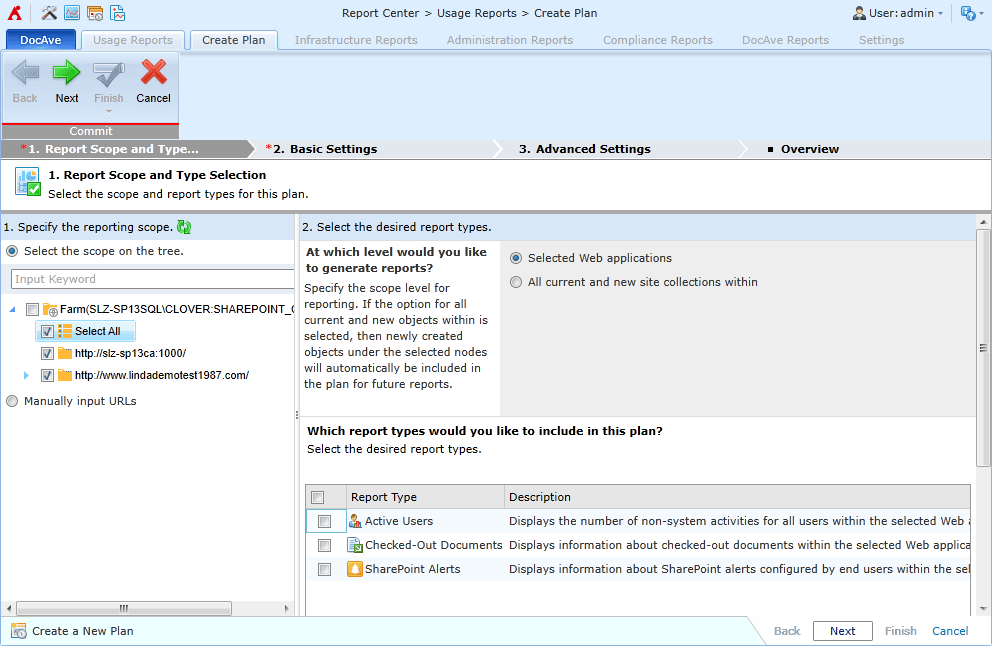 Figure 1: New Usage Reports Setup Wizard[/caption]
Prior to SP 4, the typical process for a Report Center user was to enter the Usage Reports module and select a report type, such as Last Accessed Time, in the DocAve Manager ribbon. The user would select a few site collection nodes in the scope tree to include in the report, enter specific usernames to filter out from the report, set a schedule for exporting the report to Excel on a regular basis, save this as a profile, and finally be able to run the report. If he or she then wanted to run the other seven types of Usage Reports that are available for site collection reporting, the user would need to go through all of these steps seven more times.
The new reporting wizard eliminates much of the redundancy described above. The user begins by setting the SharePoint scope, and all of the report types that support that object level will appear in the list to the right for batch selection. In the ensuing steps, the user configures common report settings that will apply to all of the selected report types, such as the user filter, export schedule, and export location.
[caption id="attachment_3132" align="alignnone" width="563"]
Figure 1: New Usage Reports Setup Wizard[/caption]
Prior to SP 4, the typical process for a Report Center user was to enter the Usage Reports module and select a report type, such as Last Accessed Time, in the DocAve Manager ribbon. The user would select a few site collection nodes in the scope tree to include in the report, enter specific usernames to filter out from the report, set a schedule for exporting the report to Excel on a regular basis, save this as a profile, and finally be able to run the report. If he or she then wanted to run the other seven types of Usage Reports that are available for site collection reporting, the user would need to go through all of these steps seven more times.
The new reporting wizard eliminates much of the redundancy described above. The user begins by setting the SharePoint scope, and all of the report types that support that object level will appear in the list to the right for batch selection. In the ensuing steps, the user configures common report settings that will apply to all of the selected report types, such as the user filter, export schedule, and export location.
[caption id="attachment_3132" align="alignnone" width="563"]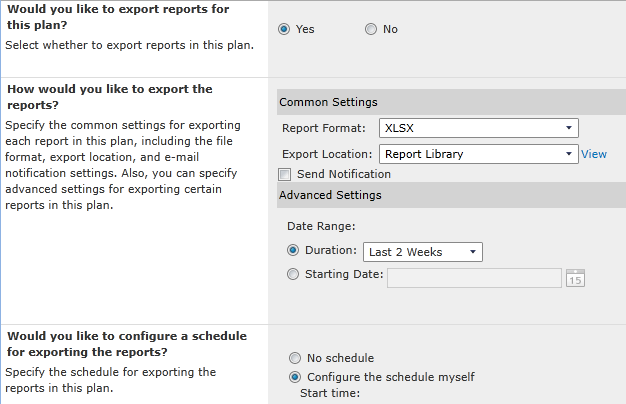 Figure 2: Common Report Settings[/caption]
We have a new option for the user to indicate that he or she wants to report not on the selected scope nodes themselves, but rather on all of the objects one level down within those nodes. In other words, if he or she wants to run a report on all of the sites within the fifty site collections of a particular Web application, previously the user would have needed to expand each site collection node in order to check the Select All box under Sites. Now the user can click Select All for the site collections, and specify that he or she actually wants to report on the sites within, thereby saving time on drilling down the scope tree.
[caption id="attachment_3133" align="alignnone" width="442"]
Figure 2: Common Report Settings[/caption]
We have a new option for the user to indicate that he or she wants to report not on the selected scope nodes themselves, but rather on all of the objects one level down within those nodes. In other words, if he or she wants to run a report on all of the sites within the fifty site collections of a particular Web application, previously the user would have needed to expand each site collection node in order to check the Select All box under Sites. Now the user can click Select All for the site collections, and specify that he or she actually wants to report on the sites within, thereby saving time on drilling down the scope tree.
[caption id="attachment_3133" align="alignnone" width="442"]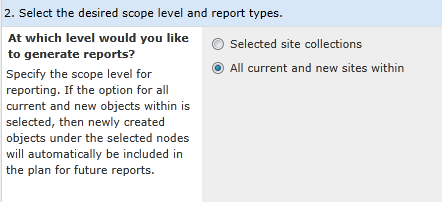 Figure 3: Reporting on the Next Level Down[/caption]
Furthermore, this “one level down” option will automatically include any newly created objects. This means that the user no longer needs to add new objects manually to existing profiles and resave them. This comes in handy when your organization is regularly provisioning new site collections or sites, and all of the new data from those objects needs to be included in your reports.
Figure 3: Reporting on the Next Level Down[/caption]
Furthermore, this “one level down” option will automatically include any newly created objects. This means that the user no longer needs to add new objects manually to existing profiles and resave them. This comes in handy when your organization is regularly provisioning new site collections or sites, and all of the new data from those objects needs to be included in your reports.
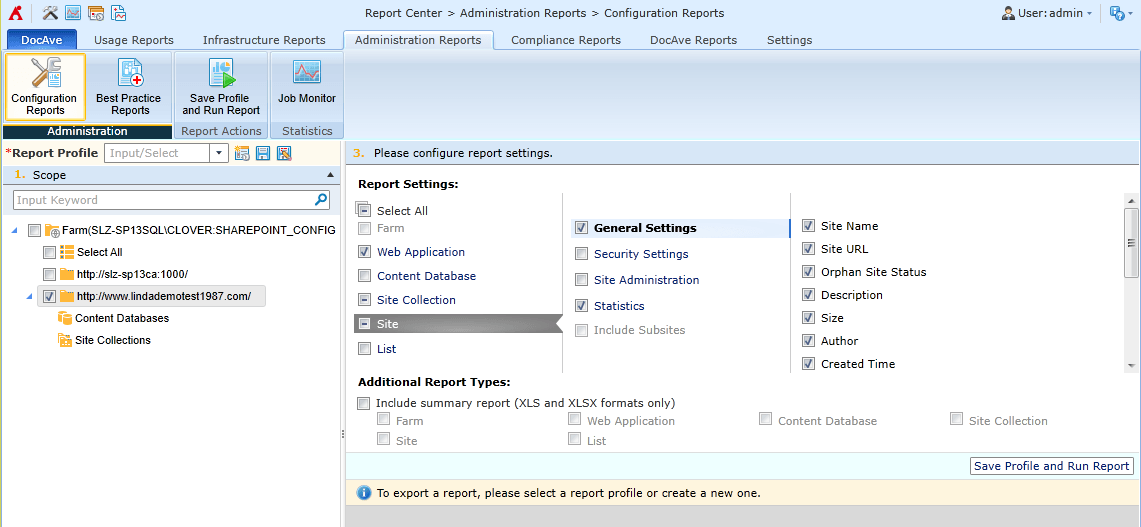 Figure 4: New Configuration Reports Interface[/caption]
There is a new format available for the exported Configuration Report file, which is called the “summary report.” This juxtaposes the data for the selected SharePoint scope nodes and supported report settings in table columns, which the user can then easily sort and filter via Excel’s native functionality. Although we had a “comparison report” feature before, the format of the summary report should serve much better for the comparison and analysis of multiple nodes.
[caption id="attachment_3135" align="alignnone" width="644"]
Figure 4: New Configuration Reports Interface[/caption]
There is a new format available for the exported Configuration Report file, which is called the “summary report.” This juxtaposes the data for the selected SharePoint scope nodes and supported report settings in table columns, which the user can then easily sort and filter via Excel’s native functionality. Although we had a “comparison report” feature before, the format of the summary report should serve much better for the comparison and analysis of multiple nodes.
[caption id="attachment_3135" align="alignnone" width="644"] Figure 5: Example Summary Report in the Configuration Reports[/caption]
Figure 5: Example Summary Report in the Configuration Reports[/caption]
Usage Reports
One common request that we heard from existing customers was for Usage Reports that are more intuitive and take less time to configure. In SP 4, we gave the entire category of reports an interface makeover, implementing a report setup wizard and plan manager. [caption id="attachment_3131" align="alignnone" width="595"]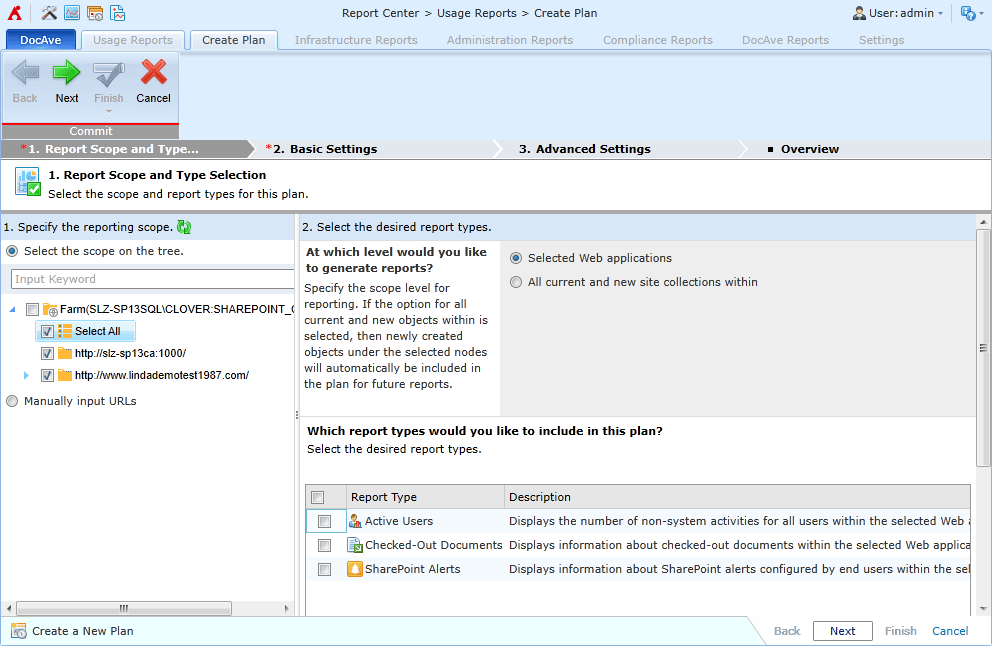 Figure 1: New Usage Reports Setup Wizard[/caption]
Prior to SP 4, the typical process for a Report Center user was to enter the Usage Reports module and select a report type, such as Last Accessed Time, in the DocAve Manager ribbon. The user would select a few site collection nodes in the scope tree to include in the report, enter specific usernames to filter out from the report, set a schedule for exporting the report to Excel on a regular basis, save this as a profile, and finally be able to run the report. If he or she then wanted to run the other seven types of Usage Reports that are available for site collection reporting, the user would need to go through all of these steps seven more times.
The new reporting wizard eliminates much of the redundancy described above. The user begins by setting the SharePoint scope, and all of the report types that support that object level will appear in the list to the right for batch selection. In the ensuing steps, the user configures common report settings that will apply to all of the selected report types, such as the user filter, export schedule, and export location.
[caption id="attachment_3132" align="alignnone" width="563"]
Figure 1: New Usage Reports Setup Wizard[/caption]
Prior to SP 4, the typical process for a Report Center user was to enter the Usage Reports module and select a report type, such as Last Accessed Time, in the DocAve Manager ribbon. The user would select a few site collection nodes in the scope tree to include in the report, enter specific usernames to filter out from the report, set a schedule for exporting the report to Excel on a regular basis, save this as a profile, and finally be able to run the report. If he or she then wanted to run the other seven types of Usage Reports that are available for site collection reporting, the user would need to go through all of these steps seven more times.
The new reporting wizard eliminates much of the redundancy described above. The user begins by setting the SharePoint scope, and all of the report types that support that object level will appear in the list to the right for batch selection. In the ensuing steps, the user configures common report settings that will apply to all of the selected report types, such as the user filter, export schedule, and export location.
[caption id="attachment_3132" align="alignnone" width="563"]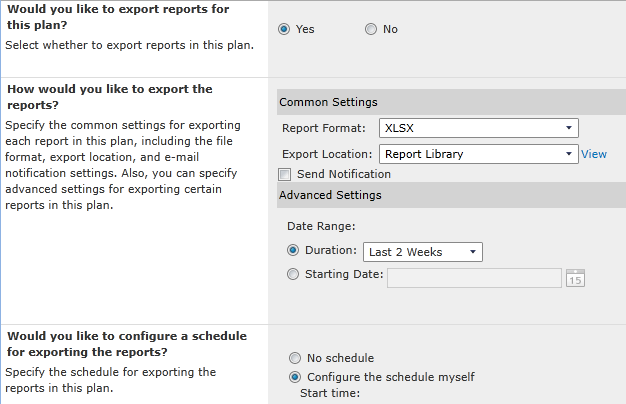 Figure 2: Common Report Settings[/caption]
We have a new option for the user to indicate that he or she wants to report not on the selected scope nodes themselves, but rather on all of the objects one level down within those nodes. In other words, if he or she wants to run a report on all of the sites within the fifty site collections of a particular Web application, previously the user would have needed to expand each site collection node in order to check the Select All box under Sites. Now the user can click Select All for the site collections, and specify that he or she actually wants to report on the sites within, thereby saving time on drilling down the scope tree.
[caption id="attachment_3133" align="alignnone" width="442"]
Figure 2: Common Report Settings[/caption]
We have a new option for the user to indicate that he or she wants to report not on the selected scope nodes themselves, but rather on all of the objects one level down within those nodes. In other words, if he or she wants to run a report on all of the sites within the fifty site collections of a particular Web application, previously the user would have needed to expand each site collection node in order to check the Select All box under Sites. Now the user can click Select All for the site collections, and specify that he or she actually wants to report on the sites within, thereby saving time on drilling down the scope tree.
[caption id="attachment_3133" align="alignnone" width="442"]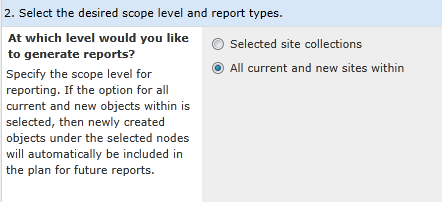 Figure 3: Reporting on the Next Level Down[/caption]
Furthermore, this “one level down” option will automatically include any newly created objects. This means that the user no longer needs to add new objects manually to existing profiles and resave them. This comes in handy when your organization is regularly provisioning new site collections or sites, and all of the new data from those objects needs to be included in your reports.
Figure 3: Reporting on the Next Level Down[/caption]
Furthermore, this “one level down” option will automatically include any newly created objects. This means that the user no longer needs to add new objects manually to existing profiles and resave them. This comes in handy when your organization is regularly provisioning new site collections or sites, and all of the new data from those objects needs to be included in your reports.
Configuration Reports
The Configuration Reports, located under the Administration Reports module, have also undergone some user experience changes in this release. The various drop-down levels for selecting settings have been replaced with checkboxes, allowing for granular selection of settings and statistics to include in the report for one or more SharePoint scope levels. This removes the previous default logic of including every single metric for all lower-level objects, and instead generates a report containing only the data that is relevant and useful to the user. [caption id="attachment_3134" align="alignnone" width="617"]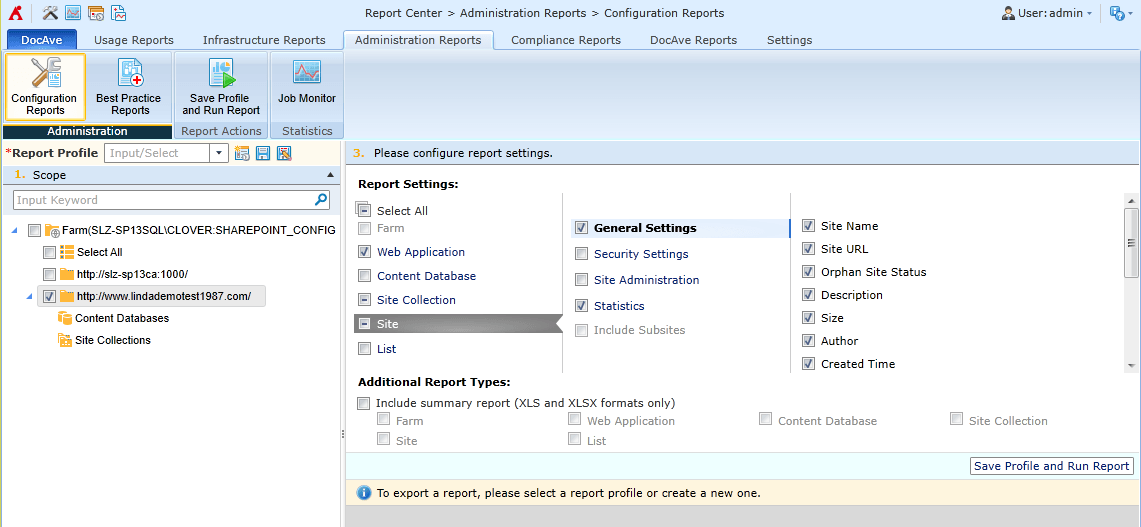 Figure 4: New Configuration Reports Interface[/caption]
There is a new format available for the exported Configuration Report file, which is called the “summary report.” This juxtaposes the data for the selected SharePoint scope nodes and supported report settings in table columns, which the user can then easily sort and filter via Excel’s native functionality. Although we had a “comparison report” feature before, the format of the summary report should serve much better for the comparison and analysis of multiple nodes.
[caption id="attachment_3135" align="alignnone" width="644"]
Figure 4: New Configuration Reports Interface[/caption]
There is a new format available for the exported Configuration Report file, which is called the “summary report.” This juxtaposes the data for the selected SharePoint scope nodes and supported report settings in table columns, which the user can then easily sort and filter via Excel’s native functionality. Although we had a “comparison report” feature before, the format of the summary report should serve much better for the comparison and analysis of multiple nodes.
[caption id="attachment_3135" align="alignnone" width="644"] Figure 5: Example Summary Report in the Configuration Reports[/caption]
Figure 5: Example Summary Report in the Configuration Reports[/caption]