Immersive, Fast, and Fluid Microsoft Dynamics CRM Experience for Mobile Devices with AvePoint Timeline

Mobile Apps as the Future
In recent years, the mobile device revolution has fulfilled a whole new world of needs that people have in their daily lives. Touchscreen devices such as tablets and smart phones are much more convenient and versatile to consumers than traditional desktop computers based on their physical nature. As millions of mobile apps flood the market across all fields – such as entertainment, education, and business – app design is evolving quickly with a great emphasis on user satisfaction. We recently announced the release of AvePoint Timeline for Microsoft Dynamics CRM, which is available now for free for Windows 8 in the Windows Store. Our second Windows 8 app, Timeline makes an important business concept for Dynamic CRM into reality. It effectively brings the most valuable information in Dynamics CRM to the users to help him or her achieve business goals in an easy and powerful manner, thus improving the user’s productivity. This blog post summarizes the conceptual thinking behind designing for the immersive, fast, and fluid Timeline experience. Principles and Design Direction for the Timeline Experience Microsoft design has a set of five guiding principles for designing and building successful Windows Store apps. We consider these principles as we plan the app, and ensure that all our design and decisions live up to these principles. · Pride in craftsmanship Engineer the experience to be complete, thorough, and polished at every stage. · Be fast and fluid Simplify the flow and create continuity through motion. · Authentically digital Embrace the fact that we are pixels on screen and remove physical boundaries to create experience that is better than reality. · Do more with less Reducing the design to its essence in order to create a clean and purposeful experience. · Win as one Work with other apps, devices, and the system to complete scenarios. Timeline not only centralizes and consolidates all the valuable information and content such as the aggregated lead/account’s past history, purchase history, milestones and future events/tasks for the sales representatives to prepare for a meaningful and valuable conversation with the customer, but also provides capability to allow them to annotate the content quickly and easily, such as marking a record with a star or adding an activity. Based on the target user scenarios, product positioning, and app design best practices, the design direction of Timeline includes but is not limited to: · Focus Focus on what the app is best at and the ultimate goal, as it leads and guides us to choose the right scenarios, choose the right features for scenarios, as well as designing the effective and natural flow. · Content before chrome Content is the heart of the experience. We put “content before chrome” by minimizing controls and eliminating distractions. We immerse users with full-screen content that they care about the most. We also allow users to directly, naturally, and consistently manipulate the content on the screen whenever possible. · Elegant, fast, and fluid experience Provide instant visual feedback and responses for user interaction through meaningful use of motion to continuously engage the user. Keep the users in control and inspire confidence by designing for consistent, elegant, and compelling experience. · Touch-first with full keyboard and mouse Windows 8 provides a distinctive and rich touch experience that does much more than simply emulate mouse functionality. We embrace the rich touch interaction language such as pan, swipe, cross-slide to fully engage the user and help them to immerse into the content. · Light up the scenarios with Contracts. We fully utilize the “Contracts” feature, including the search, share, and settings, to leverage the full potential of advanced capability, add value that leads to more usage, and exceed customer satisfaction. · Create fluidity with multiple views of the app Windows 8 puts the user in charge no matter what device they use and how they use it to interact with the app. Our goal is to let the app shine on any device with graceful responses when the user switch between landscape and portrait view on a tablet. We aim at delivering information at its best potential in snapped view (where the app is “snapped” to a narrow region of the entire screen), fill view (where the app fills remaining screen area not occupied by the app in the snapped state), and full screen view (where the app fills entire screen). · Crafted, polished interaction and visual design We leverage the content and interaction with full utilization of the design principles – including proximity, dominance, balance, contrast, hierarchy, rhythm, and harmony – as well as the elements – including grid alignment, size, proportion, position, negative space, texture, and motion – to create a high quality and holistic experience. We convey the product personality, express a unique and bold branding image by creating a simple yet sophisiticated user interface and natural flow. The Immersive, Fast, and Fluid Timeline ExperienceFor Timeline’s Start screen, we created a compelling live tile that represents the app, alerts users to new content, and showcases our brand. The tile notification provides engaging, informative, and easily consumable content. The users tap the tile to launch the app.
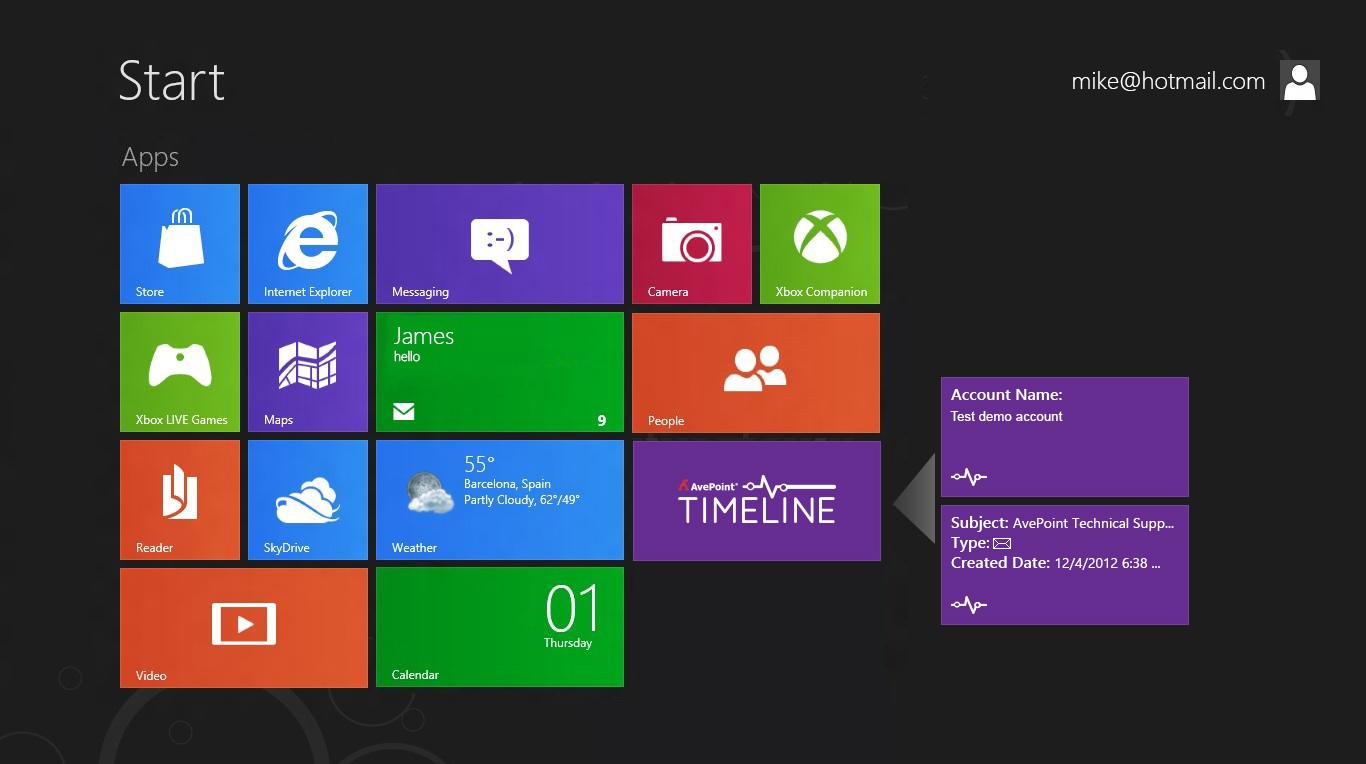
For the log-in screen, we provided a brief introduction of the app. On top of the standard user login section, we also provide a “Load Demo Data” version as an option, which allow user to experiment with Timepline, explore it’s features before they connect it with real data using their Dynamics CRM account.
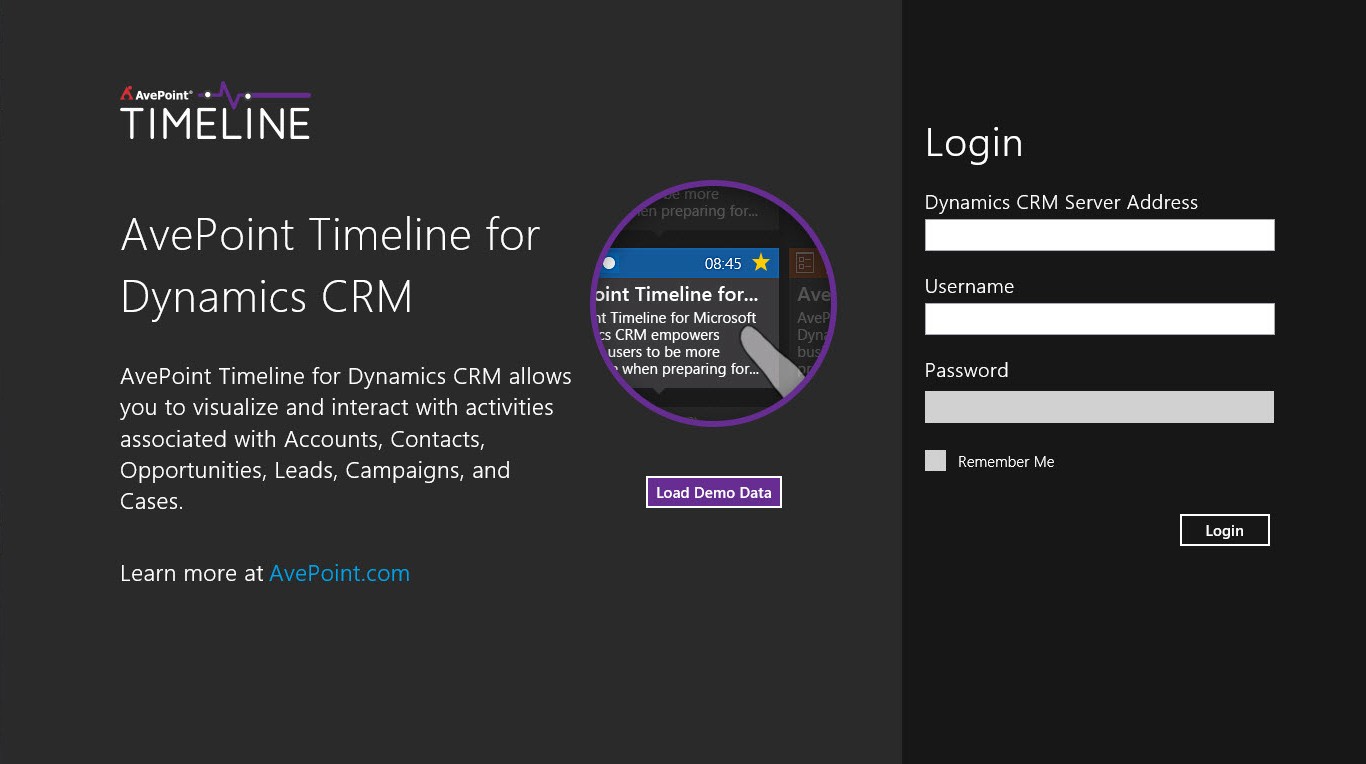
The “Browse” screen allows the user to filter and select the desired records through the list, which mimics the structure of a CRM list so that it is familiar for the user to easily and intuitively locate the record. From the design perspective, we integrate navigational elements into the content for a natural flow.
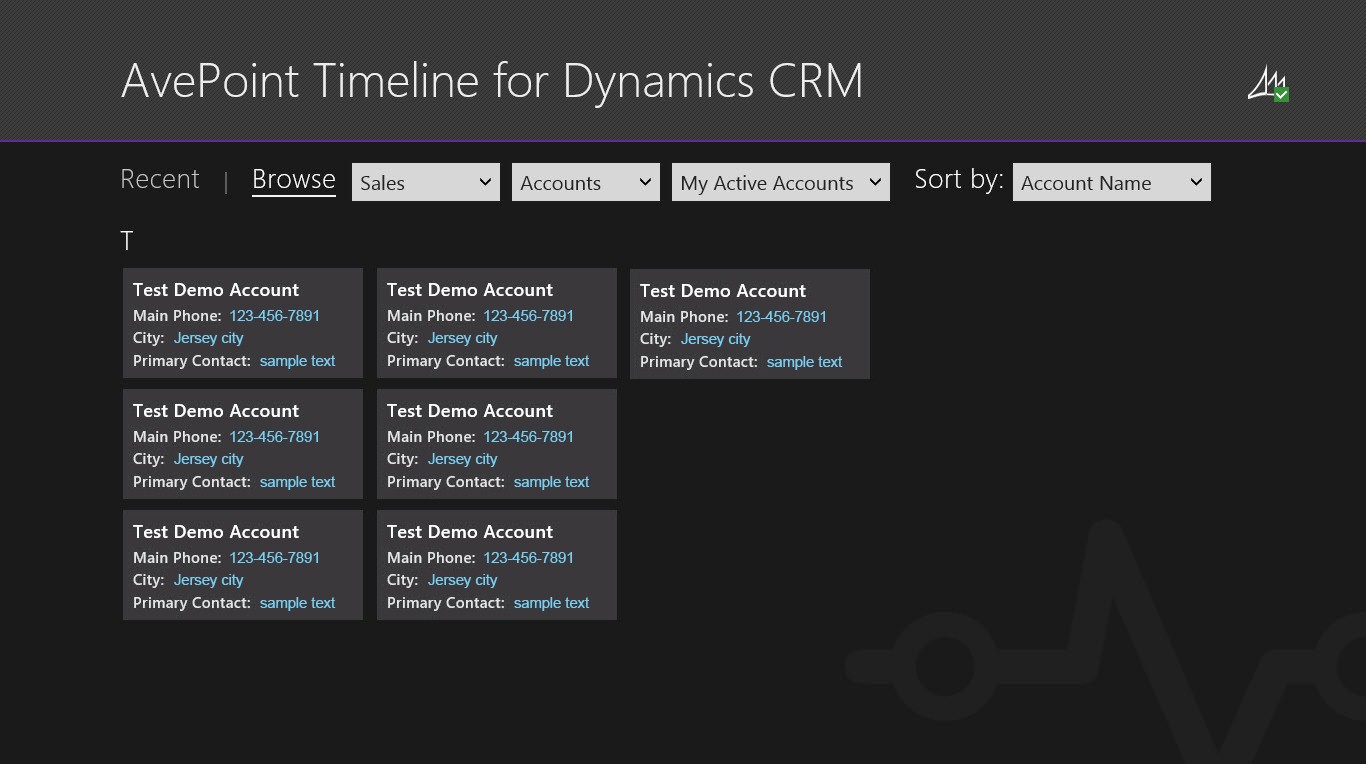
Content is the heart of the experience. For the “Timeline View”, we let content shine and create a flow from edge to edge by making the records navigable. We establish a clear and direct information hierarchy, design an efficient layout, and create visual clarity with crisp content elements such as record tiles and info graphics. The main timeline view allows the user to navigate and access past, present, and future records, activities, and milestones. The bottom section not only serves as top-level navigation for the user to quickly locate a desired point in time, but also indicates the density of record, which helps the user to get a high-level overview and assists them to make better decisions when navigating. All of the visual and interaction elements deliver information or convey meaning, such as the usage of color to mark and denote the group that the record belongs to – whether it be sales, marketing, services, or another group.
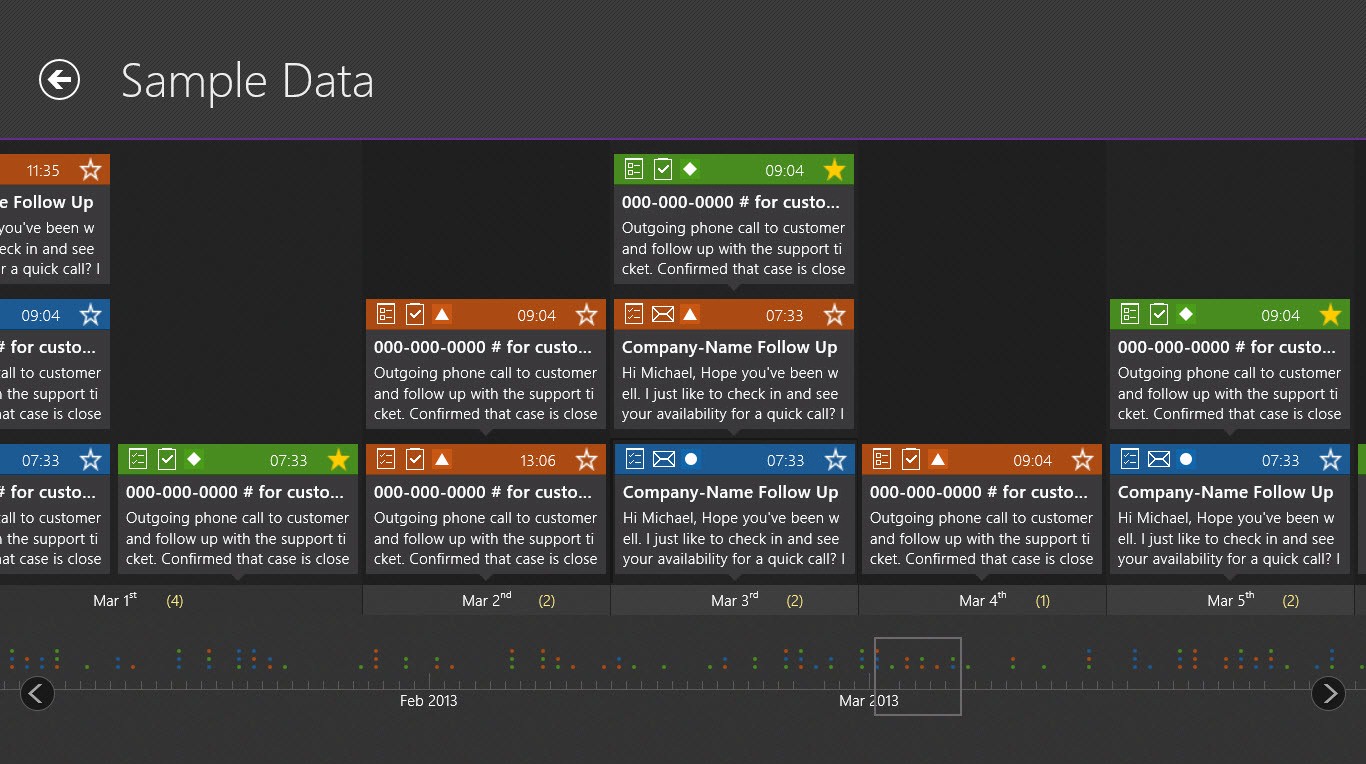
The users can drill down into records detail such as status, contact, and description by tapping the record tile; mark the record as important by adding a “star” to it; navigate to the detail section of the next record directly on this level; and directly connect to Dynamic CRM.
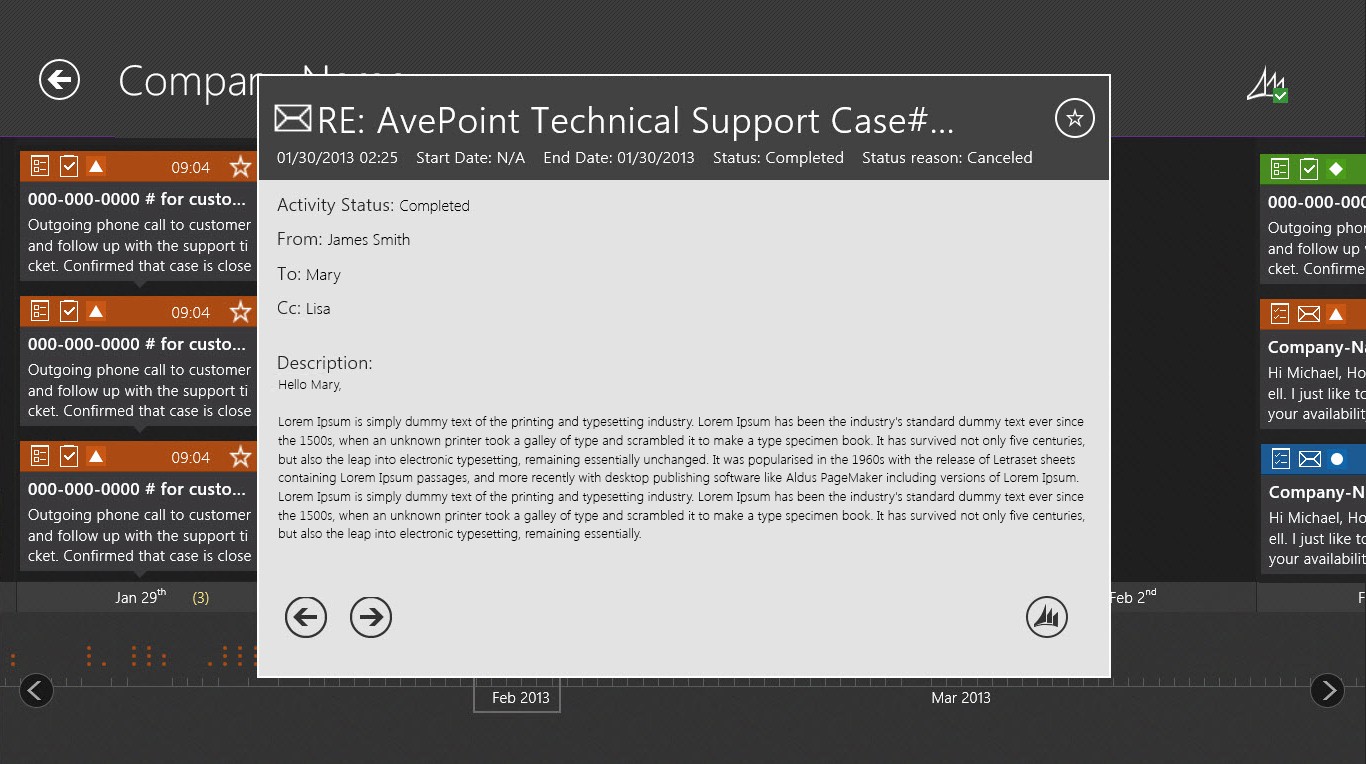
The app bar is the primary command surface for the app and is used to present navigation, commands, and tools to the user. We created an intuitive and contextual command with menus and flyout panels to provide rich capabilities while grouping and categorizing them in a predictable and logical order. This helps us to deliver valuable information such as account type, owner, status, total value of opportunities and cases, and more in an efficient graphical way.
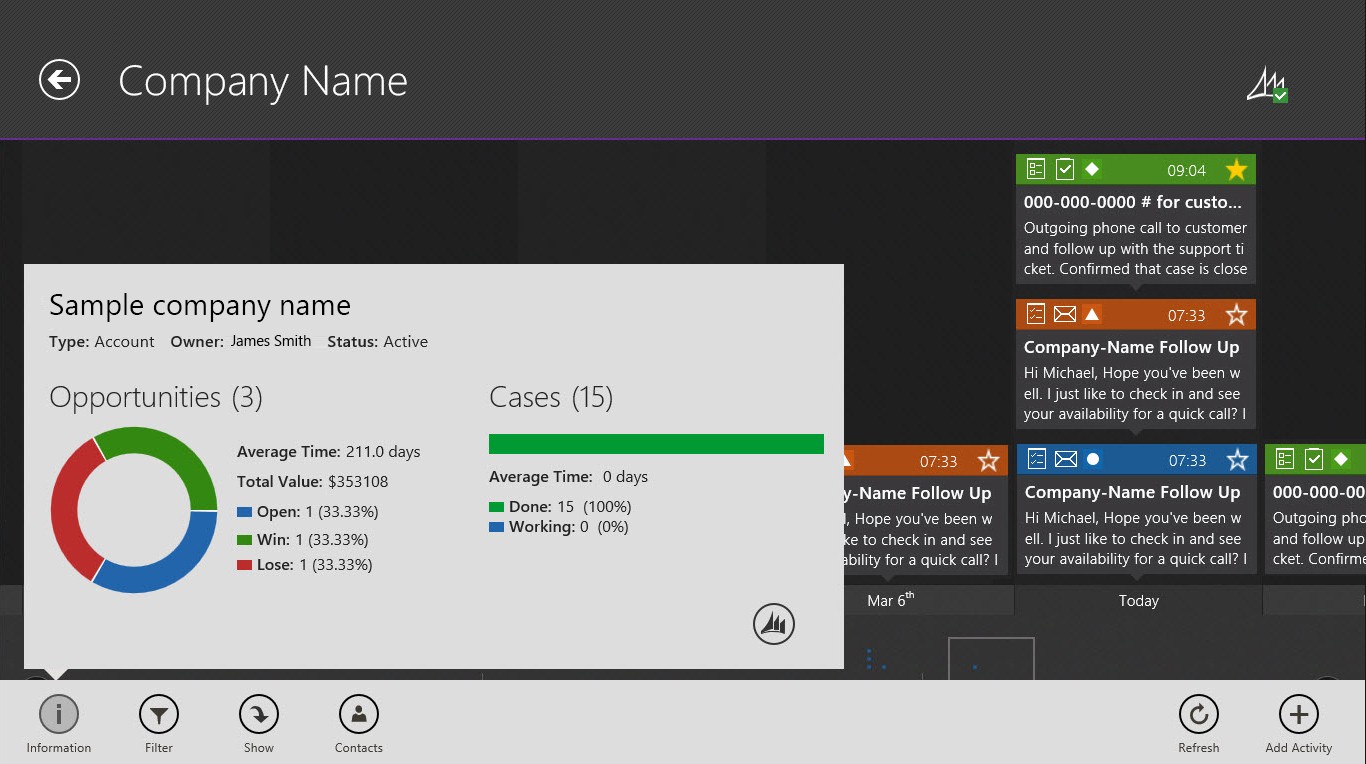
The user can filter the records from multiple perspectives such as “Starred”, “My Activities”, “Status”, “Type”, and “Roles”.
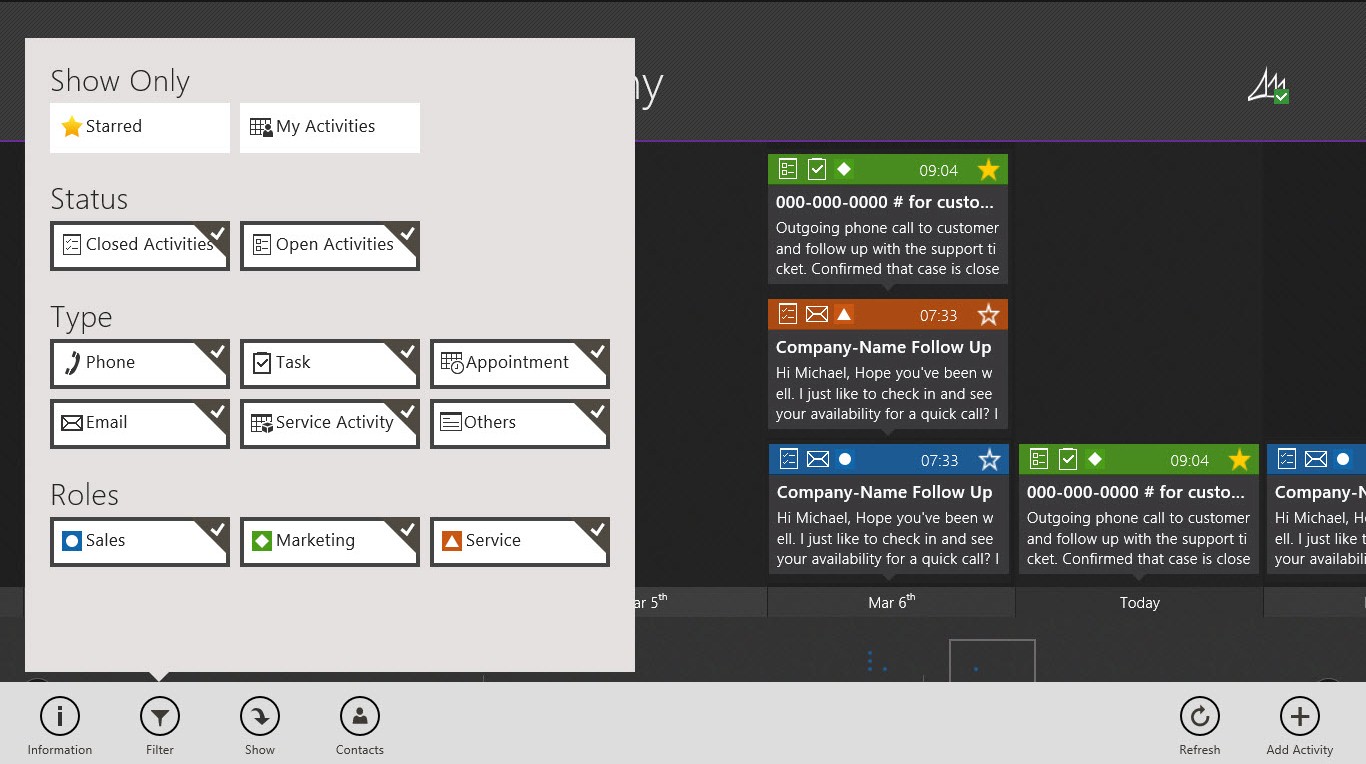
As an example of providing powerful and rich capabilities to fulfill user’s need as top priority, we allow the user to add activity easily and directly by tapping the “Add Activity” button in the app bar, and specify the subject, description, mark it as complete or set up a due date on the activity.
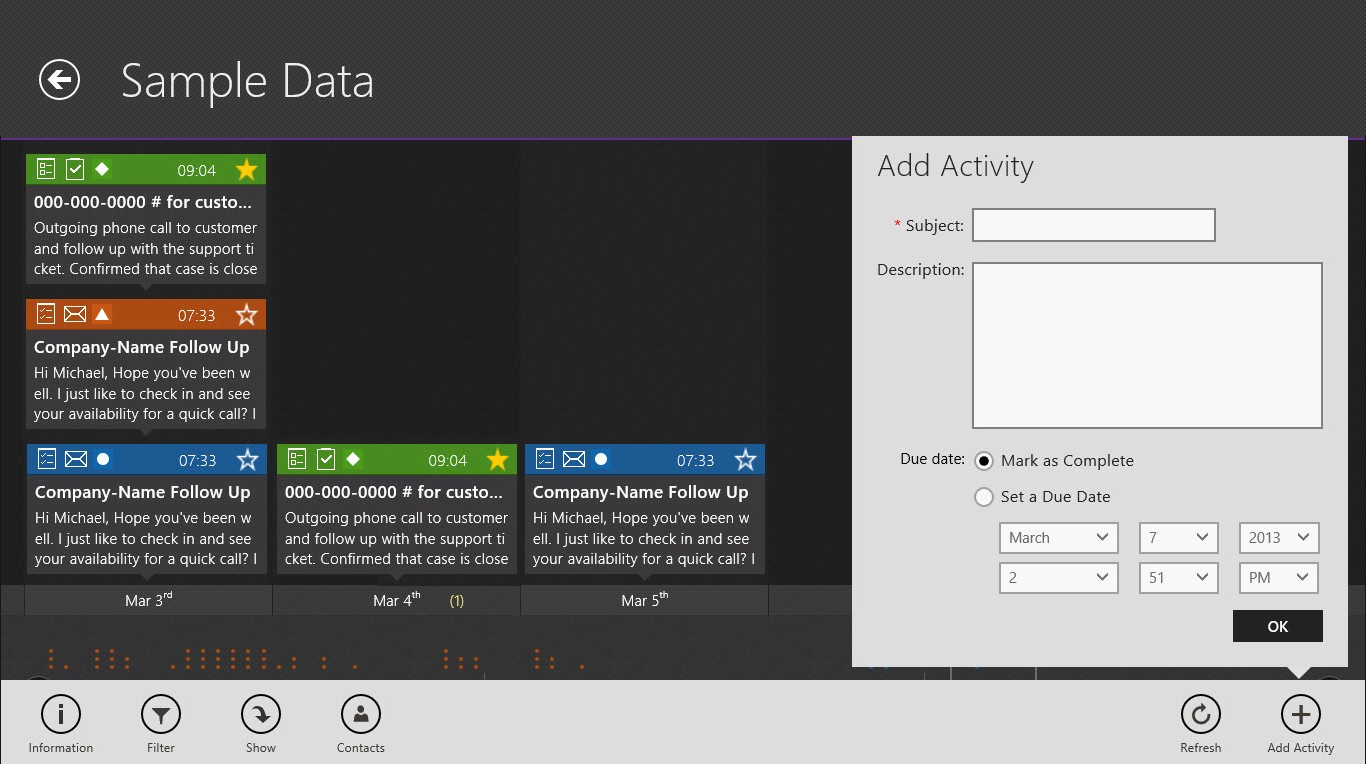
Timeline features a simple and elegant integration of Contracts by utilizing high level operating system functionality and improves sharing between applications. The functionality we provide includes:
The ability for users to search for records contextually on section level.
· Close integration for enhanced capabilities with other apps such as email, phone calls, and maps
· The ability to configure the app to the user’s preferences
· Access to app information.
For example, in the “Contacts” section as shown in the screenshot below, not only user can access the contact information, but also compose emails, call the client, and view Bing Maps with address locations directly from the app.
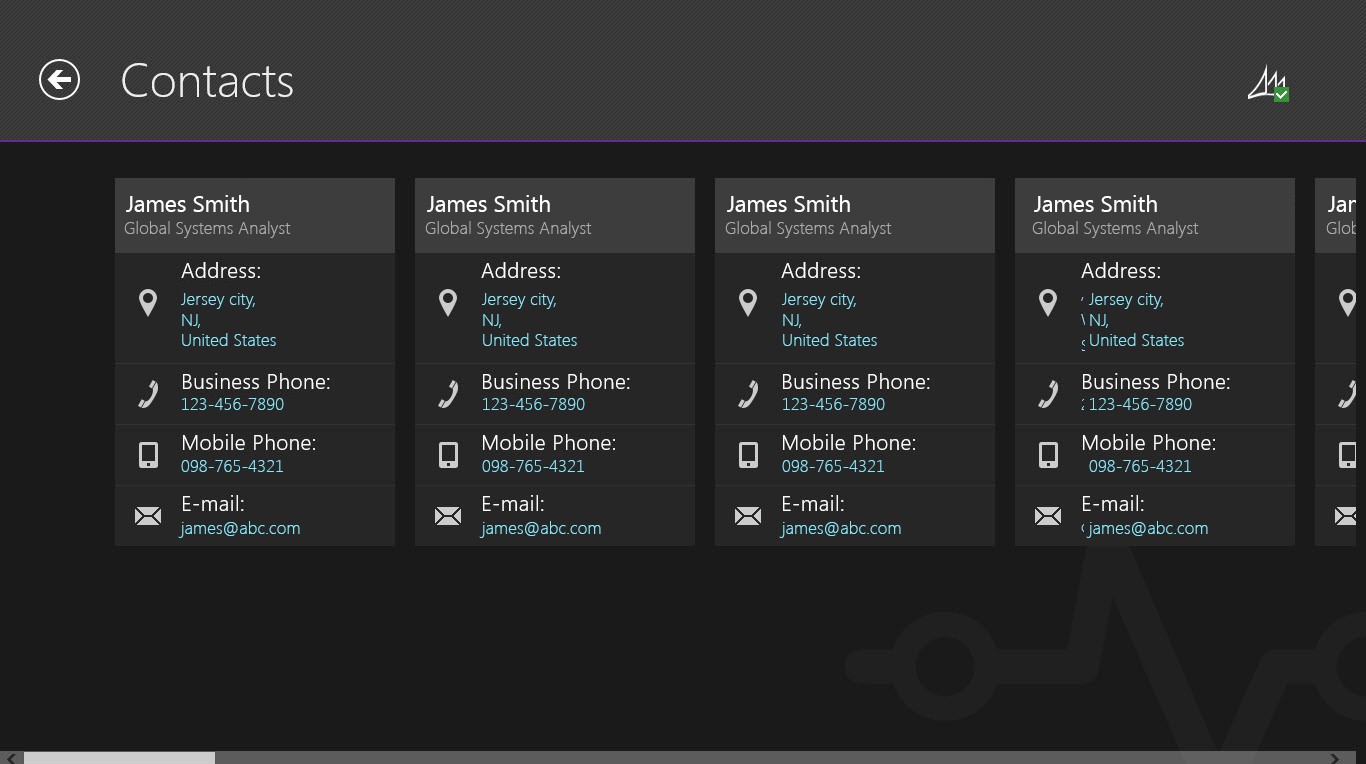
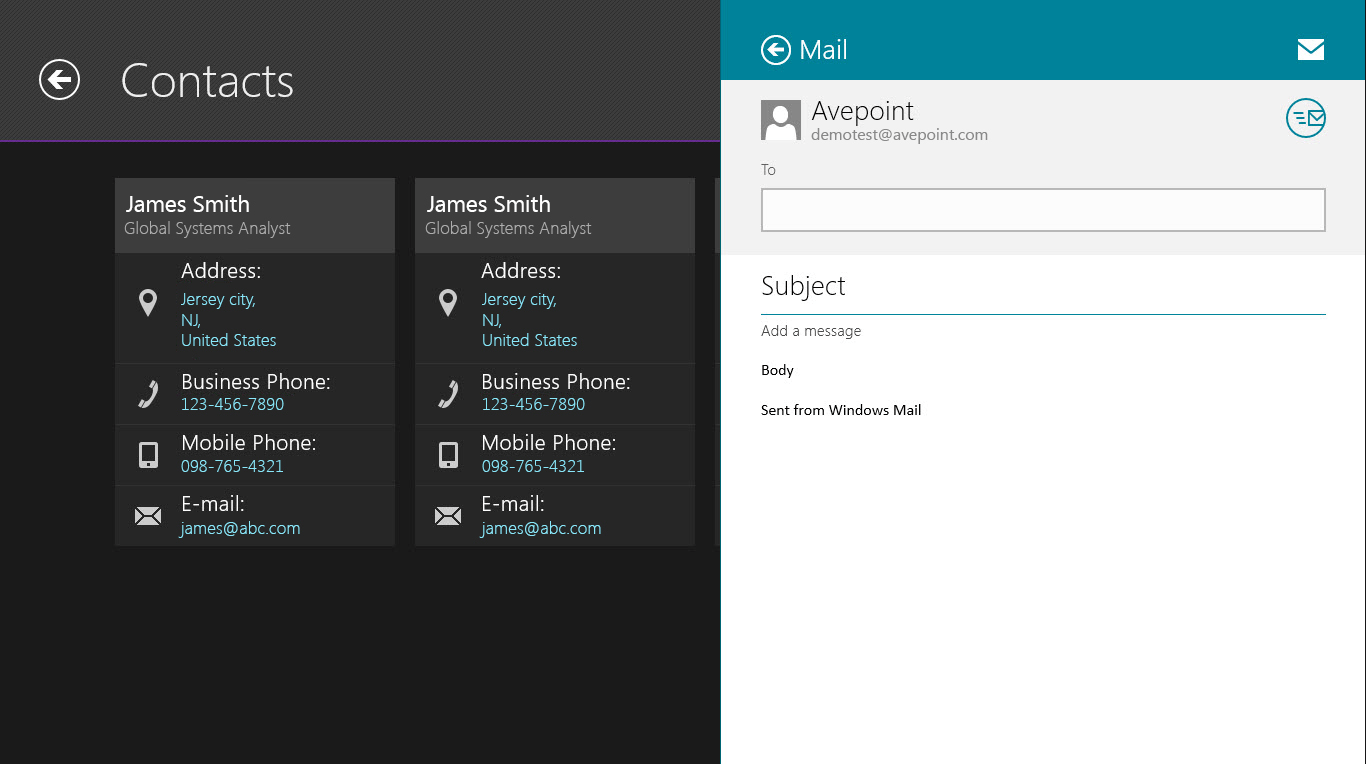
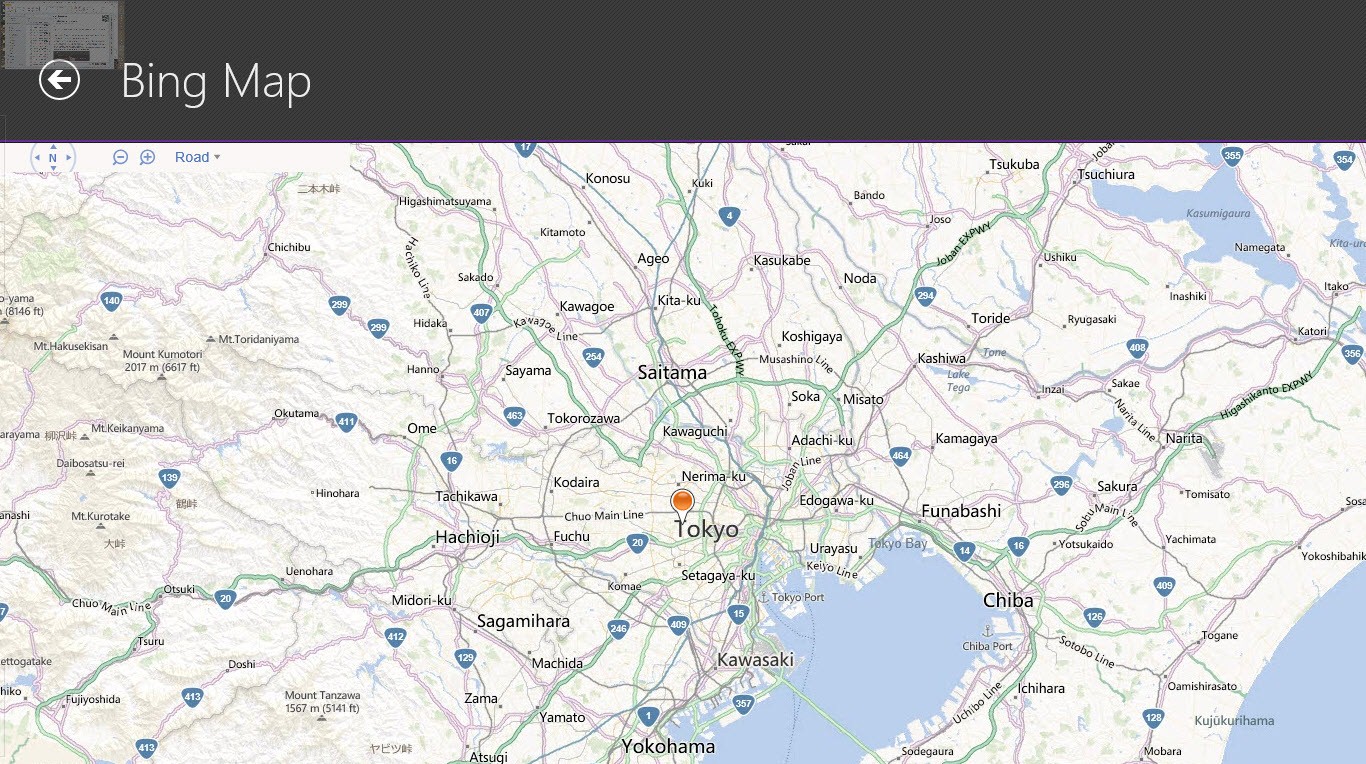
Snapped view let users multitask and keeps Timeline active longer. It includes the most essential content through a vertical layout in order to best utilize the space on the screen.
Future
We are in the process of designing and implementing the immersive, fast and fluid dynamic Timeline experience for other mobile devices, including iOS and Andriod, in order to even allow more customers enhance productivity with Dynamics CRM. We look forward to solving more business problems while continuing to design with the user in mind by enhancing the usability and designing for compelling and desirable user experience.
Using Windows 8? Want to try Timeline yourself? Be sure to download the app for free in the Windows Store today.
