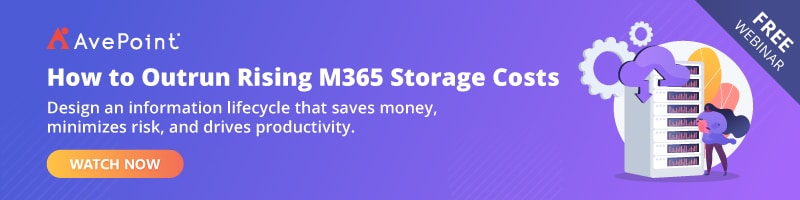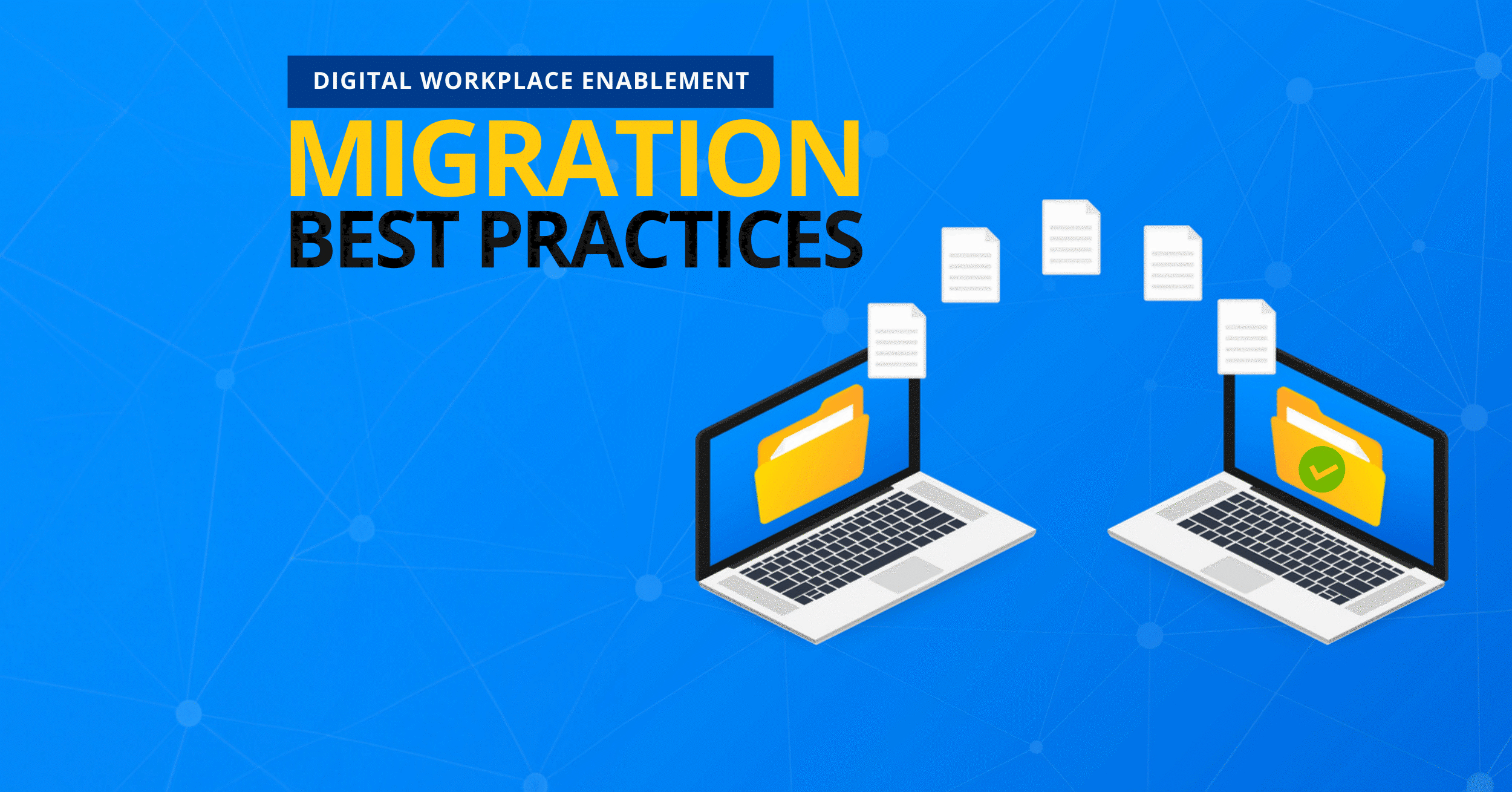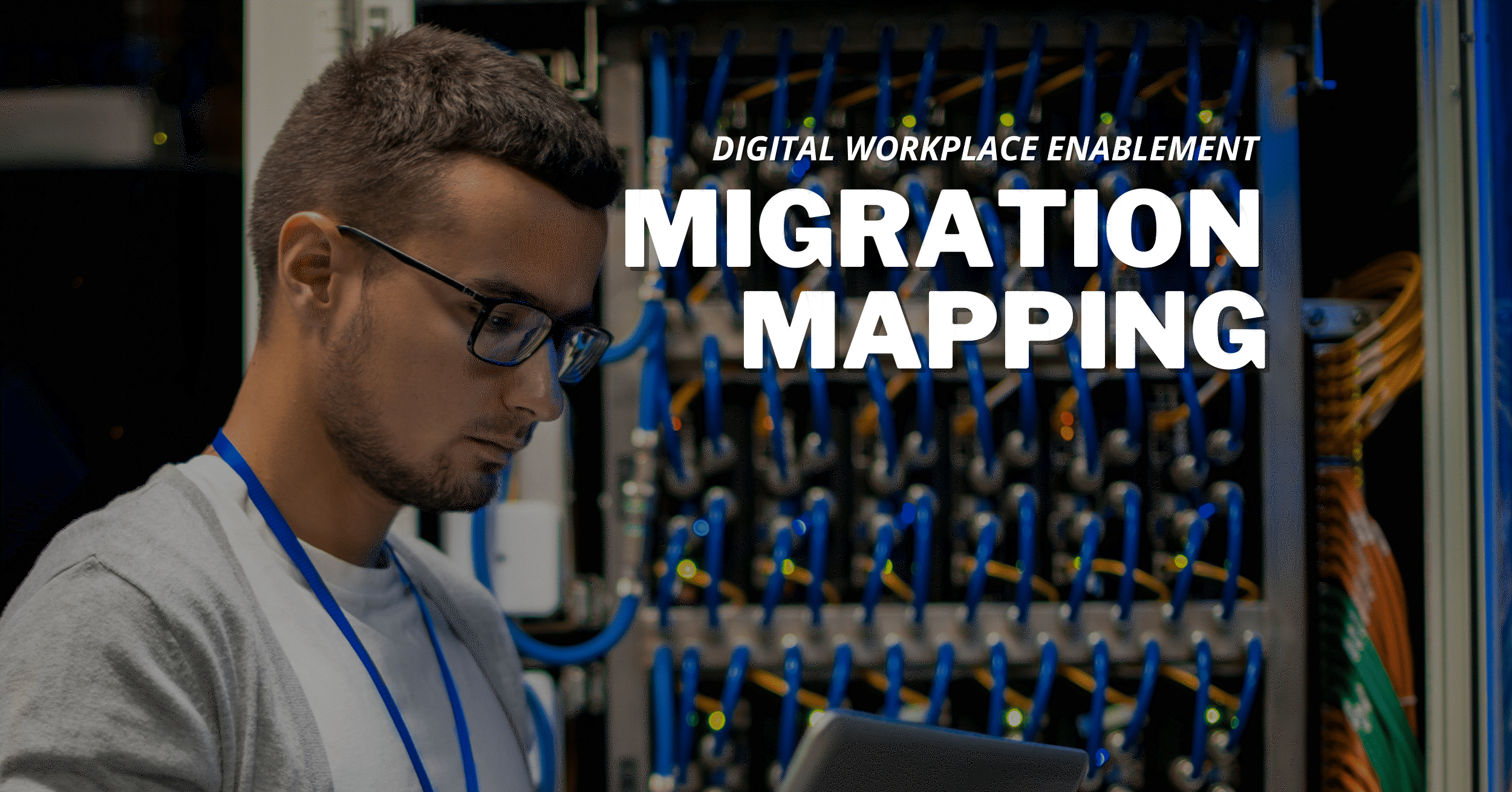7 Facets to Consider When Moving Files to the Cloud

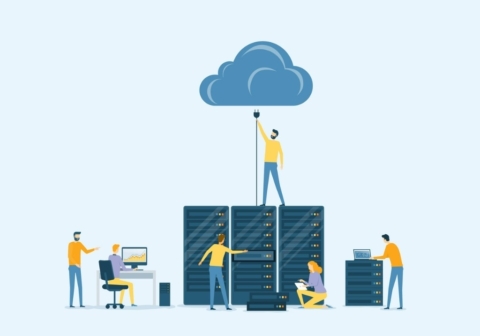
The most common questions I hear when I’m working with a client or training a class is, “What goes in OneDrive, what goes in SharePoint, and what goes in Teams?”
Depending on who you talk to (and their experience level) you might receive a variety of answers. One common answer I hear is that OneDrive equals “me” files and Teams equals “we” files. While this gives us a simple way to differentiate, when you understand the full capabilities of the Microsoft platform this oversimplified answer makes the Solutions Architect in me cringe and has the potential to create a mess that’s difficult to unravel once your users begin dumping their files from their network drives into the “me” files and “we” files without having considered seven crucial aspects of document management:
- Audience
- Filling Structures
- Naming Conventions
- Searchability
- Document State
- Document Lifecycle and Review
- Retention
Microsoft 365 may be new (or not so new!) to you, but it’s not new. At the very foundation of Microsoft 365 is Microsoft SharePoint. Document storage is what SharePoint has been doing for over 20 years! It’s BUILT for it.
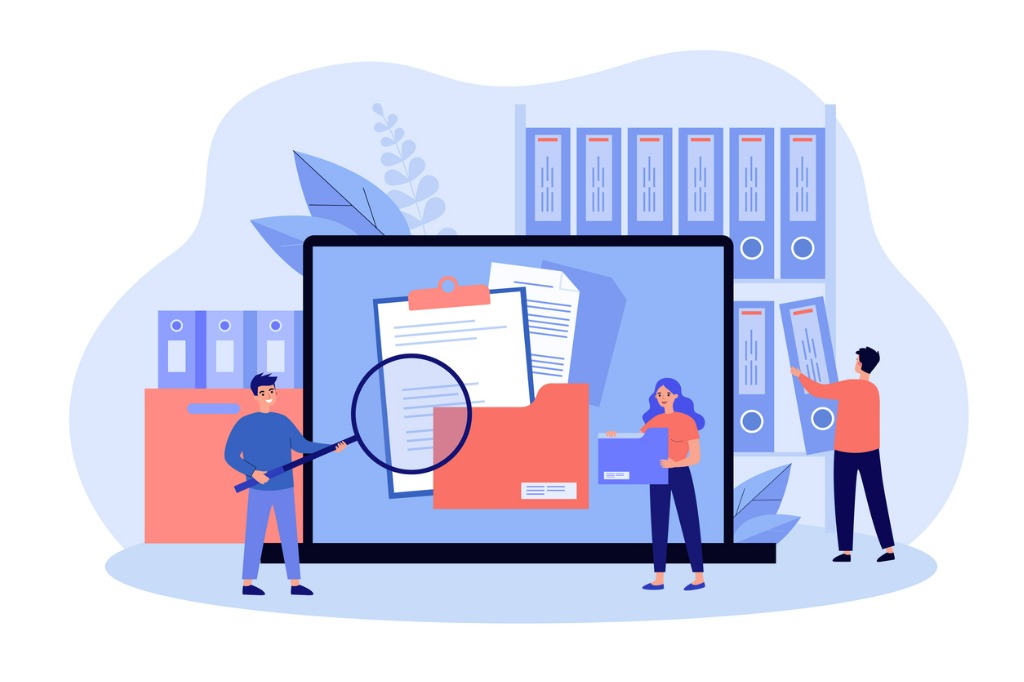
But First…Beware the Digital Hoarder
The ability to electronically store documentation is a powerful option in this information age, but it can also encourage bad habits such as hoarding. Raise your hand if you’re a digital hoarder! Raises hand.
Until recently, I had instructional manuals from Office 2000 in my digital hoard. Why? Because cleaning it out became a project. After all, why clean things out when I can just buy another 4TB drive?
In the paper age, we had to control and file our documents in drawers, file cabinets, and eventually the dreaded archive room in numbered boxes, or, goodness forbid, the “offsite” storage. Good luck finding anything in there! How do we translate that to the cloud?
What Goes Where?
But before you up and dump all your content into the “we” files and the “me” files, here are some things that you need to consider:
1. Audience
Determining the audience for your documentation is key to deciding where it should live. Is this a work in progress? Is this a published version of a policy or a procedure? Is the audience your current work team or the entire organization? Is it viewable by some, but editable by others? The answer to these questions can be a little complex, but it’s crucial in determining a new home for your documentation.
2. Filing Structures
Network drives are notorious for having a multitude of nested folders. One client I worked with had folders that were 128 levels deep! Folders are meant to be used for organization, but in analyzing the use of folders, we find that they are mainly used as a means of categorization. This system of categorization might make things easier to find, but more often I find that it’s only easy for the person who created it. All of our brains work differently in what we think is “logical” and therefore no system is perfect for anyone. Folder structures are inflexible and cumbersome, but they are familiar and comfortable for some.
If you are dependent on folders for organization and categorization, I offer my condolences since this structure is not happy in the web-based environment and it will not transfer well. The good news is that SharePoint technologies provide other options that are more dynamic, more flexible, and far more efficient than clicking through 128 levels of folders! We call this metadata.

3. Naming Conventions
Just as our brains are wired differently, so are our opinions on how files should be named. What makes a good file name? The title, obviously, is important. Maybe a date? The Author? Category? These are the questions you need to ask and there needs to be a consensus on how your names are created for your work product within your peer groups. Pick 3 to 4 things that are important and make them concise! Think license plate. What can you share in the name that, at a glance, would make sense to anyone in your workgroup? Think of this example:
Bad Name:
Microsoft Word 2019 Level 2 Instructor Manual Revised 12-22-2018
Better Name:
MSWORD19_L2_INS_2018-12
Now, if I were to give you these names, would you be able to figure out what the topic of the documents are?
MSPWPT13_L1_STU_2013-01
ADACROXI_L1_INS_2012-12
The structure of your naming conventions also determines how they’re sorted, which is something else to keep in mind as you build your naming conventions.
4. Searchability
There are two attributes that can be stored in the file name. The first is the Name, the second is the Title, or what I call the “pretty” name. This is essentially a long, descriptive title. In Microsoft 365, the title is searched first. Too few recognize and/or use that attribute and it’s slowing down search capabilities. A vast improvement upon network drives in the searchability department is that Microsoft 365 also searches the content, not just the title! Everything is searchable, and it’s our job to make it findable.

5. Document State
Where is your documentation in its development? There are 3 major stages that a document progresses through in its lifetime:
- Active – Single or multiple users develop and/collaborate on the document
- Read-Only – Finalized document is “published” and accessible to its appropriate audience
- Archive – Obsolete documentation is kept for legal or historical purposes
Depending on the audience and the permissions of a document, it may live in several places along its journey. Those homes need to be strategically planned and the process managed (preferably with automation) as it travels along that journey.
6. Document Lifecycle and Review
The three document states are not necessarily linear. Documents may move between the authoring and publishing states as part of their journey. This can be cyclical in nature as documents are reviewed, revised, and republished.
A good example is a policy or procedure. Policies are developed at a point in time at which there is a situation that requires documentation. That same policy may live for decades, but at the point that it’s obsolete, does it just go away? No, it’s revised. Once reviewed and approved, the newest version would be made public (published) and the old version would be moved to the retention phase.
It’s important to determine the types of documents your organization creates and the time cycles that they need to be reviewed.

7. Retention
Ah, retention. The potential for digital hoarding to occur. Just like that “offsite storage,” how often is this content reviewed and purged? If it’s mixed in with the daily work products, I can pretty much guarantee that will never happen. Move it to an external drive and it’s “out of sight, out of mind” and becomes a moment of nostalgia as you hug and purge your old office courseware because it’s where you got your start. One client I worked with was paying per TB for their storage. After doing an inventory of their documentation, we discovered that 34% of their documentation was obsolete, duplicated, or just plain irrelevant. Who needs the potluck sign-up list from 2018? No one. What that meant was 34% of their storage cost was basically being paid to store garbage.
Cleaning out your documentation is not just important from a personal sense of tidiness, but it also has potential for major implications if you don’t. Obsolete documentation that requires legal or historical retention needs to be centralized for many reasons. One of the most important reasons—besides avoiding digital hoarding—is protecting your organization from a legal perspective. Obsolete policies and procedures, for example, may need to be kept for legal purposes. What policy was effective at a specific point in time? That may be important to produce or defend, but should just anyone be able to find it?
Because everything in Microsoft 365 is searchable, it is alsoall discoverable. In legal situations, this becomes evidence and can make your organization vulnerable and potentially liable. I had a client who was sued based on an outdated employee policy that one of their disgruntled employees was able to find because it was not property disposed of. Based on the existence of that policy and the employee’s ability to produce it, they ended up losing the lawsuit.
Just like the overwhelming task of cleaning out your loved one’s stuff once they’ve moved on, no one feels the same importance for your documentation that you do. Obsolete documents need a special home. A home that monitors it for relevance and, ideally, purges it automatically. The owners of the documentation may be long gone, but there needs to be a central place where that documentation is maintained and not forgotten.

So, really, what goes where?
Well, the short answer is, “it depends.” I know that wasn’t the quick answer of “me” and “we” files that you were looking for. My quickest answer, but not the most thorough, is this:
- Active Documents (Work in Progress) – OneDrive or Teams (depending on the audience)
- Published Documents – SharePoint libraries, NOT in Teams channel-connected libraries (yes, you can have more than one library!). The location is, again, audience dependent.
- Retained Documents – A SharePoint Documentation Center with content types, workflows, and retention policies applied.
There are many options for managing, storing, and retaining your documentation and, even better, when well-architected it can become a self-cleaning oven that prompts or automatically purges old documentation as well.
That’s a Wrap!
I hope this breakdown provided you with some thought-provoking and mindful pondering of how your digital documentation can benefit from a more structured management process. As for me, I’m committed to a once-per-year purging of old paper documentation that the three-letter agency requires me to keep…and searching through my old drives by date and doing the same.