Learn how to save during migrations with our free webinar “Save $ by Migrating More Workloads to Microsoft 365!”
Whether you’re migrating content from one tenant to another in Microsoft 365 and Teams or restructuring content within the same tenant, it’s vital that you have an understanding of what‘s being moved.
You need to consider:
- The nature of the information in Microsoft 365
- How it’s stored and secured, and
- The kind of content your users have created within the environment.
These items are essential for planning how you’re going to get the content and its structure from how it looks now to how it’s going to look in the destination environment.
In this blog post, we’ll explore some of the considerations and important Microsoft 365 content structures that are typically moved, as well as what you’ll need to think about.
Whether you’re just doing a lift and shift move of the content in its existing form or restructuring content in the same tenant, there are some key things you need to consider.
SharePoint Online
SharePoint Online is much more than just sites and libraries; it’s where users store and keep track of much of their information in Microsoft 365. How they do this is vitally important.
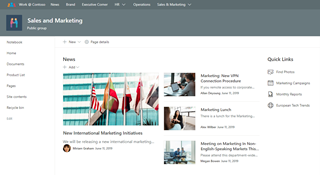
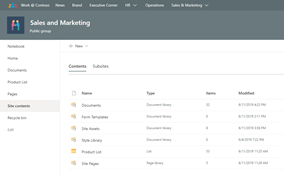
The security and sharing structure of the information in SharePoint Online determines who can see what within Microsoft 365, and this can get very complex very quickly.
It’s important to ensure all the security sharing information is maintained when you move or restructure SharePoint Online data. This includes internal and external sharing with SharePoint security groups as well as data structures like Groups, Teams, and Active Directory Groups.
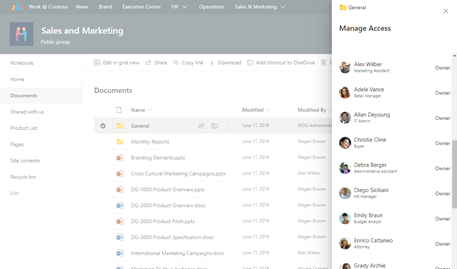
In addition to this, the metadata associated with files can be key, and users frequently apply custom metadata to keep their information organized. Beyond that, your organization may have retention or classification labels that adhere to data retention or security policies that may be vital to keep intact.
More than just file metadata, there are also SharePoint lists that frequently store important data sets, SharePoint settings, business processes, or workflow information that may be vital to keep intact as part of your content move or restructuring.
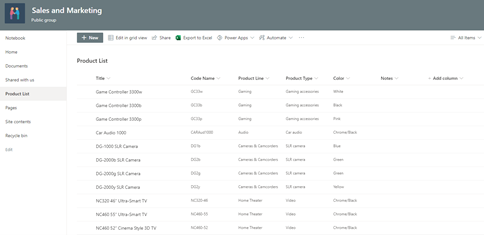
Lastly it’s important to understand that any files or folders created or shared through Microsoft Teams are actually stored in SharePoint document libraries that exist behind the Team itself, so before you move or restructure Teams information, you need to know what content is associated with each team and how moving it will affect your users.
Microsoft Teams
As we just mentioned, the files, file sharing security, folder structures, and file metadata for the files stored and shared in Teams are held within SharePoint sites that exist behind the Team. Each Teams private channel also has its own SharePoint site with unique permissions and content.
In addition, Teams are structured by channels that hold conversations and file information as well as the tabs that connect applications to each channel. Some of the more common applications used in Teams are Planner and OneNote (the notebook).
If you’re moving or restructuring Teams, you’ll need to capture as much of their associated content as possible.
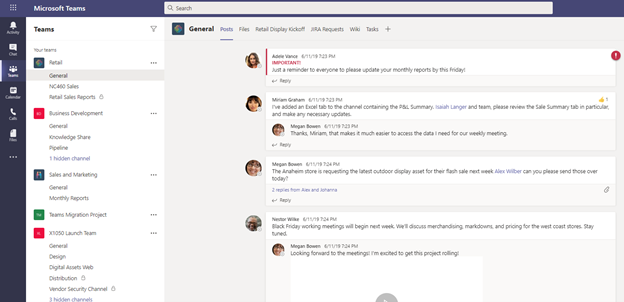
Within Teams, users have their 1-1 chats or Group chats that are not associated with any actual Microsoft Teams. The information for these chats, however, is synced from Teams to a private folder for each user’s Exchange account.
It will also soon be possible for users to search this chat information within their Outlook applications, so this chat information should also be captured as part of any migration.
Lastly, the files shared from 1-1 chats are stored in the sending user’s OneDrive for Business within their “Microsoft Teams Chats Files” folder, so it’s important that those files be moved to ensure collaboration continues once the new environment or structure is complete.
Teams Channels and Sprawl
As you analyze the content that exists within Microsoft Teams, some probably have tons and tons of channels that are better broken out into their own Teams or as subsets within a few Teams rather than all being crammed under one Team with way too many channels.
There may also be a large number of Teams that are similar or have overlapping Groups of users that could be consolidated as one Team with a few or many channels. Restructuring within one Tenant of Microsoft 365 or as part of a tenant to tenant migration project is advantageous.
Have questions about your next M365 tenant to tenant migration? Check out this post: Click To TweetOneDrive for Business
Similar to SharePoint, OneDrives are the personal storage and collaboration spaces for your Microsoft 365 users. However, they also store information shared as 1-1 chats within Teams.
There are additional user settings and SharePoint information that exists as hidden lists alongside the Document Library that stores the main user files and folders.
Much like SharePoint, all the security and sharing information as well as metadata for these files is stored within the OneDrive container, so make sure that as much of this associated information is moved with files and folders as humanly possible.
Also, like in SharePoint, now the Lists application makes it easy for users to take full advantage of List capabilities. Personal lists will live as an actual SharePoint list stored alongside their OneDrive for Business Document library.
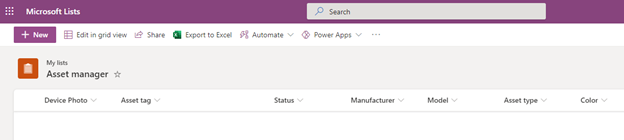
As Lists are often used to store important data sets and keep track of business process information, it will also be important to ensure any user’s Lists are moved alongside their OneDrive for Business files and folders.
Outlook Email and Exchange Online
Beyond the obvious mailbox and email information stored in Exchange, there are hidden folders and lists within each Exchange mailbox that store important information like Teams chat data, calendar data, tasks, contacts, and more. And let’s not forget the formerly very popular public folders!
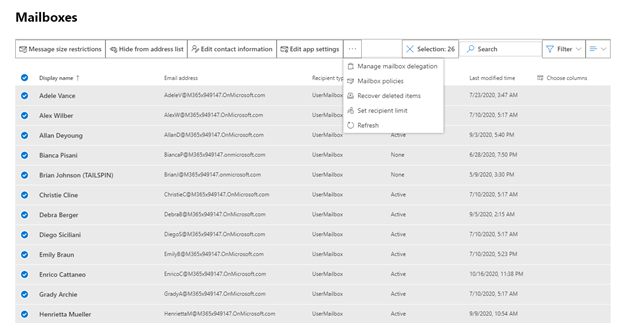
Exchange also has some security information like mailbox permissions that need to be considered as part of any email content moves or mailbox restructuring.
Lastly, let’s not forget that there are often shared mailboxes as well, and that the Microsoft 365 Group mailboxes exist behind all of the Groups and Teams with calendars and contacts.
Okay, those are a lot of considerations!
That’s right! Microsoft 365 is so much more than just files and folders, and that is one of the main reasons that it’s such an amazing collaboration platform.
All of the security, chat collaboration, and file sharing options make it a great way to boost productivity for your organization, but this also means you’re going to have a lot to keep intact if you start moving things around.
AvePoint has been migrating information for Exchange and SharePoint since 2001, and we’re proud to say that we now have decades of experience keeping the information your users need for accelerating their productivity!
AvePoint FLY Migration Makes All of this a Cinch!
Need to migrate everything in Microsoft 365 from tenant to tenant? No problem. Need to restructure your Microsoft Teams or SharePoint Online information? That’s easy! Have to retain SharePoint security, Lists, and complex data structures behind OneDrives and Exchange? Every time! FLY gives you the tools you need to quickly and easily migrate or restructure the most complicated aspects of Microsoft Teams and Microsoft 365.
We automatically scan and report on your Microsoft 365 content to get a comprehensive breakdown of your data and the structures that exist in Microsoft 365. It’s then easy to map the content from your source to the destination, be that another Microsoft 365 tenant or as restructured content in the same tenant of Microsoft 365.
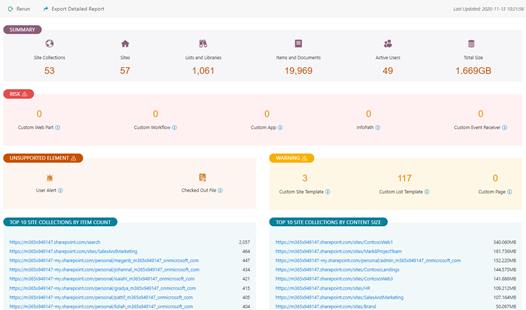
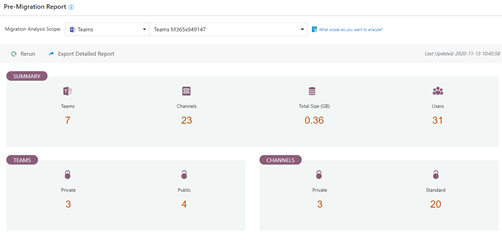
FLY is powerful with an intuitive interface that lets you perform complicated actions like migrating Teams and private channels with their collaboration content, Planner information, One Notes, files, permissions, and metadata. You can filter information, adjust user mappings, map metadata for content, and easily save and reuse your settings for each migration job.
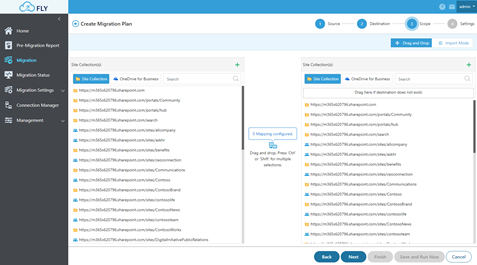
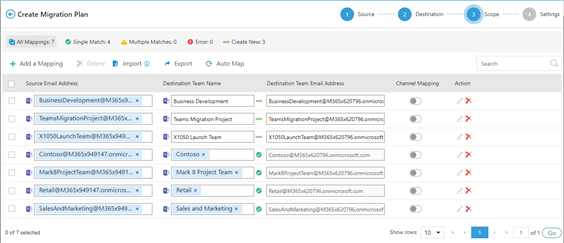
You can also plan out your migration jobs on a schedule and then automate your migration project over time. While FLY does the heavy lifting for you, detailed reporting on job processes and statuses for each migrated object will ensure that nothing is overlooked. FLY even gives you BI dashboard reports to help you monitor transfer speeds and throttling to keep your migration on track.
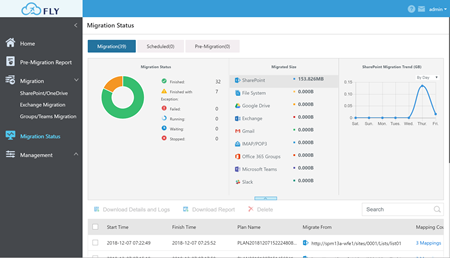
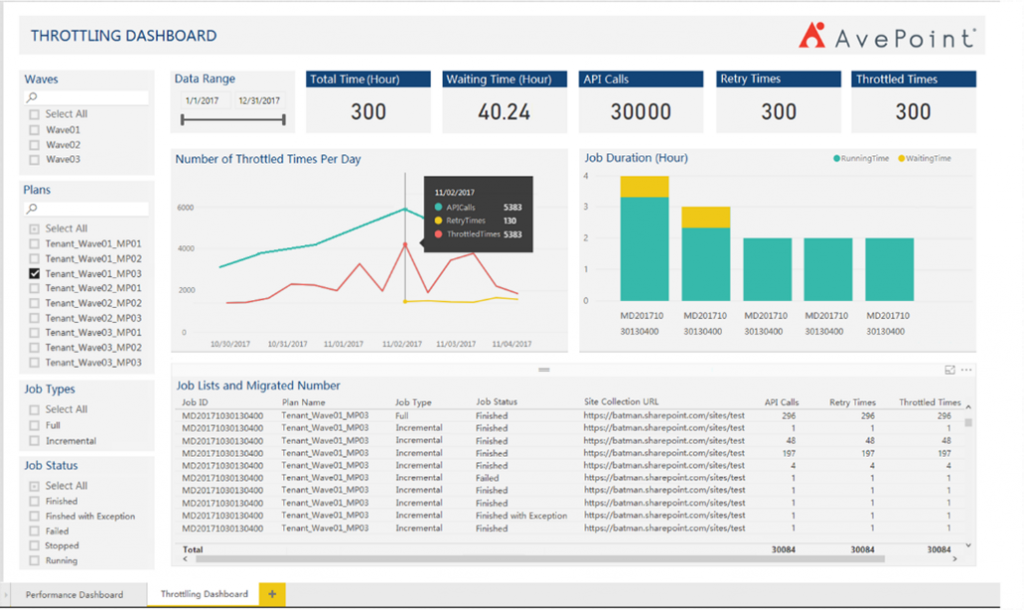
AvePoint is a five-time Microsoft Partner of the Year winner, and our relationship with Microsoft puts us in a unique position to keep FLY regularly updated to ensure that it stays in line with Microsoft best practices. This means we can deliver the fastest migration speeds and the most reliable data transfers in the business.
Our experience partnering with business and Managed Service Providers large and small has also shown us that almost every migration has hiccups along the way—and they don’t only take place during business hours. For this reason we offer 24×7 support with every FLY migration license. Our support team is staffed by trained technical experts that can help you get past any roadblocks you encounter along the way.
FLY can surely help you with your Office 365 migration! Try it today!
And once you’ve gotten all your content moved, if you’re worried about governance or collaboration security, AvePoint’s PI solution can keep your environment secure and surface exposure to any sensitive content you may have in Microsoft 365. PI’s automated policies keep your environment secure with proactive enforcement and notifications while its reporting helps you prove results over time.

